TP-Link RE350 driver and firmware
Related TP-Link RE350 Manual Pages
Download the free PDF manual for TP-Link RE350 and other TP-Link manuals at ManualOwl.com
RE350EU V1 User Guide - Page 3


... with the limits for a Class B digital device, pursuant to part 15 of the FCC Rules. These limits are designed to provide reasonable protection against harmful interference in a residential installation. This equipment generates, uses and can radiate radio frequency energy and, if not installed and used in accordance with the instructions, may cause harmful interference to...
RE350EU V1 User Guide - Page 8
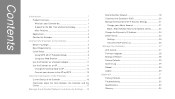
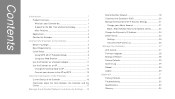
...'s SSID 20 Manage the Extender's Wi-Fi Security Settings 21
Change your Admin Account 21 Block / Allow Network Access for Specific Clients 22 Change the Extender's IP Address 24 DHCP Server 24 Settings 25 View the DHCP Client List 26
Manage the Extender 27
LED Control 27 Firmware Upgrade 28 Backup & Restore 28 Factory Defaults 29 System...
RE350EU V1 User Guide - Page 9
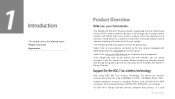
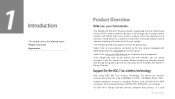
... help of this guide. Before installing the extender, please look through this guide to get the full information of the extender AC1200 Wi-Fi Range Extender.
With using IEEE 802.11ac wireless technology, this device can transmit wireless data at the rate of up to 300Mbps (2.4GHz) + 867Mbps (5GHz). With multiple protection measures, including wireless LAN 64/128...
RE350EU V1 User Guide - Page 10


... IEEE 802.11ac Provides multiple encryption security Types including: 64/128-bit WEP and
WPA-PSK/WPA2-PSK Supports Built-in DHCP server Supports Firmware Upgrade Supports Web-based Management Supports two working modes: Range Extender and Access Point
Name
WPS
Status
Indication
Solid blue
The extender is connected to the...
RE350EU V1 User Guide - Page 12


... covers the following topics: Before You Begin Basic Requirements Quick Setup
Please read this guide carefully before installing and using the device. The operating distance range of your wireless connection can vary significantly depending on the physical position of the wireless devices. Factors that can weaken signals by getting in the way of your...
RE350EU V1 User Guide - Page 15
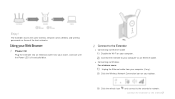
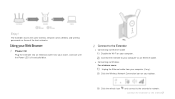
... same wireless network names (SSIDs) and wireless passwords as those of the host networks.
Power On
Plug the extender into an electrical outlet near your router, and wait until the Power LED is lit and solid blue.
Connect to the Extender
● Connecting via Ethernet Cable Disable the Wi-Fi on your computer. Connect the extender to your computer via an Ethernet cable.
●...
RE350EU V1 User Guide - Page 16
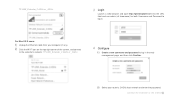
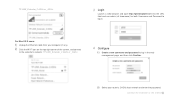
... Mac OS X users: Unplug the Ethernet cable from your computer (if any).
Click the Wi-Fi icon on the top right corner of the screen, and connect to the extender's network: TP-LINK_Extender_2.4GHz or _5GHz.
Configure
Create a new username and password to log in the web management page, and then click Confirm.
Select your router's 2.4GHz host network...
RE350EU V1 User Guide - Page 30
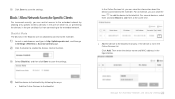
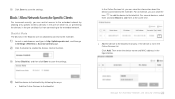
... at the same time.
● Add the device to the blacklist manually, if the device is not in the Online Devices list. Click Add. Then enter the device name and MAC address in the figure below.
Add the device to the blacklist by following the ways. ● Add the Online Devices to the blacklist.
Manage the Extended Network and Security Settings
RE350EU V1 User Guide - Page 31


... http://tplinkrepeater.net, then go to Settings->Wireless-> Access Control page. Click the button to enable the Access Control function.
Select Whitelist, then click Save to save the settings.
Click the Add button to add a device manually into the whitelist.
Device Name: Enter the device name. MAC Address: Enter the MAC address of the client device in
XX-XX-XX-XX-XX...
RE350EU V1 User Guide - Page 32
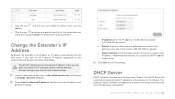
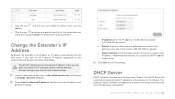
...-decimal notation. It is usually the LAN IP address of your router.
Click Save to save the settings.
DHCP Server
DHCP stands for Dynamic Host Configuration Protocol. The DHCP Server will automatically assign dynamic IP addresses to the devices on the network. This protocol simplifies network management and allows new wireless devices to be set to IP addresses automatically.
Manage the Extended...
RE350EU V1 User Guide - Page 34
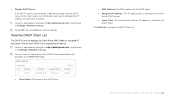
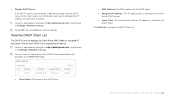
... your host router is on. Otherwise, you have to configure the IP address for each client manually.
Launch a web browser and type in http://tplinkrepeater.net, and then go to Settings->Network webpage.
Select Off, then click Save to save the settings.
View the DHCP Client List
The DHCP Client List displays the Client Name, MAC Address, Assigned IP...
RE350EU V1 User Guide - Page 35
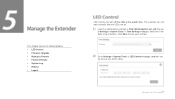
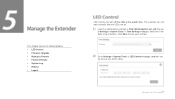
...; LED Control Firmware Upgrade Backup & Restore Factory Defaults System Log Reboot Logout
LED Control can turn off the LEDs at the specific time. The extender can still work normally after the LEDs are off.
Launch a web browser and type in http://tplinkrepeater.net, and then go to Settings-> System...
RE350EU V1 User Guide - Page 36
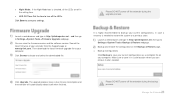
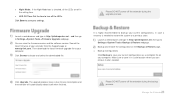
... then go to Settings->System Tools->Firmware Upgrade webpage. You can view the firmware version and the software version. Search the latest firmware of your extender from the Support page at www.tp-link.com. Then download the latest firmware upgrade file to your computer. Click Browse to locate and select the downloaded file.
Please DO NOT power off the extender during the upgrade process.
It is...
RE350EU V1 User Guide - Page 38
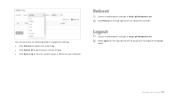
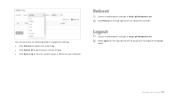
You can also click the following buttons to apply the settings. Click Refresh to update the system log. Click Delete All to permanently remove all logs. Click Save Log to save the system log as a .txt file on your computer.
Launch a web browser and type in http://tplinkrepeater.net. Click Reboot...
RE350EU V1 User Guide - Page 40
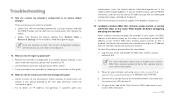
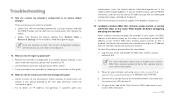
... router's MAC filter, wireless access control or ACL, please refer to your router's user guide.
2. Power on your extender, and using Option ONE: Using WPS or Option TWO: Using Web Browser to configure your extender.
3. Connect all of your devices to the extended network, and make sure the router's Link LED remains lit.
4. On your router, add all the Online Devices' MAC addresses to your router...
RE350EU V1 User Guide - Page 41


...sure your computer can obtain an IP address from your target wireless network and thus access the Internet, either via extender or without.
T6. Will the extender work if I connect its ETHERNET port to the router via Ethernet cable?
Sorry, it won't work. The extender is designed to connect wirelessly to the router, while the ETHERNET port is designed to connect with a wired device, like Internet TV...
RE350UN V1 Quick Install Guide - Page 1
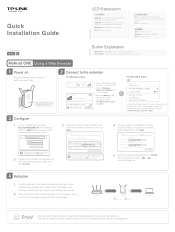
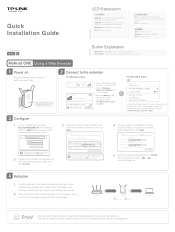
... an electrical outlet near your router.
Wait until the Power LED changes to solid blue.
Connect to the extender
For Windows Users
For Mac OS X Users
Not connected
Connections are available
Wireless Network Connection
TP-LINK_Extender_2.4GHz
√ Connect automatically
Connect
1. Unplug the Ethernet cable from your computer (if any).
2. Click the Wireless Network Connection icon on your...
RE350UN V1 Quick Install Guide - Page 2
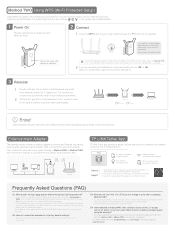
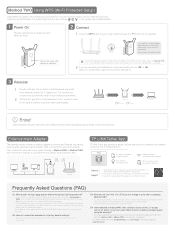
... be used as a wireless adapter to connect any Ethernet-only device (such as a Blu-ray player, game console, DVR, or smart TV) to your Wi-Fi network. First, connect the extender to your router referring to Method ONE or Method TWO, then connect the extender to your Ethernet-only device via an Ethernet cable.
Smart TV Game Console Desktop
Router
TP-LINK Tether App
TP-LINK Tether app provides...

