TP-Link TL-PA7020 driver and firmware
Related TP-Link TL-PA7020 Manual Pages
Download the free PDF manual for TP-Link TL-PA7020 and other TP-Link manuals at ManualOwl.com
tpPLC Utility for Windows V1 User Guide - Page 2
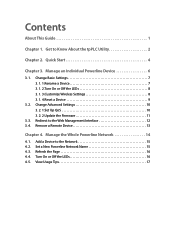
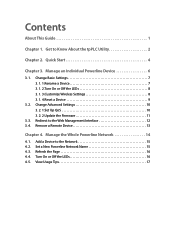
...the LEDs 8 3. 1. 3.Customize Wireless Settings 8 3. 1. 4.Reset a Device 9
3. 2. Change Advanced Settings 10 3. 2. 1.Set Up QoS 10 3. 2. 2.Update the Firmware 11
3. 3. Redirect to the Web Management Interface 12 3. 4. Remove a Remote Device 13
Chapter 4. Manage the Whole Powerline Network 14
4. 1. Add a Device to the Network 15 4. 2. Set a New Powerline Network Name 15 4. 3. Refresh the...
tpPLC Utility for Windows V1 User Guide - Page 3
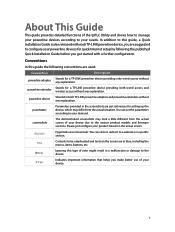
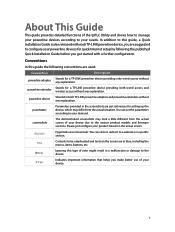
... guide, a Quick Installation Guide is also released with eachTP-LINK powerline device, you are suggested to configure your powerline devices for quick Internet setup by following the published Quick Installation Guide before you get started with a further configuration.
Conventions
In this guide the following conventions are used:
Convention
Description
powerline adapter
Stands for a TP-LINK...
tpPLC Utility for Windows V1 User Guide - Page 5
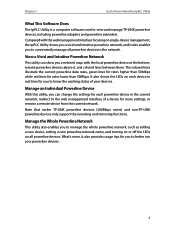
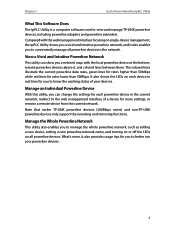
... of your devices.
Manage an Individual Powerline Device
With this utility, you can change the settings for each powerline device in the current network, redirect to the web management interface of a device for more settings, or remove a remote device from the current network.
Note that earlier TP-LINK powerline devices (200Mbps series) and non-TP-LINK powerline devices only support the renaming...
tpPLC Utility for Windows V1 User Guide - Page 7
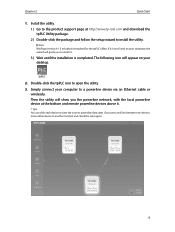
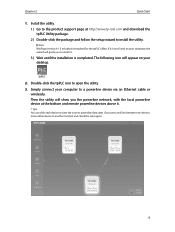
... will guide you to install it.
3 ) Wait until the installation is completed. The following icon will appear on your desktop.
2. Double-click the tpPLC icon to open the utility.
3. Simply connect your computer to a powerline device via an Ethernet cable or wirelessly. Then the utility will show you the powerline network, with the local powerline device at the bottom and remote powerline devices...
tpPLC Utility for Windows V1 User Guide - Page 9
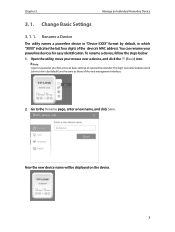
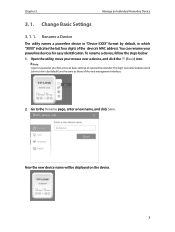
... the last four digits of the device's MAC address. You can rename your powerline devices for easy identification. To rename a device, follow the steps below: 1. Open the utility, move your mouse over a device, and click the (Basic) icon.
Note: Login is required at your first access to basic settings of a powerline extender. The login username and password (admin/admin...
tpPLC Utility for Windows V1 User Guide - Page 12
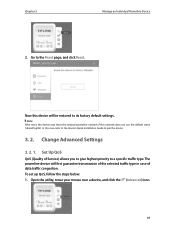
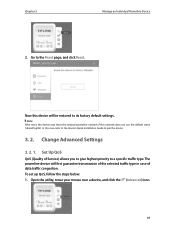
... click Reset.
Now this device will be restored to its factory default settings.
Note: After reset, the device may leave the original powerline network if this network does not use the default name (HomePlugAV). In this case, refer to the device's Quick Installation Guide to pair the device.
3. 2. Change Advanced Settings
3. 2. 1. Set Up QoS
QoS (Quality of Service) allows you to give...
tpPLC Utility for Windows V1 User Guide - Page 13
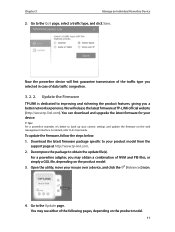
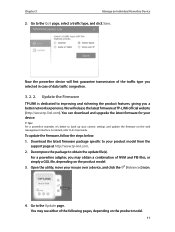
... you a better network experience. We will release the latest firmware at TP-LINK official website (http://www.tp-link.com). You can download and upgrade the latest firmware for your device.
Tips: For a powerline extender, it's better to back up your current settings and update the firmware on the web management interface. For details, refer to its User Guide.
To update the firmware, follow the...
tpPLC Utility for Windows V1 User Guide - Page 14
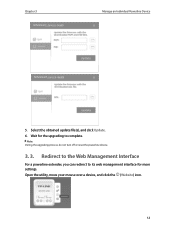
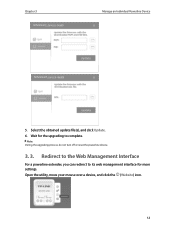
Chapter 3
Manage an Individual Powerline Device
5. Select the obtained update file(s), and click Update. 6. Wait for the upgrading to complete.
Note: During the upgrading process, do not turn off or reset the powerline device.
3. 3. Redirect to the Web Management Interface
For a powerline extender, you can redirect to its web management interface for more settings. Open the utility, move...
TL-PA7020 KITEU V1 User Guide - Page 3
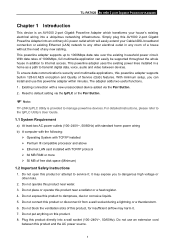
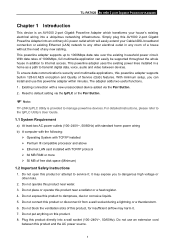
...:
TP-LINK tpPLC Utility is provided to manage powerline devices. For detailed instructions, please refer to the tpPLC Utility's User Guide.
1.1 System Requirement
a) At least two AC power outlets (100-240V~, 50/60Hz) with standard home power wiring b) A computer with the following:
Operating System with TCP/IP installed Pentium III compatible processor and above Ethernet...
TL-PA7020 KITEU V1 User Guide - Page 11
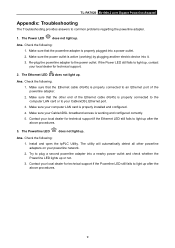
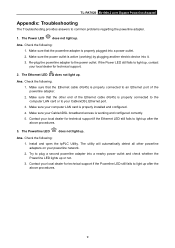
... technical support.
2. The Ethernet LED does not light up.
Ans. Check the following: 1. Make sure that the Ethernet cable (RJ45) is properly connected to an Ethernet port of the powerline adapter.
2. Make sure that the other end of the Ethernet cable (RJ45) is properly connected to the computer LAN card or to your Cable/xDSL Ethernet port.
3. Make sure your computer LAN card is properly installed...
TL-PA7020 KITEU V1 User Guide - Page 13
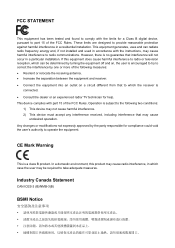
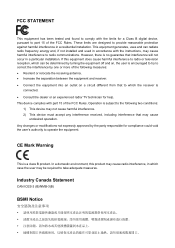
...digital device, pursuant to part 15 of the FCC Rules. These limits are designed to provide reasonable protection against harmful interference in a residential installation. This equipment generates, uses and can radiate radio frequency energy and, if not installed and used in accordance with the instructions... radio/ TV technician for help. This device complies with part 15 of the FCC...

