TP-Link TL-PA8010 KIT driver and firmware
Drivers and firmware downloads for this TP-Link item

Related TP-Link TL-PA8010 KIT Manual Pages
Download the free PDF manual for TP-Link TL-PA8010 KIT and other TP-Link manuals at ManualOwl.com
tpPLC Utility for Windows V1 User Guide - Page 2
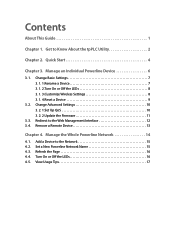
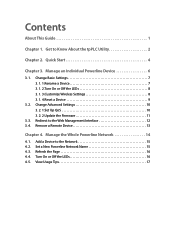
...the LEDs 8 3. 1. 3.Customize Wireless Settings 8 3. 1. 4.Reset a Device 9
3. 2. Change Advanced Settings 10 3. 2. 1.Set Up QoS 10 3. 2. 2.Update the Firmware 11
3. 3. Redirect to the Web Management Interface 12 3. 4. Remove a Remote Device 13
Chapter 4. Manage the Whole Powerline Network 14
4. 1. Add a Device to the Network 15 4. 2. Set a New Powerline Network Name 15 4. 3. Refresh the...
tpPLC Utility for Windows V1 User Guide - Page 3
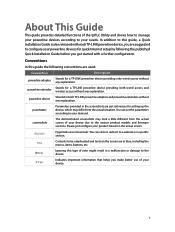
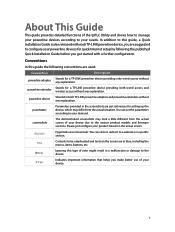
... guide, a Quick Installation Guide is also released with eachTP-LINK powerline device, you are suggested to configure your powerline devices for quick Internet setup by following the published Quick Installation Guide before you get started with a further configuration.
Conventions
In this guide the following conventions are used:
Convention
Description
powerline adapter
Stands for a TP-LINK...
tpPLC Utility for Windows V1 User Guide - Page 5
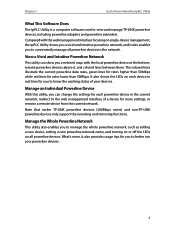
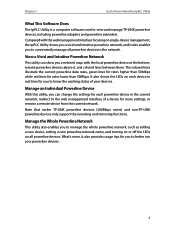
... to Know About the tpPLC Utility
What This Software Does
The tpPLC Utility is a computer software used to view and manage TP-LINK powerline devices, including powerline adapters and powerline extenders.
Compared with the web management interface focusing on single-device management, the tpPLC Utility shows you a vivid and intuitive powerline network, and it also enables you to conveniently...
tpPLC Utility for Windows V1 User Guide - Page 7
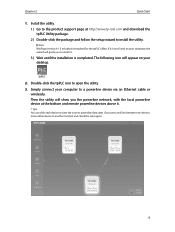
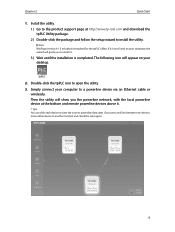
... will guide you to install it.
3 ) Wait until the installation is completed. The following icon will appear on your desktop.
2. Double-click the tpPLC icon to open the utility.
3. Simply connect your computer to a powerline device via an Ethernet cable or wirelessly. Then the utility will show you the powerline network, with the local powerline device at the bottom and remote powerline devices...
tpPLC Utility for Windows V1 User Guide - Page 12
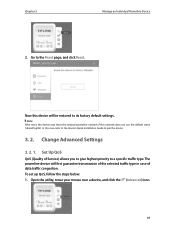
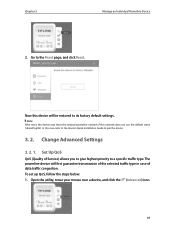
... click Reset.
Now this device will be restored to its factory default settings.
Note: After reset, the device may leave the original powerline network if this network does not use the default name (HomePlugAV). In this case, refer to the device's Quick Installation Guide to pair the device.
3. 2. Change Advanced Settings
3. 2. 1. Set Up QoS
QoS (Quality of Service) allows you to give...
tpPLC Utility for Windows V1 User Guide - Page 13
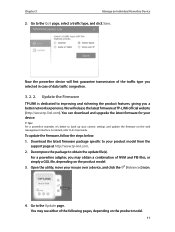
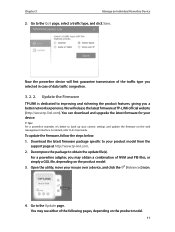
... you a better network experience. We will release the latest firmware at TP-LINK official website (http://www.tp-link.com). You can download and upgrade the latest firmware for your device.
Tips: For a powerline extender, it's better to back up your current settings and update the firmware on the web management interface. For details, refer to its User Guide.
To update the firmware, follow the...
tpPLC Utility for Windows V1 User Guide - Page 14
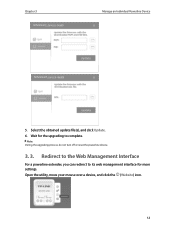
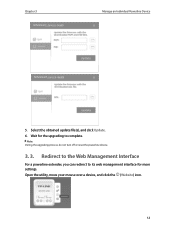
Chapter 3
Manage an Individual Powerline Device
5. Select the obtained update file(s), and click Update. 6. Wait for the upgrading to complete.
Note: During the upgrading process, do not turn off or reset the powerline device.
3. 3. Redirect to the Web Management Interface
For a powerline extender, you can redirect to its web management interface for more settings. Open the utility, move...
TL-PA8010 KITEU V1 User Guide - Page 3
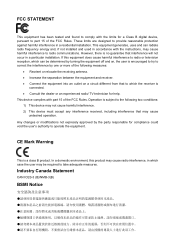
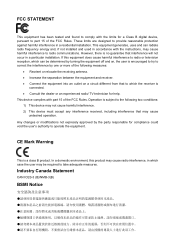
...digital device, pursuant to part 15 of the FCC Rules. These limits are designed to provide reasonable protection against harmful interference in a residential installation. This equipment generates, uses and can radiate radio frequency energy and, if not installed and used in accordance with the instructions... radio/ TV technician for help. This device complies with part 15 of the FCC...
TL-PA8010 KITEU V1 User Guide - Page 6
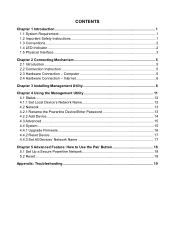
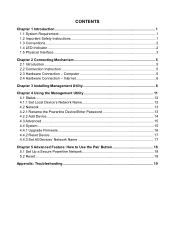
... Connection Instruction 5 2.3 Hardware Connection - Computer 5 2.4 Hardware Connection - Internet 6
Chapter 3 Installing Management Utility 8
Chapter 4 Using the Management Utility 11 4.1 Status...12 4.1.1 Set Local Device's Network Name 12 4.2 Network ...13 4.2.1 Rename the Powerline Device/Enter Password 13 4.2.2 Add Device...14 4.3 Advanced...15 4.4 System...15 4.4.1 Upgrade Firmware 16...
TL-PA8010 KITEU V1 User Guide - Page 7
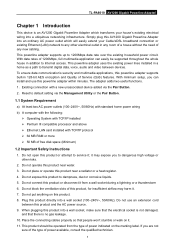
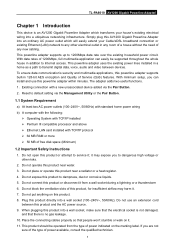
.../60Hz) with standard home power wiring b) A computer with the following:
Operating System with TCP/IP installed Pentium III compatible processor and above Ethernet LAN card installed with TCP/IP protocol 64 MB RAM or more 50 MB of free disk space (Minimum)
1.2 Important Safety Instructions
1. Do not open this product or attempt to service it; it may...
TL-PA8010 KITEU V1 User Guide - Page 14
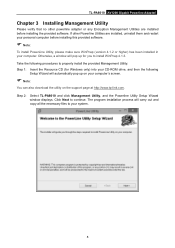
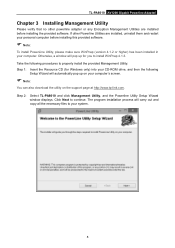
... CD-ROM drive, and then the following
Setup Wizard will automatically pop up on your computer's screen.
Note:
You can also download the utility on the support page at http://www.tp-link.com. Step 2: Select TL-PA8010 and click Management Utility, and the Powerline Utility Setup Wizard
window displays. Click Next to continue. The program installation process will carry out and copy all...
TL-PA8010 KITEU V1 User Guide - Page 16
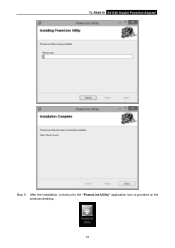
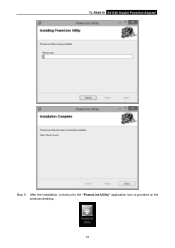
TL-PA8010 AV1200 Gigabit Powerline Adapter
Step 3: After the installation, a shortcut to the "PowerLine Utility" application icon is provided on the windows desktop. 10
TL-PA8010 KITEU V1 User Guide - Page 17
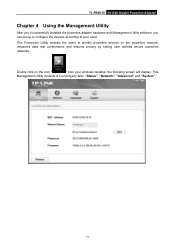
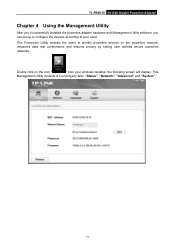
TL-PA8010 AV1200 Gigabit Powerline Adapter
Chapter 4 Using the Management Utility
After you'd successfully installed the powerline adapter hardware and Management Utility software, you can set up or configure the devices according to your need. This PowerLine Utility enables the users to identify powerline devices on the powerline network, measures data rate performance and ensures privacy by ...
TL-PA8010 KITEU V1 User Guide - Page 18
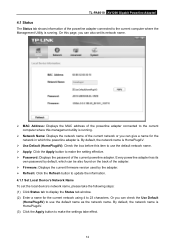
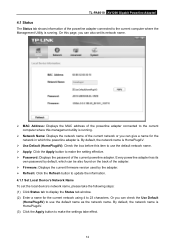
TL-PA8010 AV1200 Gigabit Powerline Adapter
4.1 Status
The Status tab shows information of the powerline adapter connected to the current computer where the Management Utility is running. On this page, you can also set its network name.
MAC Address: Displays the MAC address of the powerline adapter connected to the current computer where this management utility is running.
Network...
TL-PA8010 KITEU V1 User Guide - Page 19
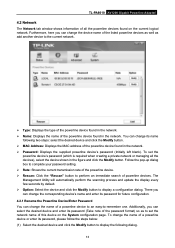
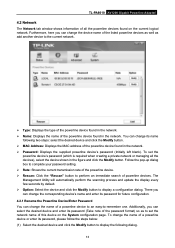
TL-PA8010 AV1200 Gigabit Powerline Adapter
4.2 Network
The Network tab window shows information of all the powerline devices found on the current logical network. Furthermore, here you can change the device name of the listed powerline devices as well as add another device to the current network.
Type: Displays the type of the powerline device found in the network. Name: Displays...
TL-PA8010 KITEU V1 User Guide - Page 21
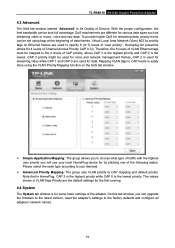
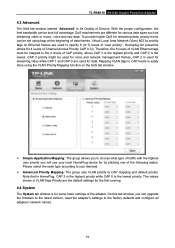
TL-PA8010 AV1200 Gigabit Powerline Adapter
4.3 Advanced
The third tab window labeled "Advanced" is for Quality of Service. With the proper configuration, the ... are the default settings for the first running.
4.4 System
The System tab window is for some basic settings of the adapter. On this tab window, you can upgrade the firmware to the latest version, reset the adapter's settings to the factory ...
TL-PA8010 KITEU V1 User Guide - Page 22
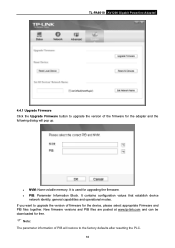
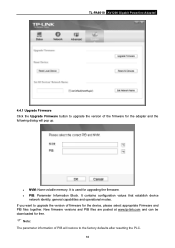
TL-PA8010 AV1200 Gigabit Powerline Adapter
4.4.1 Upgrade Firmware Click the Upgrade Firmware button to upgrade the version of the firmware for the adapter and the following dialog will pop up.
NVM: None-volatile memory. It is used for upgrading the firmware. PIB: Parameter Information Block. It contains configuration values that establish device
network identity, general ...
TL-PA8010 KITEU V1 User Guide - Page 23
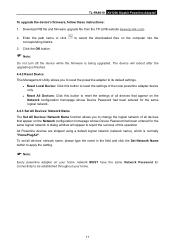
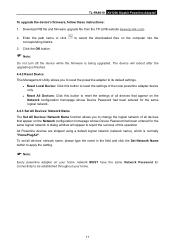
TL-PA8010 AV1200 Gigabit Powerline Adapter
To upgrade the device's firmware, follow these instructions:
1. Download PIB file and firmware upgrade file from the TP-LINK website (www.tp-link.com).
2. Enter the path name or click corresponding blanks.
to select the downloaded files on the computer into the
3. Click the OK button.
Note:
Do not turn off the device while the firmware is ...
TL-PA8010 KITEU V1 User Guide - Page 25
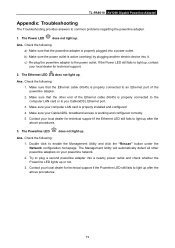
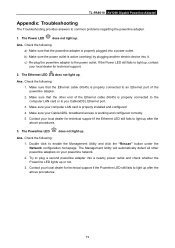
... technical support.
2. The Ethernet LED does not light up.
Ans. Check the following: 1. Make sure that the Ethernet cable (RJ45) is properly connected to an Ethernet port of the powerline adapter.
2. Make sure that the other end of the Ethernet cable (RJ45) is properly connected to the computer LAN card or to you Cable/xDSL Ethernet port.
3. Make sure your computer LAN card is properly installed...
TL-PA8010 KITEU V1 Quick Install Guide - Page 2
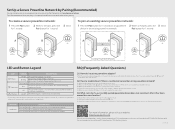
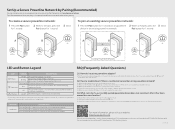
... to one of the powerline devices.
For more information, please visit our website: http://www.tp-link.com
More advanced configurations, such as firmware upgrade and QoS configuration, can be accessed through the tpPLC Utility (for Windows only). You can download and install the tpPLC Utility from the TP-LINK official website
©...
