TP-Link TL-WDR3600 driver and firmware
Related TP-Link TL-WDR3600 Manual Pages
Download the free PDF manual for TP-Link TL-WDR3600 and other TP-Link manuals at ManualOwl.com
User Manual - Page 3
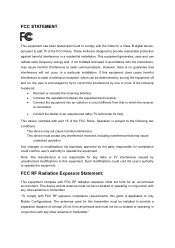
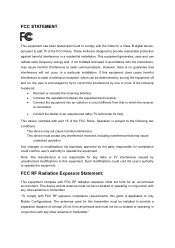
... with the limits for a Class B digital device, pursuant to part 15 of the FCC Rules. These limits are designed to provide reasonable protection against harmful interference in a residential installation. This equipment generates, uses and can radiate radio frequency energy and, if not installed and used in accordance with the instructions, may cause harmful interference to...
User Manual - Page 7
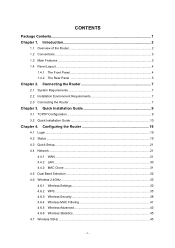
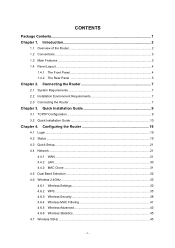
... Installation Guide 9
3.1 TCP/IP Configuration 9 3.2 Quick Installation Guide 10
Chapter 4. Configuring the Router 19
4.1 Login ...19 4.2 Status ...19 4.3 Quick Setup...21 4.4 Network ...21
4.4.1 WAN ...21 4.4.2 LAN ...30 4.4.3 MAC Clone 31 4.5 Dual Band Selection 32 4.6 Wireless 2.4GHz ...33 4.6.1 Wireless Settings 33 4.6.2 WPS ...35 4.6.3 Wireless Security 38 4.6.4 Wireless MAC Filtering...
User Manual - Page 9
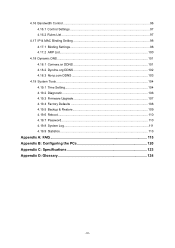
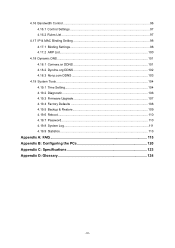
... Bandwidth Control ...96 4.16.1 Control Settings 97 4.16.2 Rules List...97
4.17 IP & MAC Binding Setting 98 4.17.1 Binding Settings 98 4.17.2 ARP List...100
4.18 Dynamic DNS...101 4.18.1 Comexe.cn DDNS 101 4.18.2 Dyndns.org DDNS 102 4.18.3 No-ip.com DDNS 103
4.19 System Tools ...104 4.19.1 Time Setting 104 4.19.2 Diagnostic 106 4.19.3 Firmware Upgrade...
User Manual - Page 10
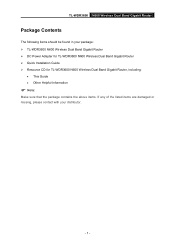
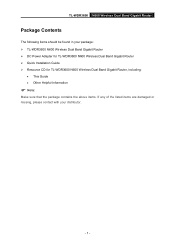
...
The following items should be found in your package: ¾ TL-WDR3600 N600 Wireless Dual Band Gigabit Router ¾ DC Power Adapter for TL-WDR3600 N600 Wireless Dual Band Gigabit Router ¾ Quick Installation Guide ¾ Resource CD for TL-WDR3600 N600 Wireless Dual Band Gigabit Router, including:
• This Guide • Other Helpful Information
) Note:
Make sure that the package...
User Manual - Page 11
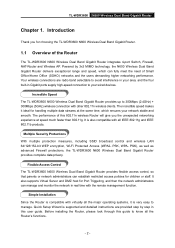
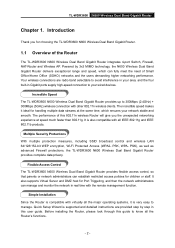
...The TL-WDR3600 N600 Wireless Dual Band Gigabit Router provides flexible access control, so that parents or network administrators can establish restricted access policies for children or staff. It also supports Virtual Server and DMZ host for Port Triggering, and then the network administrators can manage and monitor the network in real time with the remote management function.
Simple Installation...
User Manual - Page 12
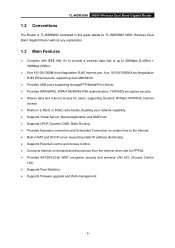
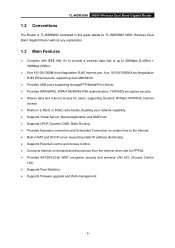
... guide stands for TL-WDR3600 N600 Wireless Dual Band Gigabit Router without any explanation.
1.3 Main Features
¾ Complies with IEEE 802.11n to provide a wireless data rate of up to 300Mbps (2.4GHz) + 300Mbps (5GHz).
¾ One 10/100/1000M Auto-Negotiation RJ45 Internet port, four 10/100/1000M Auto-Negotiation RJ45 Ethernet ports, supporting Auto MDI/MDIX.
¾ Provides USB ports supporting...
User Manual - Page 16
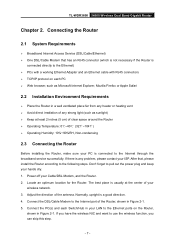
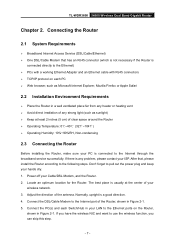
TL-WDR3600 N600 Wireless Dual Band Gigabit Router
Chapter 2. Connecting the Router
2.1 System Requirements
¾ Broadband Internet Access Service (DSL/Cable/Ethernet) ¾ One DSL/Cable Modem that has an RJ45 connector (which is not necessary if the Router is
connected directly to the Ethernet) ¾ PCs with a working Ethernet Adapter and an Ethernet cable with RJ45 connectors ¾ TCP/IP ...
User Manual - Page 17
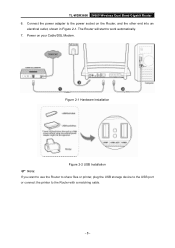
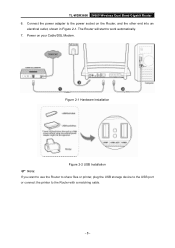
TL-WDR3600 N600 Wireless Dual Band Gigabit Router 6. Connect the power adapter to the power socket on the Router, and the other end into an
electrical outlet, shown in Figure 2-1. The Router will start to work automatically. 7. Power on your Cable/DSL Modem.
Figure 2-1 Hardware Installation
Figure 2-2 USB Installation
) Note:
If you want to use the Router to share files or printer, plug the USB ...
User Manual - Page 18
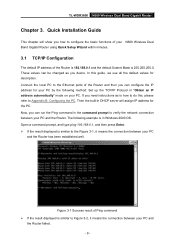
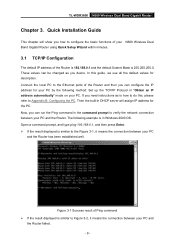
TL-WDR3600 N600 Wireless Dual Band Gigabit Router
Chapter 3. Quick Installation Guide
This chapter will show you how to configure the basic functions of your N600 Wireless Dual Band Gigabit Router using Quick Setup Wizard within minutes.
3.1 TCP/IP Configuration
The default IP address of the Router is 192.168.0.1 and the default Subnet Mask is 255.255.255.0. These values can...
User Manual - Page 19
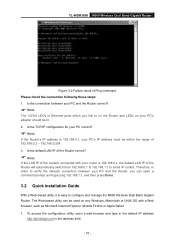
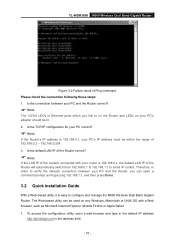
TL-WDR3600 N600 Wireless Dual Band Gigabit Router
Figure 3-2 Failure result of Ping command Please check the connection following these steps: 1. Is the connection between your PC and the Router correct?
) Note:
The 1/2/3/4 LEDs of Ethernet ports which you link to on the Router and LEDs on your PC's adapter should be lit. 2. Is the TCP/IP configuration for your PC...
User Manual - Page 113
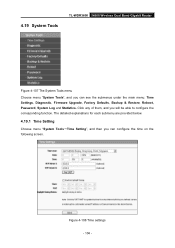
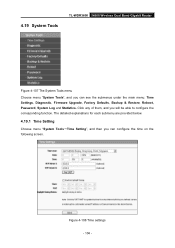
4.19 System Tools
TL-WDR3600 N600 Wireless Dual Band Gigabit Router
Figure 4-107 The System Tools menu Choose menu "System Tools", and you can see the submenus under the main menu: Time Settings, Diagnostic, Firmware Upgrade, Factory Defaults, Backup & Restore, Reboot, Password, System Log and Statistics. Click any of them, and you will be able to configure the corresponding...
User Manual - Page 116


TL-WDR3600 N600 Wireless Dual Band Gigabit Router ¾ Traceroute - This diagnostic tool tests the performance of a connection.
) Note:
You can use ping/traceroute to test both numeric IP address or domain name. If pinging/tracerouting the IP address is successful, but pinging/tracerouting the domain name is not, you might have a name resolution problem. In this case...
User Manual - Page 117
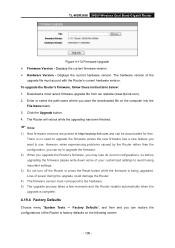
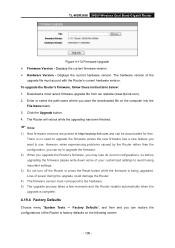
TL-WDR3600 N600 Wireless Dual Band Gigabit Router
Figure 4-112 Firmware Upgrade ¾ Firmware Version - Displays the current firmware version. ¾ Hardware Version - Displays the current hardware version. The hardware version of the
upgrade file must accord with the Router's current hardware version. To upgrade the Router's firmware, follow these instructions below: 1. Download a most recent ...
User Manual - Page 118
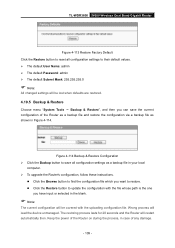
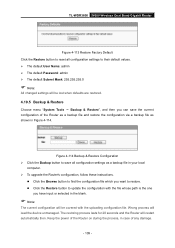
TL-WDR3600 N600 Wireless Dual Band Gigabit Router
Figure 4-113 Restore Factory Default Click the Restore button to reset all configuration settings to their default values. ¾ The default User Name: admin ¾ The default Password: admin ¾ The default Subnet Mask: 255.255.255.0
) Note:
All changed settings will be lost when defaults are restored.
4.19.5 Backup...
User Manual - Page 119
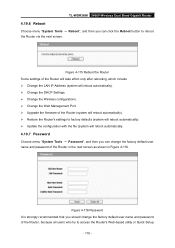
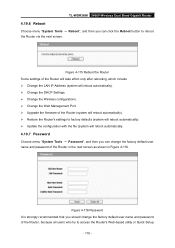
... ¾ Change the LAN IP Address (system will reboot automatically). ¾ Change the DHCP Settings. ¾ Change the Wireless configurations. ¾ Change the Web Management Port. ¾ Upgrade the firmware of the Router (system will reboot automatically). ¾ Restore the Router's settings to factory defaults (system will reboot automatically). ¾ Update the configuration with the...
User Manual - Page 129
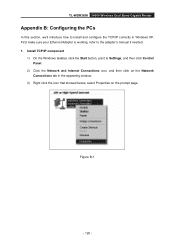
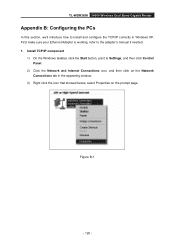
TL-WDR3600 N600 Wireless Dual Band Gigabit Router
Appendix B: Configuring the PCs
In this section, we'll introduce how to install and configure the TCP/IP correctly in Windows XP. First make sure your Ethernet Adapter is working, refer to the adapter's manual if needed. 1. Install TCP/IP component
1) On the Windows taskbar, click the Start button, point to Settings, and then click Control Panel...
Brochure - Page 1
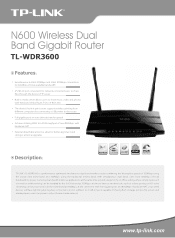
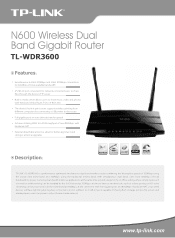
... Player, PS3 or X-BOX 360 The device's built-in print server supports wireless printing from di erent computers by connecting a USB printer to the router Full gigabit ports ensure ultimate transfer speeds Achieves blazing WAN to LAN throughput of over 800Mbps with hardware NAT External detachable antennas allow for better alignment and stronger antenna upgrades
Description:
TP-LINK's TL...
Brochure - Page 3
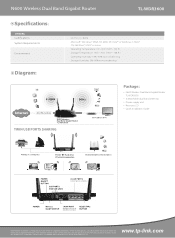
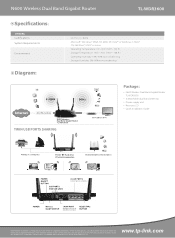
...: 10%~90% non-condensing Storage Humidity: 5%~90% non-condensing
Internet
N600 Wireless Dual Band Gigabit Router TL-WDR3600
TWIN USB PORTS SHARING
Package:
N600 Wireless Dual Band Gigabit Router TL-WDR3600 2 detachable dual band antennas Power supply unit Resource CD Quick Installation Guide
Printer or Hard drive
/Flash disk connection
Copyright © 2011 TP-LINK Technologies Co., Ltd. All...
Quick Installation Guide - Page 1
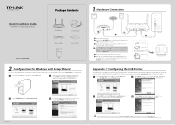
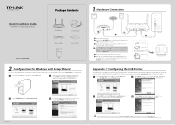
... supported in Windows 7 32/64bit, Windows Vista 32/64bit, Windows XP 32/64bit. Please follow the steps below to finish the printer configuration. For Mac users, please go to our website www.tp-link.com to download the utility.
1 Insert the TP-LINK Resource CD into the CD-ROM drive.
Select TL-WDR3600 and click USB Printer Setup.
3 Click Next and go on to install TP-LINK USB Printer
Controller...
Quick Installation Guide - Page 2
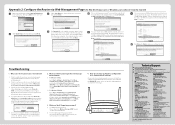
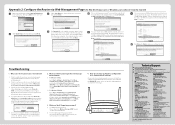
... settings?
If your router does not work properly, you can reset it and then configure it again. With the Router powered on, press and hold the WPS/RESET button on the rear panel for approximately 8 seconds before releasing it.
Technical Support
For more troubleshooting help, go to http://www.tp-link.com/en/support/faq
To download the latest Firmware, Driver...

