TP-Link TL-WPS510U driver and firmware
Drivers and firmware downloads for this TP-Link item

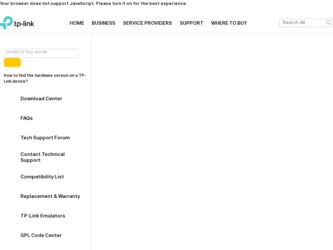
Related TP-Link TL-WPS510U Manual Pages
Download the free PDF manual for TP-Link TL-WPS510U and other TP-Link manuals at ManualOwl.com
Quick Installation Guide - Page 1
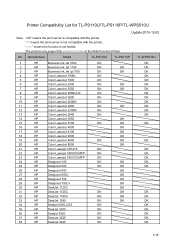
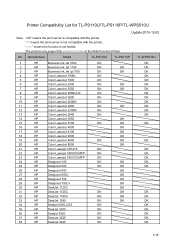
... List for TL-PS110U/TL-PS110P/TL-WPS510U
Update:2010-12-02
Note:"OK" means the print server is compatible with the printer; " \ " means the print server is not compatible with the printer; "--" means the function is not tested; The product only support the printing function of the Multi Function Printer.
No. Manufacturer
Model
TL-PS110U
TL-PS110P
TL-WPS510U
1
HP
Business...
User Guide - Page 3
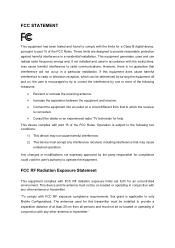
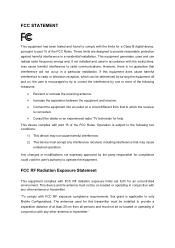
...digital device, pursuant to part 15 of the FCC Rules. These limits are designed to provide reasonable protection against harmful interference in a residential installation. This equipment generates, uses and can radiate radio frequency energy and, if not installed and used in accordance with the instructions...radiation exposure limits set forth for an uncontrolled environment. This device and its ...
User Guide - Page 6
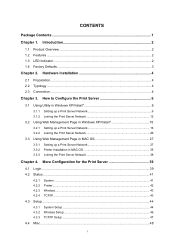
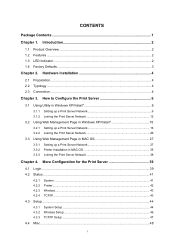
... Utility in Windows XP/Vista/7 6
3.1.1 Setting up a Print Server Network 6 3.1.2 Joining the Print Server Network 12
3.2 Using Web Management Page in Windows XP/Vista/7 16
3.2.1 Setting up a Print Server Network 16 3.2.2 Joining the Print Server Network 26
3.3 Using Web Management Page in MAC OS 27
3.3.1 3.3.2 3.3.3
Setting up a Print Server Network 27 Printer Installation in MAC OS...
User Guide - Page 7


4.4.1 Factory Default ...48 4.4.2 Firmware Upgrade...49 4.5 Restart...50
Appendix A: How to Reset the Print Server 51 Appendix B: Frequently Asked Questions 52 Appendix C: Printer Installation in Windows OS 54
C-1 If You Have Installed A Printer Before 54 C-2 If You Never Install A Printer Before 59
Appendix D: Additional Installation Instructions 65
User Guide - Page 8
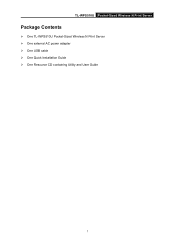
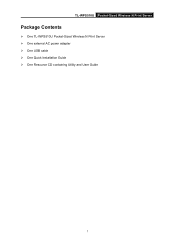
TL-WPS510U Pocket-Sized Wireless N Print Server
Package Contents
¾ One TL-WPS510U Pocket-Sized Wireless N Print Server ¾ One external AC power adapter ¾ One USB cable ¾ One Quick Installation Guide ¾ One Resource CD containing Utility and User Guide
1
User Guide - Page 11
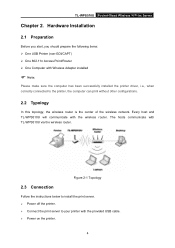
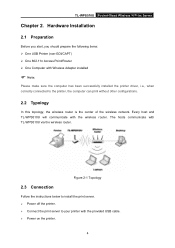
...wireless router is the center of the wireless network. Every host and TL-WPS510U will communicate with the wireless router. The hosts communicate with TL-WPS510U via the wireless router.
Figure 2-1 Topology
2.3 Connection
Follow the instructions below to install the print server. ¾ Power off the printer. ¾ Connect the print server to your printer with the provided USB cable. ¾ Power...
User Guide - Page 13
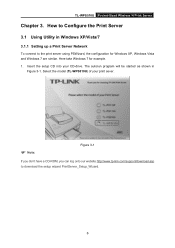
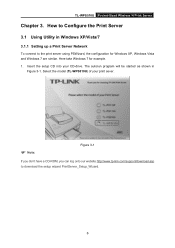
... Windows XP, Windows Vista and Windows 7 are similar. Here take Windows 7 for example. 1. Insert the setup CD into your CD-drive. The autorun program will be started as shown in
Figure 3-1. Select the model (TL-WPS510U) of your print sever.
) Note:
Figure 3-1
If you don't have a CD-ROM, you can log onto our website http://www.tp-link.com/support/download.asp to download...
User Guide - Page 14
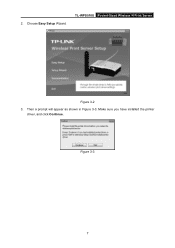
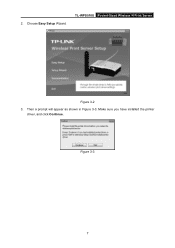
2. Choose Easy Setup Wizard.
TL-WPS510U Pocket-Sized Wireless N Print Server
Figure 3-2 3. Then a prompt will appear as shown in Figure 3-3. Make sure you have installed the printer
driver, and click Continue.
Figure 3-3
7
User Guide - Page 15
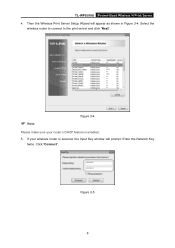
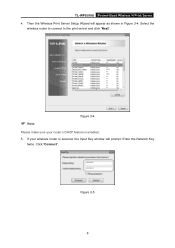
TL-WPS510U Pocket-Sized Wireless N Print Server
4. Then the Wireless Print Server Setup Wizard will appear as shown in Figure 3-4. Select the wireless router to connect to the print server and click "Next".
) Note:
Figure 3-4
Please make sure your router's DHCP feature is enabled.
5. If your wireless router is secured, the Input Key window will prompt. Enter the Network Key twice. Click "...
User Guide - Page 17
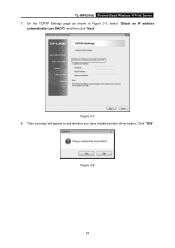
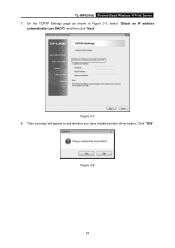
TL-WPS510U Pocket-Sized Wireless N Print Server 7. On the TCP/IP Settings page as shown in Figure 3-7, select "Obtain an IP address
automatically (use DHCP)" and then click "Next".
Figure 3-7 8. Then a prompt will appear to ask whether you have installed printer driver before. Click "YES".
Figure 3-8
10
User Guide - Page 18
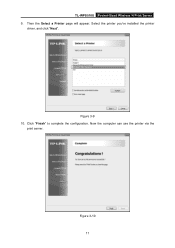
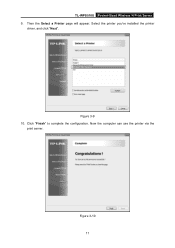
TL-WPS510U Pocket-Sized Wireless N Print Server 9. Then the Select a Printer page will appear. Select the printer you've installed the printer
driver, and click "Next".
Figure 3-9 10. Click "Finish" to complete the configuration. Now the computer can use the printer via the
print server.
Figure 3-10 11
User Guide - Page 19
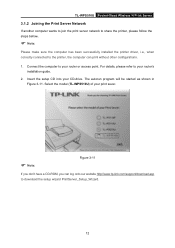
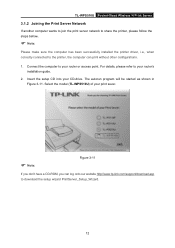
... refer to your router's installation guide.
2. Insert the setup CD into your CD-drive. The autorun program will be started as shown in Figure 3-11. Select the model (TL-WPS510U) of your print sever.
) Note:
Figure 3-11
If you don't have a CD-ROM, you can log onto our website http://www.tp-link.com/support/download.asp to download the setup wizard PrintServer_Setup_Wizard.
12
User Guide - Page 22
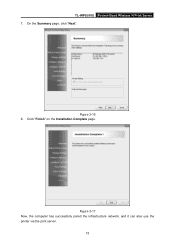
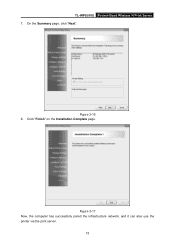
TL-WPS510U Pocket-Sized Wireless N Print Server 7. On the Summery page, click "Next".
Figure 3-16 8. Click "Finish" on the Installation Complete page.
Figure 3-17 Now, the computer has successfully joined the infrastructure network, and it can also use the printer via the print server.
15
User Guide - Page 23
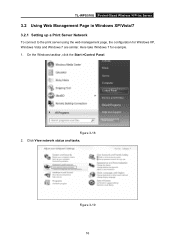
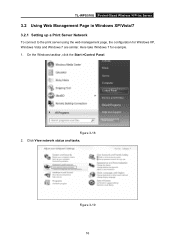
TL-WPS510U Pocket-Sized Wireless N Print Server
3.2 Using Web Management Page in Windows XP/Vista/7
3.2.1 Setting up a Print Server Network
To connect to the print server using the web management page, the configuration for Windows XP, Windows Vista and Windows 7 are similar. Here take Windows 7 for example. 1. On the Windows taskbar, click the Start->Control Panel.
Figure 3-18 2. Click View ...
User Guide - Page 26
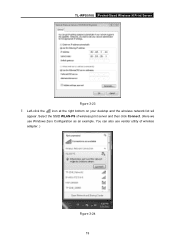
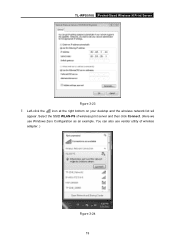
TL-WPS510U Pocket-Sized Wireless N Print Server
Figure 3-23 7. Left-click the icon at the right bottom on your desktop and the wireless network list wil
appear. Select the SSID WLAN-PS of wireless print server and then click Connect. (Here we use Windows Zero Configuration as an example. You can also use vendor utility of wireless adapter. )
Figure 3-24 19
User Guide - Page 56
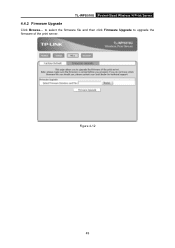
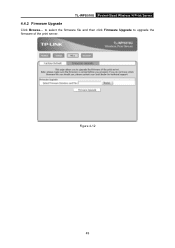
TL-WPS510U Pocket-Sized Wireless N Print Server
4.4.2 Firmware Upgrade
Click Browse... to select the firmware file and then click Firmware Upgrade to upgrade the firmware of the print server.
Figure 4-12
49
User Guide - Page 59
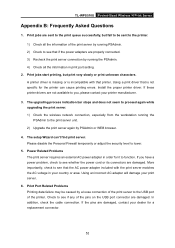
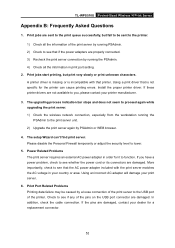
... power adapters are properly connected. 3) Recheck the print server connection by running the PSAdmin. 4) Check all the information in print port setting. 2. Print jobs start printing, but print very slowly or print unknown characters. A printer driver is missing or is incompatible with that printer. Using a print driver that is not specific for the printer can cause printing errors. Install the...
User Guide - Page 61
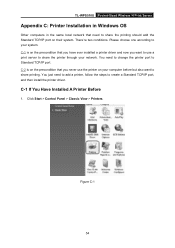
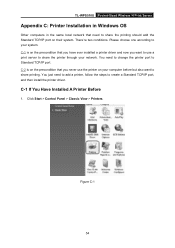
TL-WPS510U Pocket-Sized Wireless N Print Server
Appendix C: Printer Installation in Windows OS
Other computers in the same local network that need to share the printing should add the Standard TCP/IP port on their system. There're two conditions. Please choose one according to your system. C-1 is on the precondition that you have ever installed a printer driver and now you want to...
User Guide - Page 70
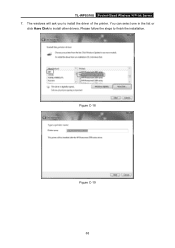
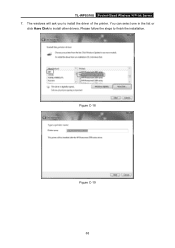
TL-WPS510U Pocket-Sized Wireless N Print Server 7. The windows will ask you to install the driver of the printer. You can select one in the list or
click Have Disk to install other drivers. Please follow the steps to finish the installation.
Figure C-18
Figure C-19 63
User Guide - Page 72
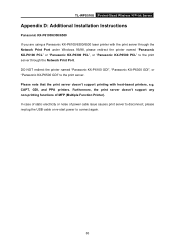
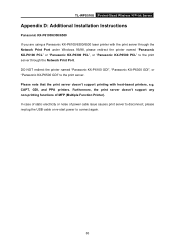
TL-WPS510U Pocket-Sized Wireless N Print Server
Appendix D: Additional Installation Instructions
Panasonic KX-P6100/6300/6500 If you are using a Panasonic KX-P6100/6300/6500 laser printer with the print server through the Network Print Port under Windows 95/98, please redirect the printer named "Panasonic KX-P6100 PCL" or "Panasonic KX-P6300 PCL", or "Panasonic KX-P6500 PCL" to the...
