TRENDnet TEW-222CF driver and firmware

Related TRENDnet TEW-222CF Manual Pages
Download the free PDF manual for TRENDnet TEW-222CF and other TRENDnet manuals at ManualOwl.com
Manual - Page 2


... undesired operation. This equipment has been tested and found to comply with the limits for a Class B digital device, pursuant to Part 15 of the FCC Rules. These limits are designed to provide reasonable protection against harmful interference in a residential installation. This equipment generates, uses and can radiate radio frequency energy, and if not...
Manual - Page 3


Table of Contents
INTRODUCTION 1
FEATURES 1 WIRELESS NETWORK OPTIONS 2
The Peer-to-Peer Network 2 The Access Point Network 3 LED INDICATORS 3
FOR WINDOWS CE3.0 5
SOFTWARE INSTALLATION 5 HARDWARE INSTALLATION 7 NETWORK CONNECTION 8 CONFIGURATION UTILITY 11
Network Status Icon & Icon Menu......11 The Status Icon 11 Icon Menu 12 Link 13 Configuration 14 Encryption 16 Site Survey 18 ...
Manual - Page 4


FOR NOTEBOOK PC 20
HARDWARE INSTALLATION 20 SOFTWARE INSTALLATION 20
In Windows 98 20 In Windows ME 22 In Windows 2000 24 In Windows XP 26 NETWORK CONNECTION 28 In Windows 98/ME 28 In Windows 2000/XP 31 CONFIGURATION 34 Use Manufacturer's Configuration Utility 34 Use Windows XP's Wireless Configuration Utility 43
SPECIFICATIONS 48
Manual - Page 5


... a high-speed wireless network card that connect directly to your PDA or Notebook (with a passive adapter)-just plug it in and you're ready to share data, printers, or high speed Internet access over your existing wireless network. User-friendly software makes it simple to set up.
Features
??Compliant with IEEE 802.11b standard for 2.4GHz Wireless LAN
??Compliant with Compact Flash Type...
Manual - Page 6


... Network Options
The Peer-to-Peer Network This network installation lets you set a small wireless workgroup easily and quickly. Equipped with Wireless CompactFlash Cards or wireless PCI, you can share files and printers between each PC and laptop.
Or you can use one computer as an Internet Server to connect to a wired global network and share files and information with other PCs via a wireless LAN...
Manual - Page 7


The Access Point Network The network installation allows you to share files, printers, and Internet access much more conveniently. With Wireless Comp actFlash Cards, you can connect wireless LAN to a wired global network via an Access Point.
LED Indicators
Link: Orange (On/Blink) Access Point Mode Glow - linking to an Access Point. Blink - searching for Access Points in the networks.
-3 -
Manual - Page 9


FOR WINDOWS CE3.0 Software Installation
Connect your PDA to your PC. Make sure you have the Microsoft ActiveSync Utility installed on your PC to make an active connection.
Caution: DO NOT insert the Wireless CompactFlash Card into the PDA BEFORE installing the configuration utility. 1. Insert the device driver CD into the CD-ROM
drive. 2. Open the WINCE3.0 folder.
3. Inside the WINCE3.0 folder...
Manual - Page 11


7. You can now insert the Wireless CompactFlash Card into the PDA. Then use the Settings on your Windows CE to configure the network settings.
Hardware Installation
Insert the Wireless CF card into the Windows CE-based PDA by aligning the Wireless CF card toward the CF slot.
-7 -
Manual - Page 12


Network Connection
Once the driver has been installed, you must make some changes to your network settings. 1. Go to Start ? Settings ? Connections.
Click on Network Adapters.
2. Highlight PRISM 11Mbps Wireless LAN Adapter, click Properties.
-8 -
Manual - Page 15


Configuration Utility
After installing the Wireless CompactFlash Card's driver successfully, go to Start ? Programs . Click on PRISM Settings, the Network Status icon will appear in the task bar.
.
Network Status Icon & Icon Menu
The Status Icon
Icon
Link Status
Green indicates a strong link.
Yellow indicates a weak link.
Red indicates no or a very poor link.
- 11 -
Manual - Page 16


... CompactFlash Card.
Items
Description
Wireless Radio On Wireless Radio Off
These two items allows you to enable or disable the wireless radio.
Remove Status Icon... Removes the Utility icon from the PDA's system tray. Each time you power
on your PDA, the icon will reappear.
Wireless Network Clicking these items will
Status Advanced Configuration...
launch the Wireless Settings window, as...
Manual - Page 24


...
1. Plug the Wireless CF card into the PCMCIA Adapter. The Wireless CF card is then turning into a conventional PCMCIA type II PC Card.
2. Align the PC Card toward the PC Card slot with brand label facing upward, as shown below.
Software Installation
In Windows 98 1. Once the Wireless LAN Adapter is connected
to your computer, Windows 98 will automatically detect the new hardware device as shown...
Manual - Page 26


5. Insert Windows 98SE CD-ROM, and then click OK.
6. Click Finish to complete the installation.
7. Click Yes to restart your computer.
In Windows ME 1. Once the Wireless LAN Adapter is well
connected to your computer, Windows ME will automatically detect the new device. Select Specify the Location of the driver... and click Next.
- 22 -
Manual - Page 28


4. When the following window appears, click Finish.
5. Click Yes to restart your computer. In Windows 2000 1. Once the Wireless LAN Adapter is well
connected to your computer, Windows 2000 will automatically detect the new device. Click Next.
2. Select Search for a suitable driver... and press Next. - 24 -
Manual - Page 29
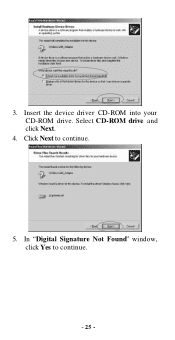
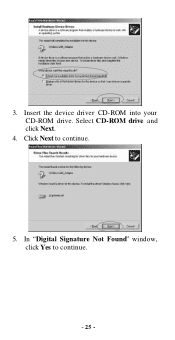
3. Insert the device driver CD-ROM into your CD-ROM drive. Select CD-ROM drive and click Next.
4. Click Next to continue.
5. In "Digital Signature Not Found" window, click Yes to continue.
- 25 -
Manual - Page 30


6. Click Finish. The software installation is successfully completed.
In Windows XP 1. Once the Wireless LAN Adapter is well
connected to your computer, Windows XP will automatically detect the new device. Click Install from a list... and click Next. 2. Insert the device driver CD-ROM into your CD-ROM drive on your system. Select Search removable media (floppy, CD-ROM...) and click Next.
- 26 -
Manual - Page 31


3. Click Continue Anyway to proceed.
4. Click Finish. The software installation for this network device is now completed.
- 27 -
Manual - Page 32


Network Connection
Once the driver has been installed, you must make some changes to your network settings. In Windows 98/ME 1. Go to Start ? Settings ? Control Panel ?
Network. 2. Make sure that you have all the following
components installed.
?? Wireless LAN Adapter ?? IPX/SPX-compatible Protocol ?? NetBEUI ?? TCP/IP
- 28 -
Manual - Page 35


... of the other PCs on the network. In Windows 2000/XP 1. (For Windows 2000) Go to Start? Settings ? Control Panel ? Network and Dial-up Connections ? Local Area Connection ? Properties. (For Windows XP) Go to Start ? Control Panel ? Network Connections ? Wireless Network Connection Enabled Wireless LAN Adapter ? Properties.
2. Make sure that you have all the following components installed. - 31 -
Manual - Page 38


...to Step 3 of Use Windows XP's Wireless Configuration section to disable the Windows XP's wireless configuration. 2) Use Windows XP's Wireless Configuration. Please go to Use Windows XP's Wireless Configuration Utility section to use the configuration.
Use Manufacturer's Configuration Utility
After installing the Wireless CompactFlash Card's driver successfully, the Network Status icon will appear...

