Toshiba MES30V driver and firmware
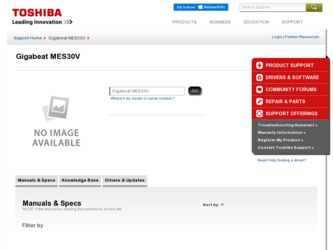
Related Toshiba MES30V Manual Pages
Download the free PDF manual for Toshiba MES30V and other Toshiba manuals at ManualOwl.com
User Guide - Page 2


... non-compliant peripherals or peripherals not recommended by TOSHIBA is likely to result in interference to radio and TV reception.Shielded cables must be used between the external devices and USB connector. Changes or modifications made to this equipment, not expressly approved by TOSHIBA or parties authorized by TOSHIBA could void the user's authority to operate the...
User Guide - Page 7


... batteries or how to dispose of them properly. If you cannot find the information you need elsewhere, call Toshiba at: (800) 457-7777.
Copyrights
The unauthorized recording, use, distribution, or revision of television programs, videotapes, audio cassettes and CDs, DVDs and other materials, is prohibited under the Copyright Laws of the United States and...
User Guide - Page 9


... button 21
Installing Windows Media® Player 22 Charging the Built-in Battery/Connecting
to a computer 22 Disconnecting the gigabeat® from the computer ....24 Turning the gigabeat® On and Off 25
Chapter 2: Transferring and listening to audio files 26
Downloading Audio CD Tracks to your computer ...26 Downloading steps for Windows Media® Player 11 26 Downloading steps for...
User Guide - Page 10


... 52 Selecting the sound quality (using the equalizer)....52 User mode 55 Setting Favorites (Bookmarks 56 Removing favorites 57 Displaying Album Artworks 60 Deleting music files 62 Deleting music files using Windows
Media® Player 11 62 Deleting music files using Windows
Media® Player 10 63
Chapter 3: Transferring and Viewing Photos 64
Transferring photos to...
User Guide - Page 14
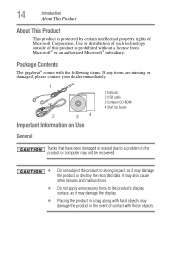
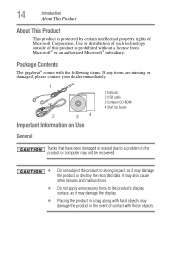
...
Important Information on Use
1 Earbuds 2 USB cable 3 Software CD-ROM 4 Start Up Guide
General
Tracks that have been damaged or erased due to a problem in the product or computer may not be recovered.
❖ Do not subject the product to strong impact, as it may damage the product or destroy the recorded data. It may also cause other...
User Guide - Page 17


... loss of any programs or data on the flash memory.
❖ The restoration or reinstallation of any programs or data other than software installed by Toshiba when the product was manufactured.
Toshiba's online resources
For technical support, or to stay current on the most recent software and hardware options for your computer, and for other product information, be sure...
User Guide - Page 19


...® as an FM radio.
❖ Record tracks directly from a CD or MD player and listen to them on the gigabeat®.
Computer System Requirements1
You will need a computer system that meets the requirements listed below.
Operating system
CPU
RAM
Hard disk space Interface CD-ROM drive Software
Microsoft® Windows Vista™ Microsoft® Windows® XP Home Edition, XP Professional...
User Guide - Page 22


... CD-ROM into your computer.
2 Click the Install Windows Media Player 11 button.
If you are using Windows Media® Player 10, the following steps will install the required patch (modification program). 1 If your version of Windows Media® Player 10 is 10.00.00.3802
or earlier, use "Windows Update" on your computer to upgrade to the latest version of Windows Media® Player 10.
2 Download...
User Guide - Page 26


... intended for recording, downloading, storage, and/or
playback of authorized content and any other lawful use.
Downloading steps for Windows Media® Player 11
If you have Windows Media® Player 11, perform the following steps to download audio CD tracks to your computer: 1 Insert the audio CD for you want to download into you
computer's CD-ROM drive. 2 Launch Windows Media® Player 11...
User Guide - Page 27


... button
Tracks with checks here are downloaded (Sample Illustration) Click the Start Rip button
Downloading steps for Windows Media® Player 10
If you have Windows Media® Player 10 perform the following steps to download audio CD tracks to your computer:
1 Insert the audio CD you want to download into you computer's CD-ROM drive.
2 Launch Windows Media® Player 10. 3 Click the Rip tab...
User Guide - Page 28


... selecting More Options, and then Rip Music.
❖ In Windows Media® Player 10, you can change settings such as download location, format and audio quality by clicking Tools, Options, and then Rip Music.
❖ If your computer is connected to the Internet and the data for the audio CD is held on the Microsoft® server, the...
User Guide - Page 29


... audio files using Windows Media® Player 11
To transfer audio files from the computer to the gigabeat® using Windows Media® Player 11:
1 Use the USB cable to connect the gigabeat® to a computer that has Windows Media® Player 11 installed.
A window opens in which you choose the operation performed when the gigabeat® is connected. Do not connect other devices...
User Guide - Page 32


... using Windows Media® Player 10
To transfer audio files from the computer to the gigabeat® using Windows Media® Player 10:
1 Use the USB cable to connect the gigabeat® to a computer with Windows Media® Player 10 installed.
A window opens in which you choose the operation performed when the gigabeat® is connected. Do not connect other devices using an Media...
User Guide - Page 36


..., it will take some time to display on the gigabeat®.
Adding album artwork using Windows Media® Player 11
To add artwork using Windows Media® Player 11:
1 Right-click the JPEG file on your computer that you want to add as Album Artwork and select Copy.
2 In the Windows Media® Player 11 library, right-click the...
User Guide - Page 42


... The Song Cannot Be Played" may be displayed and you may not be able to play the files.
If you cannot play a file because the valid playback period for that file has expired, you need to update your subscription on the computer you used to download the WMA file and then connect the gigabeat...
User Guide - Page 64


...® is intended for recording, downloading, storage, and/or playback of authorized content and any other lawful use.
Transferring photos using Windows Media® Player 11
To transfer photos to the gigabeat® using Windows Media® Player 11: 1 Use the USB cable to connect the gigabeat® to a computer with
Windows Media® Player 11 installed. A window opens in which you choose...
User Guide - Page 67


...
To transfer photos to the gigabeat® using Windows Media® Player 10:
1 Use the USB cable to connect the gigabeat® to a computer with Windows Media® Player 10 installed.
A window opens in which you choose the operation performed when the gigabeat® is connected. Do not connect other devices using an Media Transfer Protocol connection at the same...
User Guide - Page 99


... gigabeat® to the computer using the USB cable. 2 In Explorer, select FM Recording or Ext Recording folder on
the gigabeat®. Windows Media® Player 11 installed
❖ Inside "TOSHIBA gigabeat U" - "Storage" Windows Media® Player 10 installed
❖ Inside "TOSHIBA gigabeat U" - "Media" ❖ FM Recording folder: FM radio recordings ❖ Ext Recording folder: Line-in...
User Guide - Page 130


... battery, USB charged
85 db
Temperature: (5°C to 35°C / 41°F to 95°F); Humidity: 30% to 80% (Relative Humidity) (No condensation)
1. gigabeat® is intended for recording, downloading, storage, and/or playback of authorized content and any other lawful use.
2. This represents the capacity of the flash memory in your gigabeat®.
Flash memory devices as well...
User Guide - Page 135


... devices 122 connecting with a computer 124 contacting Toshiba 126 database errors 121 disc is full 120 editing songs 121 file errors 122 licenses for song tracks 121 memory problems 122 playing music 123 resetting to solve problems 124 setting the language 125 system errors 121 transferring photos 120 USB problems 122
W
Web sites 126 Windows Media® Player 22
using to download audio...

