Toshiba Portege R600 PPR61C-02J012 driver and firmware
Drivers and firmware downloads for this Toshiba item

Related Toshiba Portege R600 PPR61C-02J012 Manual Pages
Download the free PDF manual for Toshiba Portege R600 PPR61C-02J012 and other Toshiba manuals at ManualOwl.com
Users Manual Canada; English - Page 30
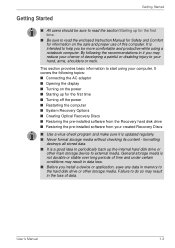
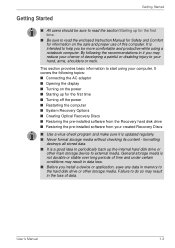
... off the power ■ Restarting the computer ■ System Recovery Options ■ Creating Optical Recovery Discs ■ Restoring the pre-installed software from the Recovery hard disk drive ■ Restoring the pre-installed software from your created Recovery Discs
■ Use a virus-check program and make sure it is updated regularly. ■ Never format storage media without checking...
Users Manual Canada; English - Page 34
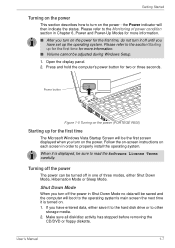
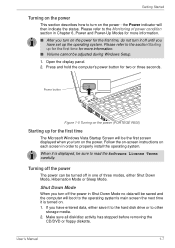
... until you
have set up the operating system. Please refer to the section Starting up for the first time for more information. ■ Volume cannot be adjusted during Windows Setup. 1. Open the display panel. 2. Press and hold the computer's power button for two or three seconds.
Power button
Figure 1-5 Turning on the power (PORTÉGÉ R600)
Starting up for...
Users Manual Canada; English - Page 41
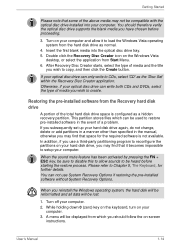
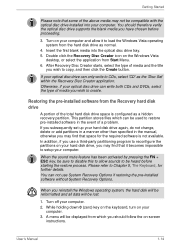
... installed into your computer. You should therefore verify the optical disc drive supports the blank media you have chosen before proceeding.
3. Turn on your computer and allow it to load the Windows Vista operating system from the hard disk drive as normal.
4. Insert the first blank media into the optical disc drive tray. 5. Double click the Recovery Disc Creator icon on the Windows Vista
desktop...
Users Manual Canada; English - Page 42
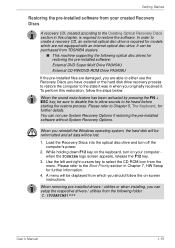
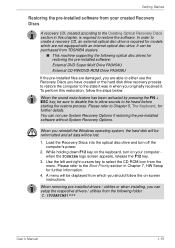
... if restoring the pre-installed software without System Recovery Options.
When you reinstall the Windows operating system, the hard disk will be reformatted and all data will be lost.
1. Load the Recovery Discs into the optical disc drive and turn off the computer's power.
2. While holding down F12 key on the keyboard, turn on your computer when the TOSHIBA logo screen appears, release...
Users Manual Canada; English - Page 71
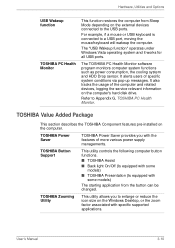
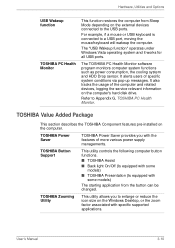
...all USB ports.
The TOSHIBA PC Health Monitor software program monitors computer system functions such as power consumption, the cooling system and HDD Drop sensor. It alerts users of specific system conditions via pop-up messages. It also tracks the usage of the computer and related devices, logging the service relevant information on the computer's hard disk drive.
Refer to Appendix G, TOSHIBA PC...
Users Manual Canada; English - Page 73
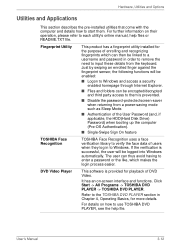
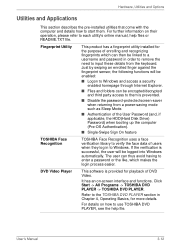
... a power-saving mode such as Sleep Mode.
■ Authentication of the User Password (and, if applicable, the HDD(Hard Disk Drive) Password) when booting up the computer (Pre-OS Authentication).
■ Single-Swipe Sign On feature
TOSHIBA Face Recognition
TOSHIBA Face Recognition uses a face verification library to verify the face data of users when they log in to Windows...
Users Manual Canada; English - Page 74
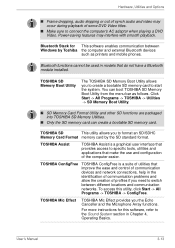
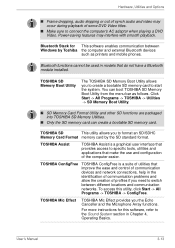
... software enables communication between Windows by Toshiba the computer and external Bluetooth devices
such as printers and mobile phones.
Bluetooth functions cannot be used in models that do not have a Bluetooth module installed.
TOSHIBA SD Memory Boot Utility
The TOSHIBA SD Memory Boot Utility allows you to create a bootable SD memory card to start the system. You can boot TOSHIBA SD Memory...
Users Manual Canada; English - Page 75
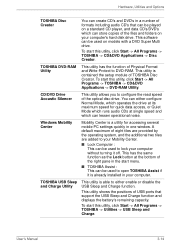
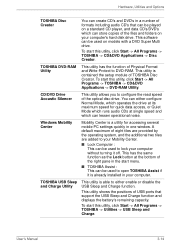
... formats including audio CD's that can be played on a standard CD player, and data CD's/DVD's which can store copies of the files and folders on your computer's hard disk drive. This software can be used on models with a DVD Super Multi drive.
To start this utility, click Start -> All Programs -> TOSHIBA -> CD&DVD Applications -> Disc Creator.
TOSHIBA DVD-RAM Utility...
Users Manual Canada; English - Page 117
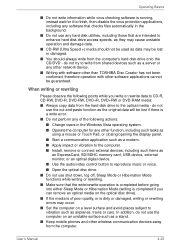
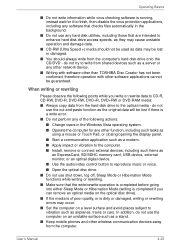
... a communication application such as a modem. ■ Apply impact or vibration to the computer. ■ Install, remove or connect external devices, including such items as
an ExpressCard, SD/SDHC memory card, USB device, external monitor, or an optical digital device.
■ Use the audio/video control button to reproduce music or voice. ■ Open the optical disc drive. ■ Do not use...
Users Manual Canada; English - Page 135
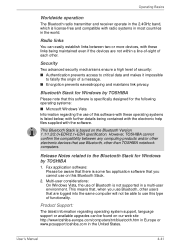
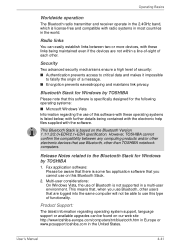
....
This Bluetooth Stack is based on the Bluetooth Version 1.1/1.2/2.0+EDR/2.1+EDR specification. However, TOSHIBA cannot confirm the compatibility between any computing products and/or other electronic devices that use Bluetooth, other than TOSHIBA notebook computers.
Release Notes related to the Bluetooth Stack for Windows by TOSHIBA
1. Fax application software: Please be aware that there is some...
Users Manual Canada; English - Page 174
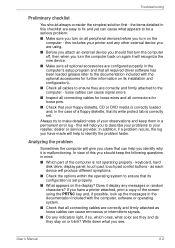
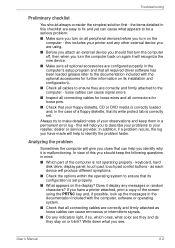
... are configured properly in the computer's setup program and that all required driver software has been loaded (please refer to the documentation included with the optional accessories for further information on its installation and configuration).
■ Check all cables to ensure they are correctly and firmly attached to the computer - loose cables can cause signal errors.
■ Inspect all...
Users Manual Canada; English - Page 223
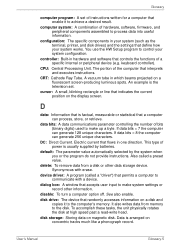
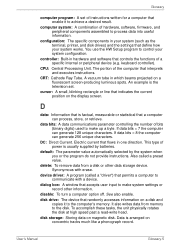
... storage device. Synonymous with erase.
device driver: A program (called a "driver") that permits a computer to communicate with a device.
dialog box: A window that accepts user input to make system settings or record other information.
disable: To turn a computer option off. See also enable.
disk drive: The device that randomly accesses information on a disk and copies it to the computer's memory...
Users Manual Canada; English - Page 224
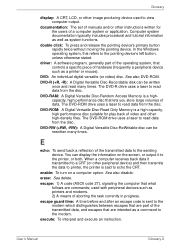
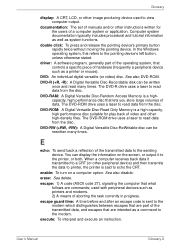
..., unless otherwise stated.
driver: A software program, generally part of the operating system, that controls a specific piece of hardware (frequently a peripheral device such as a printer or mouse).
DVD: An individual digital versatile (or video) disc. See also DVD-ROM.
DVD-R (+R, -R): A Digital Versatile Disc-Recordable disk can be written once and read many times. The DVD-R drive uses a laser to...
Users Manual Canada; English - Page 225
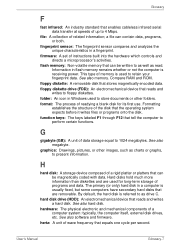
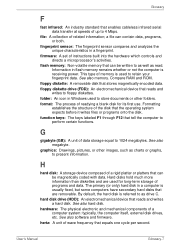
.... Information in flash memory remains whether or not the computer is receiving power. This type of memory is used to retain your fingerprint data. See also memory. Compare RAM and ROM.
floppy diskette: A removable disk that stores magnetically encoded data. floppy diskette drive (FDD): An electromechanical device that reads and
writes to floppy diskettes. folder: An icon in Windows used to store...
Users Manual Canada; English - Page 30
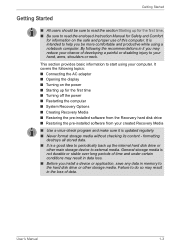
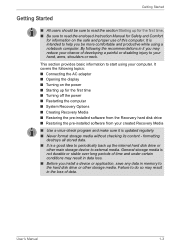
... Turning off the power ■ Restarting the computer ■ System Recovery Options
■ Creating Recovery Media ■ Restoring the pre-installed software from the Recovery hard disk drive ■ Restoring the pre-installed software from your created Recovery Media
■ Use a virus-check program and make sure it is updated regularly. ■ Never format storage media without checking...
Users Manual Canada; English - Page 34
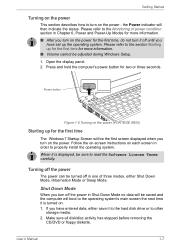
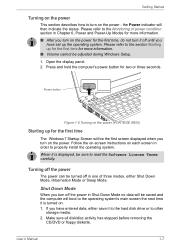
... Windows Setup. 1. Open the display panel. 2. Press and hold the computer's power button for two or three seconds.
Power button
Figure 1-5 Turning on the power (PORTÉGÉ R600)
Starting up for the first time
The Windows 7 Startup Screen will be the first screen displayed when you turn on the power. Follow the on-screen instructions on each screen in order to properly install...
Users Manual Canada; English - Page 43
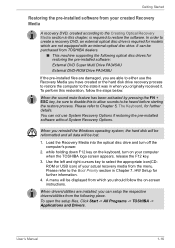
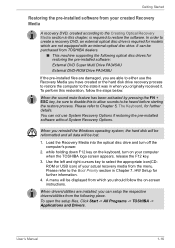
... if restoring the pre-installed software without System Recovery Options.
When you reinstall the Windows operating system, the hard disk will be reformatted and all data will be lost.
1. Load the Recovery Media into the optical disc drive and turn off the computer's power.
2. while holding down F12 key on the keyboard, turn on your computer when the TOSHIBA logo screen appears, release...
Users Manual Canada; English - Page 76
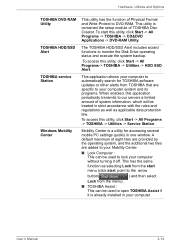
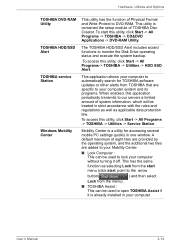
.../SSD Alert
TOSHIBA service Station
Windows Mobility Center
This utility has the function of Physical Format and Write-Protect to DVD-RAM. This utility is contained the setup module of TOSHIBA Disc Creator. To start this utility, click Start -> All Programs -> TOSHIBA -> CD&DVD Applications -> DVD-RAM Utility.
The TOSHIBA HDD/SSD Alert includes wizard functions to monitor the Disk Drive operating...
Users Manual Canada; English - Page 224
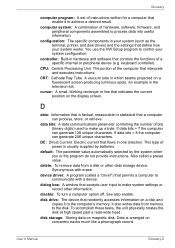
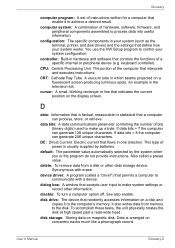
... storage device. Synonymous with erase.
device driver: A program (called a "driver") that permits a computer to communicate with a device.
dialog box: A window that accepts user input to make system settings or record other information.
disable: To turn a computer option off. See also enable.
disk drive: The device that randomly accesses information on a disk and copies it to the computer's memory...
Users Manual Canada; English - Page 225
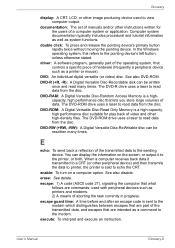
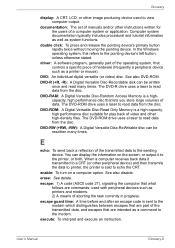
..., unless otherwise stated.
driver: A software program, generally part of the operating system, that controls a specific piece of hardware (frequently a peripheral device such as a printer or mouse).
DVD: An individual digital versatile (or video) disc. See also DVD-ROM.
DVD-R (+R, -R): A Digital Versatile Disc-Recordable disk can be written once and read many times. The DVD-R drive uses a laser to...
