Toshiba Thrive AT100 PDA01C driver and firmware
Drivers and firmware downloads for this Toshiba item

Related Toshiba Thrive AT100 PDA01C Manual Pages
Download the free PDF manual for Toshiba Thrive AT100 PDA01C and other Toshiba manuals at ManualOwl.com
Users Manual Canada; English - Page 3
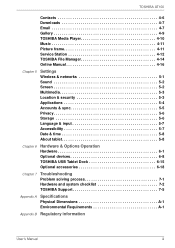
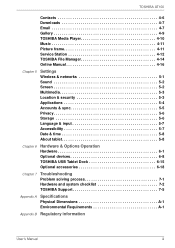
TOSHIBA AT100
Contacts 4-6 Downloads 4-7 Email 4-7 Gallery 4-9 TOSHIBA Media Player 4-10 Music 4-11 Picture frame 4-11 Service Station 4-12 TOSHIBA File Manager 4-14 Online Manual 4-16
Chapter 5
Settings Wireless & networks 5-1 Sound 5-2 Screen 5-2 Multimedia 5-3 Location & security 5-3 Applications 5-4 Accounts & sync 5-5 Privacy 5-6 Storage 5-6 Language & input 5-7 ...
Users Manual Canada; English - Page 4
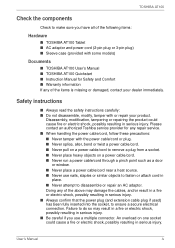
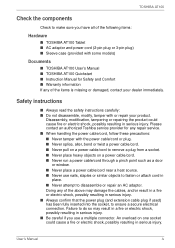
...
Check to make sure you have all of the following items:
Hardware
■ TOSHIBA AT100 Tablet ■ AC adaptor and power cord (2-pin plug or 3-pin plug) ■ Sleeve case (provided with some models)
Documents
■ TOSHIBA AT100 User's Manual ■ TOSHIBA AT100 Quickstart ■ Instruction Manual for Safety and Comfort ■ Warranty information If any of the items is...
Users Manual Canada; English - Page 7
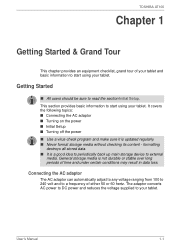
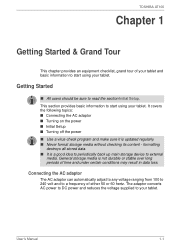
...; Turning on the power ■ Initial Setup ■ Turning off the power ■ Use a virus-check program and make sure it is updated regularly. ■ Never format storage media without checking its content - formatting
destroys all stored data. ■ It is a good idea to periodically back up main storage device to external
media. General storage media is not...
Users Manual Canada; English - Page 9
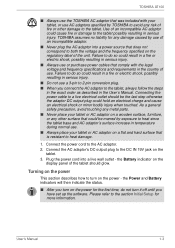
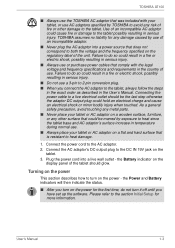
....
Turning on the power
This section describes how to turn on the power - the Power and Battery indicators will then indicate the status.
■ After you turn on the power for the first time, do not turn it off until you have set up the software. Please refer to the section Initial Setup for more information.
User's Manual
1-3
Users Manual Canada; English - Page 15
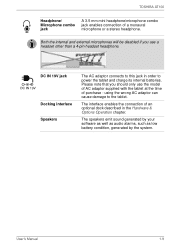
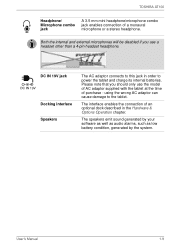
TOSHIBA AT100
Headphone/ Microphone combo jack
A 3.5 mm mini headphone/...DC IN 19V jack
Docking interface Speakers
The AC adaptor connects to this jack in order to power the tablet and charge its internal batteries. Please note that you should only use the model...The speakers emit sound generated by your software as well as audio alarms, such as low battery condition, generated by the system.
User...
Users Manual Canada; English - Page 16
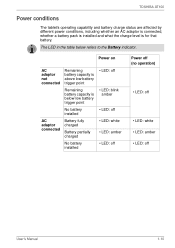
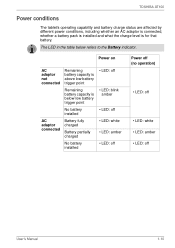
TOSHIBA AT100
Power conditions
The tablet's operating capability and battery charge status are affected by different power conditions, including whether an AC adaptor is connected, whether a battery pack is installed and what the charge level is for that battery.
The LED in the table below refers to the Battery indicator.
Power on
AC adaptor not connected
AC...
Users Manual Canada; English - Page 18
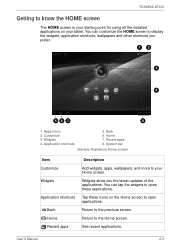
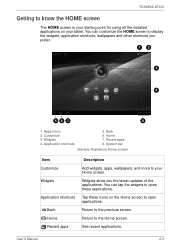
TOSHIBA AT100
Getting to know the HOME screen
The HOME screen is your starting point for using all the installed applications on your tablet. You can customize the HOME screen to display the widgets, application shortcuts, wallpapers and other ... wallpapers, and more to your Home screen.
Widgets show you the latest updates of the applications. You can tap the widgets to open these applications.
...
Users Manual Canada; English - Page 19
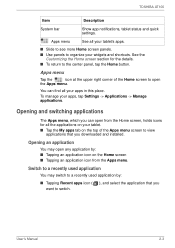
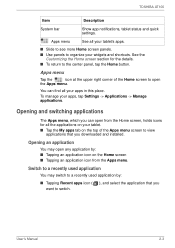
TOSHIBA AT100
Item
Description
System bar
Show app notifications, tablet status and quick settings.
Apps menu
See all your tablet's apps....My apps tab on the top of the Apps menu screen to view
applications that you downloaded and installed.
Opening an application
You may open any application by: ■ Tapping an application icon ... the application that you want to switch.
User's Manual
2-3
Users Manual Canada; English - Page 20
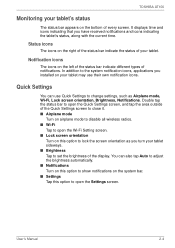
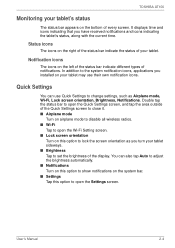
TOSHIBA AT100
Monitoring your tablet's status
The status bar appears on the bottom of every screen. It displays time and icons indicating that you have ...wireless radios. ■ Wi-Fi
Tap to open the Wi-Fi Setting screen. ■ Lock screen orientation
Turn on this option to lock the screen orientation as you turn your tablet sideways. ■ Brightness Tap to set the brightness of the display...
Users Manual Canada; English - Page 22
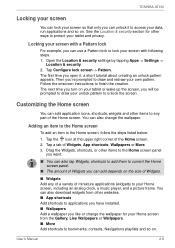
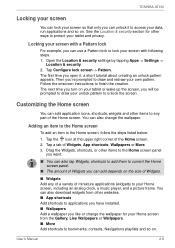
... of a variety of miniature applications (widgets) to your Home screen, including an analog clock, a music player, and a picture frame. You can also download widgets from other websites. ■ App shortcuts Add shortcuts to applications you have installed. ■ Wallpapers Add a wallpaper you like or change the wallpaper for your Home screen from the...
Users Manual Canada; English - Page 23
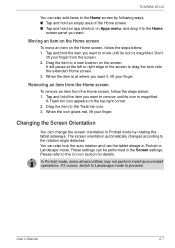
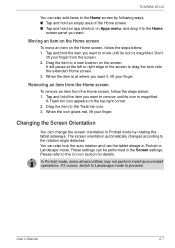
TOSHIBA AT100
You can also add items to the Home screen by following ways: ■ Tap and hold an empty area...and use the tablet always in Portrait or Landscape mode. These settings can be performed in the Screen settings. Please refer to the Screen section for details.
In Portrait mode, some drivers/utilities may not perform install and uninstall operations. If it occurs, switch to Landscape mode ...
Users Manual Canada; English - Page 24
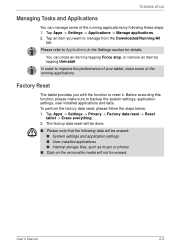
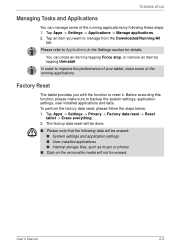
TOSHIBA AT100
Managing Tasks and Applications
You can manage some of the running applications by following these steps: 1. Tap Apps -> Settings -> Applications -> Manage applications. 2. Tap an item you want to manage from the Downloaded/Running/All
tab.
Please refer to Applications in the Settings section for details.
You can close an item by tapping Force stop...
Users Manual Canada; English - Page 39
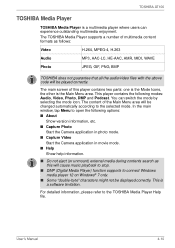
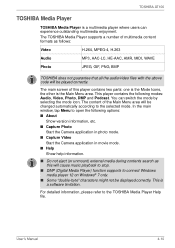
...) external media during contents search as this will cause music playback to stop.
■ DMP (Digital Media Player) function supports to connect Windows media player 12 on Windows® 7 only.
■ Some "double-byte" characters might not be displayed correctly. This is a software limitation.
For detailed information, please refer to the TOSHIBA Media Player Help file.
User's Manual
4-10
Users Manual Canada; English - Page 41
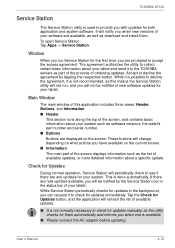
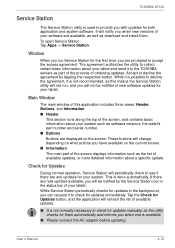
TOSHIBA AT100
Service Station
The Service Station utility is used to provide you with updates for both application and system software. It will notify you when new versions of your software are available, as well as download and install them. To open Service Station: Tap Apps -> Service Station.
Window
When you run Service Station for the first time, you are prompted to accept the access...
Users Manual Canada; English - Page 42
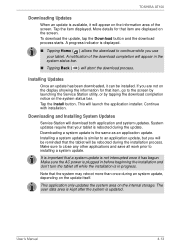
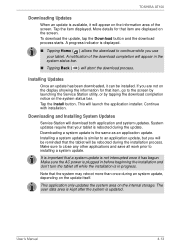
TOSHIBA AT100
Downloading Updates
When an update is available, it will appear on the information area of the screen. Tap the item displayed. More details for that item are displayed on the screen. To download the update, tap the Download button and the download process starts. A progress indicator is displayed.
■ Tapping Home ( ) allows the download to continue while you use your tablet. A ...
Users Manual Canada; English - Page 49
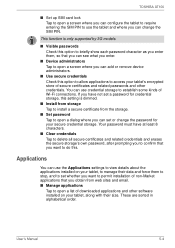
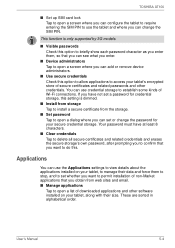
TOSHIBA AT100
■ Set up SIM card lock Tap to open a screen where you can configure the tablet to require entering the SIM PIN to use the tablet and where you can change the SIM PIN.
This function is only supported by 3G models.
■ Visible passwords Check this option to briefly show each password character as you...
Users Manual Canada; English - Page 50
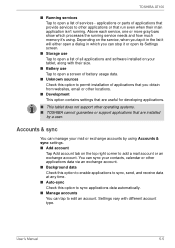
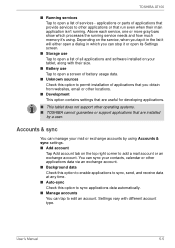
... show which processes the running service needs and how much memory it's using. Depending on the service, when you tap it in the list it will either open a dialog in which you can stop it or open its Settings screen.
■ Storage use Tap to open a list of all applications and software installed on your tablet, along...
Users Manual Canada; English - Page 54
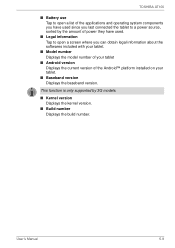
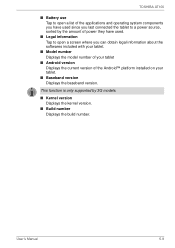
...the softwares included with your tablet.
■ Model number Displays the model number of your tablet
■ Android version Displays the current version of the Android™ platform installed on your tablet.
■ Baseband version Displays the baseband version.
This function is only supported by 3G models.
■ Kernel version Displays the kernel version.
■ Build number Displays the...
Users Manual Canada; English - Page 62
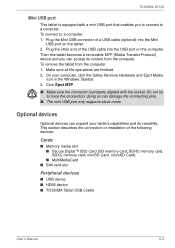
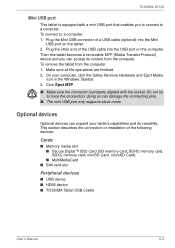
.... This section describes the connection or installation of the following devices:
Cards
■ Memory media slot ■ Secure Digital™ (SD) Card (SD memory card, SDHC memory card, SDXC memory card, miniSD Card, microSD Card) ■ MultiMediaCard
■ SIM card slot
Peripheral devices
■ USB device ■ HDMI device ■ TOSHIBA Tablet USB Cradle
User's Manual
6-8
Detailed Specs for Thrive AT100 PDA01C-004002 English - Page 1
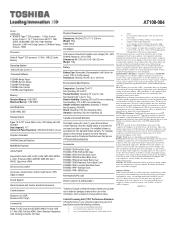
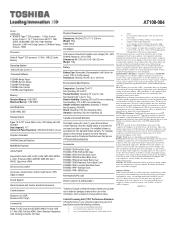
... Wireless, Bluetooth, 2.0M Front Facing Camera, 5.0M Rear Facing Camera , HDMI
Processor
Nvidia ® Tegra™ 250 processor 1.0 GHz, 1MB L2 Cache Memory
Operating System Android Honey Comb 3.1 Preloaded Software
TOSHIBA Media Player TOSHIBA Service Station TOSHIBA File Manager TOSHIBA User's Guide TOSHIBA User Registration
Memory Standard Memory: 1GB DDR2 Maximum Memory: 1GB DDR2
Hard Disk...
