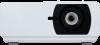ViewSonic LS800HD driver and firmware
Related ViewSonic LS800HD Manual Pages
Download the free PDF manual for ViewSonic LS800HD and other ViewSonic manuals at ManualOwl.com
vController User Guide English - Page 3
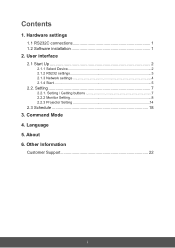
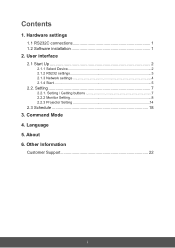
...1. Hardware settings
1.1 RS232C connections 1 1.2 Software installation 1
2. User interface
2.1 Start Up 2
2.1.1 Select Device 2 2.1.2 RS232 settings 3 2.1.3 Network settings 4 2.1.4 Start 5
2.2. Setting 7
2.2.1. Setting / Getting buttons 7 2.2.2 Monitor Setting 8 2.2.3 Projector Setting 14
2.3 Schedule 18
3. Command Mode 4. Language 5. About 6. Other Information
Customer Support 22
i
vController User Guide English - Page 4
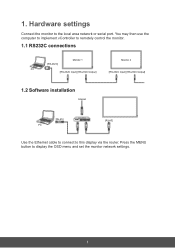
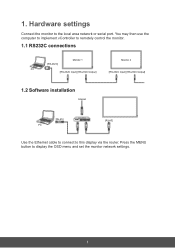
1. Hardware settings
Connect the monitor to the local area network or serial port. You may then use the computer to implement vController to remotely control the monitor.
1.1 RS232C connections
[RS-232C]
Monitor 1
Monitor 2
PC
[RS-232C Input] [RS-232C Output]
[RS-232C Input] [RS-232C Output]
1.2 Software installation
Internet
[RJ-45] PC
ROUTER
[RJ-45]
Use the Ethernet cable to connect ...
vController User Guide English - Page 9
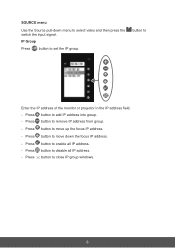
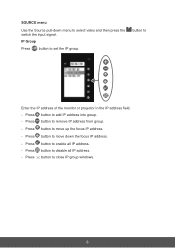
... then press the switch the input signal. IP Group
Press button to set the IP group.
button to
Enter the IP address of the monitor or projector in the IP address field. - Press button to add IP address into group. - Press button to remove IP address from group.
- Press button to move up the focus IP...
vController User Guide English - Page 21
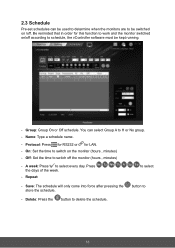
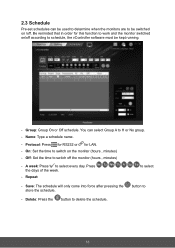
... software must be kept running.
- Group: Group On or Off schedule. You can select Group A to H or No group. - Name: Type a schedule name.
- Protocol: Press for RS232 or for LAN. - On: Set the... time to switch on the monitor (hours , minutes) - Off: Set the time to switch off the monitor (hours , minutes)
- A week:...
vController User Guide English - Page 24
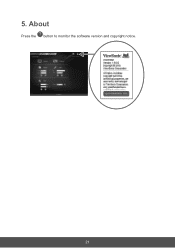
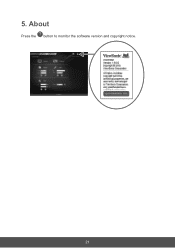
5. About
Press the button to monitor the software version and copyright notice.
21
LS800HD User Guide English - Page 1
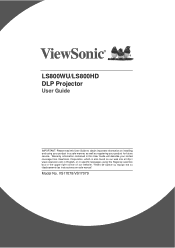
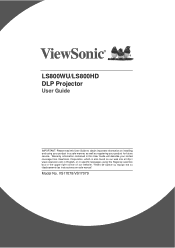
LS800WU/LS800HD DLP Projector
User Guide
IMPORTANT: Please read this User Guide to obtain important information on installing and using your product in a safe manner, as well as registering your product for future service. Warranty information contained in this User Guide will describe your limited coverage from ViewSonic Corporation, which is also found on our web site at http...
LS800HD User Guide English - Page 2
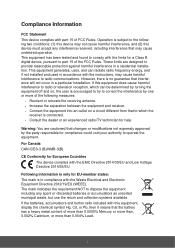
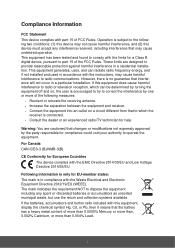
... undesired operation. This equipment has been tested and found to comply with the limits for a Class B digital device, pursuant to part 15 of the FCC Rules. These limits are designed to provide reasonable protection against harmful interference in a residential installation. This equipment generates, uses, and can radiate radio frequency energy, and if not...
LS800HD User Guide English - Page 3
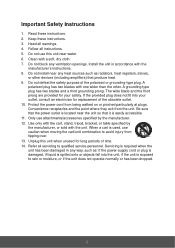
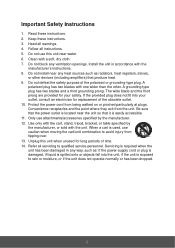
... a soft, dry cloth. 7. Do not block any ventilation openings. Install the unit in accordance with the
manufacturer's instructions. 8. Do not install near any heat sources such as radiators, heat registers, stoves,
RU...outlet, consult an electrician for replacement of the obsolete outlet. 10. Protect the power cord from being walked on or pinched particularly at plugs. Convenience receptacles and the...
LS800HD User Guide English - Page 5
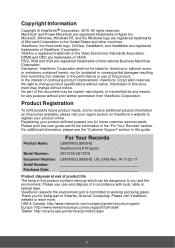
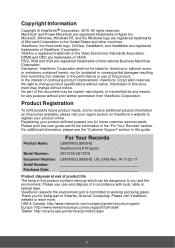
... your product will best prepare you for future customer service needs. Please print this user guide and fill the information in the "For Your Records" section. For additional information, please see the "Customer Support" section in this guide.
For Your Records
Product Name: Model Number:
LS800WU/LS800HD ViewSonic DLP Projector VS17078/VS17079
Document Number: LS800WU/LS800HD_UG_ENG Rev. 1A 11...
LS800HD User Guide English - Page 6
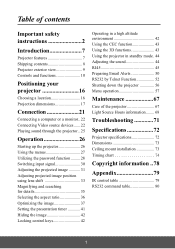
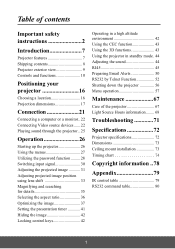
Table of contents
Important safety instructions 2
Introduction 7
Projector features 7 Shipping contents 8 Projector exterior view 9 Controls and functions 10
Positioning your projector 16
Choosing a location 16 Projection dimensions 17
Connection 21
Connecting a computer or a monitor.. 22 Connecting Video source devices ...... 22 Playing sound through the projector .. 25
Operation 26
...
LS800HD User Guide English - Page 7
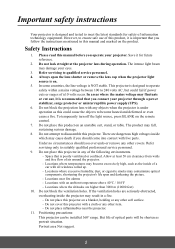
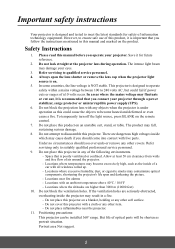
... important that you follow the instructions mentioned in this manual and marked on the product.
Safety Instructions
1. Please read this manual before you operate your projector. Save it for future reference.
2. Do not look straight at the projector lens during operation. The intense light beam may damage your eyes.
3. Refer servicing to qualified service personnel. 4. Always open the...
LS800HD User Guide English - Page 8
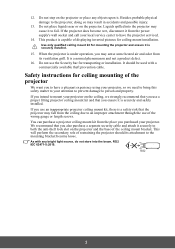
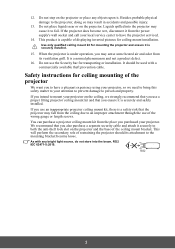
... become wet, disconnect it from the power supply's wall socket and call your local service center to have the projector serviced.
14. This product is capable of displaying inverted pictures for ceiling mount installation.
Use only qualified ceiling mount kit for mounting the projector and ensure it is securely installed.
15. When the projector is under operation, you may...
LS800HD User Guide English - Page 14
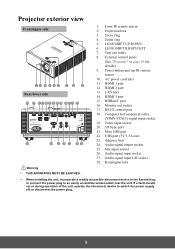
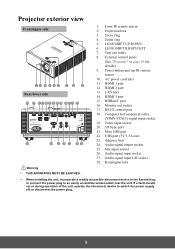
...) 8. External control panel
(See "Projector" on page 10 for details.) 9. Power button and top IR remote sensor 10. AC power cord inlet 11. HDMI 1 port 12. HDMI 2 port 13. LAN port 14. HDMI 3 port 15. HDBaseT port 16. Monitor out socket 17. RS232 control port 18. Computer In/Component video (YPbPr/YCbCr) signal input socket 19. Video input socket 20. 3D Sync port 21. Mini USB port 22. USB port (5V...
LS800HD User Guide English - Page 18
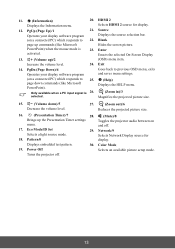
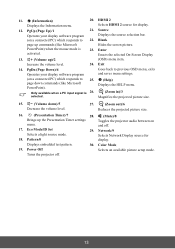
...
(Presentation Timer)/7
28.
(Mute)/8
Brings up the Presentation Timer settings
Toggles the projector audio between on
menu.
and off.
17. Eco Mode/ID Set Selects a light source mode.
29. Network/9 Selects Network Display source for
18. Pattern/0
display.
Displays embedded test pattern.
30. Color Mode
19. Power Off
Selects an available picture setup mode.
Turns the projector off.
13
LS800HD User Guide English - Page 19


... of operating your computer with the remote control gives you more flexibility when delivering presentations.
1. Set the input signal to a PC signal. 2. Connect the projector to your PC or notebook with a USB cable prior to using the
remote control in place of your computer's mouse. See "Connecting a computer or a monitor" on page 22 for details. 3. To operate your display software program (on...
LS800HD User Guide English - Page 21
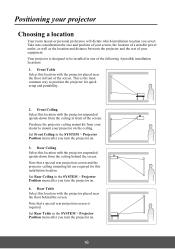
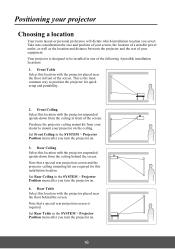
... ceiling behind the screen. Note that a special rear projection screen and the projector ceiling mounting kit are required for this installation location. Set Rear Ceiling in the SYSTEM > Projector Position menu after you turn the projector on. 4. Rear Table Select this location with the projector placed near the floor behind the screen. Note that a special rear...
LS800HD User Guide English - Page 25
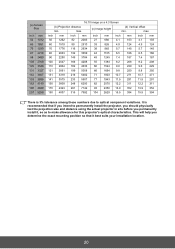
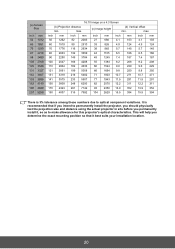
... variations. It is recommended that if you intend to permanently install the projector, you should physically test the projection size and distance using the actual projector in situ before you permanently install it, so as to make allowance for this projector's optical characteristics. This will help you determine the exact mounting position so that it best...
LS800HD User Guide English - Page 45
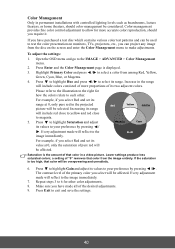
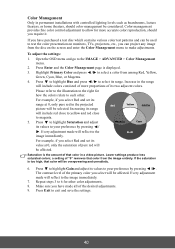
...Only in permanent installations with controlled lighting levels such as boardrooms, lecture theaters, or home theaters, should color management be considered. Color management provides fine color control adjustment to allow...on monitors, TVs, projectors, etc., you can project any image from the disc on the screen and enter the Color Management menu to make adjustments.
To adjust the settings:
1. ...
LS800HD User Guide English - Page 50
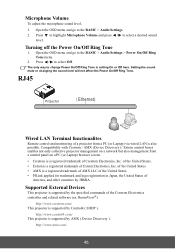
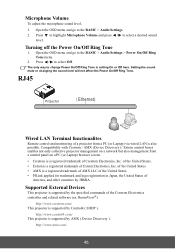
...Off here. Setting the sound mute or changing the sound level will not affect the Power On/Off Ring Tone.
RJ45
Wired LAN Terminal functionalites
Remote control and monitoring of a projector from a PC (or Laptop) via wired LAN is also possible. Compatibility with Crestron / AMX (Device Discovery) / Extron control boxes enables not only collective projector management on a network but also management...
LS800HD User Guide English - Page 59
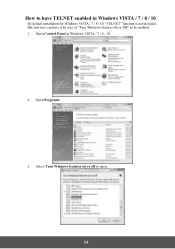
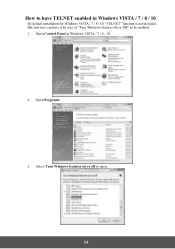
How to have TELNET enabled in Windows VISTA / 7 / 8 / 10
By default installation for Windows VISTA / 7 / 8 / 10, "TELNET" function is not included. But end-user can have it by way of "Turn Windows features On or Off" to be enabled. 1. Open Control Panel in Windows VISTA / 7 / 8 / 10.
2. Open Programs.
3. Select Turn Windows features on or off to open.
54