ViewSonic PG703W driver and firmware
Related ViewSonic PG703W Manual Pages
Download the free PDF manual for ViewSonic PG703W and other ViewSonic manuals at ManualOwl.com
vController User Guide English - Page 3
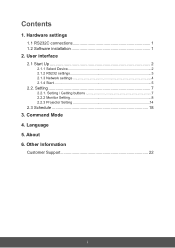
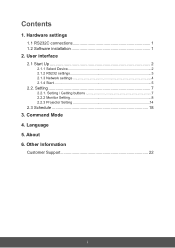
...1. Hardware settings
1.1 RS232C connections 1 1.2 Software installation 1
2. User interface
2.1 Start Up 2
2.1.1 Select Device 2 2.1.2 RS232 settings 3 2.1.3 Network settings 4 2.1.4 Start 5
2.2. Setting 7
2.2.1. Setting / Getting buttons 7 2.2.2 Monitor Setting 8 2.2.3 Projector Setting 14
2.3 Schedule 18
3. Command Mode 4. Language 5. About 6. Other Information
Customer Support 22
i
vController User Guide English - Page 4
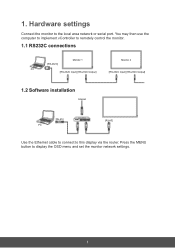
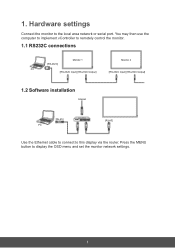
1. Hardware settings
Connect the monitor to the local area network or serial port. You may then use the computer to implement vController to remotely control the monitor.
1.1 RS232C connections
[RS-232C]
Monitor 1
Monitor 2
PC
[RS-232C Input] [RS-232C Output]
[RS-232C Input] [RS-232C Output]
1.2 Software installation
Internet
[RJ-45] PC
ROUTER
[RJ-45]
Use the Ethernet cable to connect ...
vController User Guide English - Page 9
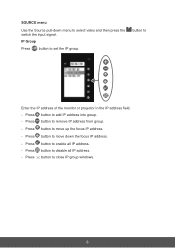
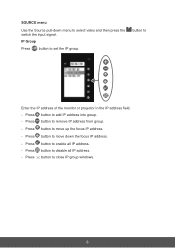
... then press the switch the input signal. IP Group
Press button to set the IP group.
button to
Enter the IP address of the monitor or projector in the IP address field. - Press button to add IP address into group. - Press button to remove IP address from group.
- Press button to move up the focus IP...
vController User Guide English - Page 21
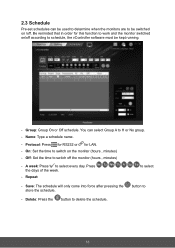
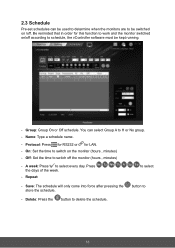
... software must be kept running.
- Group: Group On or Off schedule. You can select Group A to H or No group. - Name: Type a schedule name.
- Protocol: Press for RS232 or for LAN. - On: Set the... time to switch on the monitor (hours , minutes) - Off: Set the time to switch off the monitor (hours , minutes)
- A week:...
vController User Guide English - Page 24
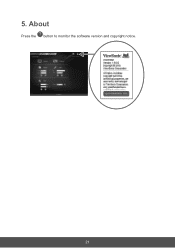
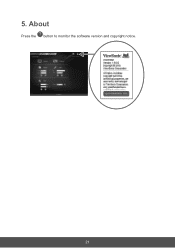
5. About
Press the button to monitor the software version and copyright notice.
21
PG703W User Guide English - Page 1
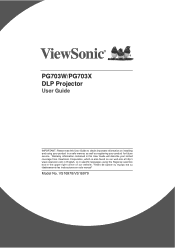
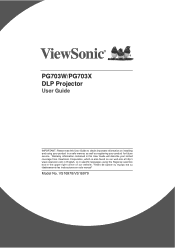
PG703W/PG703X DLP Projector
User Guide
IMPORTANT: Please read this User Guide to obtain important information on installing and using your product in a safe manner, as well as registering your product for future service. Warranty information contained in this User Guide will describe your limited coverage from ViewSonic Corporation, which is also found on our web site at http...
PG703W User Guide English - Page 2
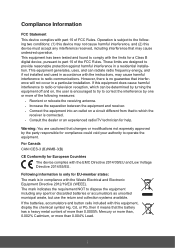
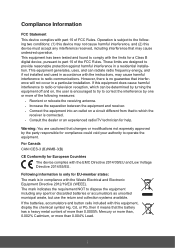
... undesired operation. This equipment has been tested and found to comply with the limits for a Class B digital device, pursuant to part 15 of the FCC Rules. These limits are designed to provide reasonable protection against harmful interference in a residential installation. This equipment generates, uses, and can radiate radio frequency energy, and if not...
PG703W User Guide English - Page 3
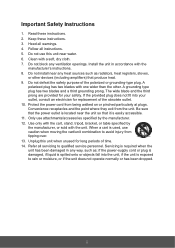
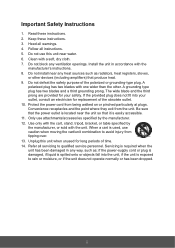
... a soft, dry cloth. 7. Do not block any ventilation openings. Install the unit in accordance with the
manufacturer's instructions. 8. Do not install near any heat sources such as radiators, heat registers, stoves,
RU...outlet, consult an electrician for replacement of the obsolete outlet. 10. Protect the power cord from being walked on or pinched particularly at plugs. Convenience receptacles and the...
PG703W User Guide English - Page 5
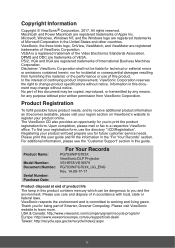
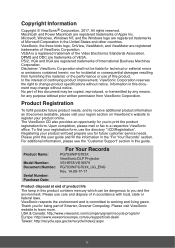
...prepare you for future customer service needs. Please print this user guide and fill the information in the "For Your Records" section. For additional information, please see the "Customer Support" section in this guide.
Product Name:
Model Number: Document Number:
Serial Number: Purchase Date:
For Your Records
PG703W/PG703X ViewSonic DLP Projector VS16978/VS16979 PG703W/PG703X_UG_ENG Rev. 1A 08...
PG703W User Guide English - Page 6
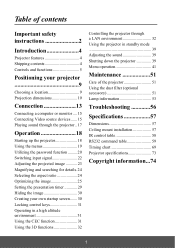
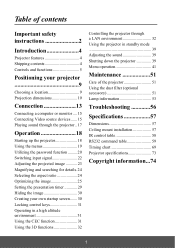
...contents
Important safety instructions 2
Introduction 4
Projector features 4 Shipping contents 4 Controls and functions 5
Positioning your projector 9
Choosing a location 9 Projection dimensions 10
Connection 13
Connecting a computer or monitor .... 15 Connecting Video source devices ...... 15 Playing sound through the projector .. 17
Operation 18
Starting up the projector 18 Using the...
PG703W User Guide English - Page 7
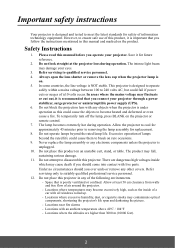
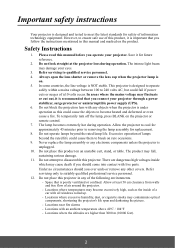
... your projector through a power stabilizer, surge protector or uninterruptible power supply (UPS). 6. Do not block the projection lens with any objects when the projector is under operation as this could cause the objects to become heated and deformed or even cause a fire. To temporarily turn off the lamp, press BLANK on the projector or remote control. 7. The...
PG703W User Guide English - Page 8
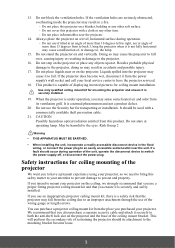
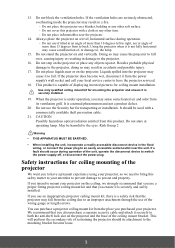
... become wet, disconnect it from the power supply's wall socket and call your local service center to have the projector serviced.
18. This product is capable of displaying inverted pictures for ceiling mount installation.
Use only qualified ceiling mount kit for mounting the projector and ensure it is securely installed.
19. When the projector is under operation, you may...
PG703W User Guide English - Page 12
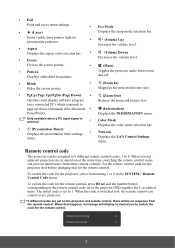
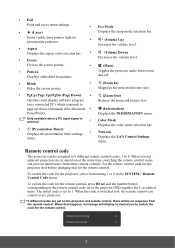
... Timer) Displays the presentation timer settings
•
Network
menu.
Displays the LAN Control Settings menu.
Remote control code
The projector can be assigned to 8 different remote control codes, 1 to 8. When several adjacent projectors are in operation at the same time, switching the remote control codes can prevent interference from other remote controls. Set the remote control code for...
PG703W User Guide English - Page 13
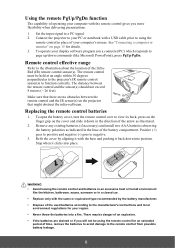
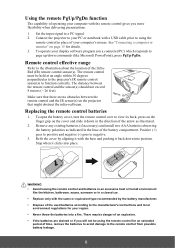
... of operating your computer with the remote control gives you more flexibility when delivering presentations.
1. Set the input signal to a PC signal. 2. Connect the projector to your PC or notebook with a USB cable prior to using the
remote control in place of your computer's mouse. See "Connecting a computer or monitor" on page 15 for details. 3. To operate your display software program (on...
PG703W User Guide English - Page 14
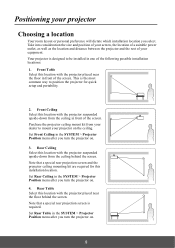
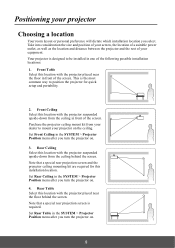
... ceiling behind the screen. Note that a special rear projection screen and the projector ceiling mounting kit are required for this installation location. Set Rear Ceiling in the SYSTEM > Projector Position menu after you turn the projector on. 4. Rear Table Select this location with the projector placed near the floor behind the screen. Note that a special rear...
PG703W User Guide English - Page 17
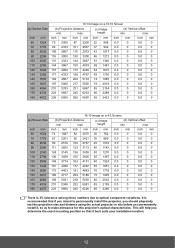
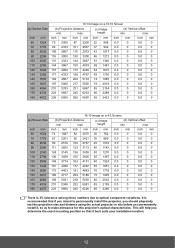
... variations. It is recommended that if you intend to permanently install the projector, you should physically test the projection size and distance using the actual projector in situ before you permanently install it, so as to make allowance for this projector's optical characteristics. This will help you determine the exact mounting position so that it best...
PG703W User Guide English - Page 33


..., and Blue.
This function is only available when a computer input signal is selected.
Color Management
Only in permanent installations with controlled lighting levels such as boardrooms, lecture theaters, or home ... on monitors, TVs, projectors, etc., you can project any image from the disc on the screen and enter the Color Management menu to make adjustments.
To adjust the settings:
1. Open ...
PG703W User Guide English - Page 37
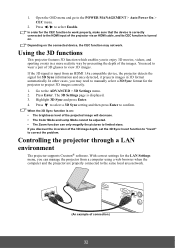
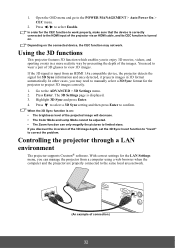
... the 3D Sync Invert function to "Invert" to correct the problem.
Controlling the projector through a LAN environment
The projector supports Crestron® software. With correct settings for the LAN Settings menu, you can manage the projector from a computer using a web browser when the computer and the projector are properly connected to the same local area network.
(An example of connection)
32
PG703W User Guide English - Page 43
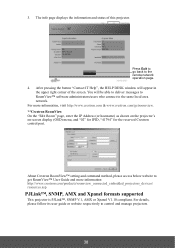
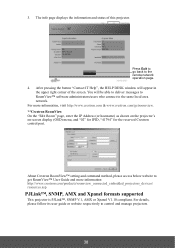
... same local area network. For more information, visit http://www.crestron.com & www.crestron.com/getroomview. **Crestron RoomView On the "Edit Room" page, enter the IP Address (or hostname) as shown on the projector's on-screen display (OSD) menu, and "02" for IPID, "41794" for the reserved Crestron control port.
About Crestron RoomView™ setting and command...
PG703W User Guide English - Page 78
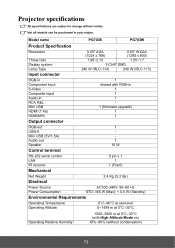
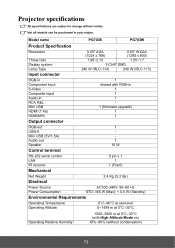
...-113)
RGB-in Component input S-Video Composite input Audio-in RCA R&L Mini USB HDMI (1.4a) HDMI/MHL
Output connector
1 shared with RGB-in
1 1 1 1 (firmware upgrade) 1 1
RGB-out USB-A Mini USB (5V/1.5A) Audio-out Speaker
Control terminal
1 1 10 W
RS-232 serial control LAN IR receiver
Mechanical
9 pin x 1 1
1 (Front)
Net Weight
Electircal
2.4 Kg (5.3 lbs)
Power Source
AC100-240V, 50-60 Hz...

