ZyXEL P-1100 driver and firmware
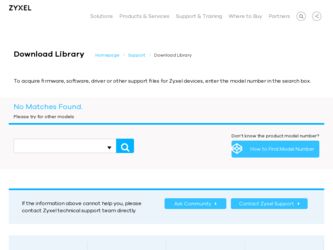
Related ZyXEL P-1100 Manual Pages
Download the free PDF manual for ZyXEL P-1100 and other ZyXEL manuals at ManualOwl.com
User Guide - Page 2


... Internet Access Router
Prestige 1100
WAN Access Router
Copyright Copyright © 1999 by ZyXEL Communications Corporation. The contents of this publication may not be reproduced in any part or as a whole, transcribed, stored in a retrieval system, translated into any language, or transmitted in any form or by any means, electronic, mechanical, magnetic, optical, chemical, photocopying, manual...
User Guide - Page 5


... Installation Requirements 2-1 2.3 Connect your WAN Bridge/Router...2-2
2.3.1 Prestige 1100 Connections ...2-2 2.4 Power On Your Prestige 1100...2-3 2.5 Navigating the SMT Interface...2-5 2.6 Changing the System Password...2-7 2.7 General Setup...2-9
2.7.1 Note on Bridging ...2-10 2.8 WAN Setup ...2-11
2.8.1 Prestige 1100 WAN Port Setup 2-11 2.9 Ethernet Setup...2-12 2.10 General Ethernet Setup...
User Guide - Page 8


Prestige 1100 Internet Access Router
Chapter 12: System Maintenance 12-1
12.1 System Status...12-2
12.2 System Information...12-4 12.2.1 Console Port Speed...12-5
12.3 Log and Trace...12-5 12.3.1 Viewing Error Log...12-5 12.3.2 Syslog And Accounting...12-6
12.4 Diagnostic ...12-7
12.5 Filename conventions ...12-8
12.6 Back up Configuration...12-9 12.6.1 Backup using the Console Port 12...
User Guide - Page 12


Prestige 1100 Internet Access Router
Figure 7-2 Menu 11.3 - Remote Node Bridging Options 7-3 Figure 7-3 Menu 12.3.1 - Edit Bridge Static Route 7-4 Figure 8-1 Filter Rule Process...8-2 Figure 8-2 Menu 21 - Filter Set Configuration 8-3 Figure 8-3 Menu 21.1 - Filter Rules Summary 8-4 Figure 8-4 Protocol and Device Filter Sets...8-7 Figure 8-5 Menu 21.1.1 - TCP/IP Filter Rule 8-8 Figure 8-6 ...
User Guide - Page 14


... easy to install and to configure since you do not need to set any switches.
In addition, the Prestige 1100 supports synchronous mode on its WAN port, allowing it to connect to T1/E1 or FT1/FE1 (Fractional T1/E1) leased lines via CSU/DSUs (Channel Service Unit/Data Service Units).
About This User's Guide
This user's guide covers...
User Guide - Page 15


... management § Network Address Translation for private IP address support § Remote Management § SNMP manageable § IP packet filtering, including network level and device level filtering § 100V~240V internal power supply and rack size for MIS environment
1.2 Detailed Features of the Prestige 1100
The following are the key features of the P1100. One WAN port for various WAN...
User Guide - Page 21


... you need before you can install and use your Prestige. These requirements include: l A computer with Ethernet 10Base-T or 100Base-TX NIC (Network Interface Card). l A computer equipped with communications software configured to the following parameters:
Ø VT100 terminal emulation. Ø 9600 Baud. Ø No parity, 8 Data bits, 1 Stop bit. Ø Flow Control set to None. After the Prestige...
User Guide - Page 22


... Prestige, you need to use terminal emulator software on a workstation and connect it to the Prestige through the console port. A modem can be connected directly to the Prestige console port for remote configuration (see Figure 1-1). The PC - Prestige console port direct connection must be made via a null modem (supplied). The Prestige console port is
2-2
Hardware Installation & Initial Setup
User Guide - Page 23


... Prestige 1100, the router performs several internal tests and initializes the WAN devices. After the initialization, the Prestige asks you to press [ENTER] to continue, as shown below:
Copyright (c) 1999 ZyXEL Communications Corp. ethernet address: 00:a0:c5:00:50:01 ethernet address: 00:a0:c5:00:50:02 Press ENTER to continue...
Step 1. Enter Password
Figure 2-2 Power-On Display
After...
User Guide - Page 24


Prestige 1100 Internet Access Router For your first login, enter the default password [1234]. As you enter the password, the screen displays an (X) for each character you type.
Enter Password : XXXX
Figure 2-3 Login Screen Please note that if there is no activity for longer than 5 minutes after you log in, your Prestige will automatically log ...
User Guide - Page 25


Prestige 1100 Internet Access Router
2.5 Navigating the SMT Interface
The SMT (System Management ... to change [No] to [Yes] then press [ENTER].
Fields beginning with "Edit" lead to hidden menus and have a default setting of [No]. Press the [Space bar] to change [No] to [Yes], then press [ENTER] to go to a "hidden... press [ENTER] to exit the SMT interface.
Hardware Installation & Initial Setup
2-5
User Guide - Page 26


Prestige 1100 Internet Access Router The SMT displays the Main Menu, as shown below:
Copyright (c) 1999 ZyXEL Communications Corp. P1100 Main Menu
Getting Started 1. General Setup 2. WAN Setup 3. Ethernet Setup 4. Internet Access Setup
Advanced Applications 11. Remote Node Setup 12. Static Routing Setup
Advanced Management 21. Filter Set Configuration 22. SNMP Configuration 23. System Security ...
User Guide - Page 27


Prestige 1100 Internet Access Router
2.6 Changing the System Password
The first thing you should do before anything else is to change the default system password by following the steps below: Step 1. Select option 23. System Security in the Main Menu. This will open Menu 23 - System
Security as below:
Menu 23 - System Security
1. Change Password
Enter Menu...
User Guide - Page 95


Prestige 1100 Internet Access Router
Chapter 12: System Maintenance
This chapter covers the diagnostic tools that help you to maintain your Prestige. These tools include updates on system status, port status, log and trace capabilities and upgrades for the system software. This chapter describes how to use these tools in detail. Select menu 24 in the main menu...
User Guide - Page 103


... Internet Access Router
File type
Internal Name
Configuration Rom-spt File
Rom-0
Firmware
Ras 1 Ras-m 1 Ras-b
Table 12-5 Filename Conventions
Description
AT Command
This is the router configuration filename on the Prestige when you are backing up and restoring files (menus 24.5 and 24. 6). The rom-spt file contains your Prestige configurations such as IP addresses, DHCP settings, Remote...
User Guide - Page 106


... set binary transfer mode.
12.8 Upload Firmware
Option 7 from Menu 24 - System Maintenance takes you to Menu 24.7 - System Maintenance - Firmware Update which allows you to upgrade the firmware or default configuration. You can upgrade the firmware either through an FTP or TFTP client program (preferred method) or through the RS-232 console port (in the event of the network...
User Guide - Page 107


... of your network being down, uploading router firmware is only possible with a direct connection to your Prestige via the console port. Uploading router firmware via the console port under normal conditions is not recommended since FTP or TFTP is faster. Any serial communications program should work fine; however, you must use the XMODEM protocol to perform the download/upload...
User Guide - Page 108


... upload the router firmware, follow the procedure below: 1. Launch the FTP client on your workstation. 2. Type "open" and the IP address of your Prestige. Then type "root" and your
SMT password as requested. 3. Type "put firmwarefilename ras-m" where "firmwarefilename" is the name of
your firmware upgrade file on your workstation and "ras-m" is the remote file name...
User Guide - Page 109


... bit(8n1). You will need to change your serial communication software to the default before you can connect to the Prestige again. The password will be reset to the default of 1234, as well.
12.9.1 Upload Router Configuration File using the Console Port
Select 2 from Menu 24.7 - System Maintenance - Firmware Update to go to Menu 24.7.2 -Upload...
User Guide - Page 112


... addr x or boot ZyNOS
ATGR
boot ZyNOS
ATGT
run Hardware Test Program
ATRTw,x,y(,z) RAM Test level w, from address x to y (z
iterations)
ATCB
copy from FLASH ROM to working buffer
ATSH
dump manufacturer related data in ROM
ATDOx,y
download from address x for length y to PC via
XMODEM
ATTD
download configuration to PC via XMODEM
< press any key to continue >
ATUR
upload...

