ZyXEL P-2024 driver and firmware
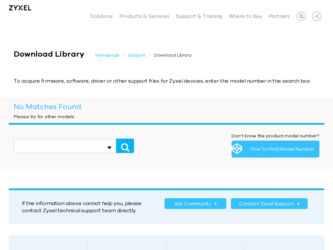
Related ZyXEL P-2024 Manual Pages
Download the free PDF manual for ZyXEL P-2024 and other ZyXEL manuals at ManualOwl.com
User Guide - Page 15
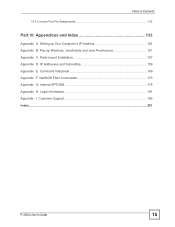
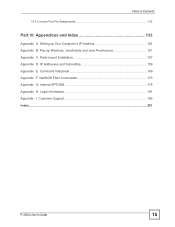
... Setting up Your Computer's IP Address 135 Appendix B Pop-up Windows, JavaScripts and Java Permissions 151 Appendix C Rack-mount Installation 157 Appendix D IP Addresses and Subnetting 159 Appendix E Command Interpreter 169 Appendix F NetBIOS Filter Commands 173 Appendix G Internal SPTGEN 175 Appendix H Legal Information 191 Appendix I Customer Support 195 Index...201
P-2024 User's Guide...
User Guide - Page 17
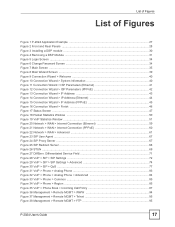
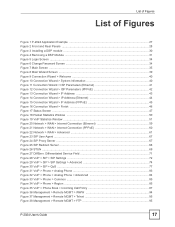
... Window ...51 Figure 20 Network > WAN > Internet Connection (Ethernet 59 Figure 21 Network > WAN > Internet Connection (PPPoE 60 Figure 22 Network > WAN > Advanced 61 Figure 23 SIP User Agent ...67 Figure 24 SIP Proxy Server ...67 Figure 25 SIP Redirect Server ...68 Figure 26 STUN ...69 Figure 27 DiffServ: Differentiated Service Field 71 Figure 28 VoIP > SIP > SIP Settings...
User Guide - Page 18
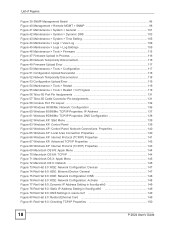
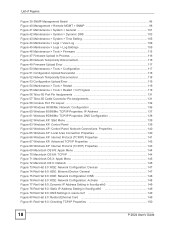
... Telco-50 Cable Connector Pin Assignments 131 Figure 58 Console Port Pin Layout ...132 Figure 59 WIndows 95/98/Me: Network: Configuration 136 Figure 60 Windows 95/98/Me: TCP/IP Properties: IP Address 137 Figure 61 Windows 95/98/Me: TCP/IP Properties: DNS Configuration 138 Figure 62 Windows XP: Start Menu ...139 Figure 63 Windows XP: Control Panel...
User Guide - Page 27
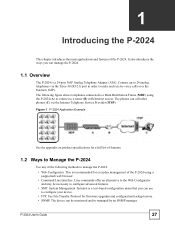
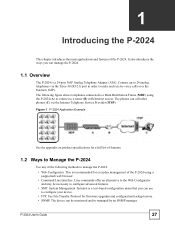
... Telephone Adapter (ATA). Connect up to 24 analog telephones via the Telco-50 (RJ-21) port in order to make and receive voice calls over the Internet (VoIP). The following figure shows telephones connected to a Main Distribution Frame (MDF) using the P-2024 (A) to connect to a router (B) with Internet access. The phones can call other phones (C) via the Internet Telephony Service Provider...
User Guide - Page 29
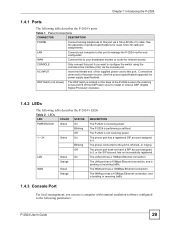
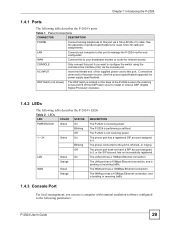
... off the DSP hatch cover to install or remove DSP (Digital Signal Processor) modules.
1.4.2 LEDs
The following table describes the P-2024's LEDs
Table 2 LEDs
LED
COLOR STATUS DESCRIPTION
PWR/STATUS Green
On
The P-2024 is receiving power.
Blinking The P-2024 is performing a self-test.
Off
The P-2024 is not receiving power.
1 ~ 24
Green
On
The phone port has a registered SIP account...
User Guide - Page 37
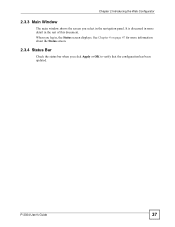
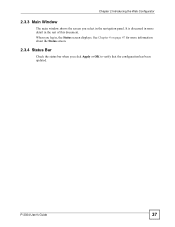
... Window
The main window shows the screen you select in the navigation panel. It is discussed in more detail in the rest of this document. When you log in, the Status screen displays.... See Chapter 4 on page 47 for more information about the Status screen.
2.3.4 Status Bar
Check the status bar when you click Apply or OK to verify that the configuration has been updated.
P-2024 User's Guide...
User Guide - Page 48
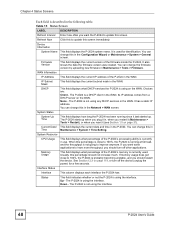
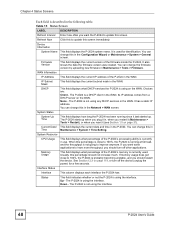
... shows the date the firmware version was created. You can change the firmware version by uploading new firmware in Maintenance > Tools > Firmware.
WAN Information
IP Address This field displays the current IP address of the P-2024 in the WAN.
IP Subnet Mask
This field displays the current subnet mask in the WAN.
DHCP
This field displays what DHCP services the P-2024 is using on...
User Guide - Page 51
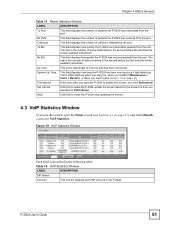
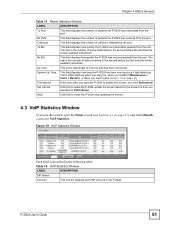
... Interval
Enter how often you want the P-2024 to update this screen, and click Set Interval.
Set Interval
Click this to make the P-2024 update the screen based on the amount of time you specified in Poll Interval.
Stop
Click this to make the P-2024 stop updating the screen.
4.3 VoIP Statistics Window
To access this screen, open the Status...
User Guide - Page 52
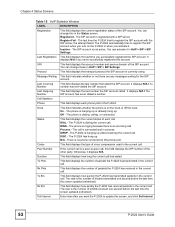
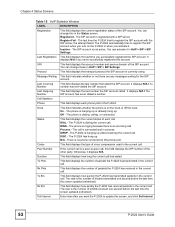
... time the screen updated (refreshed).
Rx B/s
This field displays how quickly the P-2024 has received packets in the current call. The rate is the number of kilobits received one second before the last time the screen updated (refreshed).
Poll Interval
Enter how often you want the P-2024 to update this screen, and click Set Interval.
52
P-2024 User's Guide
User Guide - Page 53
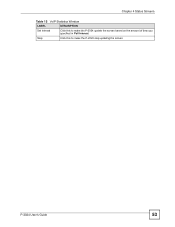
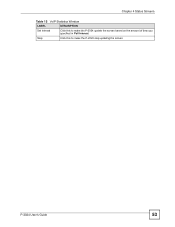
Chapter 4 Status Screens
Table 15 VoIP Statistics Window
LABEL
DESCRIPTION
Set Interval
Click this to make the P-2024 update the screen based on the amount of time you specified in Poll Interval.
Stop
Click this to make the P-2024 stop updating the screen.
P-2024 User's Guide
53
User Guide - Page 57
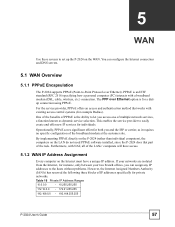
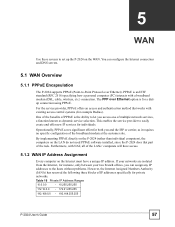
...
5
WAN
Use these screens to set up the P-2024 on the WAN. You can configure the Internet connection and DNS servers.
5.1 WAN Overview
5.1.1 PPPoE Encapsulation
The P-2024 supports PPPoE (Point-to-Point Protocol over Ethernet). PPPoE is an IETF standard (RFC 2516) specifying how a personal computer (PC) interacts with a broadband modem (DSL, cable, wireless, etc.) connection. The PPP over...
User Guide - Page 97
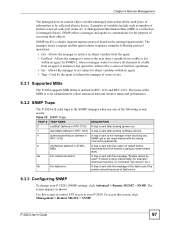
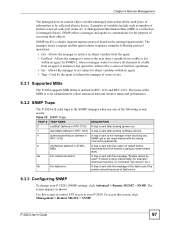
... fatal error:
A trap is sent with the message of the fatal code if the system reboots because of fatal errors.
9.3.3 Configuring SNMP
To change your P-2024's SNMP settings, click Advanced > Remote MGMT > SNMP. The screen appears as shown. Use this screen to control FTP access to your P-2024. To access this screen, click Management > Remote MGMT > SNMP.
P-2024 User's Guide...
User Guide - Page 123
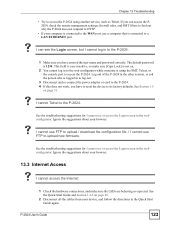
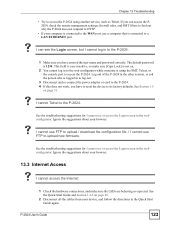
...; Try to access the P-2024 using another service, such as Telnet. If you can access the P2024, check the remote management settings, firewall rules, and SMT filters to find out why the P-2024 does not respond to HTTP.
• If your computer is connected to the WAN port, use a computer that is connected to a LAN/ETHERNET port.
V I can see the Login...
User Guide - Page 129
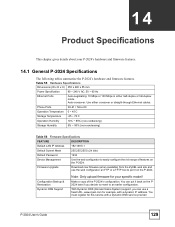
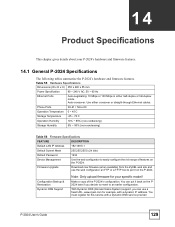
...)
Storage Humidity
5% ~ 90% (non-condensing)
Table 56 Firmware Specifications
FEATURE
DESCRIPTION
Default LAN IP Address
192.168.5.1
Default Subnet Mask
255.255.255.0 (24 bits)
Default Password
1234
Device Management
Use the web configurator to easily configure the rich range of features on the P-2024.
Firmware Upgrade
Download new firmware (when available) from the ZyXEL web...
User Guide - Page 133


PART VI
Appendices and Index
Setting up Your Computer's IP Address (135) Pop-up Windows, JavaScripts and Java Permissions (151) Rack-mount Installation (157) IP Addresses and Subnetting (159) Command Interpreter (169) NetBIOS Filter Commands (173) Internal SPTGEN (175) Legal Information (191) Customer Support (195) Index (201)
133
User Guide - Page 135
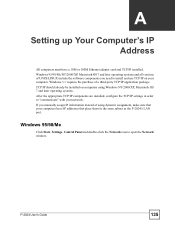
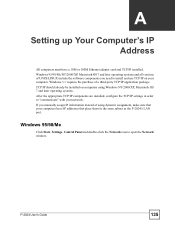
... are installed, configure the TCP/IP settings in order to "communicate" with your network. If you manually assign IP information instead of using dynamic assignment, make sure that your computers have IP addresses that place them in the same subnet as the P-2024's LAN port.
Windows 95/98/Me
Click Start, Settings, Control Panel and double-click the Network icon to open the Network window.
P-2024...
User Guide - Page 136
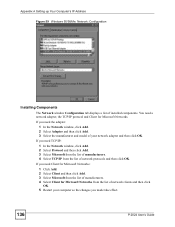
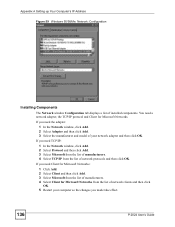
Appendix A Setting up Your Computer's IP Address Figure 59 WIndows 95/98/Me: Network: Configuration
Installing Components
The Network window Configuration tab displays a list of installed components. You need a network adapter, the TCP/IP protocol and Client for Microsoft Networks.
If you need the adapter:
1 In the Network window, click Add. 2 Select Adapter and then click Add. 3 Select the ...
User Guide - Page 138
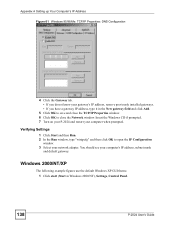
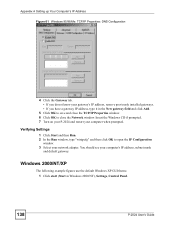
... then Run. 2 In the Run window, type "winipcfg" and then click OK to open the IP Configuration
window. 3 Select your network adapter. You should see your computer's IP address, subnet mask
and default gateway.
Windows 2000/NT/XP
The following example figures use the default Windows XP GUI theme. 1 Click start (Start in Windows 2000/NT), Settings, Control Panel.
138
P-2024 User's Guide
User Guide - Page 141
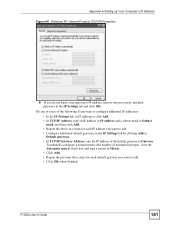
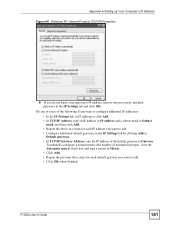
... A Setting up Your Computer's IP Address Figure 66 Windows XP: Internet Protocol (TCP/IP) Properties
6 If you do not know your gateway's IP address, remove any previously installed gateways in the IP Settings tab and click OK.
Do one or more of the following if you want to configure additional IP addresses:
• In the IP Settings tab, in IP addresses...
User Guide - Page 191
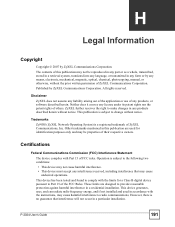
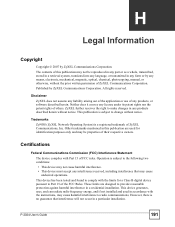
... reasonable protection against harmful interference in a residential installation. This device generates, uses, and can radiate radio frequency energy, and if not installed and used in accordance with the instructions, may cause harmful interference to radio communications. However, there is no guarantee that interference will not occur in a particular installation.
P-2024 User's Guide
191

