ZyXEL VES-1616PE-54 driver and firmware
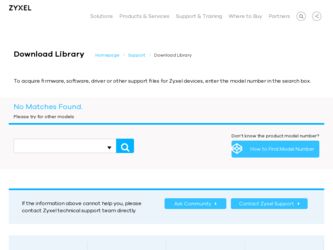
Related ZyXEL VES-1616PE-54 Manual Pages
Download the free PDF manual for ZyXEL VES-1616PE-54 and other ZyXEL manuals at ManualOwl.com
Support Guide - Page 2
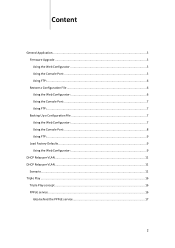
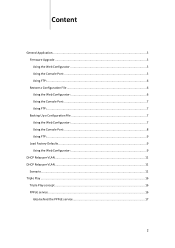
Content
General Application...5 Firmware Upgrade ...5 Using the Web Configurator 5 Using the Console Port 5 Using FTP:...6 Restore a Configuration File 6 Using the Web Configurator 6 Using the Console Port 7 Using FTP:...7 Backing Up a Configuration File 7 Using the Web Configurator 7 Using the Console Port 8 Using FTP:...9 Load Factory Defaults ...9 Using the Web Configurator 9
DHCP ...
Support Guide - Page 3
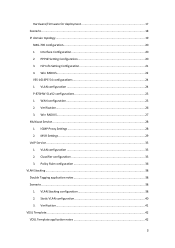
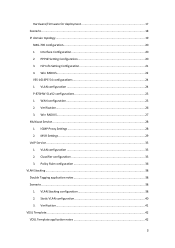
Hardware/Firmware for deployment 17 Scenario ...18 IP domain topology ...19
SMG-700 configuration 20 1. Interface Configuration 20 2. PPPoE Setting Configuration 20 3. ISP Info Setting Configuration 21 4. Win RADIUS...22 VES-1616PE-54 configurations 24 1. VLAN configuration 24 P-870HW-51aV2 configurations 25 1. WAN configuration 25 2. Verification...26 3. Win RADIUS...27 Multicast Service...
Support Guide - Page 4
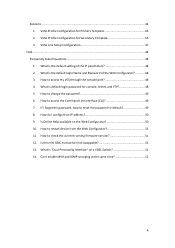
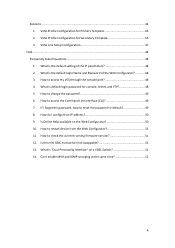
... Interface (CLI 49 7. If I forgot the password, how to reset the password to default 49 8. How do I configure an IP address 50 9. Is Online Help available on the Web Configurator 50 10. How to restart device from the Web Configurator 51 11. How to check the current running firmware version 51 12. Is the mini GBIC...
Support Guide - Page 5
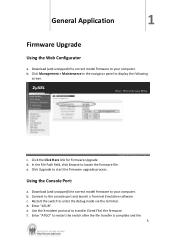
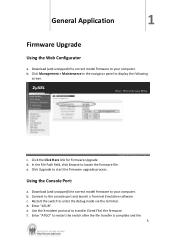
... panel to display the following
screen.
c. Click the Click Here link for Firmware Upgrade d. In the File Path field, click Browse to locate the firmware file. e. Click Upgrade to start the firmware upgrade process.
Using the Console Port:
a. Download (and unzipped) the correct model firmware to your computer. b. Connect to the console port and launch a Terminal Emulation software c. Restart the...
Support Guide - Page 6
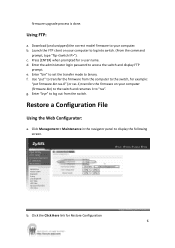
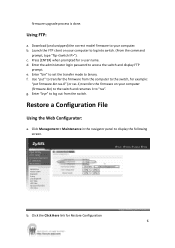
firmware upgrade process is done.
Using FTP:
a. Download (and unzipped) the correct model firmware to your computer. b. Launch the FTP client on your computer to log into switch. (From the command
prompt, type "ftp "). c. Press [ENTER] when prompted for a user name. d. Enter the administrator login password to access the switch and display FTP
prompt. e. Enter "bin" to set the transfer...
Support Guide - Page 7
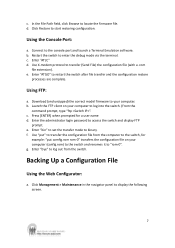
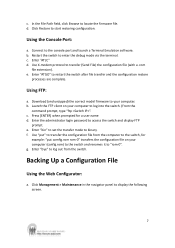
....
Using FTP:
a. Download (and unzipped) the correct model firmware to your computer. b. Launch the FTP client on your computer to log into the switch. (From the
command prompt, type "ftp ". c. Press [ENTER] when prompted for a user name d. Enter the administrator login password to access the switch and display FTP
prompt. e. Enter "bin" to set the transfer mode...
Support Guide - Page 8
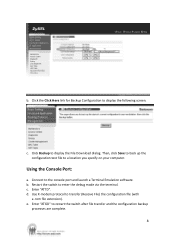
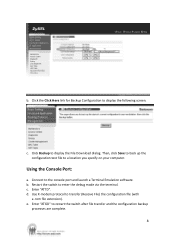
... Click Here link for Backup Configuration to display the following screen.
c. Click Backup to display the File Download dialog. Then, click Save to back up the configuration text file to a location you specify on your computer.
Using the Console Port:
a. Connect to the console port and launch a Terminal Emulation software. b. Restart the switch to enter the debug...
Support Guide - Page 9
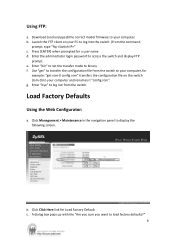
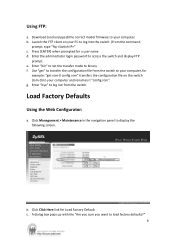
Using FTP:
a. Download (and unzipped) the correct model firmware to your computer. b. Launch the FTP client on your PC to log into the switch. (From the command
prompt, type "ftp " c. Press [ENTER] when prompted for a user name d. Enter the administrator login password to access the switch and display FTP
prompt. e. Enter "bin" to set the transfer mode...
Support Guide - Page 17
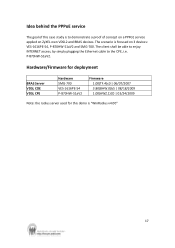
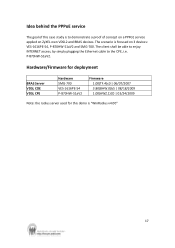
... to demonstrate a proof of concept on a PPPoE service applied on ZyXEL own VDSL2 and BRAS devices. The scenario is focused on 3 devices: VES-1616PE-54, P-870HW-51aV2 and SMG-700. The client shall be able to enjoy INTERNET access, by simply plugging the Ethernet cable to the CPE, i.e. P-870HW-51aV2.
Hardware/Firmware for deployment
BRAS Server VDSL COE VDSL CPE...
Support Guide - Page 19
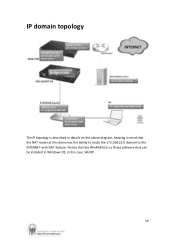
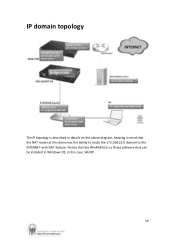
IP domain topology
The IP topology is described in details on the above diagram, keeping in mind that the NAT router at this demo has the ability to route the 172.168.23.0 domain to the INTERNET with NAT feature. Notice that the WinRADIUS is a (free) software that can be installed in Windows OS, in this case, WinXP.
19
Support Guide - Page 20
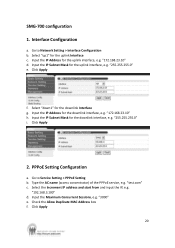
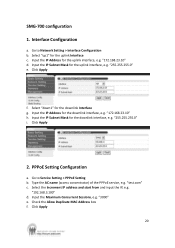
..." h. Input the IP Subnet Mask for the downlink interface, e.g. "255.255.255.0" i. Click Apply
2. PPPoE Setting Configuration
a. Go to Service Setting > PPPoE Setting b. Type the AC name (access concentrator) of the PPPoE service, e.g. "test.com" c. Select the Increment IP address and start from and input the IP, e.g.
"192.168.3.100" d. Input the Maximum Concurrent Sessions, e.g. "3000...
Support Guide - Page 22
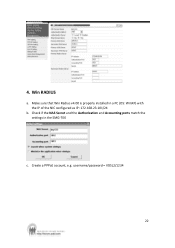
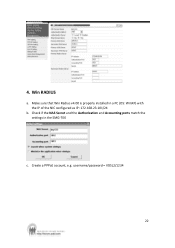
4. Win RADIUS
a. Make sure that Win Radius v4.00 is properly installed in a PC (OS: WinXP) with the IP of the NIC configured as IP: 172.168.23.101/24
b. Check if the NAS Secret and the Authorization and Accounting ports match the settings in the SMG-700
c. Create a PPPoE account, e.g. username/password = VDSL2/1234
22
Support Guide - Page 48
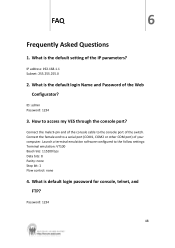
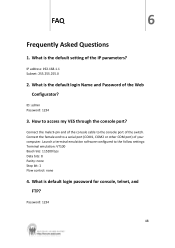
... of the console cable to the console port of the switch. Connect the female end to a serial port (COM1, COM2 or other COM port) of your computer. Launch a terminal emulation software configured to the follow settings: Terminal emulation: VT100 Baud rate: 115200 bps Data bits: 8 Parity: none Stop bit: 1 Flow control: none
4. What is default login password for console, telnet...
Support Guide - Page 49
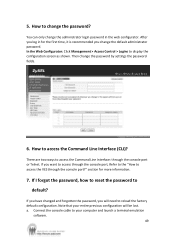
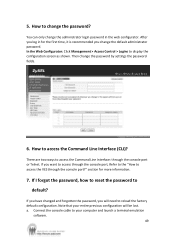
... the Web Configurator: Click Management > Access Control > Logins to display the configuration screen as shown. Then change the password by settings the password fields.
6. How to access the Command Line Interface (CLI)?
There are two ways to access the Command Line Interface: through the console port or Telnet. If you want to access through the console...
Support Guide - Page 51
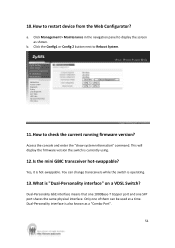
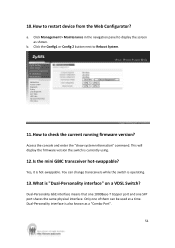
... to restart device from the Web Configurator?
a. Click Management > Maintenance in the navigation panel to display the screen as shown.
b. Click the Config1 or Config 2 button next to Reboot System.
11.How to check the current running firmware version?
Access the console and enter the "show system-information" command. This will display the firmware version the switch...

