Samsung ST200F driver and firmware
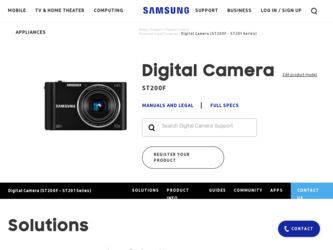
Related Samsung ST200F Manual Pages
Download the free PDF manual for Samsung ST200F and other Samsung manuals at ManualOwl.com
User Manual Ver.1.0 (English) - Page 4


... explode, damage your camera, or cause injury. • Samsung is not responsible for damage or injuries caused by unapproved batteries, chargers, cables or accessories.
Use the battery only for its intended purpose. Misusing the battery may cause a fire or electric shock.
Do not touch the flash while it fires. The flash is very hot...
User Manual Ver.1.0 (English) - Page 5


...This may cause your camera to malfunction.
Exercise caution when you connect cables or adapters and install batteries and memory cards. If you force the connectors, improperly connect cables, or improperly install batteries and memory cards, you can damage ports, connectors, and accessories.
Keep cards with magnetic strips away from the camera case. Information stored on the card may be damaged or...
User Manual Ver.1.0 (English) - Page 6


... edit photos or videos. Also, learn how to connect your camera to your computer, photo printer, or TV.
Wireless network (ST200F/ST201F/ST205F only) 102
Learn to connect to wireless local area networks (WLANs) and use functions.
Settings
123
Refer to options to configure your camera's settings.
Appendixes
129
Get information about error messages, specifications, and maintenance.
5
User Manual Ver.1.0 (English) - Page 12


... 93 Viewing files on a TV 94 Transferring files to your Windows computer 95 Transferring files with Intelli-studio 96
Transferring files by connecting the camera as a removable disk 98 Disconnecting the camera (for Windows XP 99 Transferring files to your Mac computer 100 Printing photos with a PictBridge photo printer ......... 101
Wireless network (ST200F/ST201F/ST205F only) ...... 102...
User Manual Ver.1.0 (English) - Page 46


... insert a photo. • The insertion window appears larger when you half-press
[Shutter], so that you can determine whether or not the subject is in focus. • To record a video, press [ ]. To stop recording and insert the video, press [ ] again.
• When capturing background photos, the resolution is automatically set to and all photos captured...
User Manual Ver.1.0 (English) - Page 61


... background
is dark. The camera corrects red-eyes through its advanced software analysis.
• There is an interval between the 2 bursts of the flash. Do not move until the flash fires a second time.
Available options may differ depending on the shooting conditions.
• Flash options are not available if you set Burst options or select
Self...
User Manual Ver.1.0 (English) - Page 79


... 90 Adjusting your photos 91 Creating a print order (DPOF 93
Viewing files on a TV 94
Transferring files to your Windows computer 95
Transferring files with Intelli-studio 96 Transferring files by connecting the camera as a removable disk 98 Disconnecting the camera (for Windows XP 99
Transferring files to your Mac computer ......100
Printing photos with a PictBridge photo printer 101
User Manual Ver.1.0 (English) - Page 96


...-ROM drive • 1024 X 768 pixels, 16-bit color display compatible
monitor (1280 X 1024 pixels, 32-bit color display recommended) • USB 2.0 port • nVIDIA Geforce 7600GT or higher/ ATI X1600 series or higher • Microsoft DirectX 9.0c or higher
* A 32-bit version of Intelli-studio will be installed-even on 64-bit editions of Windows XP, Windows Vista, and Windows...
User Manual Ver.1.0 (English) - Page 97


Transferring files to your Windows computer
Transferring files with Intelli-studio
You can download Intelli-studio from the linked webpage and install it on your computer. When you connect the camera to a computer with Intelli-studio installed, the program will launch automatically.
The battery will charge while the camera is connected to a computer with the USB cable.
1 On the Home screen, scroll...
User Manual Ver.1.0 (English) - Page 98


... toolbar.
• You can update the firmware of your camera by selecting Web Support → Upgrade firmware for the connected device from the program toolbar. • You cannot edit files directly on the camera. Transfer files to a folder on your computer before editing. • Intelli-studio supports the following formats:
-- Videos: MP4 (Video: H.264, Audio: AAC), WMV (WMV 7/8/9), AVI...
User Manual Ver.1.0 (English) - Page 99


... files by connecting the camera as a removable disk
Connect the camera to your computer as a removable disk.
1 On the Home screen, scroll to . 2 Select . 3 Select Connectivity → PC Software → Off. 4 Turn off the camera. 5 Connect the camera to your computer with the USB
cable.
You must plug the small end of the USB cable into your camera. If the cable is reversed, it may...
User Manual Ver.1.0 (English) - Page 100


... to your Windows computer
6 Turn on the camera. • The computer recognizes the camera automatically. If you set the USB option to Select Mode, select Computer in the pop-up window.
7 On your computer, select My Computer → Removable
Disk → DCIM → 100PHOTO.
8 Drag or save files to your computer.
Disconnecting the camera (for Windows XP)
With Windows Vista and Windows 7, the...
User Manual Ver.1.0 (English) - Page 101


... to your Mac computer
When you connect the camera to a Macintosh computer, the computer will automatically recognize the device. You can transfer files directly from the camera to the computer without installing any programs.
Mac OS 10.4 or later is supported.
1 Connect your camera to a Macintosh computer with the
USB cable.
You must plug the small end of the USB cable into your camera. If the...
User Manual Ver.1.0 (English) - Page 108


.... This feature may be supported by other devices with the Android 2.2 or higher, but Samsung makes no guarantee of its functionality.
• You should install the Samsung MobileLink application on your phone or device before using this feature. You can download the application from Samsung Apps or Android market.
• When there are no files in the camera memory, you cannot use this...
User Manual Ver.1.0 (English) - Page 109


... smart phone, set the following shooting options.
Icon Description
Flash option
Timer option
Photo size
• While using this feature, some buttons are not available on your camera.
• The zoom button and the shutter button on your smart phone will not function when using this feature.
• Remote Viewfinder mode supports the and photo sizes only.
Wireless network (ST200F...
User Manual Ver.1.0 (English) - Page 117


... PC. Follow the on-screen instructions to complete the installation
4 Remove the USB cable. 5 Connect the camera to the PC again with the USB
cable. • The camera stores information about the PC, so that the
camera can send files to the PC.
Before install program, ensure that the PC is connected to a network. If no internet connection is available, you must...
User Manual Ver.1.0 (English) - Page 118


... the camera memory, you cannot use this
feature. • You must turn off Windows Firewall and any other firewalls before
using this feature. • You can send up to 1,000 files. • On the PC software, the server name must be entered in the Latin
alphabet and can contain no more than 48 characters.
Wireless network (ST200F...
User Manual Ver.1.0 (English) - Page 121


... photo will be sent to the device.
• When there are no photos in the camera memory, you cannot use this feature.
• If you cancel the connection attempt before it is complete, the camera may not be able to reconnect to the device. In this case, update your device with the latest firmware.
Wireless network (ST200F/ST201F/ST205F only) 120
User Manual Ver.1.0 (English) - Page 123


...; Windows XP: Click Network and Internet Connection → Network Connection.
7 Select drivers related to network adapter.
8 Click Advanced tab and then set WOL menus.
• You cannot use this feature across a firewall or if a security program has been installed.
• To turn on the PC with the WOL feature, the PC must have an active connection to the LAN. Ensure...
User Manual Ver.1.0 (English) - Page 144


...cannot display photos and videos that are stored on a microSDXC
file system. Ensure that the external device is compatible with the exFAT file system
memory card.
before connecting the camera to the device.
Your computer does not recognize a microSDXC memory card.
microSDXC memory cards use the exFAT file system. To use microSDXC memory cards on a Windows XP computer, download and update the...

