ASRock A780GMH/128M driver and firmware
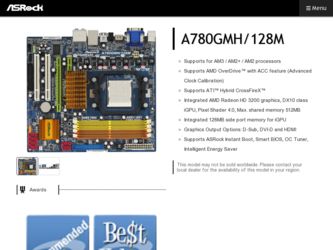
Related ASRock A780GMH/128M Manual Pages
Download the free PDF manual for ASRock A780GMH/128M and other ASRock manuals at ManualOwl.com
User Manual - Page 3
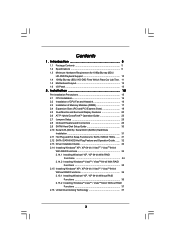
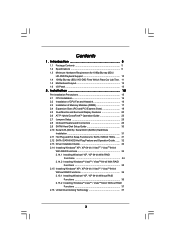
... CPU Installation 16 2.2 Installation of CPU Fan and Heatsink 16 2.3 Installation of Memory Modules (DIMM 17 2.4 Expansion Slots (PCI and PCI Express Slots 19 2.5 Dual Monitor and Surround Display Features 20 2.6 ATITM Hybrid CrossFireXTM Operation Guide 23 2.7 Jumpers Setup 25 2.8 Onboard Headers and Connectors 26 2.9 SATAII Hard Disk Setup Guide 30 2.10 Serial ATA (SATA) / Serial ATAII...
User Manual - Page 4
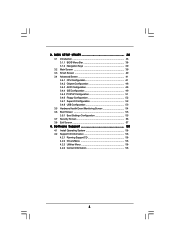
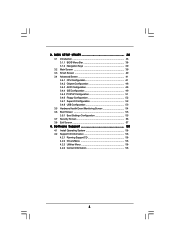
... Floppy Configuration 52 3.4.7 Super IO Configuration 52 3.4.8 USB Configuration 53 3.5 Hardware Health Event Monitoring Screen 54 3.6 Boot Screen 55 3.6.1 Boot Settings Configuration 55 3.7 Security Screen 56 3.8 Exit Screen 57
4 . Software Support 58
4.1 Install Operating System 58 4.2 Support CD Information 58
4.2.1 Running Support CD 58 4.2.2 Drivers Menu 58 4.2.3 Utilities Menu...
User Manual - Page 5
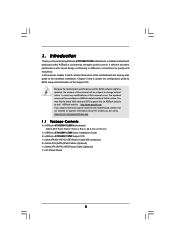
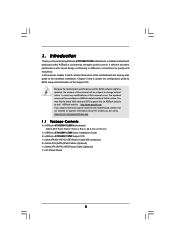
... you are using. www.asrock.com/support/index.asp
1.1 Package Contents
1 x ASRock A780GMH/128M Motherboard (Micro ATX Form Factor: 9.6-in x 8.6-in, 24.4 cm x 21.8 cm)
1 x ASRock A780GMH/128M Quick Installation Guide 2 x ASRock A780GMH/128M Support CD 1 x Ultra ATA 66/100/133 IDE Ribbon Cable (80-conductor) 2 x Serial ATA (SATA) Data Cables (Optional) 1 x Serial ATA (SATA) HDD Power Cable (Optional...
User Manual - Page 9
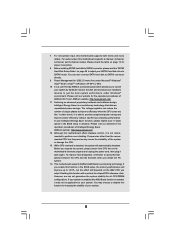
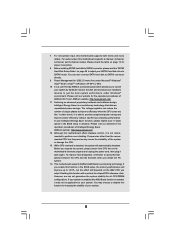
... on page 13 for proper connection.
8. Before installing SATAII hard disk to SATAII connector, please read the "SATAII Hard Disk Setup Guide" on page 30 to adjust your SATAII hard disk drive to SATAII mode. You can also connect SATA hard disk to SATAII connector directly.
9. Power Management for USB 2.0 works fine under Microsoft® Windows® VistaTM 64-bit / VistaTM / XP...
User Manual - Page 10
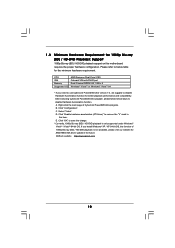
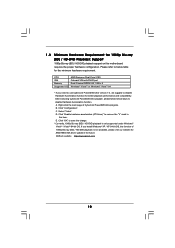
...) / HD-DVD playback support on this motherboard requires the proper hardware configuration. Please refer to below table for the minimum hardware requirement.
CPU VGA Memory Suggested OS
AMD Sempron Dual Core 2100 Onboard VGA with DVI-D port Dual Channel DDR2 533, 1GB x 2 Windows® VistaTM or Windows® VistaTM 64
* If you need to use CyberLink PowerDVD Ultra version 7.3, we suggest...
User Manual - Page 14
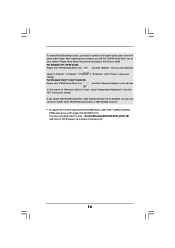
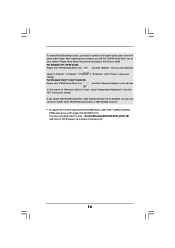
... audio header. After restarting your computer, you will find "VIA HD Audio Deck" tool on
your system. Please follow below instructions according to the OS you install.
For Windows® XP / XP 64-bit OS:
Please click "VIA HD Audio Deck" icon
, and click "Speaker". Then you are allowed to
select "2 Channel", "4 Channel", "6 Channel" or "8 Channel". Click "Power...
User Manual - Page 21
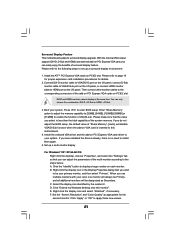
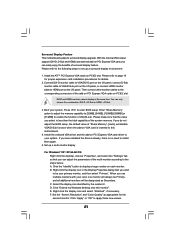
... not adjust the BIOS setup, the default value of "Share Memory", [Auto], will disable VGA/D-Sub function when the add-on VGA card is inserted to this motherboard.
4. Install the onboard VGA driver and the add-on PCI Express VGA card driver to your system. If you have installed the drivers already, there is no need to install them again.
5. Set up a multi-monitor display.
For Windows® XP / XP...
User Manual - Page 23
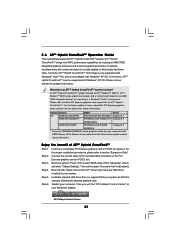
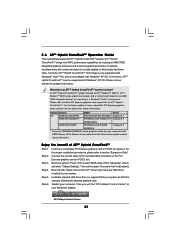
... connector on the PCI Express graphics card on PCIE2 slot.
Step 3. Boot your system. Press to enter BIOS setup. Enter "Advanced" screen, and enter "Chipset Settings". Then set the option "Surround View" to [Enabled].
Step 4. Boot into OS. Please remove the ATITM driver if you have any VGA driver installed in your system.
Step 5. Install the onboard VGA driver from our support CD to your...
User Manual - Page 30
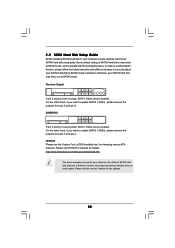
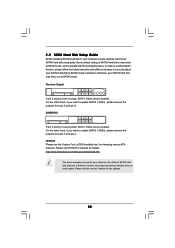
... Hard Disk Setup Guide
Before installing SATAII hard disk to your computer, please carefully read below SATAII hard disk setup guide. Some default setting of SATAII hard disks may not be at SATAII mode, which operate with the best performance. In order to enable SATAII function, please follow the below instruction with different vendors to correctly adjust your SATAII hard disk to SATAII...
User Manual - Page 34
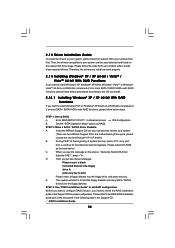
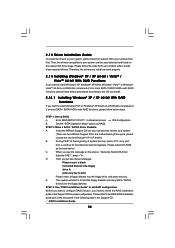
...® XP or Windows® XP 64-bit on a RAID disk composed of 2 or more SATA / SATAII HDDs with RAID functions, please follow below steps.
STEP 1: Set up BIOS.
A.
Enter BIOS SETUP UTILITY Advanced screen
IDE Configuration.
B.
Set the "SATA Operation Mode" option to [RAID].
STEP 2: Make a SATA / SATAII Driver Diskette.
A.
Insert the ASRock Support CD into your optical drive to boot your...
User Manual - Page 35
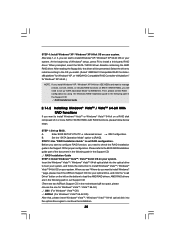
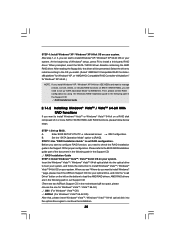
... optical disk into the optical drive
to boot your system, and follow the instruction to install Windows® VistaTM / Windows®
VistaTM 64-bit OS on your system. When you see "Where do you want to install Windows?
" page, please insert the ASRock Support CD into your optical drive, and click the "Load
Driver" button on the left on the bottom to load the AMD RAID drivers. AMD RAID drivers...
User Manual - Page 36
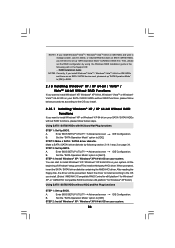
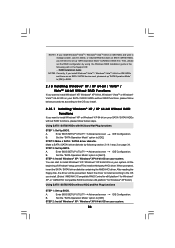
... the
floppy disk, the driver will be presented. Select the driver to install according to the OS
you install. (Select "AMD AHCI Compatible RAID Controller-x86 platform" for Windows®
XP, or "AMD AHCI Compatible RAID Controller-x64 platform" for Windows® XP 64-bit.)
Using SATA / SATAII HDDs without NCQ and Hot Plug functions
STEP 1: Set up BIOS.
A.
Enter BIOS SETUP UTILITY Advanced...
User Manual - Page 37
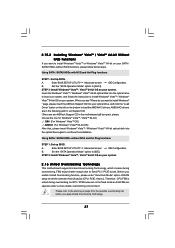
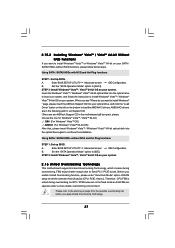
....
Insert the Windows® VistaTM / Windows® VistaTM 64-bit optical disk into the optical drive
to boot your system, and follow the instruction to install Windows® VistaTM / Windows®
VistaTM 64-bit OS on your system. When you see "Where do you want to install Windows?
" page, please insert the ASRock Support CD into your optical drive, and click the "Load
Driver" button on...
User Manual - Page 38
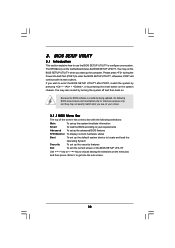
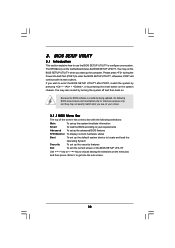
...
This section explains how to use the BIOS SETUP UTILITY to configure your system. The SPI Memory on the motherboard stores the BIOS SETUP UTILITY. You may run the BIOS SETUP UTILITY when you start up the computer. Please press during the Power-On-Self-Test (POST) to enter the BIOS SETUP UTILITY, otherwise, POST will continue with its test routines. If...
User Manual - Page 58
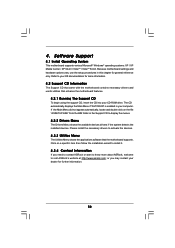
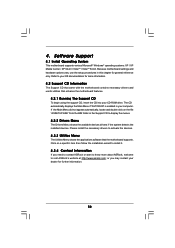
...-ROM drive. The CD automatically displays the Main Menu if "AUTORUN" is enabled in your computer. If the Main Menu did not appear automatically, locate and double click on the file "ASSETUP.EXE" from the BIN folder in the Support CD to display the menus.
4.2.2 Drivers Menu
The Drivers Menu shows the available devices drivers if the system detects the installed devices...
Quick Installation Guide - Page 4
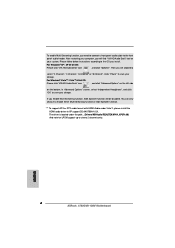
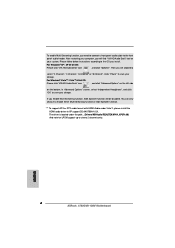
...only choose to enable either Multi-Streaming function or Side Speaker function.
*** To support AC3 or DTS audio format with HDMI Audio under VistaTM, please install the HDMI audio driver in XP support CD AAX780H-10.01. The driver is located under the path: ..\Drivers\NB Audio\REALTEK\XP64_XP(R1.68) And note for LPCM support up to stereo 2 channels only.
English
4 ASRock A780GMH/128M Motherboard
Quick Installation Guide - Page 10
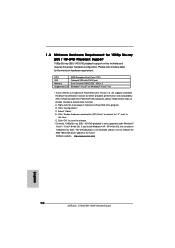
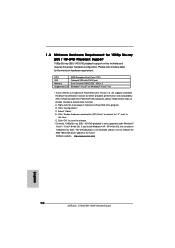
... (BD) / HD-DVD playback is only supported under Windows® VistaTM / VistaTM 64-bit OS. If you install Windows® XP / XP 64-bit OS, the function of 1080p Blu-ray (BD) / HD-DVD playback is not available, please visit our website for AMD 780G VGA driver update in the future. ASRock website http://www.asrock.com
English
10 ASRock A780GMH/128M Motherboard
Quick Installation Guide - Page 18
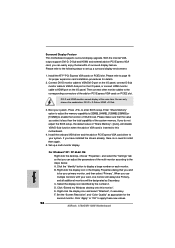
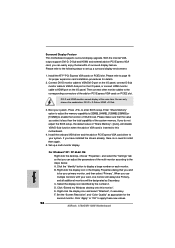
... not adjust the BIOS setup, the default value of "Share Memory", [Auto], will disable VGA/D-Sub function when the add-on VGA card is inserted to this motherboard.
4. Install the onboard VGA driver and the add-on PCI Express VGA card driver to your system. If you have installed the drivers already, there is no need to install them again.
5. Set up a multi-monitor display.
For Windows® XP / XP...
Quick Installation Guide - Page 20
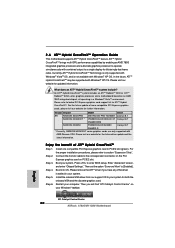
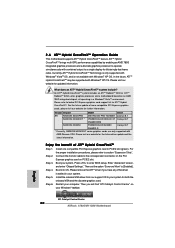
.... Please remove the ATITM driver if you have any VGA driver installed in your system.
Step 5. Install the onboard VGA driver from our support CD to your system for both the onboard VGA and the discrete graphics card.
Step 6. Restart your computer. Then you will find "ATI Catalyst Control Center" on your Windows® taskbar.
English
ATI Catalyst Control Center
20 ASRock A780GMH/128M Motherboard
RAID Installation Guide - Page 10
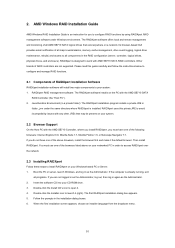
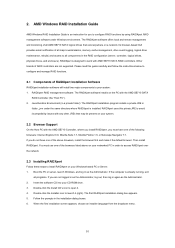
... Guide
AMD Windows RAID Installation Guide is an instruction for you to configure RAID functions by using RAIDXpert RAID management software under Windows environment. The RAIDXpert software offers local and remote management and monitoring of all AMD SB710 SATA logical drives that exist anywhere on a network. Its browser-based GUI provides email notification of all major events/alarms, memory...

