ASRock X99 Extreme6 driver and firmware
Related ASRock X99 Extreme6 Manual Pages
Download the free PDF manual for ASRock X99 Extreme6 and other ASRock manuals at ManualOwl.com
RAID Installation Guide - Page 1
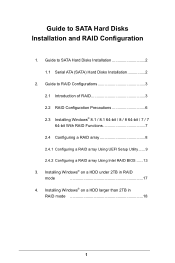
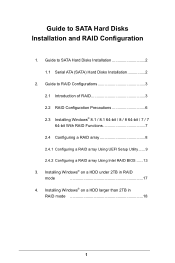
...1.1 Serial ATA (SATA) Hard Disks Installation 2
2. Guide to RAID Conigurations 3
2.1 Introduction of RAID 3
2.2 RAID Coniguration Precautions 6
2.3 Installing Windows® 8.1 / 8.1 64-bit / 8 / 8 64-bit / 7 / 7 64-bit With RAID Functions 7
2.4 Coniguring a RAID array 8
2.4.1 Coniguring a RAID array Using UEFI Setup Utility ...... 9
2.4.2 Coniguring a RAID array Using Intel RAID BIOS...
RAID Installation Guide - Page 2
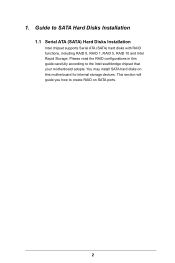
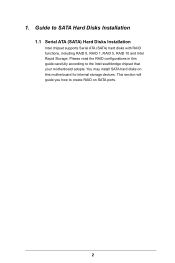
...
1.1 Serial ATA (SATA) Hard Disks Installation
Intel chipset supports Serial ATA (SATA) hard disks with RAID functions, including RAID 0, RAID 1, RAID 5, RAID 10 and Intel Rapid Storage. Please read the RAID conigurations in this guide carefully according to the Intel southbridge chipset that your motherboard adopts. You may install SATA hard disks on this motherboard for internal storage devices...
RAID Installation Guide - Page 3
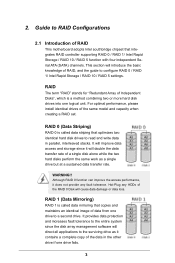
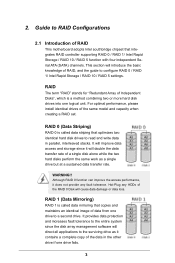
... of RAID
This motherboard adopts Intel southbridge chipset that integrates RAID controller supporting RAID 0 / RAID 1/ Intel Rapid Storage / RAID 10 / RAID 5 function with four independent Serial ATA (SATA) channels. This section will introduce the basic knowledge of RAID, and the guide to conigure RAID 0 / RAID 1/ Intel Rapid Storage / RAID 10 / RAID 5 settings.
RAID
The term "RAID" stands...
RAID Installation Guide - Page 7
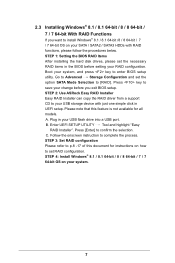
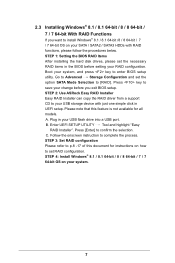
... and set the option SATA Mode Selection to [RAID]. Press key to save your change before you exit BIOS setup. STEP 2: Use ASRock Easy RAID Installer Easy RAID Installer can copy the RAID driver from a support CD to your USB storage device with just one simple click in UEFI setup. Please note that this feature is not available for all models. A. Plug in your USB lash drive into a USB port. B. Enter...
RAID Installation Guide - Page 8
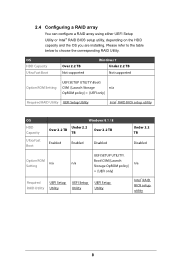
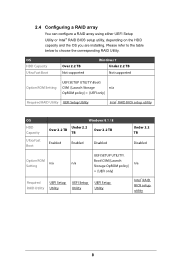
... and the OS you are installing. Please refer to the table below to choose the corresponding RAID Utility.
OS HDD Capacity Ultra Fast Boot
Over 2.2 TB Not supported
Windows 7 Under 2.2 TB Not supported
Option ROM Setting
UEFI SETUP UTILITY\Boot\
CSM [Launch Storage
n/a
OpROM policy] = [UEFI only]
Required RAID Utility UEFI Setup Utility
Intel® RAID BIOS setup utility
OS
HDD Capacity...
RAID Installation Guide - Page 12
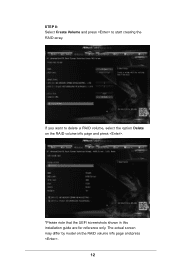
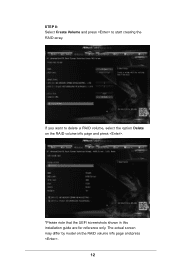
STEP 8: Select Create Volume and press to start creating the RAID array.
If you want to delete a RAID volume, select the option Delete on the RAID volume info page and press .
*Please note that the UEFI screenshots shown in this installation guide are for reference only. The actual screen may differ by model on the RAID volume info page and press .
12
RAID Installation Guide - Page 13
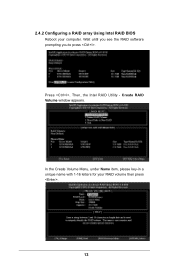
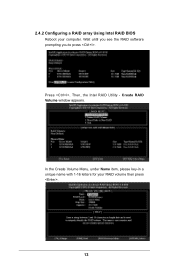
2.4.2 Coniguring a RAID array Using Intel RAID BIOS Reboot your computer. Wait until you see the RAID software prompting you to press .
Press . Then, the Intel RAID Utility - Create RAID Volume window appears.
In the Create Volume Menu, under Name item, please key-in a unique name with 1-16 letters for your RAID volume then press .
Volume0
13
RAID Installation Guide - Page 16
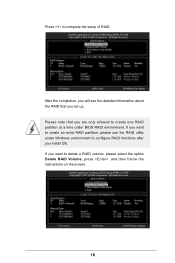
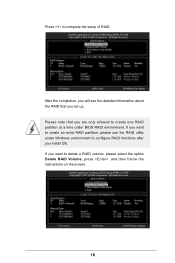
... the setup of RAID.
After the completion, you will see the detailed information about the RAID that you set up. Please note that you are only allowed to create one RAID partition at a time under BIOS RAID environment. If you want to create an extra RAID partition, please use the RAID utility under Windows environment to conigure RAID functions after you install...
RAID Installation Guide - Page 17
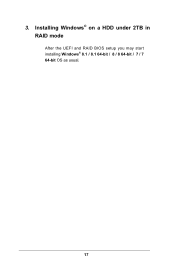
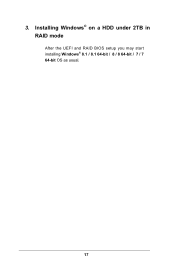
3. Installing Windows® on a HDD under 2TB in RAID mode
After the UEFI and RAID BIOS setup you may start installing Windows® 8.1 / 8.1 64-bit / 8 / 8 64-bit / 7 / 7 64-bit OS as usual.
17
RAID Installation Guide - Page 18
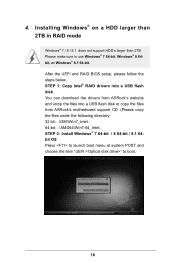
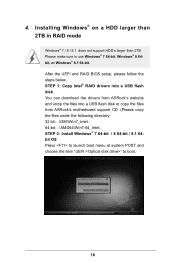
4. Installing Windows® on a HDD larger than 2TB in RAID mode
Windows® 7 / 8 / 8.1 does not support HDD's larger than 2TB. Please make sure to use Windows® 7 64-bit, Windows® 8 64bit, or Windows® 8.1 64-bit. After the UEFI and RAID BIOS setup, please follow the steps below. STEP 1: Copy Intel® RAID drivers into a USB lash disk You can download the drivers from ASRock's...
RAID Installation Guide - Page 19
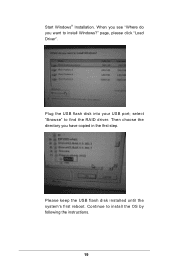
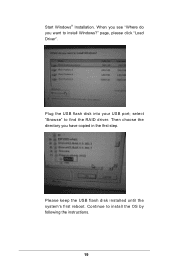
Start Windows® Installation. When you see "Where do you want to install Windows?" page, please click "Load Driver".
Plug the USB flash disk into your USB port; select "Browse" to find the RAID driver. Then choose the directory you have copied in the irst step.
Please keep the USB flash disk installed until the system's first reboot. Continue to install the OS by following the instructions.
19
RAID Installation Guide - Page 20
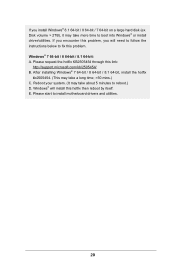
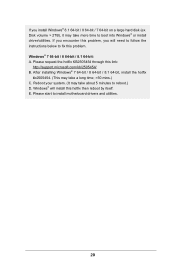
.... Disk volume > 2TB), it may take more time to boot into Windows® or install driver/utilities. If you encounter this problem, you will need to follow the instructions below to ix this problem. Windows® 7 64-bit / 8 64-bit / 8.1 64-bit: A. Please request the hotix KB2505454 through this link:
http://support.microsoft.com/kb/2505454/ B. After installing Windows...
Intel Rapid Storage Guide - Page 1
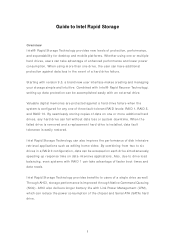
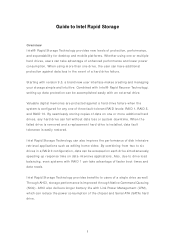
... Rapid St orage Technology provides benefit s t o users of a single drive as well. Through AHCI , st orage perform ance is im proved t hrough Nat ive Com m and Queuing ( NCQ) . AHCI also delivers longer bat t ery life wit h Link Power Managem ent ( LPM) , which can reduce t he power consum pt ion of t he chipset and Serial ATA ( SATA) hard drive.
1
Intel Rapid Storage Guide - Page 2
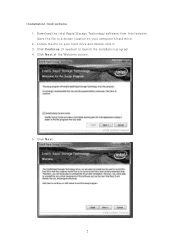
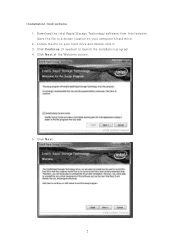
I nstallation I nstructions 1. Download t he I nt el Rapid St orage Technology soft ware from I nt el websit e. Save the file to a known location on your com puter's hard drive. 2. Locat e t he file on your hard drive and double- click it . 3. Click Con t in u e ( if needed) t o launch t he inst allat ion program . 4. Click N e x t at t he Welcom e screen.
5. Click N e x t .
2
Intel Rapid Storage Guide - Page 12
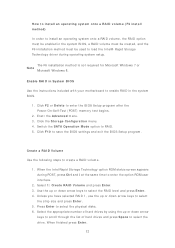
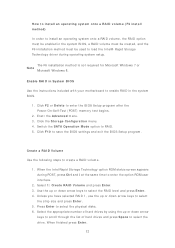
...load t he I nt el® Rapid St orage Technology driver during operat ing syst em set up.
The F6 inst allat ion m et hod is not required for Microsoft Windows 7 or Note
Microsoft Windows...er t he BI OS Set up program aft er t he Power- On- Self- Test ( POST) m em ory t est begins.
2. Enet r t he Adva nce d m enu. 3. Click t he St or a ge Con figu r a t ion m enu. 4. Swit ch t he SATA Ope r a t ion ...
Intel Rapid Storage Guide - Page 13
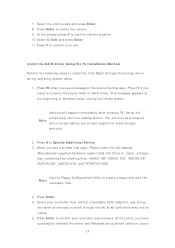
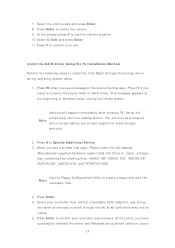
... all a t hird part y SCSI or RAI D driver. This m essage appears at the beginning of Windows setup ( during text- m ode phase) .
Not hing will happen im m ediat ely aft er pressing F6. Set up will t em porarily cont inue loading drivers. You will t hen be prom pt ed Note with a screen asking you to load support for m ass storage device( s).
2. Press S t o Spe...
Intel Rapid Storage Guide - Page 14
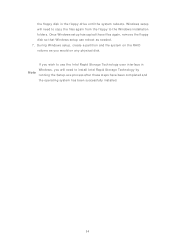
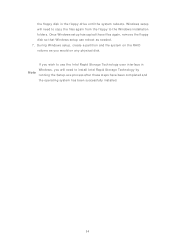
the floppy disk in the floppy drive until the system reboots. Windows setup will need to copy the files again from the floppy to the Windows installation folders. Once Windows set up has copied t hese files again, rem ove t he floppy disk so t hat Windows set up can reboot as needed. 7. During Windows set up, creat e a part it ion and file syst em on t he RAI...
Intel Rapid Storage Guide - Page 16
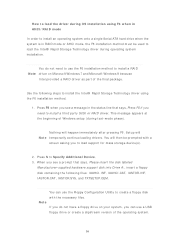
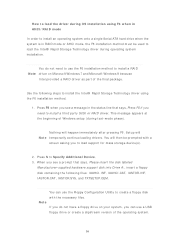
... all a t hird part y SCSI or RAI D driver. This m essage appears at the beginning of Windows setup ( during text- m ode phase) .
Not hing will happen im m ediat ely aft er pressing F6. Set up will N ot e t em porarily cont inue loading drivers. You will t hen be prom pt ed wit h a
screen asking you to load support for m ass storage device(s) .
2. Press S t o Spe...
Intel Rapid Storage Guide - Page 17
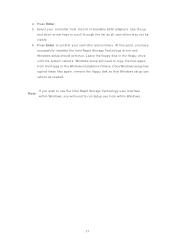
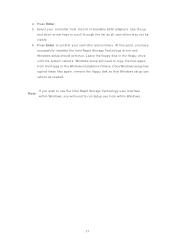
... as all controllers m ay not be v isib le. 6. Press En t e r t o confirm your cont roller and cont inue. At t his point , you have successfully inst alled t he I nt el Rapid St orage Technology driver and Windows set up should cont inue. Leave t he floppy disk in t he floppy drive until the system reboots. Windows setup will need to copy the...
Quick Installation Guide - Page 8
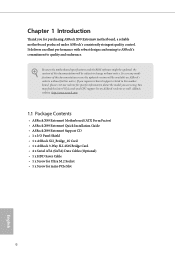
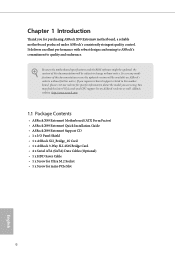
... website as well. ASRock website http://www.asrock.com.
1.1 Package Contents
• ASRock X99 Extreme6 Motherboard (ATX Form Factor) • ASRock X99 Extreme6 Quick Installation Guide • ASRock X99 Extreme6 Support CD • 1 x I/O Panel Shield • 1 x ASRock SLI_Bridge_2S Card • 1 x ASRock 3-Way SLI-2S1S Bridge Card • 4 x Serial ATA (SATA) Data Cables (Optional) •...

