ASRock B450M-HDV R4.0 driver and firmware
Drivers and firmware downloads for this ASRock item

Related ASRock B450M-HDV R4.0 Manual Pages
Download the free PDF manual for ASRock B450M-HDV R4.0 and other ASRock manuals at ManualOwl.com
RAID Installation Guide - Page 1


AMD RAID Installation Guide
1. AMD BIOS RAID Installation Guide ...2 1.1 Introduction to RAID...2 1.2 RAID Configurations Precautions 4 1.3 Legacy RAID ROM Configuration (for AMD X470, B450, X370, B350, and A320 Chipsets) ... 5 1.4 UEFI RAID Configuration (for AMD X399, X470, B450, X370, B350, and A320 Chipsets)....11
2. AMD Windows RAID Installation Guide 16
1
RAID Installation Guide - Page 2
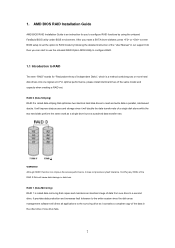
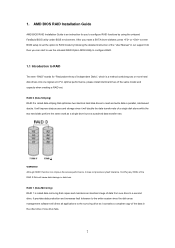
1. AMD BIOS RAID Installation Guide
AMD BIOS RAID Installation Guide is an instruction for you to configure RAID functions by using the onboard FastBuild BIOS utility under BIOS environment. After you make a SATA driver diskette, press or to enter BIOS setup to set the option to RAID mode by following the detailed instruction of the "User Manual" in our support CD, then you can start to use the ...
RAID Installation Guide - Page 8
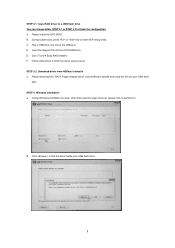
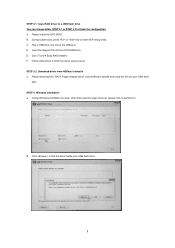
... UEFI setup utility. C. Plug a USB drive into one of the USB port. D. Insert the Support CD into the DVD-ROM drive. E. Go to Tools Easy RAID Installer F. Follow instructions to finish the driver copy process. STEP 3.2: Download driver from ASRock's website A. Please download the "SATA Floppy Imaged driver" from ASRock's website and unzip the file into your USB flash
disk. STEP 4: Windows...
RAID Installation Guide - Page 9
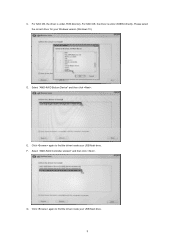
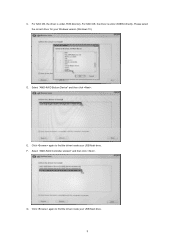
... the driver is under /I386 directory. For 64bit OS, the driver is under /AMD64 directly. Please select the correct driver for your Windows version (Windows 10).
D. Select "AMD-RAID Bottom Device" and then click .
E. Click again to find the driver inside your USB flash drive. F. Select "AMD-RAID Controller storport" and then click .
G. Click again to find the driver inside your USB flash drive.
9
RAID Installation Guide - Page 10
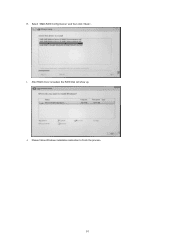
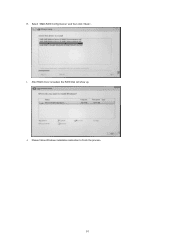
H. Select "AMD-RAID Config Device" and then click . I. After RAID driver is loaded, the RAID disk will show up. J. Please follow Windows installation instruction to finish the process.
10
RAID Installation Guide - Page 12
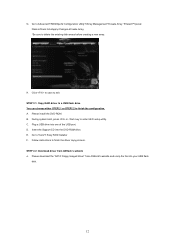
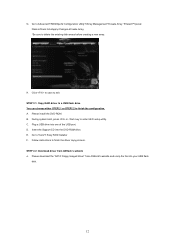
... key to enter UEFI setup utility. C. Plug a USB drive into one of the USB port. D. Insert the Support CD into the DVD-ROM drive. E. Go to Tools Easy RAID Installer F. Follow instructions to finish the driver copy process. STEP 2.2: Download driver from ASRock's website A. Please download the "SATA Floppy Imaged driver" from ASRock's website and unzip the file into your USB flash
disk.
12
RAID Installation Guide - Page 13
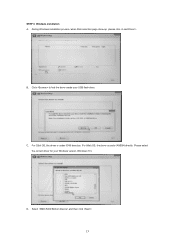
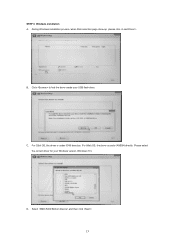
STEP 3: Windows installation A. During Windows installation process, when Disk selection page show up, please click .
B. Click to find the driver inside your USB flash drive.
C. For 32bit OS, the driver is under /I386 directory. For 64bit OS, the driver is under /AMD64 directly. Please select the correct driver for your Windows version (Windows 10).
D. Select "AMD-RAID Bottom Device" and then ...
RAID Installation Guide - Page 15
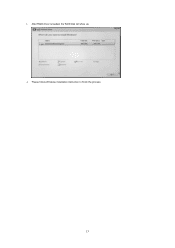
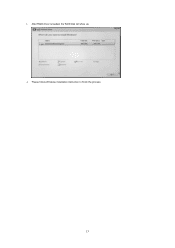
I. After RAID driver is loaded, the RAID disk will show up. J. Please follow Windows installation instruction to finish the process.
15
RAID Installation Guide - Page 16
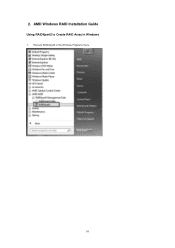
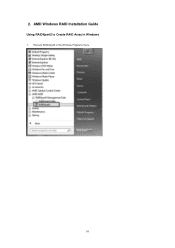
2. AMD Windows RAID Installation Guide
Using RAIDXpert2 to Create RAID Array in Windows
1. Execute RAIDXpert2 in the Windows Programs menu.
16
User Manual - Page 4
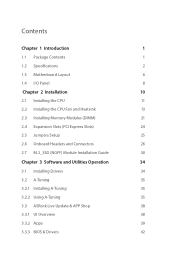
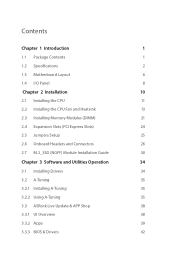
... CPU Fan and Heatsink
13
2.3 Installing Memory Modules (DIMM)
21
2.4 Expansion Slots (PCI Express Slots)
24
2.5 Jumpers Setup
25
2.6 Onboard Headers and Connectors
26
2.7 M.2_SSD (NGFF) Module Installation Guide
30
Chapter 3 Software and Utilities Operation
34
3.1 Installing Drivers
34
3.2 A-Tuning
35
3.2.1 Installing A-Tuning
35
3.2.2 Using A-Tuning
35
3.3 ASRock Live Update...
User Manual - Page 6
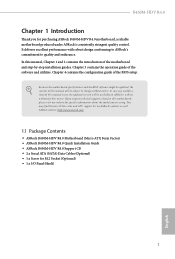
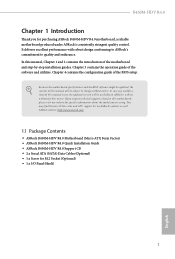
... using. You may find the latest VGA cards and CPU support list on ASRock's website as well. ASRock website http://www.asrock.com.
1.1 Package Contents
• ASRock B450M-HDV R4.0 Motherboard (Micro ATX Form Factor) • ASRock B450M-HDV R4.0 Quick Installation Guide • ASRock B450M-HDV R4.0 Support CD • 2 x Serial ATA (SATA) Data Cables (Optional) • 1 x Screw for M.2 Socket...
User Manual - Page 8
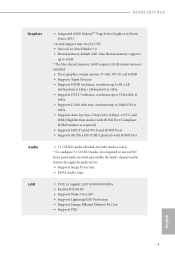
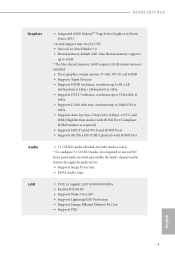
B450M-HDV R4.0
Graphics
Audio LAN
• Integrated AMD RadeonTM Vega Series Graphics in Ryzen Series APU*
* Actual support may vary by CPU • DirectX 12, Pixel Shader 5.0 • Shared memory default 2GB. Max Shared memory supports
up to 16GB. * The Max shared memory 16GB requires 32GB system memory installed. • Three graphics output options: D-Sub, DVI-D and HDMI • Supports ...
User Manual - Page 39
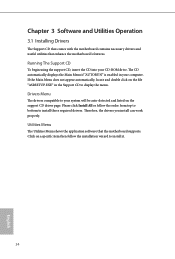
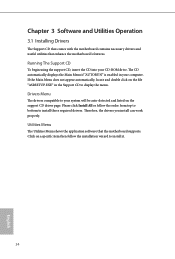
Chapter 3 Software and Utilities Operation
3.1 Installing Drivers
The Support CD that comes with the motherboard contains necessary drivers and useful utilities that enhance the motherboard's features.
Running The Support CD
To begin using the support CD, insert the CD into your CD-ROM drive. The CD automatically displays the Main Menu if "AUTORUN" is enabled in your computer. If the Main Menu ...
User Manual - Page 40
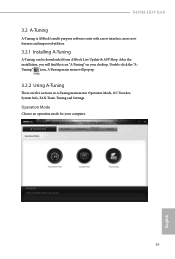
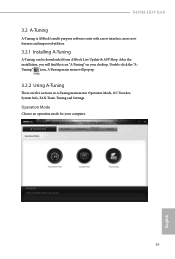
B450M-HDV R4.0
3.2 A-Tuning
A-Tuning is ASRock's multi purpose software suite with a new interface, more new features and improved utilities.
3.2.1 Installing A-Tuning
A-Tuning can be downloaded from ASRock Live Update & APP Shop. After the installation, you will find the icon "A-Tuning" on your desktop. Double-click the "ATuning" icon, A-Tuning main menu will pop up.
3.2.2 Using A-Tuning
There ...
User Manual - Page 43
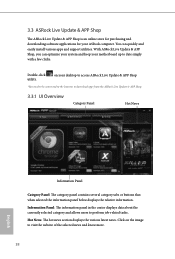
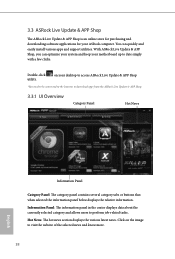
... an online store for purchasing and downloading software applications for your ASRock computer. You can quickly and easily install various apps and support utilities. With ASRock Live Update & APP Shop, you can optimize your system and keep your motherboard up to date simply with a few clicks.
Double-click utility.
on your desktop to access ASRock Live Update & APP Shop
*You need to...
User Manual - Page 44
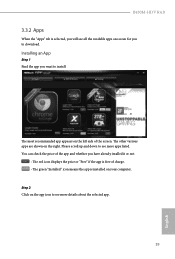
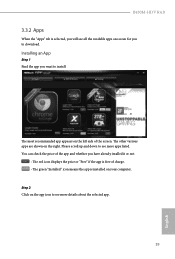
B450M-HDV R4.0
3.3.2 Apps
When the "Apps" tab is selected, you will see all the available apps on screen for you to download.
Installing an App
Step 1 Find the app you want to install.
The most recommended app ... or not.
- The red icon displays the price or "Free" if the app is free of charge. - The green "Installed" icon means the app is installed on your computer. Step 2 Click on the app icon...
User Manual - Page 47
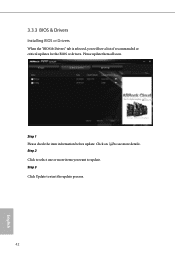
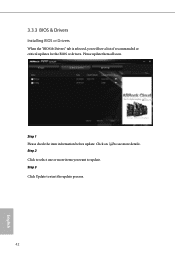
3.3.3 BIOS & Drivers
Installing BIOS or Drivers
When the "BIOS & Drivers" tab is selected, you will see a list of recommended or critical updates for the BIOS or drivers. Please update them all soon.
Step 1 Please check the item information before update. Click on Step 2
to see more details.
Click to select one or more items you want to update. Step 3
Click Update to start the update process...
User Manual - Page 49
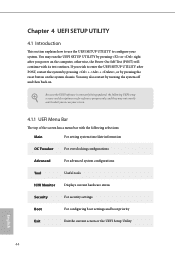
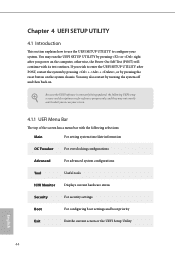
...UEFI software is constantly being updated, the following UEFI setup ...setting system time/date information
OC Tweaker
For overclocking configurations
Advanced
For advanced system configurations
Tool
Useful tools
H/W Monitor
Displays current hardware status
Security
For security settings
Boot
For configuring boot settings and boot priority
Exit
Exit the current screen or the UEFI Setup...
User Manual - Page 52
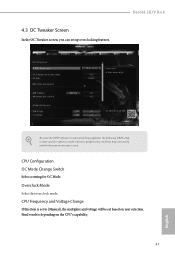
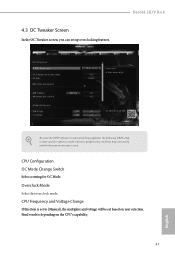
... the OC Tweaker screen, you can set up overclocking features.
B450M-HDV R4.0
Because the UEFI software is constantly being updated, the following UEFI setup screens and descriptions are for reference purpose only, and they may not exactly match what you see on your screen.
CPU Configuration OC Mode Change Switch
Select a setting for OC Mode.
Overclock Mode
Select...
User Manual - Page 71
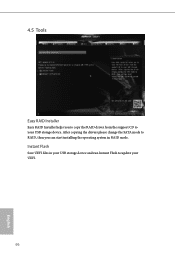
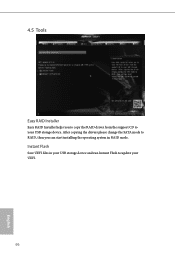
4.5 Tools
Easy RAID Installer
Easy RAID Installer helps you to copy the RAID driver from the support CD to your USB storage device. After copying the drivers please change the SATA mode to RAID, then you can start installing the operating system in RAID mode.
Instant Flash
Save UEFI files in your USB storage device and run Instant Flash to update your UEFI.
66
English
