ASRock B560M Steel Legend driver and firmware
Drivers and firmware downloads for this ASRock item

Related ASRock B560M Steel Legend Manual Pages
Download the free PDF manual for ASRock B560M Steel Legend and other ASRock manuals at ManualOwl.com
User Manual - Page 3
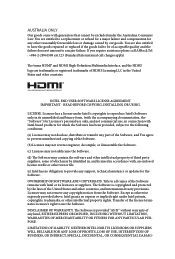
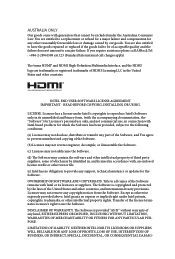
... assistance please call ASRock Tel : +886-2-28965588 ext.123 (Standard International call charges apply)
The terms HDMI® and HDMI High-Definition Multimedia Interface, and the HDMI logo are trademarks or registered trademarks of HDMI Licensing LLC in the United States and other countries.
INTEL END USER SOFTWARE LICENSE AGREEMENT IMPORTANT - READ BEFORE COPYING, INSTALLING OR USING.
LICENSE...
User Manual - Page 4
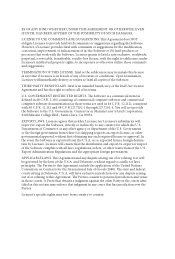
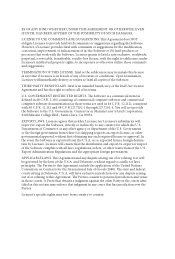
...Upon termination, Licensee will immediately destroy or return to Intel all copies of the Software.
THIRD PARTY BENEFICIARY. Intel is an intended beneficiary of the End... its terms.
U.S. GOVERNMENT RESTRICTED RIGHTS. The Software is a commercial item (as defined in 48 C.F.R. 2.101) consisting of commercial computer software and commercial computer software documentation (as those terms are used in 48...
User Manual - Page 5
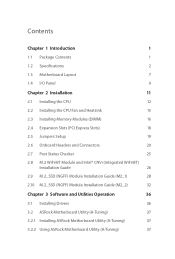
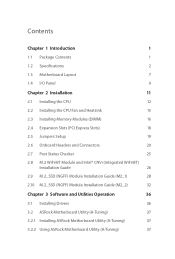
... Jumpers Setup
19
2.6 Onboard Headers and Connectors
20
2.7 Post Status Checker
25
2.8 M.2 WiFi/BT Module and Intel® CNVi (Integrated WiFi/BT)
Installation Guide
26
2.9 M.2_SSD (NGFF) Module Installation Guide (M2_1)
28
2.10 M.2_SSD (NGFF) Module Installation Guide (M2_2)
32
Chapter 3 Software and Utilities Operation
36
3.1 Installing Drivers
36
3.2 ASRock Motherboard Utility...
User Manual - Page 6
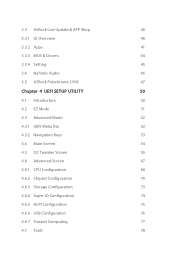
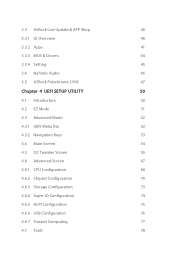
...41
3.3.3 BIOS & Drivers
44
3.3.4 Setting
45
3.4 Nahimic Audio
46
3.5 ASRock Polychrome SYNC
47
Chapter 4 UEFI SETUP UTILITY
50
4.1 Introduction
50
4.2 EZ Mode
51
4.3 Advanced Mode
52
4.3.1 UEFI Menu Bar
52
4.3.2 Navigation Keys
53
4.4 Main Screen
54
4.5 OC Tweaker Screen
55
4.6 Advanced Screen
67
4.6.1 CPU Configuration
68
4.6.2 Chipset Configuration
70
4.6.3 Storage...
User Manual - Page 8
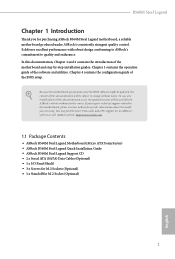
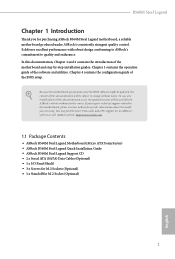
.... You may find the latest VGA cards and CPU support list on ASRock's website as well. ASRock website http://www.asrock.com.
1.1 Package Contents
• ASRock B560M Steel Legend Motherboard (Micro ATX Form Factor) • ASRock B560M Steel Legend Quick Installation Guide • ASRock B560M Steel Legend Support CD • 2 x Serial ATA (SATA) Data Cables (Optional) • 1 x I/O Panel Shield...
User Manual - Page 10
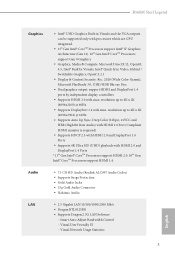
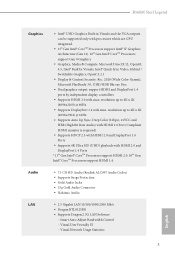
B560M Steel Legend
Graphics
Audio LAN
• Intel® UHD Graphics Built-in Visuals and the VGA outputs can be supported only with processors which are GPU integrated.
• 11th Gen Intel® CoreTM Processors support Intel® Xe Graphics Architecture (Gen 12). 10th Gen Intel® CoreTM Processors support Gen 9 Graphics
• Graphics, Media & Compute: Microsoft DirectX 12, ...
User Manual - Page 43
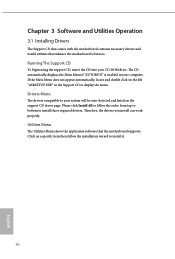
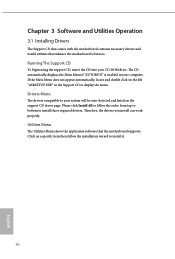
Chapter 3 Software and Utilities Operation
3.1 Installing Drivers
The Support CD that comes with the motherboard contains necessary drivers and useful utilities that enhance the motherboard's features.
Running The Support CD
To begin using the support CD, insert the CD into your CD-ROM drive. The CD automatically displays the Main Menu if "AUTORUN" is enabled in your computer. If the Main Menu ...
User Manual - Page 44
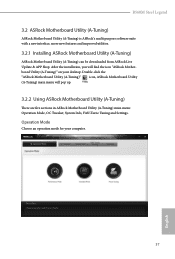
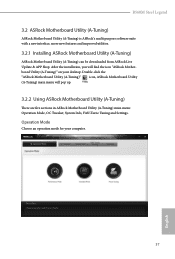
B560M Steel Legend
3.2 ASRock Motherboard Utility (A-Tuning)
ASRock Motherboard Utility (A-Tuning) is ASRock's multi purpose software suite with a new interface, more new features and improved utilities.
3.2.1 Installing ASRock Motherboard Utility (A-Tuning)
ASRock Motherboard Utility (A-Tuning) can be downloaded from ASRock Live Update & APP Shop. After the installation, you will find the icon "...
User Manual - Page 47
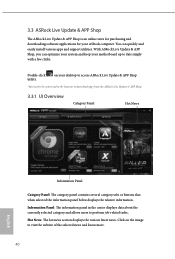
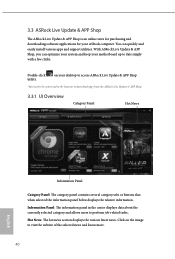
... an online store for purchasing and downloading software applications for your ASRock computer. You can quickly and easily install various apps and support utilities. With ASRock Live Update & APP Shop, you can optimize your system and keep your motherboard up to date simply with a few clicks.
Double-click utility.
on your desktop to access ASRock Live Update & APP Shop
*You need to...
User Manual - Page 48
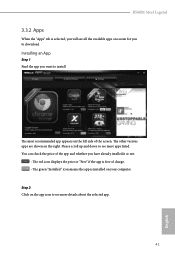
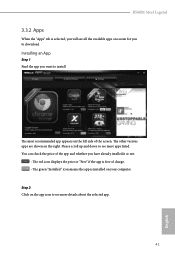
B560M Steel Legend
3.3.2 Apps
When the "Apps" tab is selected, you will see all the available apps on screen for you to download.
Installing an App
Step 1 Find the app you want to install.
The most recommended app ... or not.
- The red icon displays the price or "Free" if the app is free of charge. - The green "Installed" icon means the app is installed on your computer. Step 2 Click on the app icon...
User Manual - Page 49
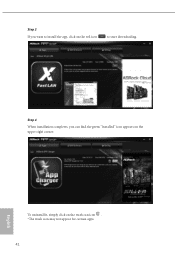
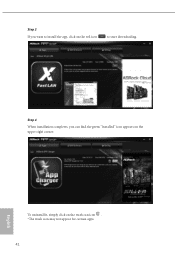
Step 3 If you want to install the app, click on the red icon
to start downloading.
Step 4
When installation completes, you can find the green "Installed" icon appears on the upper right corner.
English
To uninstall it, simply click on the trash can icon . *The trash icon may not appear for certain apps.
42
User Manual - Page 50
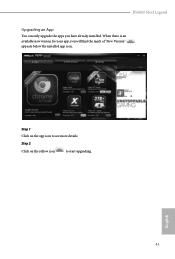
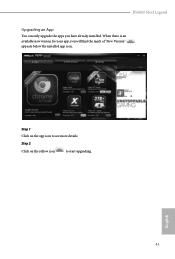
B560M Steel Legend
Upgrading an App
You can only upgrade the apps you have already installed. When there is an available new version for your app, you will find the mark of "New Version" appears below the installed app icon.
Step 1 Click on the app icon to see more details.
Step 2
Click on the yellow icon
to start upgrading.
English
43
User Manual - Page 51
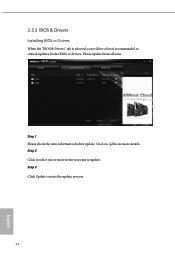
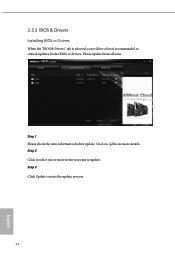
3.3.3 BIOS & Drivers
Installing BIOS or Drivers
When the "BIOS & Drivers" tab is selected, you will see a list of recommended or critical updates for the BIOS or drivers. Please update them all soon.
Step 1 Please check the item information before update. Click on Step 2
to see more details.
Click to select one or more items you want to update. Step 3
Click Update to start the update process...
User Manual - Page 52
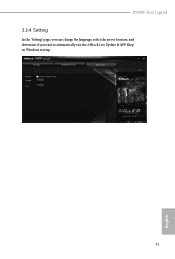
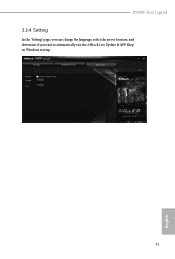
B560M Steel Legend
3.3.4 Setting
In the "Setting" page, you can change the language, select the server location, and determine if you want to automatically run the ASRock Live Update & APP Shop on Windows startup.
45
English
User Manual - Page 56
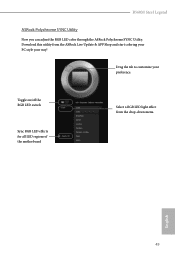
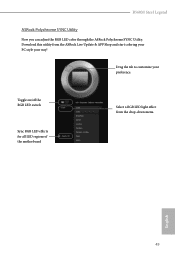
B560M Steel Legend
ASRock Polychrome SYNC Utility
Now you can adjust the RGB LED color through the ASRock Polychrome SYNC Utility. Download this utility from the ASRock Live Update & APP Shop and start coloring your PC style your way!
Drag the tab to customize your preference.
Toggle on/off the RGB LED switch
Sync ...
User Manual - Page 57
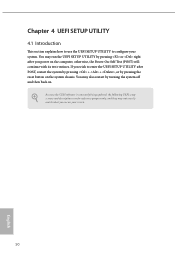
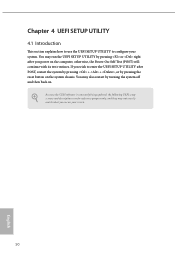
...the UEFI SETUP UTILITY by pressing or right after you power on the computer, otherwise, the Power-On-Self-Test (POST) will continue with its test routines. If you wish to enter the UEFI SETUP UTILITY after... turning the system off and then back on.
Because the UEFI software is constantly being updated, the following UEFI setup screens and descriptions are for reference purpose only, and they may ...
User Manual - Page 62
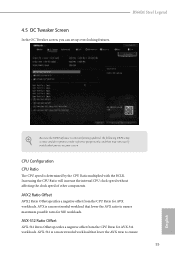
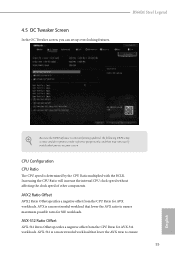
... OC Tweaker screen, you can set up overclocking features.
B560M Steel Legend
Because the UEFI software is constantly being updated, the following UEFI setup screens and descriptions are for reference purpose only, and they may not exactly match what you see on your screen.
CPU Configuration CPU Ratio
The CPU speed is determined by the CPU Ratio multiplied with the BCLK...
User Manual - Page 83
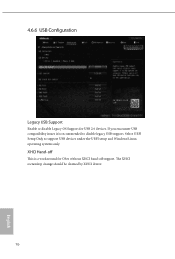
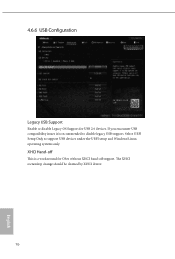
... Support
Enable or disable Legacy OS Support for USB 2.0 devices. If you encounter USB compatibility issues it is recommended to disable legacy USB support. Select UEFI Setup Only to support USB devices under the UEFI setup and Windows/Linux operating systems only.
XHCI Hand-off
This is a workaround for OSes without XHCI hand-off support. The XHCI ownership change should be claimed by XHCI driver...
User Manual - Page 85
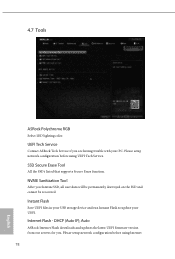
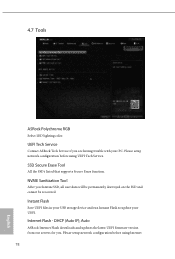
... SSD, all user data will be permanently destroyed on the SSD and cannot be recovered.
Instant Flash
Save UEFI files in your USB storage device and run Instant Flash to update your UEFI.
Internet Flash - DHCP (Auto IP), Auto
ASRock Internet Flash downloads and updates the latest UEFI firmware version from our servers for you. Please setup network configuration before using Internet 78
English
User Manual - Page 86
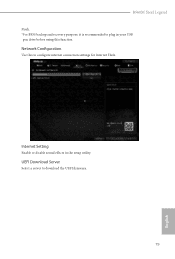
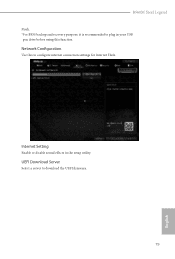
B560M Steel Legend
Flash. *For BIOS backup and recovery purpose, it is recommended to plug in your USB pen drive before using this function.
Network Configuration
Use this to configure internet connection settings for Internet Flash.
Internet Setting
Enable or disable sound effects in the setup utility.
UEFI Download Server
Select a server to download the UEFI firmware.
79
English
