Asus BM6AE driver and firmware
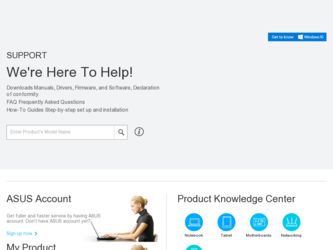
Related Asus BM6AE Manual Pages
Download the free PDF manual for Asus BM6AE and other Asus manuals at ManualOwl.com
BM6AE_BM1AE_BP1AE User's Manual - Page 12
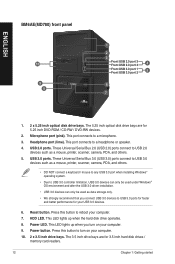
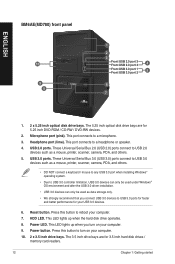
... USB 2.0
devices such as a mouse, printer, scanner, camera, PDA, and others. 5. USB 3.0 ports. These Universal Serial Bus 3.0 (USB 3.0) ports connect to USB 3.0
devices such as a mouse, printer, scanner, camera, PDA, and others.
• DO NOT connect a keyboard / mouse to any USB 3.0 port when installing Windows® operating system.
• Due to USB 3.0 controller limitation, USB 3.0 devices...
BM6AE_BM1AE_BP1AE User's Manual - Page 14
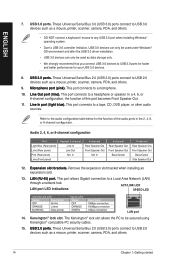
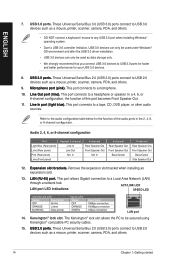
... Serial Bus 3.0 (USB 3.0) ports connect to USB 3.0 devices such as a mouse, printer, scanner, camera, PDA, and others.
• DO NOT connect a keyboard / mouse to any USB 3.0 port when installing Windows® operating system.
• Due to USB 3.0 controller limitation, USB 3.0 devices can only be used under Windows® OS environment and after the USB 3.0 driver installation.
• USB...
BM6AE_BM1AE_BP1AE User's Manual - Page 16
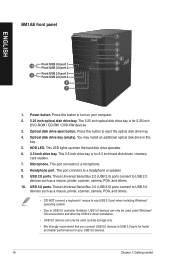
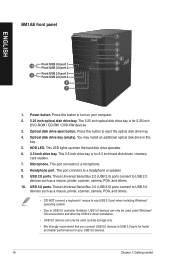
...Front USB 2.0 port 4
8
7
1. Power button. Press this button to turn on your computer.
2. 5.25 inch optical disk drive bay. The 5.25 inch optical disk drive bay is for 5.25 inch DVD-ROM / CD-RW / DVD-RW devices.�
3. Optical disk drive eject button. Press this button to eject the optical disk drive tray.
4. Optical disk drive bay (empty). You may install an additional optical disk drive in...
BM6AE_BM1AE_BP1AE User's Manual - Page 18
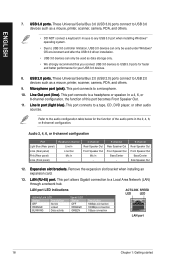
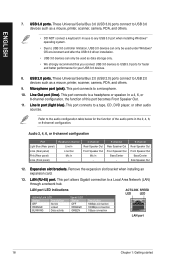
... Serial Bus 3.0 (USB 3.0) ports connect to USB 3.0 devices such as a mouse, printer, scanner, camera, PDA, and others.
• DO NOT connect a keyboard / mouse to any USB 3.0 port when installing Windows® operating system.
• Due to USB 3.0 controller limitation, USB 3.0 devices can only be used under Windows® OS environment and after the USB 3.0 driver installation.
• USB...
BM6AE_BM1AE_BP1AE User's Manual - Page 20
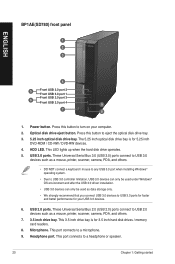
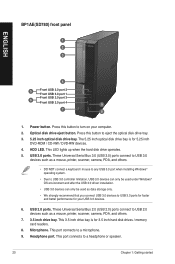
...-ROM / CD-RW / DVD-RW devices.� 4. HDD LED. This LED lights up when the hard disk drive operates. 5. USB 3.0 ports. These Universal Serial Bus 3.0 (USB 3.0) ports connect to USB 3.0
devices such as a mouse, printer, scanner, camera, PDA, and others.
• DO NOT connect a keyboard / mouse to any USB 3.0 port when installing Windows® operating system.
• Due to USB 3.0 controller...
BM6AE_BM1AE_BP1AE User's Manual - Page 21
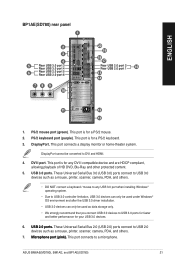
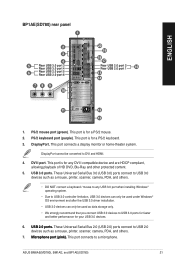
... and HDMI.
4. DVI-I port. This port is for any DVI-I compatible device and are HDCP compliant, allowing playback of HD DVD, Blu-Ray and other protected content.
5. USB 3.0 ports. These Universal Serial Bus 3.0 (USB 3.0) ports connect to USB 3.0 devices such as a mouse, printer, scanner, camera, PDA, and others.
• DO NOT connect a keyboard / mouse to any USB 3.0 port when installing Windows...
BM6AE_BM1AE_BP1AE User's Manual - Page 29
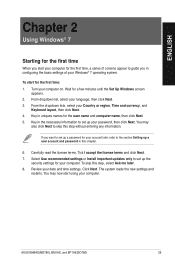
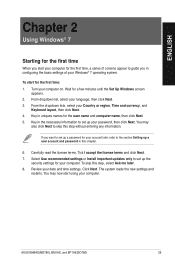
... license terms and click Next. 7. Select Use recommended settings or Install important updates only to set up the
security settings for your computer. To skip this step, select Ask me later. 8. Review your date and time settings. Click Next. The system loads the new settings and
restarts. You may now start using your computer.
ASUS BM6AE(MD780), BM1AE, and BP1AE(SD780)
29
BM6AE_BM1AE_BP1AE User's Manual - Page 35
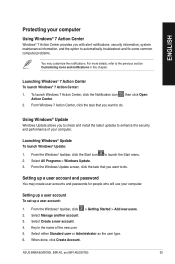
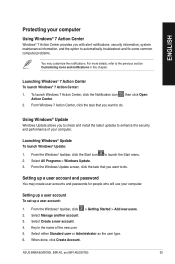
... check and install the latest updates to enhance the security and performance of your computer.
Launching Windows® Update To launch Windows® Update:
1. From the Windows® taskbar, click the Start icon to launch the Start menu. 2. Select All Programs > Windows Update. 3. From the Windows Update screen, click the task that you want to do.
Setting up a user account and password
You may...
BM6AE_BM1AE_BP1AE User's Manual - Page 36
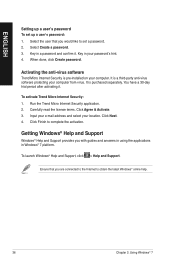
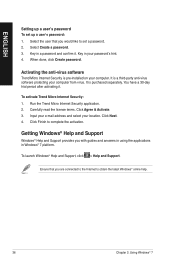
...Select the user that you would like to set a password. 2. Select Create a password. 3. Key in a password and confirm it. Key in your password's hint. 4. When done, click Create password.
Activating the anti-virus software
Trend Micro Internet Security is pre-installed on your computer. It is a third-party anti-virus software protecting your computer from virus. It is purchased separately. You have...
BM6AE_BM1AE_BP1AE User's Manual - Page 48
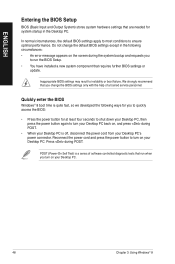
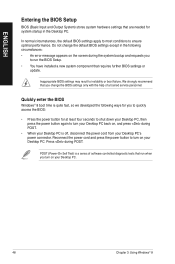
... system bootup and requests you
to run the BIOS Setup. • You have installed a new system component that requires further BIOS settings or
update.
Inappropriate BIOS settings may result to instability or boot failure. We strongly recommend that you change the BIOS settings only with the help of a trained service personnel.
Quickly enter the BIOS
Windows® 8 boot time is quite fast, so...
BM6AE_BM1AE_BP1AE User's Manual - Page 75
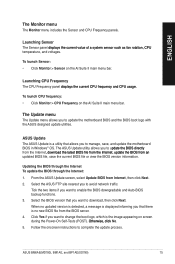
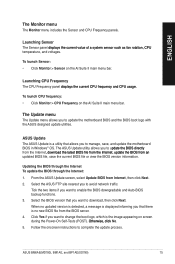
...;.
To launch CPU frequency: • Click Monitor > CPU Frequency on the AI Suite II main menu bar.
The Update menu
The Update menu allows you to update the motherboard BIOS and the BIOS boot logo with the ASUS designed update utilities.
ASUS Update The ASUS Update is a utility that allows you to manage, save, and update the motherboard BIOS in Windows® OS. The ASUS Update utility allows you...
BM6AE_BM1AE_BP1AE User's Manual - Page 76
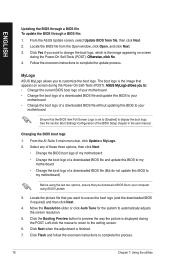
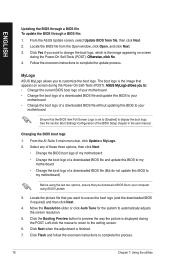
... the boot logo of a downloaded BIOS file and update this BIOS to your
motherboard • Change the boot logo of a downloaded BIOS file without updating this BIOS to your
motherboard
Ensure that the BIOS item Full Screen Logo is set to [Enabled] to display the boot logo. See the section Boot Settings Configuration of the BIOS Setup chapter in the user manual.
Changing the BIOS boot logo
1. From...
BM6AE_BM1AE_BP1AE User's Manual - Page 78
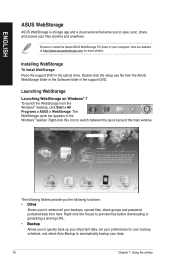
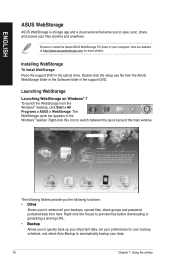
...
ASUS WebStorage is storage app and a cloud service that allow you to save, sync, share, and access your files anytime and anywhere.
Ensure to install the latest ASUS WebStorage PC Suite in your computer. Visit our website at http://www.asuswebstorage.com for more details.
Installing WebStorage
To install WebStorage: Place the support DVD in the optical drive. Double-click the setup...
BM6AE_BM1AE_BP1AE User's Manual - Page 90
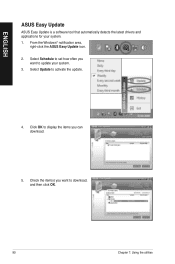
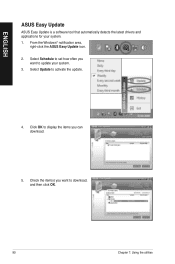
ENGLISH
ASUS Easy Update
ASUS Easy Update is a software tool that automatically detects the latest drivers and applications for your system. 1. From the Windows® notification area,
right-click the ASUS Easy Update icon. 2. Select Schedule to set how often you
want to update your system. 3. Select Update to activate the update.
4. Click OK to display the items you can download.
5. Check the ...
BM6AE_BM1AE_BP1AE User's Manual - Page 93
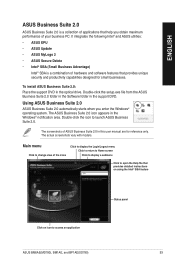
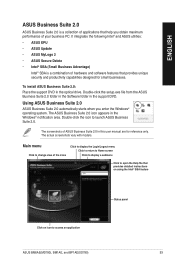
... designed for small businesses.
To install ASUS Business Suite 2.0: Place the support DVD in the optical drive. Double-click the setup.exe file from the ASUS Business Suite 2.0 folder in the Software folder in the support DVD.
Using ASUS Business Suite 2.0
ASUS Business Suite 2.0 automatically starts when you enter the Windows® operating system. The ASUS Business Suite 2.0 icon appears in...
BM6AE_BM1AE_BP1AE User's Manual - Page 94
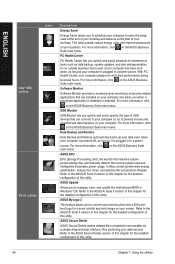
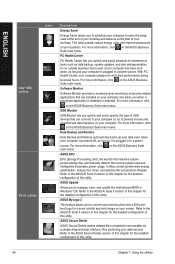
... the current system load and intelligently moderates power usage. It offers a total system-wide energy optimization, reduces fan noise, and extends the component's lifespan. Refer to the ASUS Ai Suite II section of this chapter for the detailed configuration of this utility.
ASUS Update
Allows you to manage, save, and update the motherboard BIOS in Windows® OS. Refer...
BM6AE_BM1AE_BP1AE User's Manual - Page 96
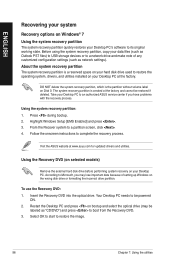
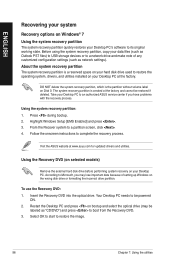
.... 2. Highlight Windows Setup [EMS Enabled] and press . 3. From the Recover system to a partition screen, click . 4. Follow the onscreen instructions to complete the recovery process.
Visit the ASUS website at www.asus.com for updated drivers and utilities.
Using the Recovery DVD (on selected models)
Remove the external hard disk drive before performing system recovery on your Desktop PC. According...
BM6AE_BM1AE_BP1AE User's Manual - Page 97
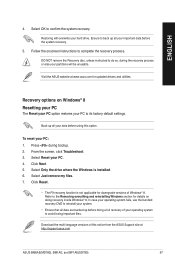
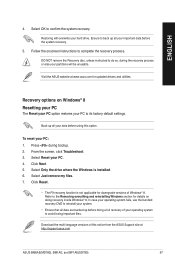
... doing recovery inside Windows® 8. In case your operating system fails, use the bundled recovery DVD to reinstall your system.
• Ensure that all data are backed up before doing a full recovery of your operating system to avoid losing important files.
Download the multi-language versions of this notice from the ASUS Support site at http://support.asus.com
ASUS BM6AE(MD780...
BM6AE_BM1AE_BP1AE User's Manual - Page 102
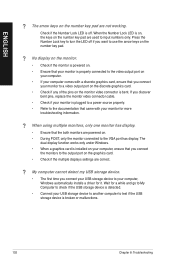
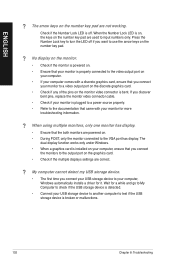
... are powered on. • During POST, only the monitor connected to the VGA port has display. The
dual display function works only under Windows. • When a graphics card is installed on your computer, ensure that you connect
the monitors to the output port on the graphics card. • Check if the multiple displays settings are correct.
? My computer cannot detect my USB storage device...
BM6AE_BM1AE_BP1AE User's Manual - Page 107
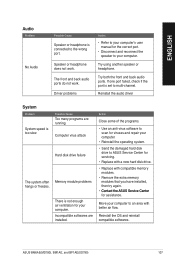
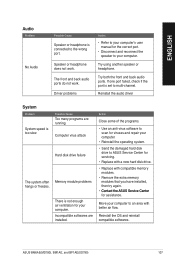
...back audio ports. If one port failed, check if the port is set to multi-channel.
Reinstall the audio driver
System
Problem
System speed is too slow
The system often hangs or freezes.
Possible Cause
Too many programs are running. Computer virus attack
Hard disk drive failure
Memory module problems
There is not enough air ventilation for your computer. Incompatible softwares are installed.
Action...

