Asus Genie driver and firmware
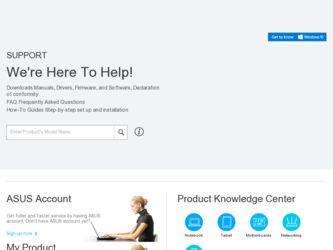
Related Asus Genie Manual Pages
Download the free PDF manual for Asus Genie and other Asus manuals at ManualOwl.com
Installation Guide - Page 2
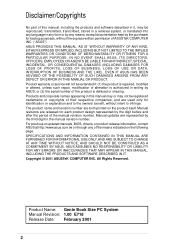
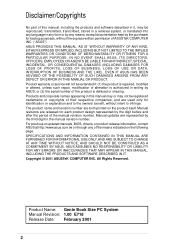
... are released for each product design represented by the digit before and after the period of the manual revision number. Manual updates are represented by the third digit in the manual revision number. For previous or updated manuals, BIOS, drivers, or product release information, contact ASUS at http://www.asus.com.tw or through any of the means indicated on the following...
Installation Guide - Page 4
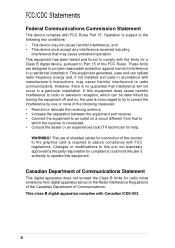
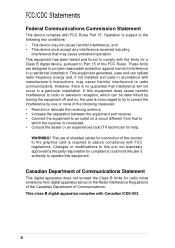
... for a Class B digital device, pursuant to Part 15 of the FCC Rules. These limits are designed to provide reasonable protection against harmful interference in a residential installation. This equipment generates, ...the dealer or an experienced radio/TV technician for help.
WARNING! The use of shielded cables for connection of the monitor to the graphics card is required to assure compliance with...
Installation Guide - Page 5
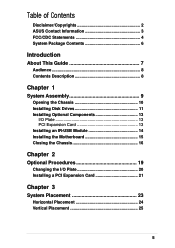
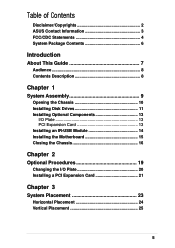
...
Disclaimer/Copyrights 2 ASUS Contact Information 3 FCC/CDC Statements 4 System Package Contents 6
Introduction
About This Guide 7
Audience 8 Contents Description 8
Chapter 1
System Assembly 9
Opening the Chassis 10 Installing Disk Drives 11 Installing Optional Components 13
I/O Plate 13 PCI Expansion Card 13 Installing an IR-USB Module 14 Installing the Motherboard 15 Closing the...
Installation Guide - Page 6
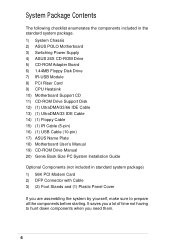
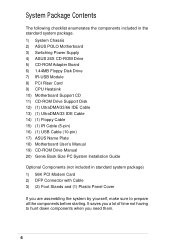
... CD-ROM Drive 5) CD-ROM Adapter Board 6) 1.44MB Floppy Disk Drive 7) IR-USB Module 8) PCI Riser Card 9) CPU Heatsink 10) Motherboard Support CD 11) CD-ROM Drive Support Disk 12) (1) UltraDMA/33/66 IDE Cable 13) (1) UltraDMA/33 IDE Cable 14) (1) Floppy Cable 15) (1) IR Cable (5-pin) 16) (1) USB Cable (10-pin) 17) ASUS Name Plate 18) Motherboard User's Manual 19) CD-ROM Drive Manual 20) Genie Book...
Installation Guide - Page 7
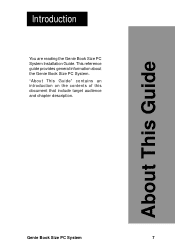
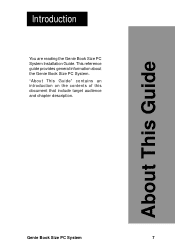
Introduction
You are reading the Genie Book Size PC System Installation Guide. This reference guide provides general information about the Genie Book Size PC System. "About This Guide" contains an introduction on the contents of this document that include target audience and chapter description.
About This Guide
Genie Book Size PC System
7
Installation Guide - Page 8
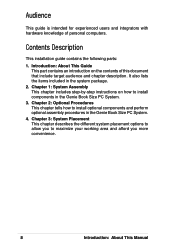
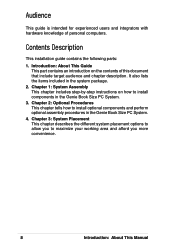
... installation guide contains the following parts:
1. Introduction: About This Guide This part contains an introduction on the contents of this document that include target audience and chapter description. It also lists the items included in the system package.
2. Chapter 1: System Assembly This chapter includes step-by-step instructions on how to install components in the Genie...
Installation Guide - Page 9
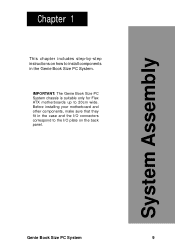
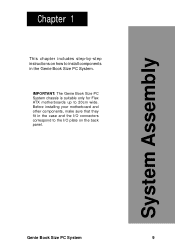
System Assembly
Chapter 1
This chapter includes step-by-step instructions on how to install components in the Genie Book Size PC System.
IMPORTANT: The Genie Book Size PC System chassis is suitable only for Flex ATX motherboards up to 20cm wide. Before installing your motherboard and other components, make sure that they fit in the case and the...
Installation Guide - Page 11
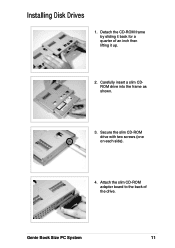
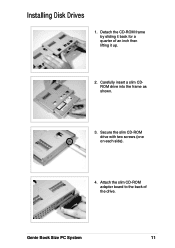
Installing Disk Drives
1. Detach the CD-ROM frame by sliding it back for a quarter of an inch then lifting it up.
2. Carefully insert a slim CDROM drive into the frame as shown.
3. Secure the slim CD-ROM drive with two screws (one on each side).
4. Attach the slim CD-ROM adapter board to the back of the drive.
Genie Book Size PC System
11
Installation Guide - Page 12
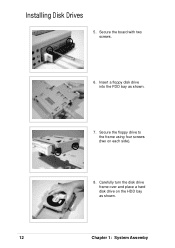
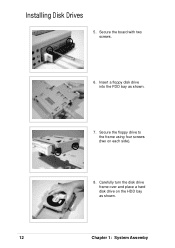
Installing Disk Drives
5. Secure the board with two screws.
6. Insert a floppy disk drive into the FDD bay as shown.
7. Secure the floppy drive to the frame using four screws (two on each side).
8. Carefully turn the disk drive frame over and place a hard disk drive on the HDD bay as shown.
12
Chapter 1: System Assemby
Installation Guide - Page 13
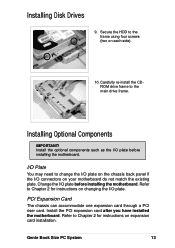
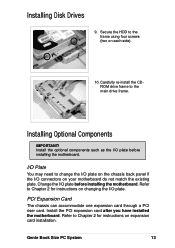
... existing plate. Change the I/O plate before installing the motherboard. Refer to Chapter 2 for instructions on changing the I/O plate.
PCI Expansion Card
The chassis can accommodate one expansion card through a PCI riser card. Install the PCI expansion card after you have installed the motherboard. Refer to Chapter 2 for instructions on expansion card installation.
Genie Book Size PC System
13
Installation Guide - Page 14
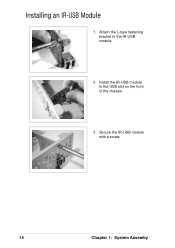
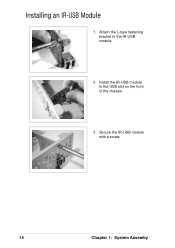
Installing an IR-USB Module
1. Attach the L-type fastening bracket to the IR-USB module.
2. Install the IR-USB module to the USB slot on the front of the chassis.
3. Secure the IR-USB module with a screw.
14
Chapter 1: System Assemby
Installation Guide - Page 15
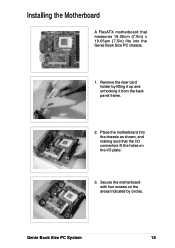
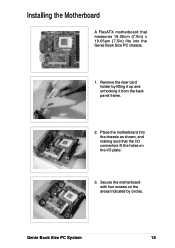
Installing the Motherboard
A FlexATX motherboard that measures 19.05cm (7.5in) x 19.05am (7.5in) fits into the Genie Book Size PC chassis.
1. Remove the riser card holder by lifting it up and unhooking it from the back panel frame.
2. Place the motherboard into the chassis as shown, and making sure that the I/O connectors fit the holes on the...
Installation Guide - Page 16
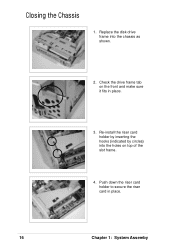
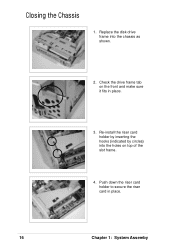
Closing the Chassis
1. Replace the disk drive frame into the chassis as shown.
2. Check the drive frame tab on the front and make sure it fits in place.
3. Re-install the riser card holder by inserting the hooks (indicated by circles) into the holes on top of the slot frame.
4. Push down the riser card holder to secure the riser card in place.
16
Chapter 1: System Assemby
Installation Guide - Page 19
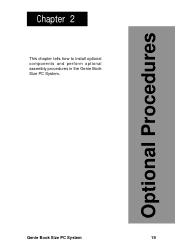
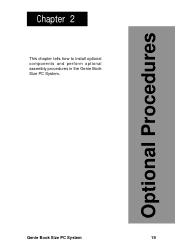
Optional Procedures
Chapter 2
This chapter tells how to install optional components and perform optional assembly procedures in the Genie Book Size PC System.
Genie Book Size PC System
19
Installation Guide - Page 20
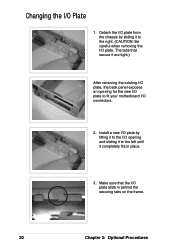
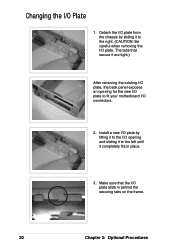
.... The tabs that secure it are tight.)
After removing the existing I/O plate, the back panel exposes an opening for the new I/O plate to fit your motherboard I/O connectors.
2. Install a new I/O plate by fitting it to the I/O opening and sliding it to the left until it completely fits in place.
3. Make sure that the...
Installation Guide - Page 21
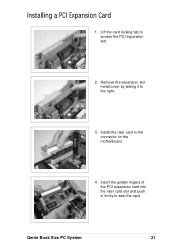
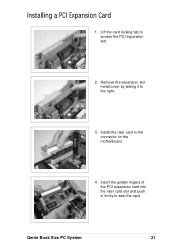
Installing a PCI Expansion Card
1. Lift the card locking tab to access the PCI expansion slot.
2. Remove the expansion slot metal cover by sliding it to the right.
3. Install the riser card to the connector on the motherboard.
4. Insert the golden fingers of the PCI expansion card into the riser card slot and push in firmly to seat the card.
Genie Book Size PC System
21
Installation Guide - Page 22


Installing a PCI Expansion Card
5. For card stability, make sure that the card bracket end goes into the cleft on the slot frame.
6. Make sure that the notched end of the card bracket fits the protruding tabs on the slot frame.
7. Push down the card locking tab to secure the expansion card in place.
22
Chapter 2: Optional Procedures

