Asus EB1502 driver and firmware
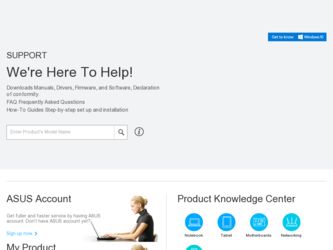
Related Asus EB1502 Manual Pages
Download the free PDF manual for Asus EB1502 and other Asus manuals at ManualOwl.com
User Manual - Page 2
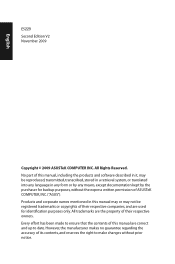
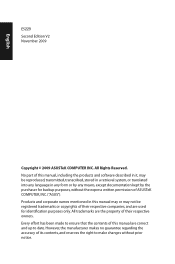
... part of this manual, including the products and software described in it, may be reproduced, transmitted, transcribed, stored in a retrieval system, or translated into any language in any form or by any means, except documentation kept by the purchaser for backup purposes, without the express written permission of ASUSTeK COMPUTER, INC. ("ASUS"). Products and...
User Manual - Page 3
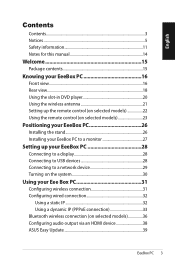
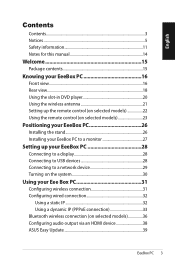
... slot-in DVD player 20 Using the wireless antenna 21 Setting up the remote control (on selected models 22 Using the remote control (on selected models 23
Positioning your EeeBox PC 26
Installing the stand 26 Installing your EeeBox PC to a monitor 27
Setting up your EeeBox PC 28
Connecting to a display 28 Connecting to USB devices 28 Connecting to a network device 29 Turning on...
User Manual - Page 5
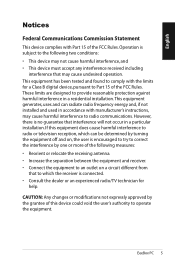
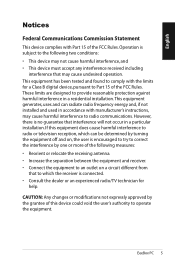
... undesired operation. This equipment has been tested and found to comply with the limits for a Class B digital device, pursuant to Part 15 of the FCC Rules. These limits are designed to provide reasonable protection against harmful interference in a residential installation.This equipment generates, uses and can radiate radio frequency energy and, if not...
User Manual - Page 6
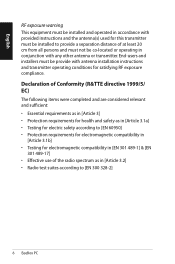
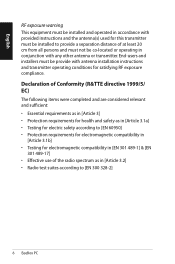
... cm from all persons and must not be co-located or operating in conjunction with any other antenna or transmitter. End-users and installers must be provide with antenna installation instructions and transmitter operating conditions for satisfying RF exposure compliance. Declaration of Conformity (R&TTE directive 1999/5/ EC) The following items were completed and...
User Manual - Page 21
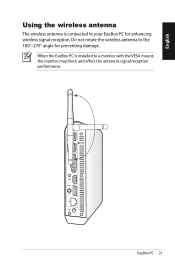
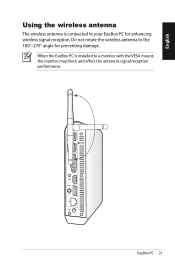
English
Using the wireless antenna
The wireless antenna is connected to your EeeBox PC for enhancing wireless signal reception. Do not rotate the wireless antenna to the 180°-270° angle for preventing damage.
When the EeeBox PC is installed to a monitor with the VESA mount, the monitor may block and affect the antenna's signal reception performance.
ANT.
HDMI E-SATA
EeeBox PC 21
User Manual - Page 23
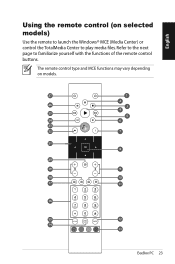
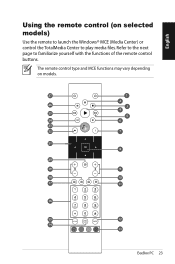
English
Using the remote control (on selected models)
Use the remote to launch the Windows® MCE (Media Center) or control the TotalMedia Center to play media files. Refer to the next page to familiarize yourself with the functions of the remote control buttons.
The remote control type and MCE functions may vary depending on models.
27
1
2
26
3
4
25 5
24...
User Manual - Page 24
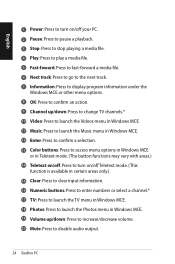
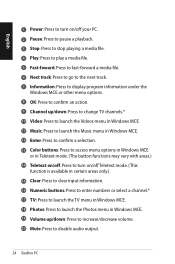
... to go to the next track. 7 Information: Press to display program information under the
Windows MCE or other menu options. 8 OK: Press to confirm an action. 9 Channel up/down: Press to change TV channels.* 10 Video: Press to launch the Videos menu in Windows MCE. 11 Music: Press to launch the Music menu in...
User Manual - Page 25
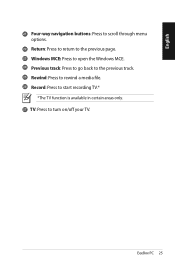
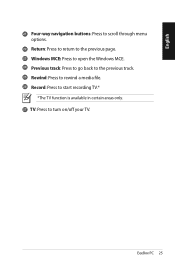
... to return to the previous page. 23 Windows MCE: Press to open the Windows MCE. 24 Previous track: Press to go back to the previous track. 25 Rewind: Press to rewind a media file. 26 Record: Press to start recording TV.*
*The TV function is available in certain areas only. 27 TV: Press to turn on/off your...
User Manual - Page 26
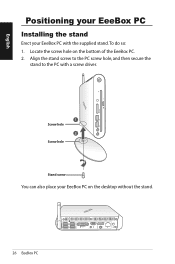
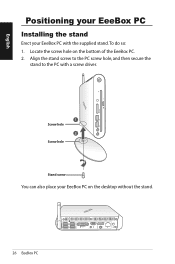
... the bottom of the EeeBox PC. 2. Align the stand screw to the PC screw hole, and then secure the
stand to the PC with a screw driver.
1 Screw hole
2 Screw hole
Stand screw
You can also place your EeeBox PC on the desktop without the stand.
26 EeeBox PC
HDMI E-SATA
User Manual - Page 27
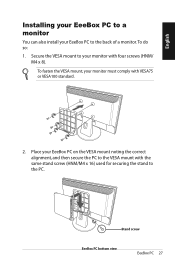
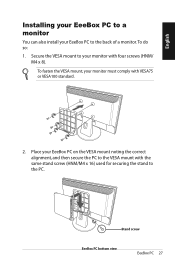
... EeeBox PC to a monitor
You can also install your EeeBox PC to the back of a monitor. To do so:
1. Secure the VESA mount to your monitor with four screws (HNM/ M4 x 8).
To fasten ...
User Manual - Page 30
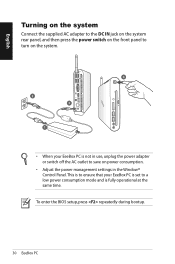
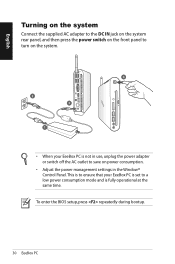
... in use, unplug the power adapter or switch off the AC outlet to save on power consumption.
• Adjust the power management settings in the Window® Control Panel. This is to ensure that your EeeBox PC is set to a low power consumption mode and is fully operational at the same time.
To enter the BIOS setup, press repeatedly during bootup...
User Manual - Page 31
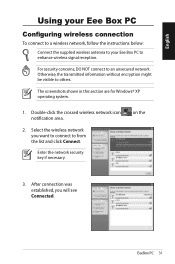
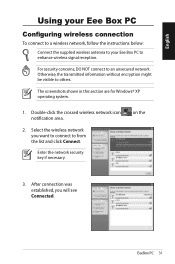
...
Configuring wireless connection
To connect to a wireless network, follow the instructions below:
Connect the supplied wireless antenna to your Eee Box PC to enhance wireless signal reception.
For security concerns, DO NOT connect to an unsecured network. Otherwise, the transmitted information without encryption might be visible to others.
The screenshots shown in this section are for Windows®...
User Manual - Page 32
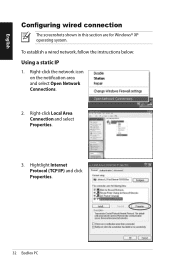
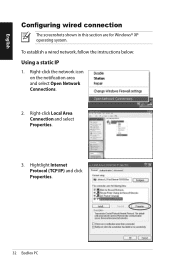
...
The screenshots shown in this section are for Windows® XP operating system. To establish a wired network, follow the instructions below:
Using a static IP
1. Right-click the network icon on the notification area and select Open Network Connections.
2. Right-click Local Area Connection and select Properties.
3. Hightlight Internet Protocol (TCP/IP) and click Properties.
32 EeeBox...
User Manual - Page 36
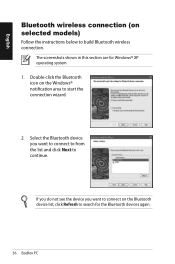
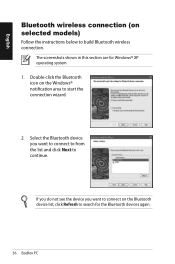
... (on selected models)
Follow the instructions below to build Bluetooth wireless connection.
The screenshots shown in this section are for Windows® XP operating system. 1. Double-click the Bluetooth icon on the Windows® notification area to start the connection wizard.
2. Select the Bluetooth device you want to connect to from the list and click...
User Manual - Page 38
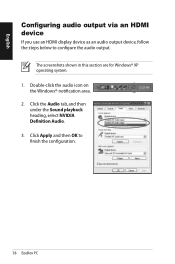
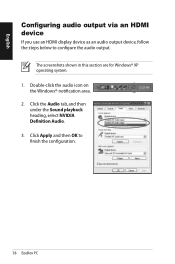
English
Configuring audio output via an HDMI device
If you use an HDMI display device as an audio output device, follow the steps below to configure the audio output.
The screenshots shown in this section are for Windows® XP operating system. 1. Double-click the audio icon on the Windows® notification area. 2. Click the Audio tab, and then under the Sound playback heading...
User Manual - Page 39
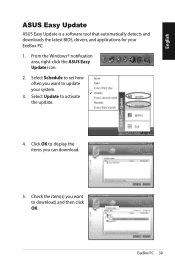
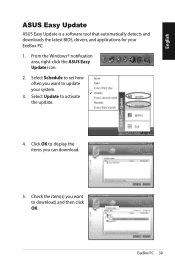
...ASUS Easy Update
ASUS Easy Update is a software tool that automatically detects and downloads the latest BIOS, drivers, and applications for your EeeBox PC. 1. From the Windows® notification
area, right-click the ASUS Easy Update icon. 2. Select Schedule to set how often you want to update your system. 3. Select Update to activate the update.
4. Click OK to display the items you can download...
User Manual - Page 44
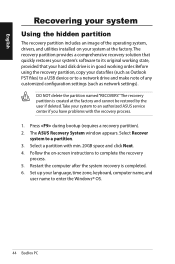
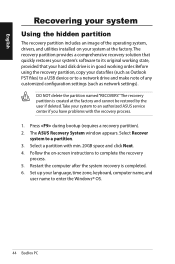
... the recovery partition, copy your data files (such as Outlook PST files) to a USB device or to a network drive and make note of any customized configuration settings (such as network settings).
DO NOT delete the partition named "RECOVERY."The recovery partition is created at the factory and cannot be restored by the user if deleted.Take your system to an authorized ASUS service...

