Asus VivoMini VM65N driver and firmware
Related Asus VivoMini VM65N Manual Pages
Download the free PDF manual for Asus VivoMini VM65N and other Asus manuals at ManualOwl.com
Windows 7 and USB 3.0 driver installation for 100 Series.English - Page 1
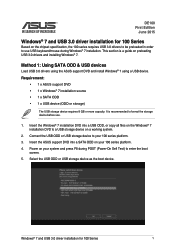
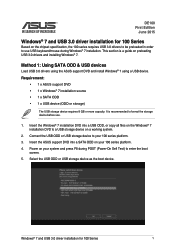
... is a guide on preloading USB 3.0 drivers and installing Windows® 7.
Method 1: Using SATA ODD & USB devices
Load USB 3.0 drivers using the ASUS support DVD and install Windows® 7 using a USB device.
Requirement: • 1 x ASUS support DVD • 1 x Windows® 7 installation source • 1 x SATA ODD • 1 x USB device (ODD or storage)
The USB storage device requires 8 GB...
Windows 7 and USB 3.0 driver installation for 100 Series.English - Page 2
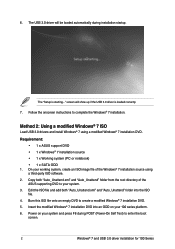
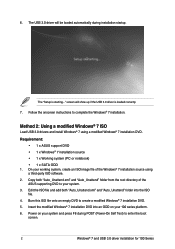
...ISO
Load USB 3.0 drivers and install Windows® 7 using a modified Windows® 7 installation DVD.
Requirement: • 1 x ASUS support DVD • 1 x Windows® 7 installation source • 1 x Working system (PC or notebook) • 1 x SATA ODD
1. On your working system, create an ISO image file of the Windows® 7 installation source using a third-party ISO software.
2. Copy both...
Windows 7 and USB 3.0 driver installation for 100 Series.English - Page 3
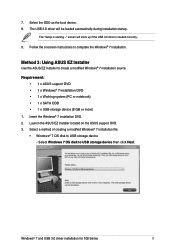
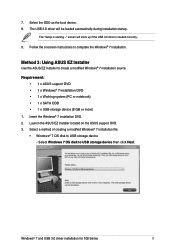
... USB storage device (8 GB or more)
1. Insert the Windows® 7 installation DVD. 2. Launch the ASUS EZ Installer located on the ASUS support DVD. 3. Select a method of creating a modified Windows® 7 installation file:
• Windows® 7 OS disk to USB storage device - Select Windows 7 OS disk to USB storage device then click Next.
Windows® 7 and USB 3.0 driver installation for...
Windows 7 and USB 3.0 driver installation for 100 Series.English - Page 4
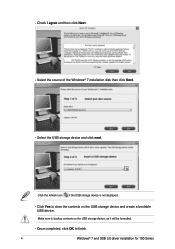
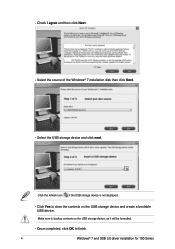
... Next. - Select the source of the Windows® 7 installation disk then click Next.
- Select the USB storage device and click next.
Click the refresh icon if the USB storage device is not displayed.
- C lick Yes to clear the contents on the USB storage device and create a bootable USB device.
Make sure to backup contents on the USB storage device, as it will be formatted.
- Once...
Windows 7 and USB 3.0 driver installation for 100 Series.English - Page 5
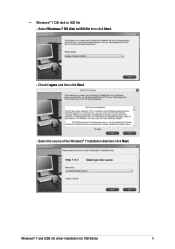
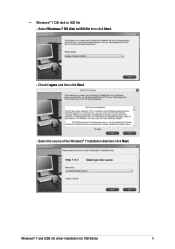
•
Windows® 7 OS disk to ISO file - Select Windows 7 OS disk to ISO file then click Next.
- Check I agree and then click Next.
- Select the source of the Windows® 7 installation disk then click Next.
Windows® 7 and USB 3.0 driver installation for 100 Series
5
Windows 7 and USB 3.0 driver installation for 100 Series.English - Page 6
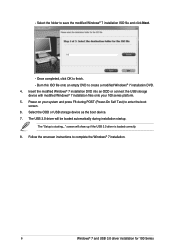
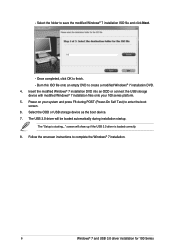
... (Power-On Self Test) to enter the boot
screen. 6. Select the ODD or USB storage device as the boot device. 7. The USB 3.0 driver will be loaded automatically during installation startup.
The "Setup is starting..." screen will show up if the USB 3.0 driver is loaded correctly. 8. Follow the onscreen instructions to complete the Windows® 7 installation.
6
Windows® 7 and USB 3.0 driver...
VM65 Series user s manual English - Page 2
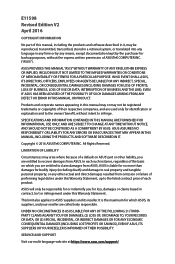
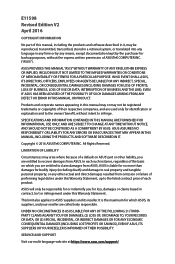
... ASUS. ASUS ASSUMES NO RESPONSIBILITY OR LIABILITY FOR ANY ERRORS OR INACCURACIES THAT MAY APPEAR IN THIS MANUAL, INCLUDING THE PRODUCTS AND SOFTWARE DESCRIBED IN IT.
Copyright © 2016 ASUSTeK COMPUTER INC. All Rights Reserved.
LIMITATION OF LIABILITY
Circumstances may arise where because of a default on ASUS' part or other liability, you are entitled to recover damages from ASUS...
VM65 Series user s manual English - Page 3
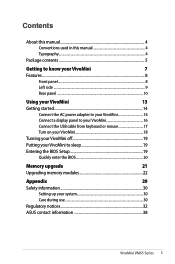
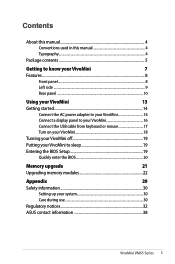
... the AC power adapter to your VivoMini 14
Connect a display panel to your VivoMini 16
Connect the USB cable from keyboard or mouse 17
Turn on your VivoMini 18
Turning your VivoMini off 19
Putting your VivoMini to sleep 19
Entering the BIOS Setup 19
Quickly enter the BIOS 20
Memory upgrade
21
Upgrading memory modules 22
Appendix
29
Safety information 30
Setting up your...
VM65 Series user s manual English - Page 4
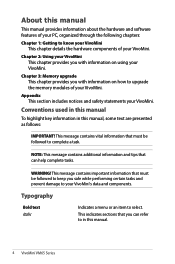
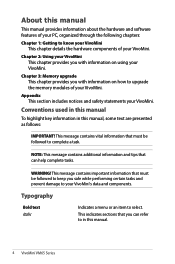
About this manual
This manual provides information about the hardware and software features of your PC, organized through the following chapters:
Chapter 1: Getting to know your VivoMini This chapter details the hardware components of your VivoMini.
Chapter 2: Using your VivoMini This chapter provides you with information on using your VivoMini.
Chapter 3: Memory upgrade This chapter provides you ...
VM65 Series user s manual English - Page 19
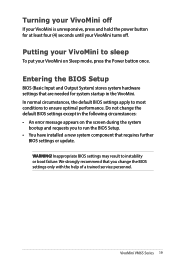
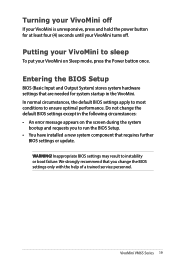
... error message appears on the screen during the system
bootup and requests you to run the BIOS Setup. • You have installed a new system component that requires further
BIOS settings or update.
WARNING! Inappropriate BIOS settings may result to instability or boot failure. We strongly recommend that you change the BIOS settings only with the help of a trained service personnel.
VivoMini VM65...
VM65 Series user s manual English - Page 20
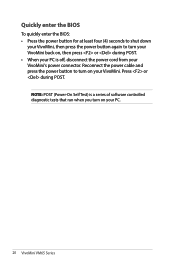
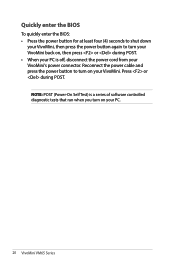
..., then press or during POST. • When your PC is off, disconnect the power cord from your VivoMini's power connector. Reconnect the power cable and press the power button to turn on your VivoMini. Press or during POST.
NOTE: POST (Power-On Self Test) is a series of software controlled diagnostic tests that run when you turn on your PC.
20...
VM65 Series user s manual English - Page 22
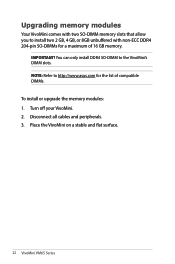
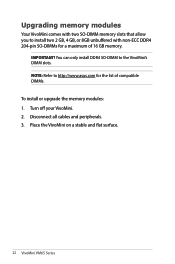
...-pin SO-DIMMs for a maximum of 16 GB memory.
IMPORTANT! You can only install DDR4 SO-DIMM to the VivoMini's DIMM slots. NOTE: Refer to http://www.asus.com for the list of compatible DIMMs. To install or upgrade the memory modules: 1. Turn off your VivoMini. 2. Disconnect all cables and peripherals. 3. Place the VivoMini on a stable and flat surface.
22...
VM65 Series user s manual English - Page 27
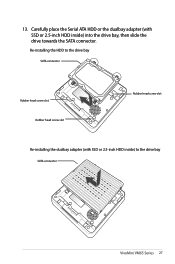
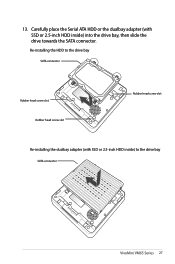
... Serial ATA HDD or the dualbay adapter (with SSD or 2.5-inch HDD inside) into the drive bay, then slide the drive towards the SATA connector.
Re-installing the HDD to the drive bay
SATA connector
Rubber head screw slot Rubber head screw slot
Rubber head screw slot
Re-installing the dualbay adapter (with SSD or 2.5-inch HDD inside) to the drive bay
SATA...
VivoMini V Seriese Barebone User Manual English - Page 3
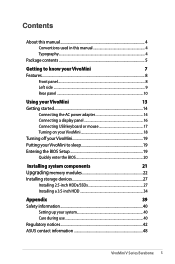
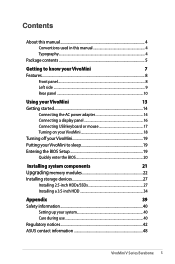
... 14
Connecting the AC power adapter 14
Connecting a display panel 16
Connecting USB keyboard or mouse 17
Turning on your VivoMini 18
Turning off your VivoMini 19
Putting your VivoMini to sleep 19
Entering the BIOS Setup 19
Quickly enter the BIOS 20
Installing system components
21
Upgrading memory modules 22
Installing storage devices 27
Installing 2.5-inch HDDs/SSDs 27...
VivoMini V Seriese Barebone User Manual English - Page 4
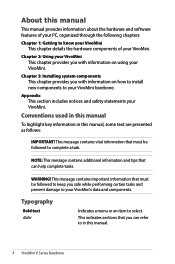
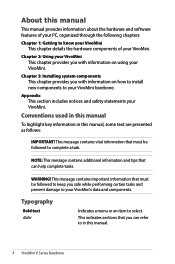
About this manual
This manual provides information about the hardware and software features of your PC, organized through the following chapters:
Chapter 1: Getting to know your VivoMini This chapter details the hardware components of your VivoMini.
Chapter 2: Using your VivoMini This chapter provides you with information on using your VivoMini.
Chapter 3: Installing system components This chapter...
VivoMini V Seriese Barebone User Manual English - Page 19
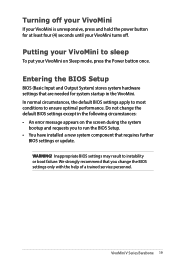
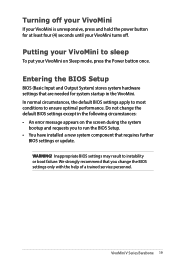
...; An error message appears on the screen during the system
bootup and requests you to run the BIOS Setup. • You have installed a new system component that requires further
BIOS settings or update.
WARNING! Inappropriate BIOS settings may result to instability or boot failure. We strongly recommend that you change the BIOS settings only with the help of a trained service personnel.
VivoMini...
VivoMini V Seriese Barebone User Manual English - Page 22
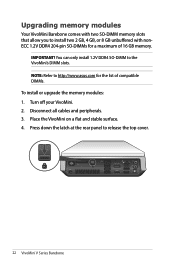
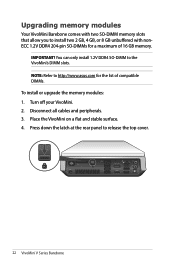
... SO-DIMMs for a maximum of 16 GB memory.
IMPORTANT! You can only install 1.2V DDR4 SO-DIMM to the VivoMini's DIMM slots. NOTE: Refer to http://www.asus.com for the list of compatible DIMMs. To install or upgrade the memory modules: 1. Turn off your VivoMini. 2. Disconnect all cables and peripherals. 3. Place the VivoMini on a flat and stable surface. 4. Press...
VM65 Series Users manual English - Page 4
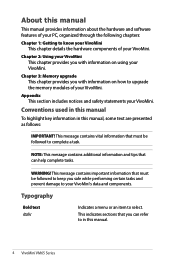
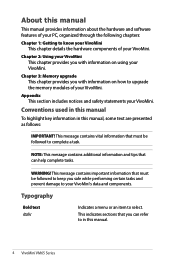
About this manual
This manual provides information about the hardware and software features of your PC, organized through the following chapters:
Chapter 1: Getting to know your VivoMini This chapter details the hardware components of your VivoMini.
Chapter 2: Using your VivoMini This chapter provides you with information on using your VivoMini.
Chapter 3: Memory upgrade This chapter provides you ...
VM65 Series Users manual English - Page 19
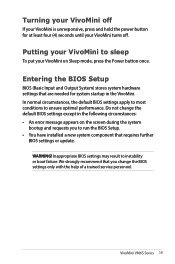
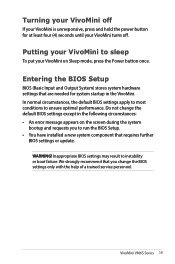
... error message appears on the screen during the system
bootup and requests you to run the BIOS Setup. • You have installed a new system component that requires further
BIOS settings or update.
WARNING! Inappropriate BIOS settings may result to instability or boot failure. We strongly recommend that you change the BIOS settings only with the help of a trained service personnel.
VivoMini VM65...
VM65 Series Users manual English - Page 22
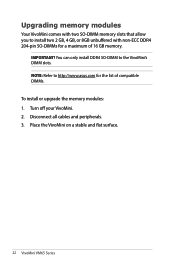
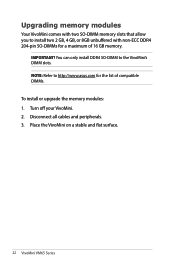
...-pin SO-DIMMs for a maximum of 16 GB memory.
IMPORTANT! You can only install DDR4 SO-DIMM to the VivoMini's DIMM slots. NOTE: Refer to http://www.asus.com for the list of compatible DIMMs. To install or upgrade the memory modules: 1. Turn off your VivoMini. 2. Disconnect all cables and peripherals. 3. Place the VivoMini on a stable and flat surface.
22...

