Asus P5G-MX driver and firmware
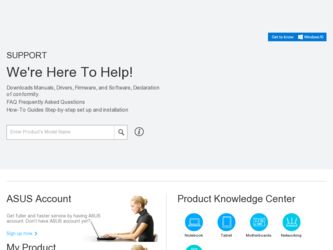
Related Asus P5G-MX Manual Pages
Download the free PDF manual for Asus P5G-MX and other Asus manuals at ManualOwl.com
User Manual - Page 31
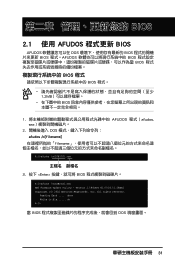
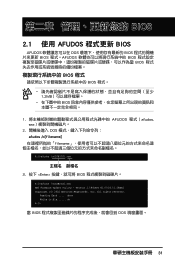
... BIOS BIOS
BIOS 程式
BIOS 程式。
1.2MB
BIOS
1 AFUDOS 程式(afudos. exe
2 DOS afudos /o[filename filename
A:\>afudos /oOLDBIOS1.rom
3. 按下 afudos /oOLDBIOS1.rom AMI Firmware Update Utility - Version 1.19(ASUS V2.07(03.11.24BB)) Copyright (C) 2002 American Megatrends, Inc. All rights reserved.
Reading flash...
User Manual - Page 32
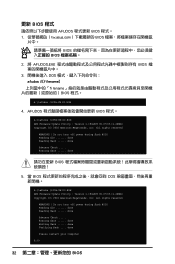
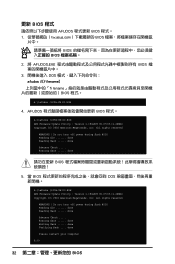
...afudos /iP5B-VM DO.ROM AMI Firmware Update Utility - Version 1.19(ASUS V2.07(03.11.24BB)) Copyright (C) 2002 American Megatrends, Inc. All rights reserved.
WARNING!! Do not turn off power during flash BIOS Reading file ....... done Reading flash ...... done
Advance Check ...... Erasing flash ...... done Writing flash ...... done Verifying flash .... done
Please restart your computer
A:\>
32 BIOS
User Manual - Page 4
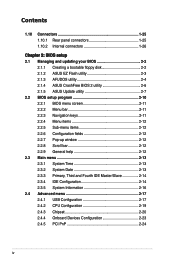
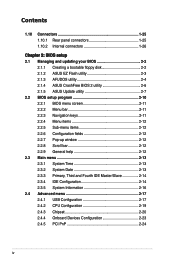
...Creating a bootable floppy disk 2-2 2.1.2 ASUS EZ Flash utility 2-3 2.1.3 AFUDOS utility 2-4 2.1.4 ASUS CrashFree BIOS 2 utility 2-6 2.1.5 ASUS Update utility 2-7 2.2 BIOS setup program 2-10 2.2.1 BIOS menu screen 2-11 2.2.2 Menu bar 2-11 2.2.3 Navigation keys 2-11 2.2.4 Menu items 2-12 2.2.5 Sub-menu items 2-12 2.2.6 Configuration fields 2-12 2.2.7 Pop-up window 2-12 2.2.8 Scroll bar...
User Manual - Page 5
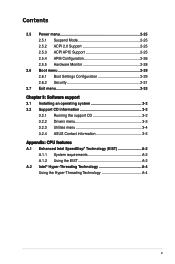
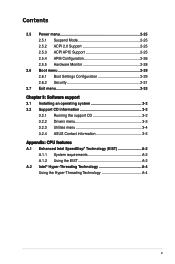
... 2-28
2.6 Boot menu 2-29 2.6.1 Boot Settings Configuration 2-29 2.6.2 Security 2-31
2.7 Exit menu 2-33 Chapter 3: Software support 3.1 Installing an operating system 3-2 3.2 Support CD information 3-2
3.2.1 Running the support CD 3-2 3.2.2 Drivers menu 3-3 3.2.3 Utilities menu 3-4 3.2.4 ASUS Contact information 3-5 Appendix: CPU features A.1 Enhanced Intel SpeedStep® Technology...
User Manual - Page 8
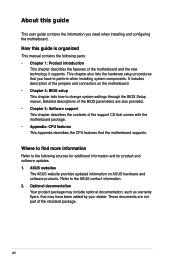
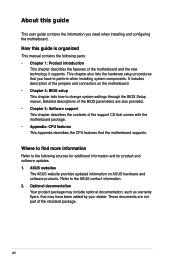
... procedures that you have to perform when installing system components. It includes description of the jumpers and connectors on the motherboard. • Chapter 2: BIOS setup This chapter tells how to change system settings through the BIOS Setup menus. Detailed descriptions of the BIOS parameters are also provided. • Chapter 3: Software support This chapter describes the contents of the...
User Manual - Page 11
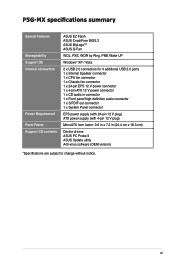
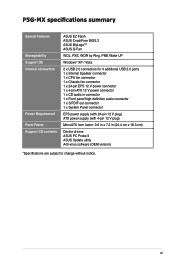
P5G-MX specifications summary
Special features
Manageability Support OS Internal connectors
Power Requirement
Form Factor Support CD contents
ASUS EZ Flash ASUS CrashFree BIOS 2 ASUS MyLogo™ ASUS Q-Fan
WOL, PXE, WOR by Ring, PME Wake UP
Windows® XP / Vista
2 x USB 2.0 connectors for 4 additional USB 2.0 ports 1 x Internal Speaker connector 1 x CPU fan connector 1 x ...
User Manual - Page 21
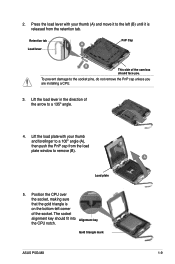
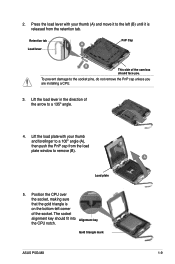
... to a 100º angle (A), then push the PnP cap from the load
B
plate window to remove (B).
Load plate
5. Position the CPU over the socket, making sure that the gold triangle is on the bottom‑left corner of the socket. The socket alignment key should fit into Alignment key the CPU notch.
Gold triangle mark
ASUS P5G-MX
A 1-
User Manual - Page 32
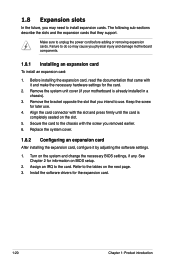
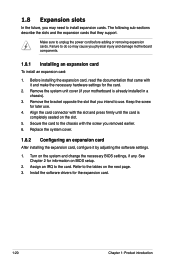
...system cover.
1.8.2 Configuring an expansion card
After installing the expansion card, configure it by adjusting the software settings.
1. Turn on the system and change the necessary BIOS settings, if any. See Chapter 2 for information on BIOS setup.
2. Assign an IRQ to the card. Refer to the tables on the next page. 3. Install the software drivers for the expansion card.
1-20
Chapter 1: Product...
User Manual - Page 34
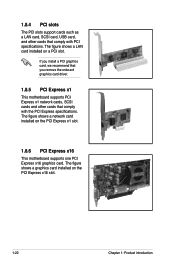
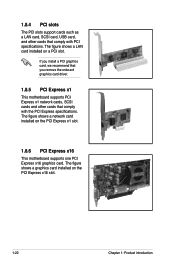
... PCI slots support cards such as a LAN card, SCSI card, USB card, and other cards that comply with PCI specifications. The figure shows a LAN card installed on a PCI slot.
If you install a PCI graphics card, we recommend that you remove the onboard graphics card driver.
1.8.5 PCI Express x1
This motherboard supports PCI Express x1 network cards, SCSI cards and other cards that comply with the PCI...
User Manual - Page 46
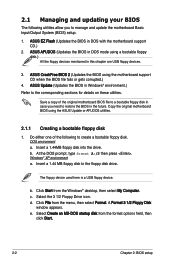
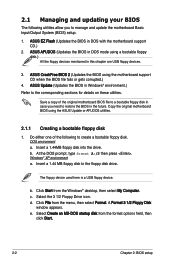
...) setup.
1. ASUS EZ Flash (Updates the BIOS in DOS with the motherboard support CD.)
2. ASUS AFUDOS (Updates the BIOS in DOS mode using a bootable floppy disk.) All the floppy devices mentioned in this chapter are USB floppy devices.
3. ASUS CrashFree BIOS 2 (Updates the BIOS using the motherboard support CD when the BIOS file fails or gets corrupted.)
4. ASUS Update (Updates the BIOS in Windows...
User Manual - Page 47
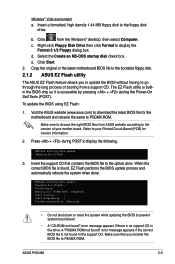
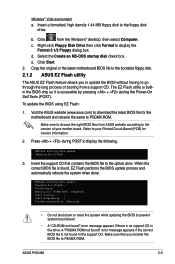
... motherboard and rename the same to P5GMX.ROM.
Make sure to choose the right BIOS files from ASUS website according to the version of your mother board. Refer to your Printed Circuit Board (PCB) for version information.
2. Press + during POST to display the following.
EZFlash starting BIOS update Checking for CD-ROM...
3. Insert the support CD that contains the BIOS file to the optical drive...
User Manual - Page 48
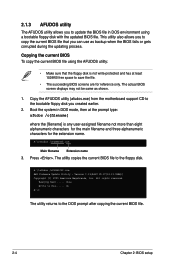
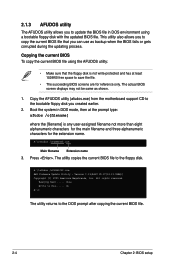
... alphanumeric characters for the extension name.
A:\>afudos /oOLDBIOS1.rom
Main filename Extension name
3. Press . The utility copies the current BIOS file to the floppy disk.
A:\>afudos /oOLDBIOS1.rom AMI Firmware Update Utility - Version 1.19(ASUS V2.07(03.11.24BB)) Copyright (C) 2002 American Megatrends, Inc. All rights reserved.
Reading flash ..... done Write to file...... ok A:\>
The utility...
User Manual - Page 49
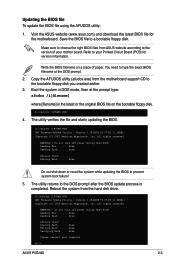
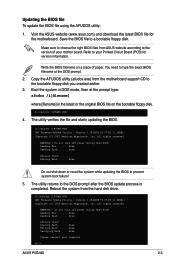
... /iP5GMX.ROM AMI Firmware Update Utility - Version 1.19(ASUS V2.07(03.11.24BB)) Copyright (C) 2002 American Megatrends, Inc. All rights reserved.
WARNING!! Do not turn off power during flash BIOS Reading file ....... done Reading flash ...... done
Advance Check ...... Erasing flash ...... done Writing flash ...... done Verifying flash .... done
Please restart your computer
A:\>
ASUS P5G-MX
2-
User Manual - Page 51


... either through a network or an Internet Service Provider (ISP).
Installing ASUS Update To install ASUS Update:
1. Place the support CD in the optical drive. The Drivers menu appears. 2. Click the Utilities tab, then click Install ASUS Update. 3. The ASUS Update utility is copied to your system.
Quit all Windows® applications before you update the BIOS using this utility.
ASUS P5G-MX
2-
User Manual - Page 53
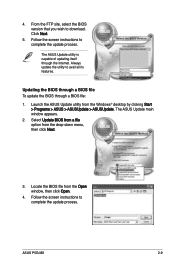
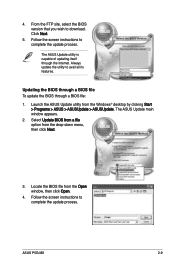
... Launch the ASUS Update utility from the Windows® desktop by clicking Start > Programs > ASUS > ASUSUpdate > ASUSUpdate. The ASUS Update main window appears.
2. Select Update BIOS from a file option from the drop‑down menu, then click Next.
3. Locate the BIOS file from the Open window, then click Open.
4. Follow the screen instructions to complete the update process.
ASUS P5G-MX
2-
User Manual - Page 54
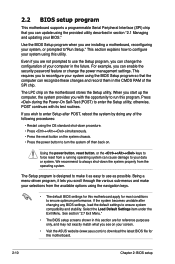
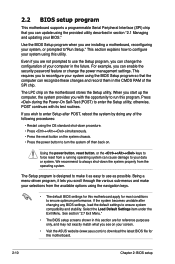
... example, you can enable the security password feature or change the power management settings. This requires you to reconfigure your system using the BIOS Setup program so that the computer can recognize these changes and record them in the CMOS RAM of the SPI chip.
The LPC chip on the motherboard stores the Setup utility. When you start up the...
User Manual - Page 80


...(www.asus.com) for updates.
Make sure to choose the right support CD files according to the version of your mother board. Refer to your Printed Circuit Board (PCB) for version information.
3.2.1 Running the support CD
Place the support CD to the optical drive. The CD automatically displays the Drivers menu if Autorun is enabled in your computer.
Click an icon to display support CD/motherboard...
User Manual - Page 81
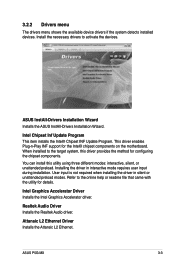
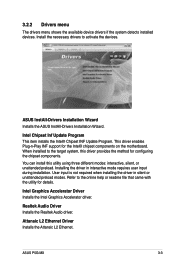
... detects installed devices. Install the necessary drivers to activate the devices.
ASUS InstAll-Drivers Installation Wizard Installs the ASUS InstAll-Drivers Installation Wizard.
Intel Chipset Inf Update Program This item installs the Intel® Chipset INF Update Program. This driver enables Plug‑n-Play INF support for the Intel® chipset components on the motherboard. When installed...
User Manual - Page 82
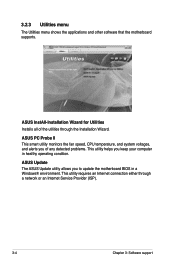
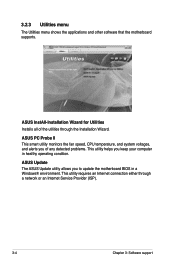
..., and system voltages, and alerts you of any detected problems. This utility helps you keep your computer in healthy operating condition.
ASUS Update The ASUS Update utility allows you to update the motherboard BIOS in a Windows® environment. This utility requires an Internet connection either through a network or an Internet Service Provider (ISP).
3-
Chapter 3: Software support
User Manual - Page 86
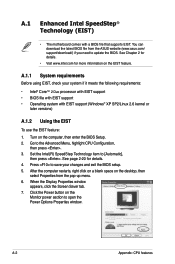
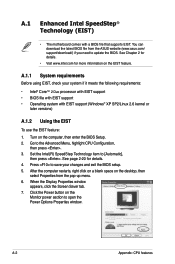
... Menu, highlight CPU Configuration,
then press . 3. Set the Intel(R) SpeedStep Technology item to [Automatic],
then press . See page 2-20 for details. 4. Press to save your changes and exit the BIOS setup. 5. After the computer restarts, right click on a blank space on the desktop, then
select Properties from the pop-up menu. 6. When the Display Properties window
appears, click...

