Asus P5GC-MR driver and firmware
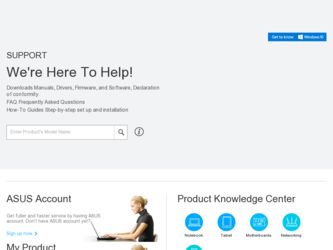
Related Asus P5GC-MR Manual Pages
Download the free PDF manual for Asus P5GC-MR and other Asus manuals at ManualOwl.com
User Guide - Page 4


... first time 3-1 3.2 Powering off the computer 3-2
3.2.1 Using the OS shut down function 3-2 3.2.2 Using the dual function power switch 3-2
Chapter 4: BIOS setup 4.1 Managing and updating your BIOS 4-1
4.1.1 Creating a bootable floppy disk 4-1 4.1.2 AFUDOS utility 4-2 4.1.3 ASUS CrashFree BIOS 3 utility 4-5 4.1.4 ASUS Update utility 4-7 4.2 BIOS setup program 4-10 4.2.1 BIOS menu screen...
User Guide - Page 5


... Chipset Configuration 4-24 4.4.5 Onboard Devices Configuration 4-27 4.4.6 PCI PnP 4-28 4.5 Power Configuration 4-29 4.5.2 APM Configuration 4-30 4.5.2 Hardware Monitor 4-31 4.6 Boot menu 4-33 4.6.1 Boot Device Priority 4-33 4.6.2 Boot Settings Configuration 4-34 4.6.3 Security 4-35 4.7 Exit menu 4-38
Chapter 5: Driver installation 5.1 LAN driver installation 5-1
5.1.1 Windows®...
User Guide - Page 8


... on VGA and LAN driver installation for this motherboard. • Appendix: Reference information This appendix includes additional information that you may refer to when configuring the motherboard.
Where to find more information
Refer to the following sources for additional information and for product and software updates. 1. ASUS websites
The ASUS website provides updated information on ASUS...
User Guide - Page 11
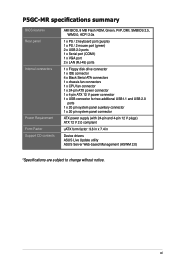
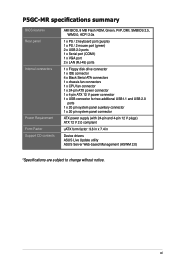
...
Power Requirement
Form Factor Support CD contents
AMI BIOS, 8 MB Flash ROM, Green, PnP, DMI, SMBIOS 2.5, WfM2.0, ACPI 2.0a
1 x PS / 2 keyboard port (purple) 1 x PS / 2 mouse port (green) 2 x USB 2.0 ports 1 x Serial port (COM1) 1 x VGA port 2 x LAN (RJ-45) ports
1 x Floppy disk drive connector 1 x IDE connector 4 x Black Serial ATA connectors 1 x chassis fan connectors 1 x CPU...
User Guide - Page 26


... unless you are installing a CPU.
3. Lift the load lever in the direction of the arrow to a 135º angle.
4. Lift the load plate with your thumb and forefinger to a 100º angle (4A), then push the PnP cap from the load plate window to remove (4B).
4B 3
PnP cap Load plate
4A
5. Position the CPU over the socket...
User Guide - Page 34


... card
After installing the expansion card, configure it by adjusting the software settings.
1. Turn on the system and change the necessary BIOS settings, if any. See Chapter 4 for information on BIOS setup.
2. Assign an IRQ to the card. Refer to the tables on the next page. 3. Install the software drivers for the expansion card.
When using PCI cards on shared slots, ensure that the drivers support...
User Guide - Page 55


..., high density 1.44 MB floppy disk into the drive. b. Insert the Windows® 2000 CD to the optical drive. c. Click Start, then select Run. d. In the Open field, type D:\bootdisk\makeboot a:
assuming that D is your optical drive letter. e. Press , then follow screen instructions to continue.
2. Copy the original or the latest motherboard BIOS file to the bootable floppy disk.
ASUS P5GC-MR
4-
User Guide - Page 56


... alphanumeric characters for the extension name.
A:\>afudos /oOLDBIOS1.rom
Main filename Extension name
3. Press . The utility copies the current BIOS file to the floppy disk.
A:\>afudos /oOLDBIOS1.rom AMI Firmware Update Utility - Version 1.19(ASUS V2.07(03.11.24BB)) Copyright (C) 2002 American Megatrends, Inc. All rights reserved.
Reading flash ..... done Write to file...... ok A:\>
The utility...
User Guide - Page 57


...] is the latest or the original BIOS file on the bootable floppy disk.
A:\>afudos /iP5GCMR.ROM
4. The utility verifies the file and starts updating the BIOS.
A:\>afudos /iP5GCMR.ROM AMI Firmware Update Utility - Version 1.19(ASUS V2.07(03.11.24BB)) Copyright (C) 2002 American Megatrends, Inc. All rights reserved.
WARNING!! Do not turn off power during flash BIOS Reading file ....... done Reading...
User Guide - Page 58


... disk drive.
A:\>afudos /iP5GCMR.ROM AMI Firmware Update Utility - Version 1.19(ASUS V2.07(03.11.24BB)) Copyright (C) 2002 American Megatrends, Inc. All rights reserved.
WARNING!! Do not turn off power during flash BIOS Reading file ....... done Reading flash ...... done
Advance Check ...... Erasing flash ...... done Writing flash ...... done Verifying flash .... done
Please restart your computer...
User Guide - Page 60


... drive, then turn on the system. 2. Insert the USB flash drive with the original or updated BIOS file to one USB
port. 3. The utility will automatically recover the BIOS. It will reset the system when
the process finished.
The recovered BIOS may not be the latest BIOS version for this motherboard. Visit the ASUS website (www.asus.com) to download the latest BIOS file.
4-
Chapter 4: BIOS setup
User Guide - Page 61


...network or an Internet Service Provider (ISP).
Installing ASUS Update To install ASUS Update:
1. Place the support CD in the optical drive. The Drivers menu appears. 2. Click the Utilities tab, then click Install ASUS Update VX.XX.XX. 3. The ASUS Update utility is copied to your system.
Quit all Microsoft® Windows® applications before you update the BIOS using this utility.
ASUS P5GC-MR...
User Guide - Page 62


Updating the BIOS through the Internet To update the BIOS through the Internet:
1. Launch the ASUS Update utility from the Windows® desktop by clicking Start > Programs > ASUS > ASUSUpdate > ASUSUpdate. The ASUS Update main window appears.
2. Select Update BIOS from
3. Select the ASUS FTP site nearest
the Internet option from the
you to avoid network traffic, or
drop‑down menu, ...
User Guide - Page 63


... Launch the ASUS Update utility from the Windows® desktop by clicking Start > Programs > ASUS > ASUSUpdate > ASUSUpdate. The ASUS Update main window appears.
2. Select Update BIOS from a file option from the drop‑down menu, then click Next.
3. Locate the BIOS file from the Open window, then click Save. 4. Follow the screen instructions to complete the update process.
ASUS P5GC-MR
4-
User Guide - Page 64


... can enable the security password feature or change the power management settings. This requires you to reconfigure your system using the BIOS Setup program so that the computer can recognize these changes and record them in the CMOS RAM of the firmware hub.
The firmware hub on the motherboard stores the Setup utility. When you start up the computer, the system provides you...
User Guide - Page 70


... Support On [S-ATA] The default setting S-ATA allows you to use native OS on Serial ATA and Parallel ATA ports. We recommend that you do not change the default setting for better OS compatibility. In this setting, you may use legacy OS, such as Windows® ME/98/NT and MS-DOS on the Parallel ATA ports only if you did not install any Serial ATA device...
User Guide - Page 94


5.1 LAN driver installation
This section provides instructions on how to install the Marvell® 88E8056 LAN controller driver.
5.1.1 Windows® Server
To install the Marvell® 88E8056 LAN controller driver on a Windows® Server OS:
1. Restart the computer, then log on with Administrator privileges. 2. Insert the motherboard/system support CD to the optical drive. The CD
automatically...
User Guide - Page 99


5.2 VGA driver installation
This section provides instructions on how to install the Internal VGA driver.
5.2.1 Windows® Server
You need to manually install the Internal VGA driver on a Windows® Server operating system. To install the Internal VGAdriver: 1. Restart the computer, then log on with Administrator privileges. 2. Insert the motherboard/system support CD to the optical drive. ...
User Guide - Page 100


... recognizes the Internal VGA driver during system installation. There is no need to install an additional driver(s) to support the onboard VGA.
5.2.3 Red Hat® Enterprise
The Red Hat® Enterprise operating system automatically recognizes the Internal VGA driver during system installation. There is no need to install an additional driver(s) to support the Internal VGA.
ASUS P5GCMR
5-
User Guide - Page 101


... utilities that you can install to avail all motherboard features.
The contents of the support CD are subject to change at any time without notice. Visit the ASUS website (www.asus.com) for updates.
5.3.1 Running the support CD
Place the support CD to the optical drive. The CD automatically displays the Drivers menu if Autorun is enabled in your computer.
If Autorun is...

