Asus P5KPL IPC SI driver and firmware
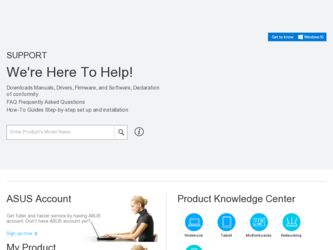
Related Asus P5KPL IPC SI Manual Pages
Download the free PDF manual for Asus P5KPL IPC SI and other Asus manuals at ManualOwl.com
User Manual - Page 2
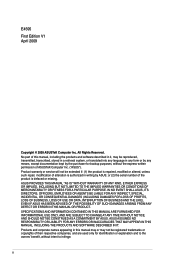
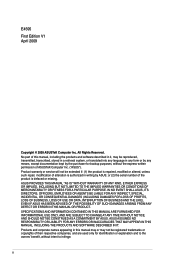
... the express written permission of ASUSTeK Computer Inc. ("ASUS"). Product warranty or service will not be extended if: (1) the product is repaired, modified or altered, unless such repair, modification of alteration is authorized in writing by ASUS; or (2) the serial number of the product is defaced or missing. ASUS PROVIDES THIS MANUAL "AS IS" WITHOUT WARRANTY OF...
User Manual - Page 3
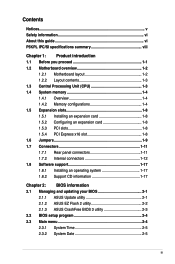
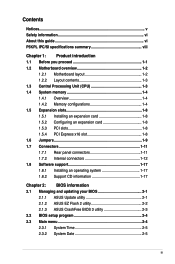
...this guide vi P5KPL IPC/SI specifications summary viii
Chapter 1: Product introduction 1.1 Before you proceed 1-1 1.2 Motherboard overview 1-2
1.2.1 Motherboard layout 1-2 1.2.2 Layout contents 1-3 1.3 Central Processing Unit (CPU 1-3 1.4 System memory 1-4 1.4.1 Overview 1-4 1.4.2 Memory configurations 1-4 1.5 Expansion slots 1-8 1.5.1 Installing an expansion card 1-8 1.5.2 Configuring...
User Manual - Page 5
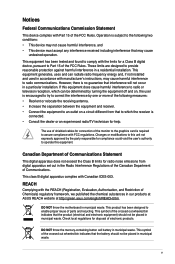
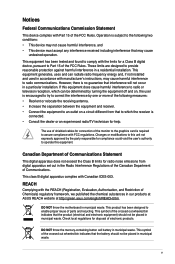
...limits for a Class B digital device, pursuant to Part 15 of the FCC Rules. These limits are designed to provide reasonable protection against harmful interference in a residential installation. This equipment generates, ... the dealer or an experienced radio/TV technician for help.
The use of shielded cables for connection of the monitor to the graphics card is required to assure compliance with ...
User Manual - Page 6
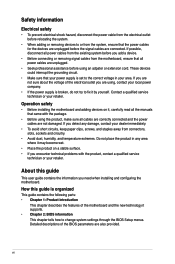
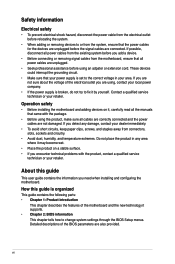
... to fix it by yourself. Contact a qualified service technician or your retailer.
Operation safety
• Before installing the motherboard and adding devices on it, carefully read all the manuals that came with the package.
• Before using the product, make sure all cables are correctly connected and the power cables are not damaged. If you detect any damage...
User Manual - Page 7
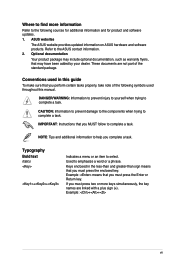
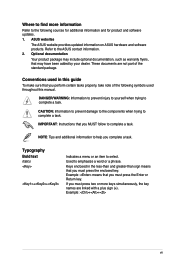
... updates. 1. ASUS websites
The ASUS website provides updated information on ASUS hardware and software products. Refer to the ASUS contact information. 2. Optional documentation Your product package may include optional documentation, such as warranty flyers, that may have been added by your dealer. These documents are not part of the standard package.
Conventions used in this guide
To make...
User Manual - Page 8
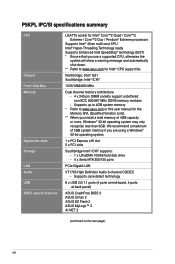
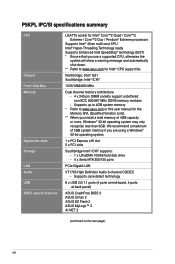
... memory if you are using a Windows® 32-bit operating system.
1 x PCI Express x16 slot 5 x PCI slots
Southbridge Intel® ICH7 supports: - 1 x UltraDMA 100/66 hard disk drive - 4 x Serial ATA 300/150 ports
PCIe Gigabit LAN
VT1705 High Definition Audio 6-channel CODEC - Supports Jack-detect technology
8 x USB 2.0/1.1 ports (4 ports at mid-board, 4 ports at back panel)
ASUS CrashFree BIOS...
User Manual - Page 9
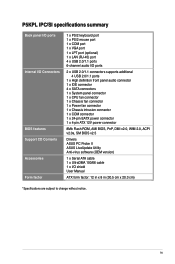
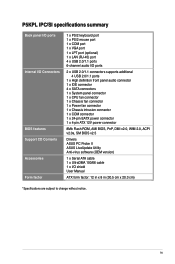
... panel connector 1 x CPU fan connector 1 x Chassis fan connector 1 x Power fan connector 1 x Chassis intrusion connector 1 x COM connector 1 x 24-pin EATX power connector 1 x 4-pin ATX 12V power connector
8Mb Flash ROM, AMI BIOS, PnP, DMI v2.0, WfM 2.0, ACPI v2.0a, SM BIOS v2.5
Drivers ASUS PC Probe II ASUS LiveUpdate Utility Anti-virus software (OEM version)
1 x Serial ATA cable 1 x UltraDMA 100...
User Manual - Page 10
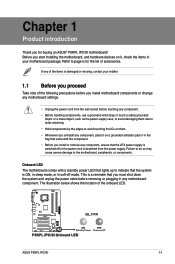
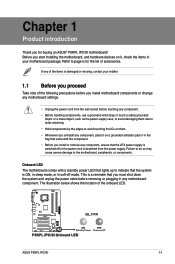
... a standby power LED that lights up to indicate that the system is ON, in sleep mode, or in soft-off mode. This is a reminder that you must shut down the system and unplug the power cable before removing or plugging in any motherboard component. The illustration below shows the location of the onboard LED.
ASUS P5KPL IPC/SI
1-1
User Manual - Page 11
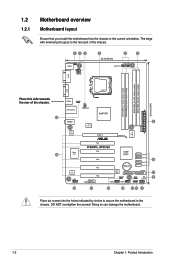
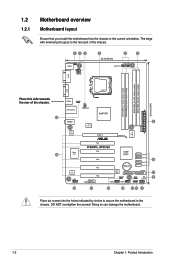
1.2
1.2.1
Motherboard overview
Motherboard layout
Ensure that you install the motherboard into the chassis in the correct orientation. The edge with external ports goes to the rear part of the chassis.
Place this side towards the rear of the chassis.
Place six screws into the holes indicated by circles to secure the motherboard to the chassis. DO NOT...
User Manual - Page 12
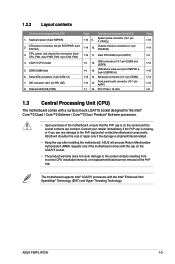
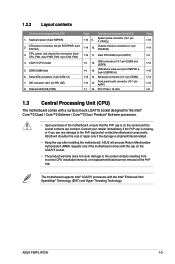
... 11. Clear RTC RAM (3-pin CLRTC)
1-3
12.
USB connectors (10-1 pin USB56 and USB78)
1-4
13.
USB device wake-up (3-pin USBPW1-4, 3-pin USBPW5-8)
1-15 14. Serial port connector (10-1 pin COM2)
1-13
15.
Front panel audio connector (10-1 pin AAFP)
1-1 16. PCI / PCIe x 16 slots
Page 1-16 1-14 1-9 1-12 1-10 1-13 1-15 1-8
1.3 Central Processing Unit (CPU)
The motherboard comes with a surface...
User Manual - Page 13
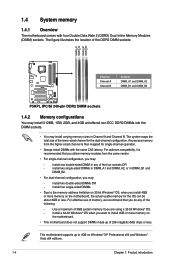
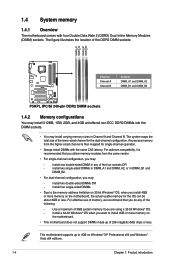
... 3GB system memory if you are using a 32-bit Windows® OS.
-
Install a 64-bit Windows® OS when you want to install 4GB or more memory on
the motherboard.
• This motherboard does not support DIMMs made up of 256 megabits (Mb) chips or less.
This motherboard supports up to 4GB on Windows® XP Professional x64 and Windows® Vista x64 editions.
1-4
Chapter...
User Manual - Page 17
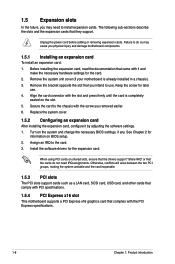
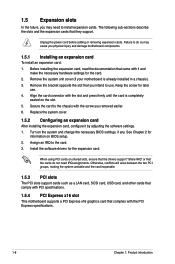
...that the drivers support "Share IRQ" or that the cards do not need IRQ assignments. Otherwise, conflicts will arise between the two PCI groups, making the system unstable and the card inoperable.
1.5.3 PCI slots
The PCI slots support cards such as a LAN card, SCSI card, USB card, and other cards that comply with PCI specifications.
1.5.4 PCI Express x16 slot
This motherboard supports a PCI Express...
User Manual - Page 21
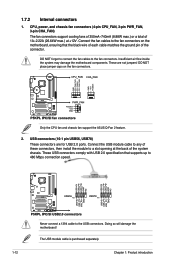
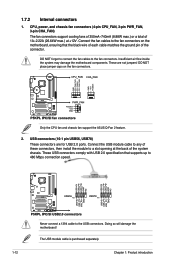
... the system may damage the motherboard components. These are not jumpers! DO NOT place jumper caps on the fan connectors.
Only the CPU fan and chassis fan support the ASUS Q-Fan 2 feature.
2. USB connectors (10-1 pin USB56, USB78) These connectors are for USB 2.0 ports. Connect the USB module cable to any of these connectors, then install the module to a slot...
User Manual - Page 22
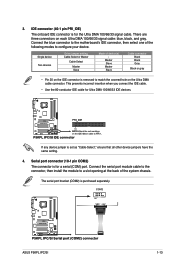
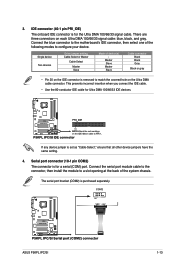
... any device jumper is set as "Cable-Select," ensure that all other device jumpers have the same setting.
4. Serial port connector (10-1 pin COM2) The connector is for a serial (COM) port. Connect the serial port module cable to the connector, then install the module to a slot opening at the back of the system chassis.
The serial port bracket (COM2) is purchased separately.
ASUS P5KPL IPC/SI
1-13
User Manual - Page 23
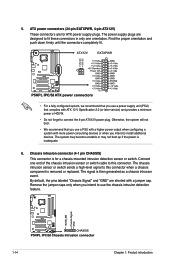
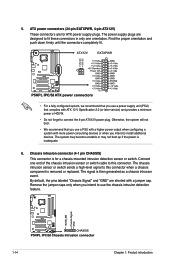
... V Specification 2.0 (or later version) and provides a minimum power of 400 W.
• Do not forget to connect the 4-pin ATX12V power plug. Otherwise, the system will not boot.
• We recommend that you use a PSU with a higher power output when configuring a system with more power-consuming devices or when you intend to install additional devices. The system may become...
User Manual - Page 26
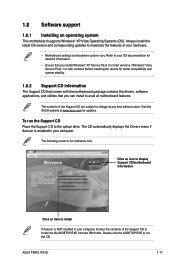
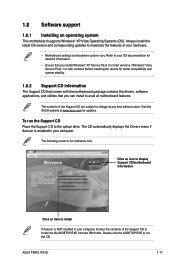
... with the motherboard package contains the drivers, software applications, and utilities that you can install to avail all motherboard features.
The contents of the Support CD are subject to change at any time without notice. Visit the ASUS website at www.asus.com for updates.
To run the Support CD Place the Support CD to the optical drive. The CD automatically displays the Drivers menu...
User Manual - Page 27
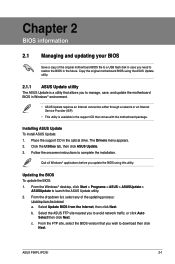
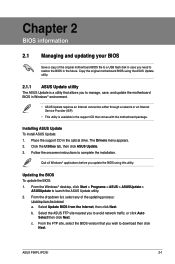
...a network or an Internet Service Provider (ISP).
• This utility is available in the support CD that comes with the motherboard package.
Installing ASUS Update To install ASUS Update: 1. Place the support CD in the optical drive. The Drivers menu appears. 2. Click the Utilities tab, then click ASUS Update. 3. Follow the onscreen instructions to complete the installation.
Quit all Windows®...
User Manual - Page 28
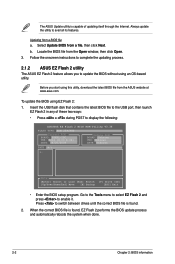
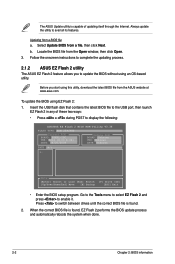
....asus.com.
To update the BIOS using EZ Flash 2:
1. Insert the USB flash disk that contains the latest BIOS file to the USB port, then launch EZ Flash 2 in any of these two ways:
• Press + during POST to display the following:
ASUSTek EZ Flash 2 BIOS ROM Utility V3.36
FLASH TYPE: EON 25P/F80
Current ROM
BOARD: P5KPL-IPC VER: 0212 (H:00 B:04) DATE: 04/20/2009
Update ROM BOARD: Unknown...
User Manual - Page 29
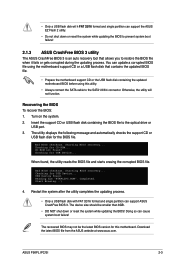
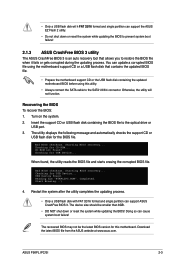
... support CD or the USB flash disk containing the updated motherboard BIOS before using this utility.
• Always connect the SATA cable to the SATA1/2/3/4 connector. Otherwise, the utility will not function.
Recovering the BIOS To recover the BIOS: 1. Turn on the system. 2. Insert the support CD or USB flash disk containing the BIOS file to the optical drive or
USB port. 3. The utility displays...
User Manual - Page 30
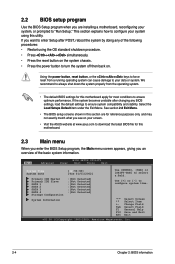
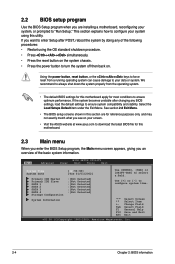
... the ASUS website at www.asus.com to download the latest BIOS file for this motherboard.
2.3 Main menu
When you enter the BIOS Setup program, the Main menu screen appears, giving you an overview of the basic system information.
Main
Advanced
BIOS SETUP UTILITY Power Boot Tools Exit
System Time System Date
Primary IDE Master Primary IDE Slave SATA 1 SATA 2 SATA 3 SATA 4 Storage Configuration...

