Asus P7P55 WS SUPERCOMPUTER driver and firmware
Drivers and firmware downloads for this Asus item

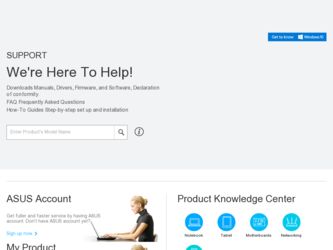
Related Asus P7P55 WS SUPERCOMPUTER Manual Pages
Download the free PDF manual for Asus P7P55 WS SUPERCOMPUTER and other Asus manuals at ManualOwl.com
User Guide - Page 6
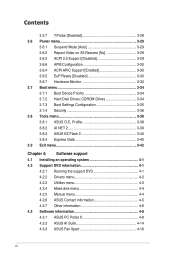
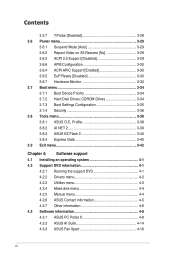
... Exit menu 3-42
Chapter 4: Software support 4.1 Installing an operating system 4-1 4.2 Support DVD information 4-1
4.2.1 Running the support DVD 4-1 4.2.2 Drivers menu 4-2 4.2.3 Utilities menu 4-3 4.2.4 Make disk menu 4-4 4.2.5 Manual menu 4-4 4.2.6 ASUS Contact information 4-5 4.2.7 Other information 4-6 4.3 Software information 4-8 4.3.1 ASUS PC Probe II 4-8 4.3.2 ASUS AI Suite 4-14...
User Guide - Page 7
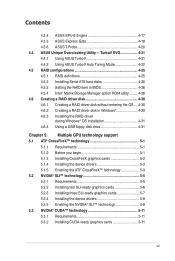
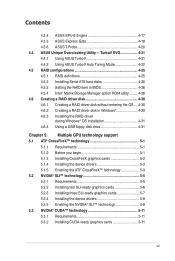
... Serial ATA hard disks 4-26 4.5.3 Setting the RAID item in BIOS 4-26 4.5.4 Intel® Matrix Storage Manager option ROM utility......... 4-26 4.6 Creating a RAID driver disk 4-30 4.6.1 Creating a RAID driver disk without entering the OS.... 4-30 4.6.2 Creating a RAID driver disk in Windows 4-30 4.6.3 Installing the RAID driver
during Windows® OS installation 4-31 4.6.4 Using a USB...
User Guide - Page 10
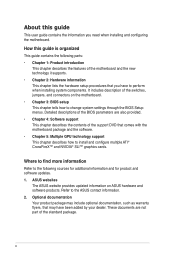
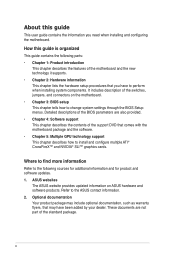
... the BIOS Setup menus. Detailed descriptions of the BIOS parameters are also provided. • Chapter 4: Software support This chapter describes the contents of the support DVD that comes with the motherboard package and the software. • Chapter 5: Multiple GPU technology support This chapter describes how to install and configure multiple ATI® CrossFireX™ and NVIDIA® SLI...
User Guide - Page 42
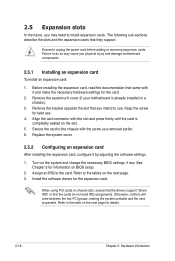
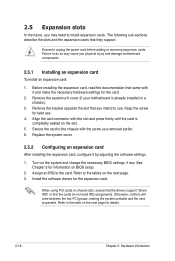
... card
After installing the expansion card, configure it by adjusting the software settings.
1. Turn on the system and change the necessary BIOS settings, if any. See Chapter 3 for information on BIOS setup.
2. Assign an IRQ to the card. Refer to the tables on the next page. 3. Install the software drivers for the expansion card.
When using PCI cards on shared slots, ensure that the drivers support...
User Guide - Page 58
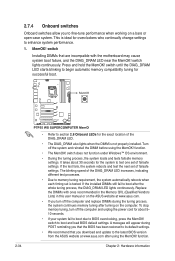
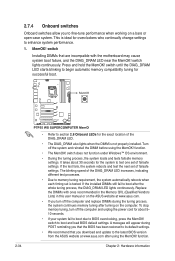
... computer and unplog the power cord for about 5- 10 seconds.
• If your system fail to boot due to BIOS overclocking, press the MemOK! switch to boot and load BIOS default settings. A messgae will appear during POST reminding you that the BIOS has been restored to its default settings.
• We recommend that you download and update to the latest BIOS version...
User Guide - Page 65
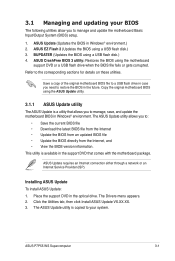
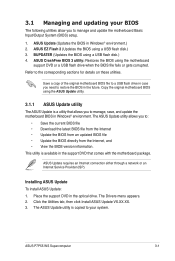
... motherboard package.
ASUS Update requires an Internet connection either through a network or an Internet Service Provider (ISP).
Installing ASUS Update To install ASUS Update: 1. Place the support DVD in the optical drive. The Drivers menu appears. 2. Click the Utilities tab, then click Install ASUS Update VX.XX.XX. 3. The ASUS Update utility is copied to your system.
ASUS P7P55 WS Supercomputer...
User Guide - Page 67
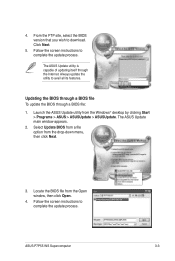
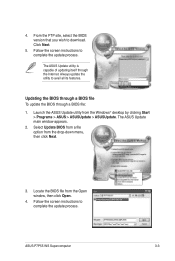
... Start > Programs > ASUS > ASUSUpdate > ASUSUpdate. The ASUS Update main window appears.
2. Select Update BIOS from a file option from the drop‑down menu, then click Next.
3. Locate the BIOS file from the Open window, then click Open.
4. Follow the screen instructions to complete the update process.
P7P55-WS-SUPERCOMPUTER.ROM
P7P55-WS-SUPERCOMPUTER
ASUS P7P55 WS Supercomputer
3-3
User Guide - Page 71
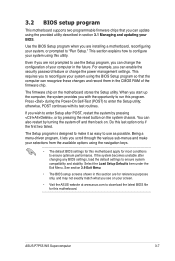
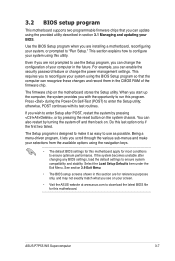
... can enable the security password feature or change the power management settings. This requires you to reconfigure your system using the BIOS Setup program so that the computer can recognize these changes and record them in the CMOS RAM of the firmware chip.
The firmware chip on the motherboard stores the Setup utility. When you start up the computer, the system provides you...
User Guide - Page 104
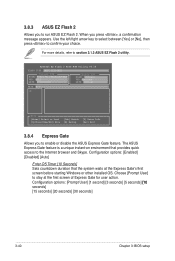
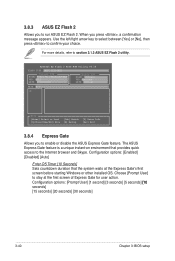
... your choice.
For more details, refer to section 3.1.2 ASUS EZ Flash 2 utility.
ASUSTek EZ Flash 2 BIOS ROM Utility V3.34
FLASH TYPE: MXIC 25L1605A
Current ROM BOARD:P7P55 WS SUPERCOMPUTER VER: 0210 DATE: 07/30/2009
Update ROM BOARD: Unknown VER: Unknown DATE: Unknown
PATH: A:\
A:
Note [Enter] Select or Load [Tab] Switch [V] Drive Info [Up/Down/Home/End] Move [B] Backup [Esc...
User Guide - Page 109


... drivers, software applications, and utilities that you can install to avail all motherboard features.
The contents of the support DVD are subject to change at any time without notice. Visit the ASUS website at www.asus.com for updates.
4.2.1 Running the support DVD
Place the support DVD to the optical drive. The DVD automatically displays the Drivers menu if Autorun is enabled in your computer...
User Guide - Page 111
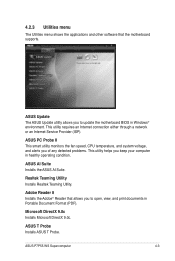
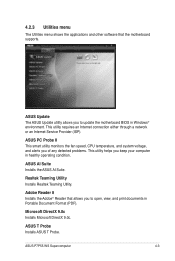
... menu shows the applications and other software that the motherboard supports.
ASUS Update The ASUS Update utility allows you to update the motherboard BIOS in Windows® environment. This utility requires an Internet connection either through a network or an Internet Service Provider (ISP).
ASUS PC Probe II This smart utility monitors the fan speed, CPU temperature, and system voltage, and...
User Guide - Page 116
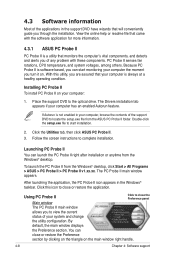
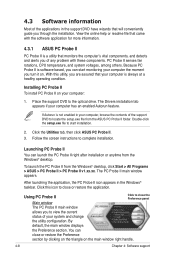
... a healthy operating condition.
Installing PC Probe II To install PC Probe II on your computer:
1. Place the support DVD to the optical drive. The Drivers installation tab appears if your computer has an enabled Autorun feature.
If Autorun is not enabled in your computer, browse the contents of the support DVD to locate the setup.exe file from the ASUS PC Probe II...
User Guide - Page 122
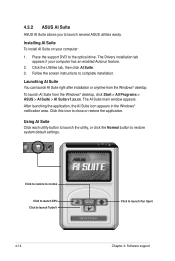
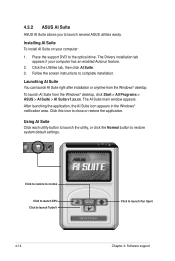
... Suite allows you to launch several ASUS utilities easily.
Installing AI Suite To install AI Suite on your computer:
1. Place the support DVD to the optical drive. The Drivers installation tab appears if your computer has an enabled Autorun feature.
2. Click the Utilities tab, then click AI Suite. 3. Follow the screen instructions to complete installation.
Launching AI Suite You can launch AI...
User Guide - Page 128
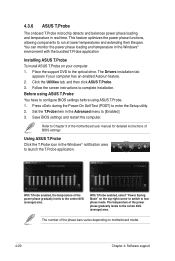
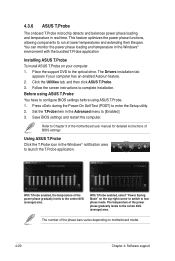
... the support DVD to the optical drive. The Drivers installation tab
appears if your computer has an enabled Autorun feature. 2. Click the Utilities tab, and then click ASUS T.Probe. 3. Follow the screen instructions to complete installation. Before using ASUS T.Probe You have to configure BIOS settings before using ASUS T.Probe. 1. Press during the Power-On Self Test (POST) to enter the Setup...
User Guide - Page 133
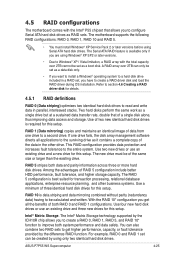
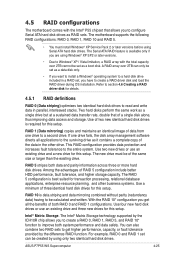
... the Intel® P55 chipset that allows you to configure Serial ATA hard disk drives as RAID sets. The motherboard supports the following RAID configurations: RAID 0, RAID 1, RAID 10 and RAID 5.
• You must install Windows® XP Service Pack 2 or later versions before using Serial ATA hard disk drives. The Serial ATA RAID feature is available only if you are using Windows® XP SP2 or...
User Guide - Page 138
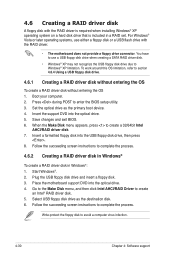
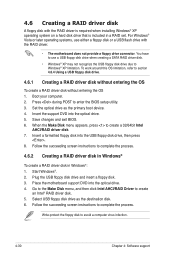
...the OS 1. Boot your computer. 2. Press during POST to enter the BIOS setup utility. 3. Set the optical drive as the primary boot device. 4. Insert the support DVD into the optical drive. 5. Save changes and exit BIOS. 6. When the Make Disk menu appears, press to create a 32/64bit Intel
AHCI/RAID driver disk. 7. Insert a formatted floppy disk into the USB floppy disk drive, then press
. 8. Follow...
User Guide - Page 145
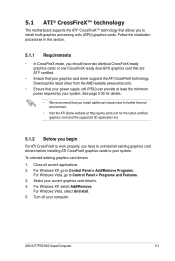
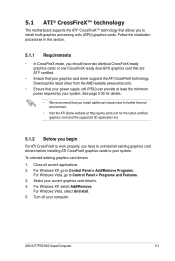
...your system. To uninstall existing graphics card drivers 1. Close all current applications. 2. For Windows XP, go to Control Panel > Add/Remove Programs.
For Windows Vista, go to Control Panel > Programs and Features. 3. Select your current graphics card driver/s. 4. For Windows XP, select Add/Remove.
For Windows Vista, select Uninstall. 5. Turn off your computer.
ASUS P7P55 WS SuperComputer
5-1
User Guide - Page 147
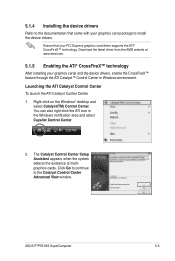
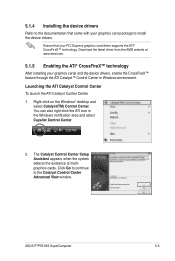
...on the Windows® desktop and select Catalyst(TM) Control Center. You can also right-click the ATI icon in the Windows notification area and select Cayalist Control Center.
2. The Catalyst Control Center Setup Assistant appears when the system detects the existance of multigraphics cards. Click Go to continue to the Catalyst Control Center Advanced View window.
ASUS P7P55 WS SuperComputer
5-3
User Guide - Page 149
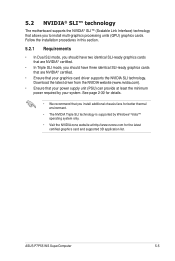
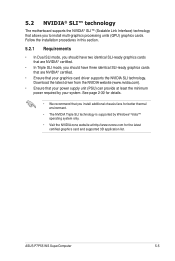
.... See page 2-30 for details.
• We recommend that you install additional chassis fans for better thermal environment.
• The NVIDIA Triple SLI technology is supported by Windows® Vista™ operating system only.
• Visit the NVIDIA zone website at http://www.nzone.com for the latest certified graphics card and supported 3D application list.
ASUS P7P55 WS SuperComputer
5-5
User Guide - Page 152
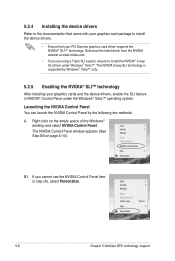
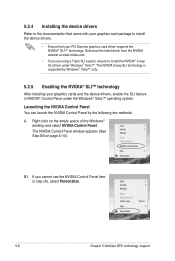
...to install the device drivers.
• Ensure that your PCI Express graphics card driver supports the NVIDIA® SLI™ technology. Download the latest driver from the NVIDIA website at www.nvidia.com.
• If you are using a Triple SLI system, ensure to install the NVIDIA® 3-way SLI driver under Windows® Vista™. The NVIDIA 3-way SLI technology is supported by Windows®...
