Asus P8C WS driver and firmware
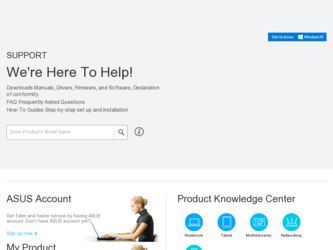
Related Asus P8C WS Manual Pages
Download the free PDF manual for Asus P8C WS and other Asus manuals at ManualOwl.com
User Guide - Page 2
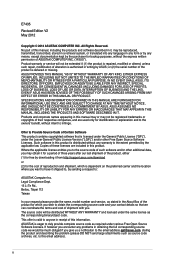
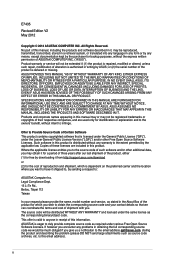
.... Copies of these licenses are included in this product. Where the applicable license entitles you to the source code of such software and/or other additional data, you may obtain it for a period of three years after our last shipment of the product, either (1) for free by downloading it from http://support.asus.com/download or...
User Guide - Page 4
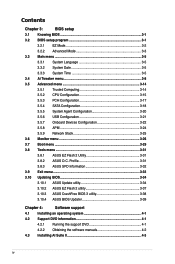
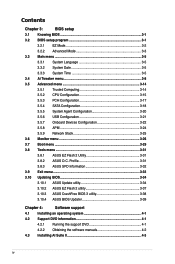
...
3.5.4 SATA Configuration 3-18
3.5.5 System Agent Configuration 3-20
3.5.6 USB Configuration 3-21
3.5.7 Onboard Devices Configuration 3-22
3.5.8 APM 3-24
3.5.9 Network Stack 3-25
3.6 Monitor menu 3-26
3.7 Boot menu 3-29
3.8 Tools menu 3-31
3.8.1 ASUS EZ Flash 2 Utility 3-31
3.8.2 ASUS O.C. Profile 3-31
3.8.3 ASUS SPD Information 3-32
3.9 Exit menu 3-33
3.10 Updating BIOS...
User Guide - Page 5
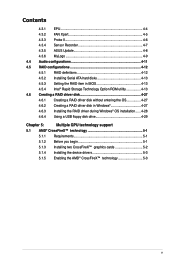
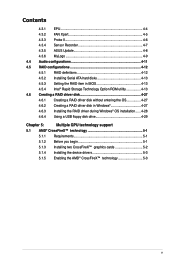
... Sensor Recorder 4-7 4.3.5 ASUS Update 4-8 4.3.6 MyLogo 4-9 4.4 Audio configurations 4-11 4.5 RAID configurations 4-12 4.5.1 RAID definitions 4-12 4.5.2 Installing Serial ATA hard disks 4-13 4.5.3 Setting the RAID item in BIOS 4-13 4.5.4 Intel® Rapid Storage Technology Option ROM utility 4-13 4.6 Creating a RAID driver disk 4-27 4.6.1 Creating a RAID driver disk without entering...
User Guide - Page 8
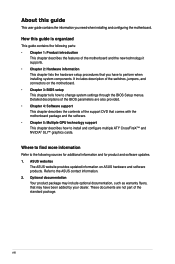
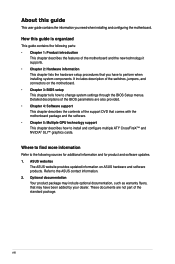
... motherboard package and the software. • Chapter 5: Multiple GPU technology support This chapter describes how to install and configure multiple ATI® CrossFireX™ and NVIDIA® SLI™ graphics cards.
Where to find more information
Refer to the following sources for additional information and for product and software updates. 1. ASUS websites
The ASUS website provides updated...
User Guide - Page 29
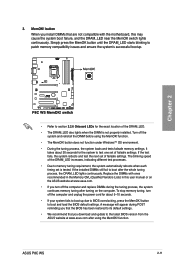
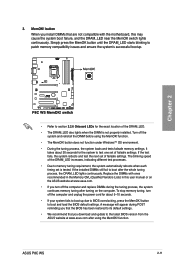
... boot up due to BIOS overclocking, press the MemOK! button to boot and load the BIOS default settings. A message will appear during POST reminding you that the BIOS has been restored to its default settings.
• We recommend that you download and update to the latest BIOS version from the ASUS website at www.asus.com after using the MemOK! function.
ASUS P8C WS
2-11
User Guide - Page 59
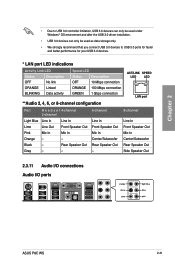
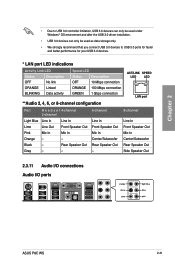
...8226; Due to USB 3.0 controller limitation, USB 3.0 devices can only be used under Windows® OS environment and after the USB 3.0 driver installation.
• USB 3.0 devices can only be used as data storage only.
• We strongly recommend that you connect USB 3.0 devices to USB 3.0 ports for faster and better performance for your USB 3.0 devices.
* LAN port LED indications
Activity Link...
User Guide - Page 96
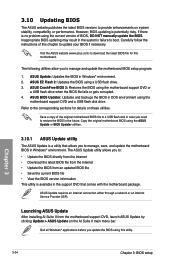
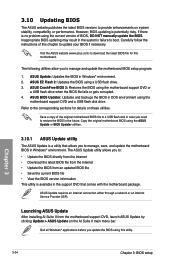
... the instructions of this chapter to update your BIOS if necessary.
Visit the ASUS website (www.asus.com) to download the latest BIOS file for this motherboard.
The following utilities allow you to manage and update the motherboard BIOS setup program.
1. ASUS Update: Updates the BIOS in Windows® environment. 2. ASUS EZ Flash 2: Updates the BIOS using a USB flash drive. 3. ASUS CrashFree BIOS...
User Guide - Page 98
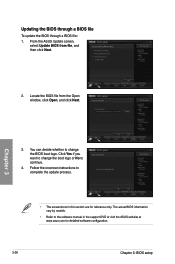
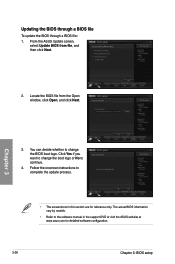
... change the boot logo or No to continue.
4. Follow the onscreen instructions to complete the update process.
• The screenshots in this section are for reference only. The actual BIOS information vary by models.
• Refer to the software manual in the support DVD or visit the ASUS website at www.asus.com for detailed software configuration.
3-36
Chapter 3: BIOS setup
User Guide - Page 105
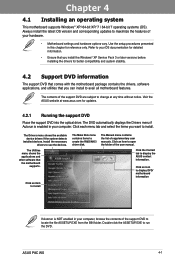
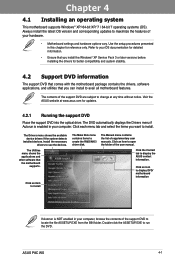
... drivers, software applications, and utilities that you can install to avail all motherboard features.
The contents of the support DVD are subject to change at any time without notice. Visit the ASUS website at www.asus.com for updates.
4.2.1 Running the support DVD
Place the support DVD into the optical drive. The DVD automatically displays the Drivers menu if Autorun is enabled in your computer...
User Guide - Page 107
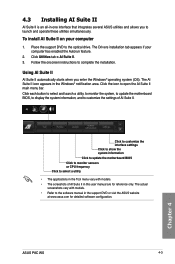
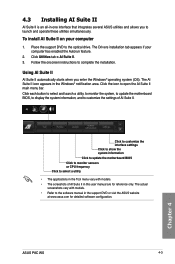
... utilities simultaneously.
To install AI Suite II on your computer
1. Place the support DVD to the optical drive. The Drivers installation tab appears if your computer has enabled the Autorun feature.
2. Click Utilities tab > AI Suite II. 3. Follow the onscreen instructions to complete the installation.
Using AI Suite II
AI Suite II automatically starts when you enter the Windows® operating...
User Guide - Page 112
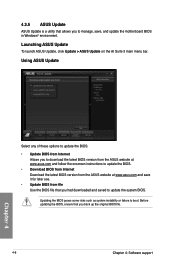
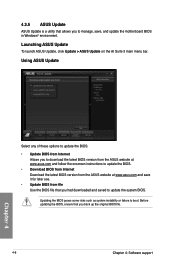
...and update the motherboard BIOS in Windows® environment.
Launching ASUS Update
To launch ASUS Update, click Update > ASUS Update on the AI Suite II main menu bar.
Using ASUS Update
Select any of these options to update the BIOS:
• Update BIOS from Internet Allows you to download the latest BIOS version from the ASUS website at www.asus.com and follow the onscreen instructions to update...
User Guide - Page 115
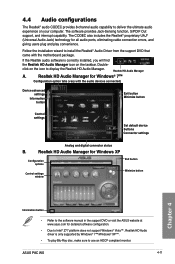
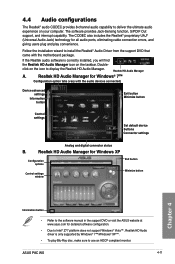
... button
Control settings
Set default device buttons
Connector settings
Analog and digital connector status
B.
Realtek HD Audio Manager for Windows XP
Configuration options
Control settings window
Exit button Minimize button
Chapter 4
Information button
• Refer to the software manual in the support DVD or visit the ASUS website at www.asus.com for detailed software configuration...
User Guide - Page 116
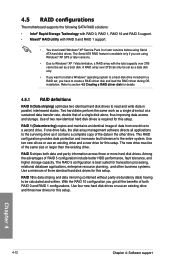
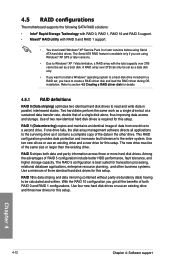
... configurations
The motherboard supports the following SATA RAID solutions:
• Intel® Rapid Storage Technology with RAID 0, RAID 1, RAID 10 and RAID 5 support. • Mavell® RAID utility with RAID 0 and RAID 1 support.
• You must install Windows® XP Service Pack 3 or later versions before using Serial ATA hard disk drives. The Serial ATA RAID feature is available only...
User Guide - Page 121
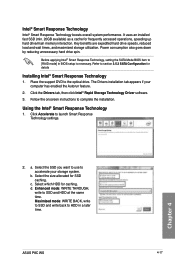
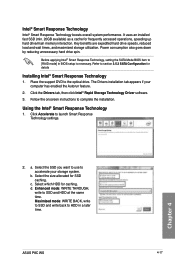
... storage utilization. Power consumption also goes down by reducing unnecessary hard drive spin.
Before applying Intel® Smart Response Technology, setting the SATA Mode BIOS item to [RAID mode] in BIOS setup is necessary. Refer to section 3.5.3 SATA Configuration for details
Installing Intel® Smart Response Technology
1. Place the support DVD to the optical drive. The Drivers installation...
User Guide - Page 128
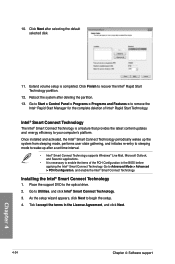
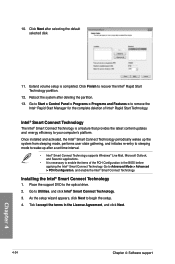
... the Intel® Smart Connect Technology.
Installing the Intel® Smart Connect Technology
1. Place the support DVD to the optical drive.
2. Go to Utilities, and click Intel® Smart Connect Technology.
3. As the setup wizard appears, click Next to begin the setup.
4. Tick I accept the terms in the License Agreement, and click Next.
4-24
Chapter 4: Software support
Chapter 4
User Guide - Page 131
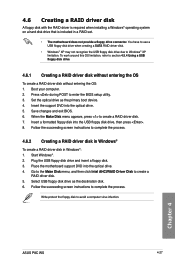
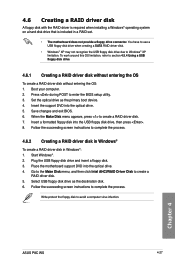
... floppy disk. 3. Place the motherboard support DVD into the optical drive. 4. Go to the Make Disk menu, and then click Intel AHCI/RAID Driver Disk to create a
RAID driver disk. 5. Select USB floppy disk drive as the destination disk. 6. Follow the succeeding screen instructions to complete the process.
Write-protect the floppy disk to avoid a computer virus infection.
Chapter 4
ASUS P8C WS
4-27
User Guide - Page 132
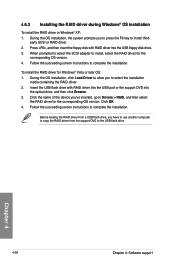
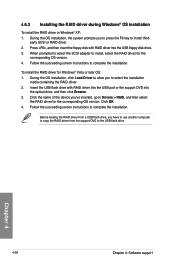
...then insert the floppy disk with RAID driver into the USB floppy disk drive. 3. When prompted to select the SCSI adapter to install, select the RAID driver for the
corresponding OS version. 4. Follow the succeeding screen instructions to complete the installation.
To install the RAID driver for Windows® Vista or later OS: 1. During the OS installation, click Load Driver to allow you to select...
User Guide - Page 133
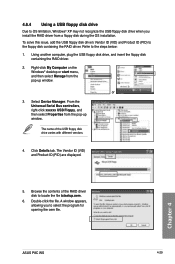
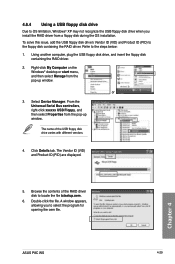
... floppy disk containing the RAID driver. Refer to the steps below: 1. Using another computer, plug the USB floppy disk drive, and insert the floppy disk
containing the RAID driver.
2. Right-click My Computer on the Windows® desktop or start menu, and then select Manage from the pop-up window.
or
3. Select Device Manager. From the Universal Serial Bus controllers, right-click xxxxxx USB Floppy...
User Guide - Page 135
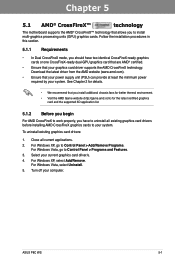
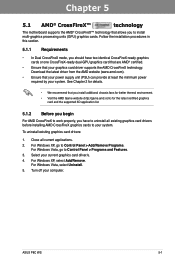
... graphics cards to your system.
To uninstall existing graphics card drivers:
1. Close all current applications. 2. For Windows XP, go to Control Panel > Add/Remove Programs.
For Windows Vista, go to Control Panel > Programs and Features. 3. Select your current graphics card driver/s. 4. For Windows XP, select Add/Remove.
For Windows Vista, select Uninstall. 5. Turn off your computer.
ASUS P8C WS...
User Guide - Page 137
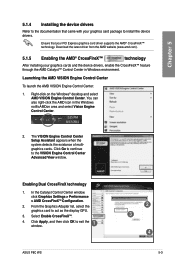
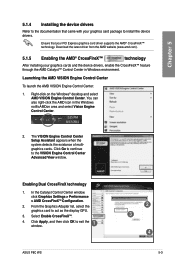
... Engine Control Center Advanced View window.
Enabling Dual CrossFireX technology
1. In the Catalyst Control Center window,
click Graphics Settings > Performance > AMD CrossFireXTM Configuration.
2. From the Graphics Adapter list, select the graphics card to act as the display GPU.
3. Select Enable CrossFireXTM.
4.
Click Apply, and then click OK to exit the window.
1
ASUS P8C WS
2 3
4
5-3

