Asus ROG RAMPAGE V EDITION 10 driver and firmware
Drivers and firmware downloads for this Asus item

Related Asus ROG RAMPAGE V EDITION 10 Manual Pages
Download the free PDF manual for Asus ROG RAMPAGE V EDITION 10 and other Asus manuals at ManualOwl.com
RAMPAGE V EDITION 10 Users Manual English - Page 2
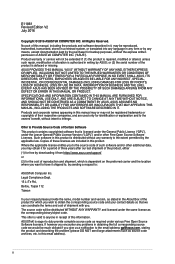
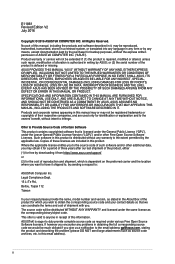
... the express written permission of ASUSTeK COMPUTER INC. ("ASUS"). Product warranty or service will not be extended if: (1) the product is repaired, modified or altered, unless such repair, modification of alteration is authorized in writing by ASUS; or (2) the serial number of the product is defaced or missing. ASUS PROVIDES THIS MANUAL "AS IS" WITHOUT WARRANTY OF...
RAMPAGE V EDITION 10 Users Manual English - Page 3
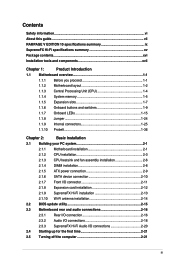
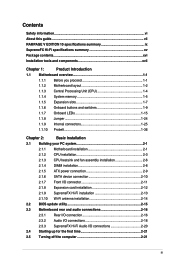
... CPU installation 2-3
2.1.3 CPU heatsink and fan assembly installation 2-6
2.1.4 DIMM installation 2-8
2.1.5 ATX power connection 2-9
2.1.6 SATA device connection 2-10
2.1.7 Front I/O connector 2-11
2.1.8 Expansion card installation 2-12
2.1.9 SupremeFX Hi-Fi installation 2-13
2.1.10 Wi-Fi antenna installation 2-14
2.2 BIOS update utility 2-15
2.3 Motherboard rear and audio...
RAMPAGE V EDITION 10 Users Manual English - Page 5
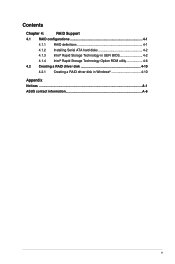
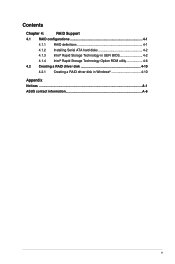
...Chapter 4:
RAID Support
4.1 RAID configurations 4-1
4.1.1 RAID definitions 4-1
4.1.2 Installing Serial ATA hard disks 4-2
4.1.3 Intel® Rapid Storage Technology in UEFI BIOS 4-2
4.1.4 Intel® Rapid Storage Technology Option ROM utility 4-6
4.2 Creating a RAID driver disk 4-10
4.2.1 Creating a RAID driver disk in Windows 4-10
Appendix Notices ...A-1 ASUS contact information...
RAMPAGE V EDITION 10 Users Manual English - Page 7


... change system settings through the BIOS Setup menus. Detailed descriptions of the BIOS parameters are also provided. 4. Chapter 4: RAID Support This chapter describes the RAID configurations.
Where to find more information
Refer to the following sources for additional information and for product and software updates. 1. ASUS website
The ASUS website (www.asus.com) provides updated information on...
RAMPAGE V EDITION 10 Users Manual English - Page 10


RAMPAGE V EDITION 10 specifications summary
Storage LAN
New Intel® Core™ i7 Processors: - 1 x M.2 PCIe 3.0 x4 Socket 3 with M Key, type 2260/2280/22110
(supports PCIe storage device only)* - 1 x U.2 port (support PCIe 3.0 x4 NVM Express storage)* Intel® X99 Chipset with RAID 0, 1, 5, 10 and Intel Rapid Storage Technology 14 support**: - 10 x SATA 6Gb/s ports - Supports Intel®...
RAMPAGE V EDITION 10 Users Manual English - Page 14
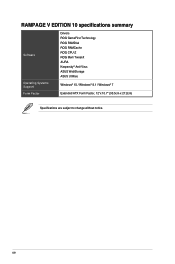
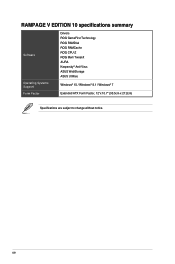
RAMPAGE V EDITION 10 specifications summary
Software
Operating Systems Support Form Factor
Drivers ROG GameFirst Technology ROG RAMDisk ROG RAMCache ROG CPU-Z ROG Mem TweakIt AURA Kaspersky® Anti-Virus ASUS WebStorage ASUS Utilities
Windows® 10 / Windows® 8.1 / Windows® 7
Extended ATX Form Factor, 12"x 10.7" (30.5cm x 27.2cm)
Specifications are subject to change without ...
RAMPAGE V EDITION 10 Users Manual English - Page 16
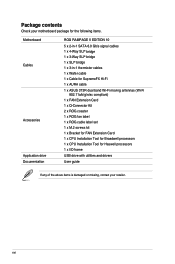
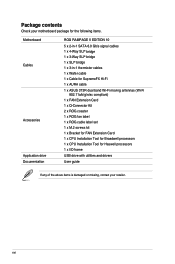
....
Motherboard Cables
Accessories Application drive Documentation
ROG RAMPAGE V EDITION 10
5 x 2-in-1 SATA 6.0 Gb/s signal cables 1 x 4-Way SLI® bridge 1 x 3-Way SLI® bridge 1 x SLI® bridge 1 x 3-in-1 thermistor cables 1 x Wafer cable 1 x Cable for SupremeFX Hi-Fi 1 x AURA cable
1 x ASUS 3T3R dual band Wi-Fi moving antennas (Wi-Fi 802.11a/b/g/n/ac compliant)
1 x FAN Extension Card...
RAMPAGE V EDITION 10 Users Manual English - Page 24
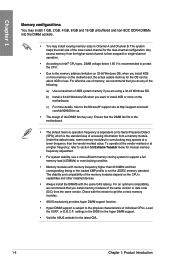
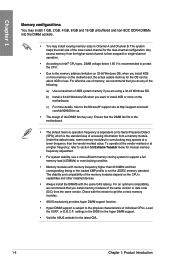
..., we recommend that you install memory modules of the same version or data code (D/C) from the same vendor. Check with the vendor to get the correct memory modules.
• ASUS exclusively provides hyper DIMM support function.
• Hyper DIMM support is subject to the physical characteristics of individual CPUs. Load the X.M.P. or D.O.C.P. settings in the BIOS for the hyper DIMM...
RAMPAGE V EDITION 10 Users Manual English - Page 28
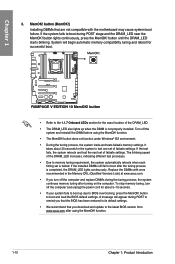
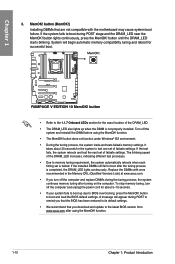
... boot up due to BIOS overclocking, press the MemOK! button to boot and load the BIOS default settings. A message will appear during POST to remind you that the BIOS has been restored to its default settings.
• We recommend that you download and update to the latest BIOS version from www.asus.com after using the MemOK! function.
1-10
Chapter 1: Product Introduction
RAMPAGE V EDITION 10 Users Manual English - Page 30
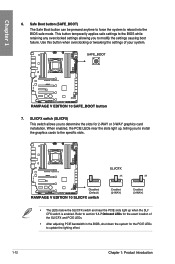
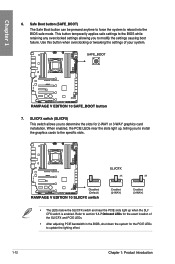
... temporarily applies safe settings to the BIOS while retaining any overclocked settings allowing you to modify the settings causing boot failure. Use this button when overclocking or tweaking the settings of your system.
7. SLI/CFX switch (SLI/CFX) This switch allows you to determine the slots for 2-WAY or 3-WAY graphics card installation. When enabled, the PCIE LEDs near the...
RAMPAGE V EDITION 10 Users Manual English - Page 38
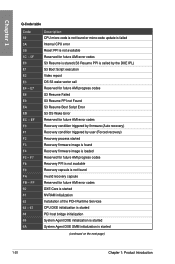
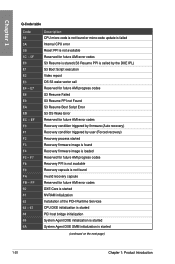
... user (Forced recovery) Recovery process started Recovery firmware image is found Recovery firmware image is loaded Reserved for future AMI progress codes Recovery PPI is not available Recovery capsule is not found Invalid recovery capsule Reserved for future AMI error codes DXE Core is started NVRAM initialization Installation of the PCH Runtime Services CPU DXE initialization is started PCI host...
RAMPAGE V EDITION 10 Users Manual English - Page 45
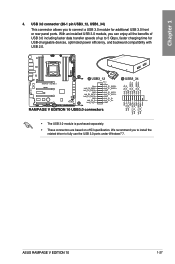
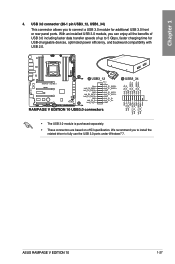
... data transfer speeds of up to 5 Gbps, faster charging time for USB-chargeable devices, optimized power efficiency, and backward compatibility with USB 2.0.
• The USB 3.0 module is purchased separately. • These connectors are based on xHCI specification. We recommend you to install the
related driver to fully use the USB 3.0 ports under Windows® 7.
ASUS RAMPAGE V EDITION 10
1-27
RAMPAGE V EDITION 10 Users Manual English - Page 68
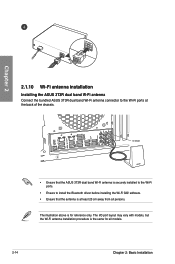
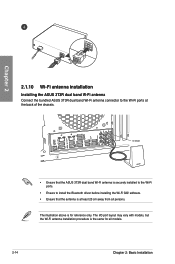
... LINE OUT LINE IN
O/SUB
SPDIF OUT REAR
USB 3.0/UASP
UFlSaBshBbIaOcSk USB 3.0/UASP
UFlSaBshBbIaOcSk USB 3.0/UASP
USB 3.0/UASP
USB 3.0/UASP
IO Shield
BIOS
• Ensure that the ASUS 3T3R dual band Wi-Fi antenna is securely installed to the Wi-Fi ports.
• Ensure to install the Bluetooth driver before installing the Wi-Fi GO! software. • Ensure that the antenna is at least...
RAMPAGE V EDITION 10 Users Manual English - Page 69
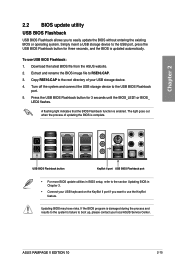
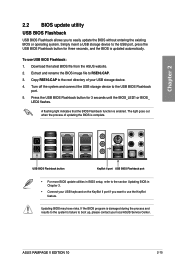
... more BIOS update utilities in BIOS setup, refer to the section Updating BIOS in Chapter 3.
• Connect your USB keyboard on the KeyBot II port if you want to use the KeyBot feature.
Updating BIOS may have risks. If the BIOS program is damaged during the process and results to the system's failure to boot up, please contact your local ASUS Service Center.
ASUS RAMPAGE V EDITION 10...
RAMPAGE V EDITION 10 Users Manual English - Page 71
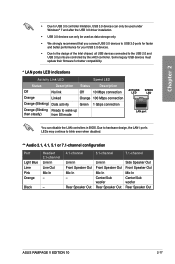
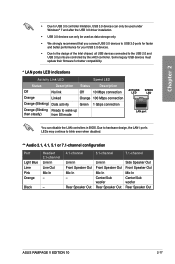
... under Windows® 7 and after the USB 3.0 driver installation.
• USB 3.0 devices can only be used as data storage only.
• We strongly recommend that you connect USB 3.0 devices to USB 3.0 ports for faster and better performance for your USB 3.0 devices.
• Due to the design of the Intel chipset, all USB devices connected to the USB 2.0 and USB 3.0 ports are controlled by the...
RAMPAGE V EDITION 10 Users Manual English - Page 77
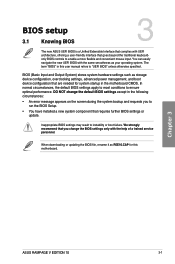
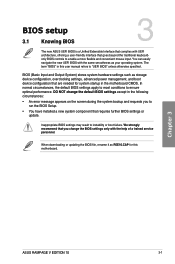
...You have installed a new system component that requires further BIOS settings or update.
Inappropriate BIOS settings may result to instability or boot failure. We strongly recommend that you change the BIOS settings only with the help of a trained service personnel.
When downloading or updating the BIOS file, rename it as R5E10.CAP for this motherboard.
Chapter 3
ASUS RAMPAGE V EDITION 10
3-1
RAMPAGE V EDITION 10 Users Manual English - Page 103
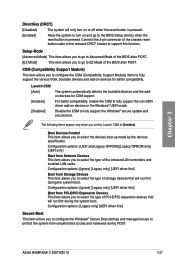
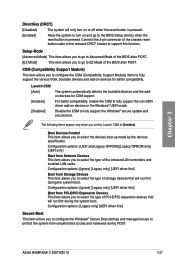
... allows you to select the type of PCI-E/PCI expansion devices that will run first during the system boot. Configuration options: [Legacy only] [UEFI driver first]
Secure Boot
This item allows you to configure the Windows® Secure Boot settings and manage its keys to protect the system from unauthorized access and malwares during POST.
ASUS RAMPAGE V EDITION 10
3-27
RAMPAGE V EDITION 10 Users Manual English - Page 108
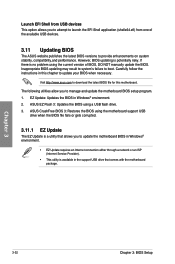
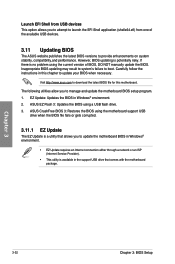
... the instructions in this chapter to update your BIOS when necessary.
Visit http://www.asus.com to download the latest BIOS file for this motherboard.
The following utilities allow you to manage and update the motherboard BIOS setup program. 1. EZ Update: Updates the BIOS in Windows® environment. 2. ASUS EZ Flash 3: Updates the BIOS using a USB flash drive. 3. ASUS CrashFree BIOS 3: Restores...
RAMPAGE V EDITION 10 Users Manual English - Page 113
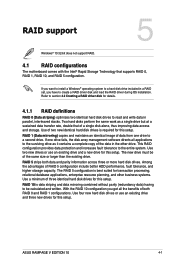
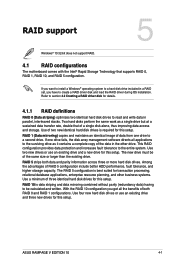
... identical hard disk drives for this setup. RAID 10 is data striping and data mirroring combined without parity (redundancy data) having to be calculated and written. With the RAID 10 configuration you get all the benefits of both RAID 0 and RAID 1 configurations. Use four new hard disk drives or use an existing drive and three new drives for this setup.
Chapter 5
ASUS RAMPAGE V EDITION 10
4-1
RAMPAGE V EDITION 10 Users Manual English - Page 122
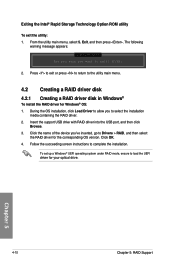
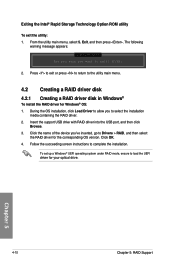
...into the USB port, and then click
Browse. 3. Click the name of the device you've inserted, go to Drivers > RAID, and then select
the RAID driver for the corresponding OS version. Click OK. 4. Follow the succeeding screen instructions to complete the installation.
To set up a Windows® UEFI operating system under RAID mode, ensure to load the UEFI driver for your optical drive.
Chapter 5
4-10...
