Asus ROG STRIX B250H GAMING driver and firmware
Drivers and firmware downloads for this Asus item

Related Asus ROG STRIX B250H GAMING Manual Pages
Download the free PDF manual for Asus ROG STRIX B250H GAMING and other Asus manuals at ManualOwl.com
User Guide - Page 2
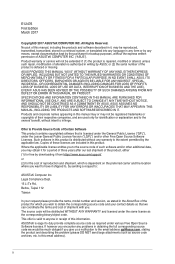
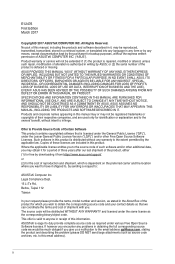
... the express written permission of ASUSTeK COMPUTER INC. ("ASUS"). Product warranty or service will not be extended if: (1) the product is repaired, modified or altered, unless such repair, modification of alteration is authorized in writing by ASUS; or (2) the serial number of the product is defaced or missing. ASUS PROVIDES THIS MANUAL "AS IS" WITHOUT WARRANTY OF...
User Guide - Page 3
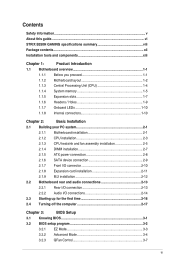
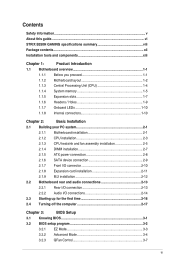
... power connection 2-8
2.1.6 SATA device connection 2-9
2.1.7 Front I/O connector 2-10
2.1.8 Expansion card installation 2-11
2.1.9 M.2 installation 2-12
2.2 Motherboard rear and audio connections 2-13
2.2.1 Rear I/O connection 2-13
2.2.2 Audio I/O connections 2-14
2.3 Starting up for the first time 2-16
2.4 Turning off the computer 2-17
Chapter 3:
BIOS Setup
3.1 Knowing BIOS...
User Guide - Page 5
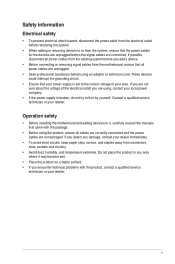
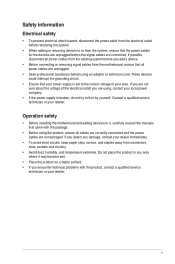
... try to fix it by yourself. Contact a qualified service technician or your retailer.
Operation safety
• Before installing the motherboard and adding devices on it, carefully read all the manuals that came with the package.
• Before using the product, ensure all cables are correctly connected and the power cables are not damaged. If you detect any damage...
User Guide - Page 6
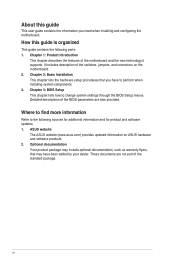
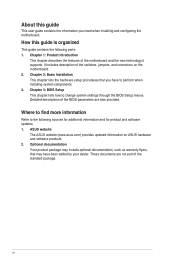
... to perform when installing system components. 3. Chapter 3: BIOS Setup This chapter tells how to change system settings through the BIOS Setup menus. Detailed descriptions of the BIOS parameters are also provided.
Where to find more information
Refer to the following sources for additional information and for product and software updates. 1. ASUS website
The ASUS website (www.asus.com) provides...
User Guide - Page 9
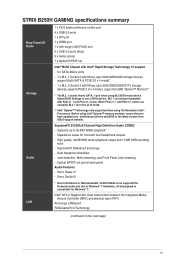
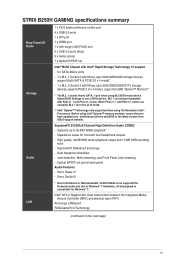
STRIX B250H GAMING specifications summary
Rear Panel I/O Ports Storage
Audio LAN
1 x PS/2 keyboard/mouse combo port 4 x USB 2.0 ports 1 x DVI port 1 x HDMI port 1 x Anti-surge LAN (RJ45) port 2 x USB 3.0 ports [blue] 5 x Audio jack(s) 1 x Optical S/PDIF out
Intel® B250 Chipset with Intel® Rapid Storage Technology 15 support
- 6 x SATA 6Gb/s ports - 1 x M.2_1 Socket 3 with M key, type ...
User Guide - Page 10
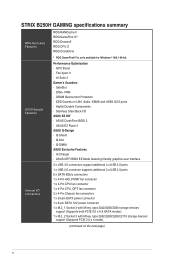
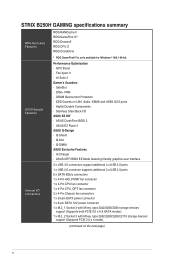
... on LAN, Audio, KBMS and USB3.0/2.0 ports - Highly Durable Components - Stainless Steel Back I/O ASUS EZ DIY - ASUS CrashFree BIOS 3 - ASUS EZ Flash 3 ASUS Q-Design - Q-Shield - Q-Slot - Q-DIMM ASUS Exclusive Features - Ai Charger - ASUS UEFI BIOS EZ Mode featuring friendly graphics user interface
2 x USB 3.0 connectors support additional 4 x USB 3.0 ports 1 x USB 2.0 connector supports additional...
User Guide - Page 11
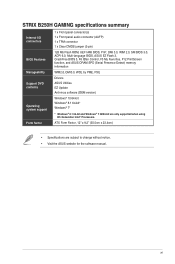
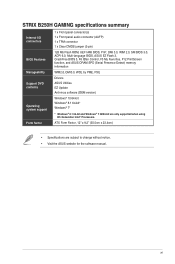
... CMOS jumper (2-pin)
128 Mb Flash ROM, UEFI AMI BIOS, PnP, DMI 3.0, WfM 2.0, SM BIOS 3.0, ACPI 6.0, Multi-language BIOS, ASUS EZ Flash 3, CrashFree BIOS 3, F6 Qfan Control, F3 My Favorites, F12 PrintScreen function, and ASUS DRAM SPD (Serial Presence Detect) memory information
WfM2.0, DMI3.0, WOL by PME, PXE
Drivers ASUS Utilities EZ Update Anti-virus software (OEM version)
Windows® 10 64-bit...
User Guide - Page 13
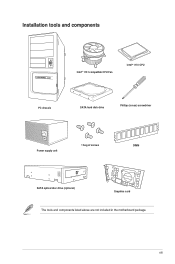
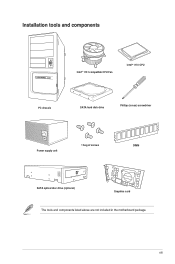
Installation tools and components
Intel® 1151 compatible CPU Fan
Intel® 1151 CPU
PC chassis
SATA hard disk drive
Phillips (cross) screwdriver
Power supply unit
1 bag of screws
DIMM
SATA optical disc drive (optional)
Graphics card
The tools and components listed above are not included in the motherboard package.
xiii
User Guide - Page 15
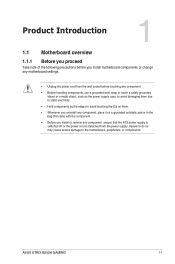
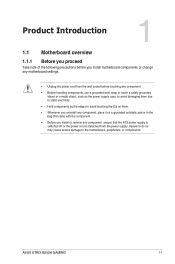
... it on a grounded antistatic pad or in the bag that came with the component.
• Before you install or remove any component, ensure that the ATX power supply is switched off or the power cord is detached from the power supply. Failure to do so may cause severe damage to the motherboard, peripherals, or components.
ASUS STRIX B250H GAMING
1-1
User Guide - Page 18
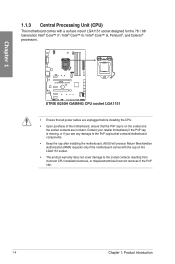
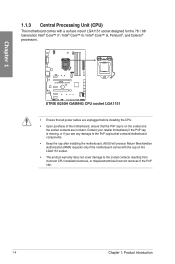
...174;, and Celeron® processors.
STRIX B250H GAMING CPU socket LGA1151
• Ensure that all power cables are unplugged before installing the CPU. • Upon purchase of the motherboard, ensure that the PnP ... contacts/motherboard components. • Keep the cap after installing the motherboard. ASUS will process Return Merchandise Authorization (RMA) requests only if the motherboard comes ...
User Guide - Page 20
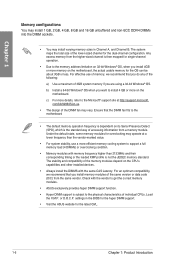
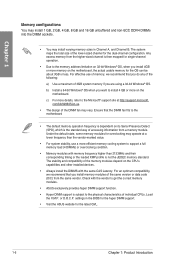
..., we recommend that you install memory modules of the same version or data code (D/C) from the same vendor. Check with the vendor to get the correct memory modules.
• ASUS exclusively provides hyper DIMM support function.
• Hyper DIMM support is subject to the physical characteristics of individual CPUs. Load the X.M.P. or D.O.C.P. settings in the BIOS for the hyper DIMM...
User Guide - Page 49
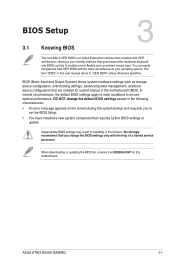
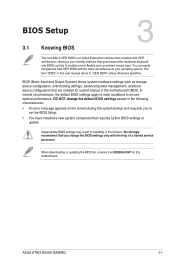
... You have installed a new system component that requires further BIOS settings or update.
Inappropriate BIOS settings may result to instability or boot failure. We strongly recommend that you change the BIOS settings only with the help of a trained service
personnel.
When downloading or updating the BIOS file, rename it as B250HG.CAP for this motherboard.
Chapter 3
ASUS STRIX B250H GAMING
3-1
User Guide - Page 60
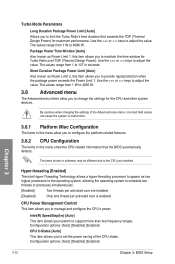
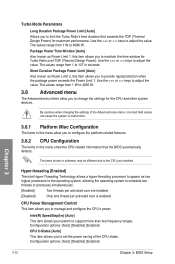
... Control This item allows you to manage and configure the CPU's power.
Intel(R) SpeedStep(tm) [Auto]
This item allows your system to support more than two frequency ranges. Configuration options: [Auto] [Disabled] [Enabled]
CPU C-States [Auto]
This item allows you to set the power saving of the CPU states. Configuration options: [Auto] [Disabled] [Enabled]
Chapter 3
3-12
Chapter 3: BIOS Setup
User Guide - Page 61


... allow you to enable/disable SATA Hot Plug Support. Configuration options: [Disabled] [Enabled]
3.6.6 PCH-FW Configuration
This item allows you to configure the firmware TPM.
3.6.7 Onboard Devices Configuration
HD Audio Controller [Enabled] This item allows you to use the Azalia High Definition Audio Controller. Configuration options: [Disabled] [Enabled]
Chapter 3
ASUS STRIX B250H GAMING
3-13
User Guide - Page 63
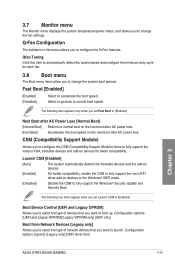
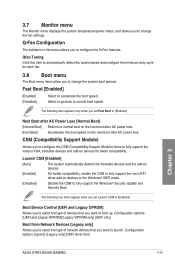
... OPROM] Allows you to select the type of devices that you want to boot up. Configuration options: [UEFI and Legacy OPROM] [Legacy OPROM only] [UEFI only]
Boot from Network Devices [Legacy only] Allows you to select the type of network devices that you want to launch. Configuration options: [Ignore] [Legacy only] [UEFI driver first]
Chapter 3
ASUS STRIX B250H GAMING
3-15
User Guide - Page 64
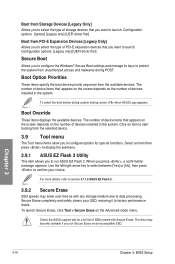
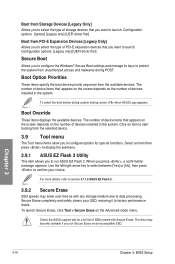
... type of storage devices that you want to launch. Configuration options: [Ignore] [Legacy only] [UEFI driver first]
Boot from PCI-E Expansion Devices [Legacy Only] Allows you to select the type of PCI-E expansion devices that you want to launch. Configuration options: [Legacy only] [UEFI driver first]
Secure Boot
Allows you to configure the Windows® Secure Boot settings and manage...
User Guide - Page 65
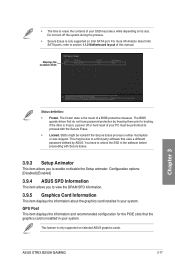
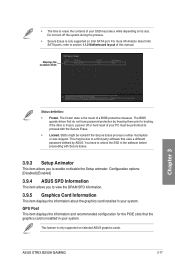
...only supported on Intel SATA port. For more information about Intel SATA ports, refer to section 1.1.2 Motherboard layout of this manual.
Displays the available SSDs
Chapter 3
Status definition:
• Frozen. The frozen state is the result of a BIOS protective measure. The BIOS guards drives that do not have password protection by freezing them prior to booting. If the drive is frozen, a power...
User Guide - Page 66
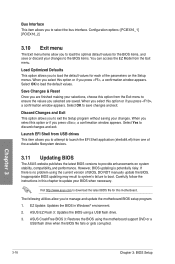
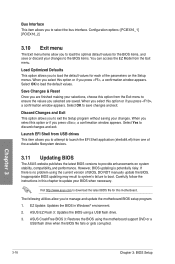
... the instructions in this chapter to update your BIOS when necessary.
Visit http://www.asus.com to download the latest BIOS file for this motherboard.
The following utilities allow you to manage and update the motherboard BIOS setup program.
1. EZ Update: Updates the BIOS in Windows® environment.
2. ASUS EZ Flash 3: Updates the BIOS using a USB flash drive.
3. ASUS CrashFree BIOS 3: Restores...
User Guide - Page 67


... Drive field.
5. Press the Up/Down arrow keys to find the USB flash disk that contains the latest BIOS, and then press .
6. Press to switch to the Folder Info field.
7. Press the Up/Down arrow keys to find the BIOS file, and then press to perform the BIOS update process. Reboot the system when the update process is done.
ASUS STRIX B250H GAMING...
User Guide - Page 69
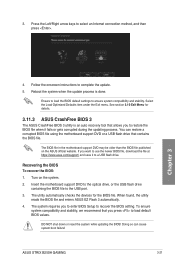
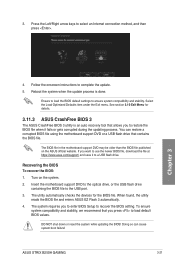
...To recover the BIOS:
1. Turn on the system.
2. Insert the motherboard support DVD to the optical drive, or the USB flash drive containing the BIOS file to the USB port.
3. The utility automatically checks the devices for the BIOS file. When found, the utility reads the BIOS file and enters ASUS EZ Flash 3 automatically.
4. The system requires you to enter BIOS Setup to recover the BIOS setting. To...
