Asus ROG STRIX X399-E GAMING driver and firmware
Drivers and firmware downloads for this Asus item

Related Asus ROG STRIX X399-E GAMING Manual Pages
Download the free PDF manual for Asus ROG STRIX X399-E GAMING and other Asus manuals at ManualOwl.com
User Guide - Page 2
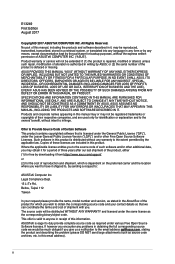
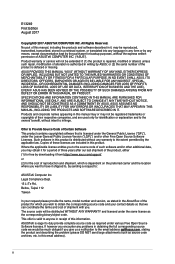
... the express written permission of ASUSTeK COMPUTER INC. ("ASUS"). Product warranty or service will not be extended if: (1) the product is repaired, modified or altered, unless such repair, modification of alteration is authorized in writing by ASUS; or (2) the serial number of the product is defaced or missing. ASUS PROVIDES THIS MANUAL "AS IS" WITHOUT WARRANTY OF...
User Guide - Page 3
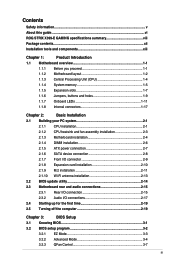
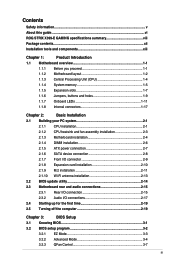
...2-1
2.1.2 CPU heatsink and fan assembly installation 2-3
2.1.3 Motherboard installation 2-4
2.1.4 DIMM installation 2-6
2.1.5 ATX power connection 2-7
2.1.6 SATA device connection 2-8
2.1.7 Front I/O connector 2-9
2.1.8 Expansion card installation 2-10
2.1.9 M.2 installation 2-11
2.1.10 Wi-Fi antenna installation 2-13
2.2 BIOS update utility 2-14
2.3 Motherboard rear and audio...
User Guide - Page 4
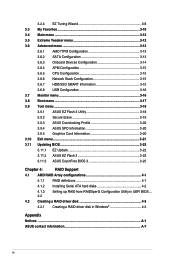
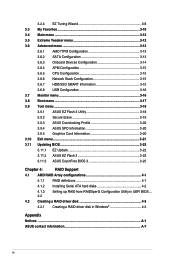
... Update 3-22 3.11.2 ASUS EZ Flash 3 3-23 3.11.3 ASUS CrashFree BIOS 3 3-25
Chapter 4:
RAID Support
4.1 AMD RAID Array configurations 4-1
4.1.1 RAID definitions 4-1
4.1.2 Installing Serial ATA hard disks 4-2
4.1.3 4-2
Setting up RAID from RAIDXpert2 Configuration Utility in UEFI BIOS....
4.2 Creating a RAID driver disk 4-3
4.2.1 Creating a RAID driver disk in Windows 4-3
Appendix...
User Guide - Page 5
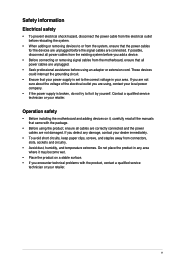
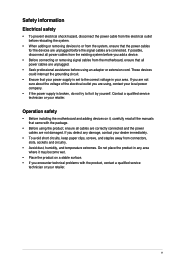
... try to fix it by yourself. Contact a qualified service technician or your retailer.
Operation safety
• Before installing the motherboard and adding devices on it, carefully read all the manuals that came with the package.
• Before using the product, ensure all cables are correctly connected and the power cables are not damaged. If you detect any damage...
User Guide - Page 6
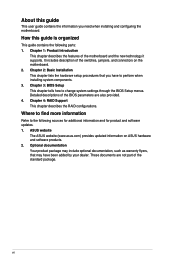
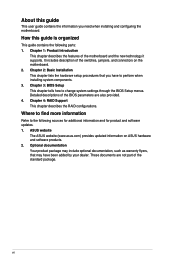
... BIOS Setup This chapter tells how to change system settings through the BIOS Setup menus. Detailed descriptions of the BIOS parameters are also provided. 4. Chapter 4: RAID Support This chapter describes the RAID configurations.
Where to find more information
Refer to the following sources for additional information and for product and software updates. 1. ASUS website
The ASUS website (www.asus...
User Guide - Page 11
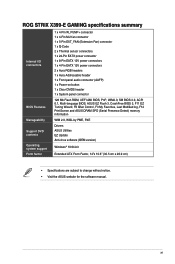
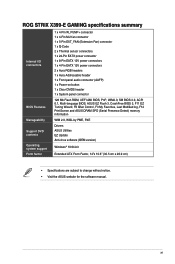
... connector
128 Mb Flash ROM, UEFI AMI BIOS, PnP, WfM2.0, SM BIOS 3.0, ACPI 6.1, Multi-language BIOS, ASUS EZ Flash 3, CrashFree BIOS 3, F11 EZ Tuning Wizard, F6 Qfan Control, F3 My Favorites, Last Modified log, F12 PrintScreen and ASUS DRAM SPD (Serial Presence Detect) memory information
WfM 2.0, WOL by PME, PXE
Drivers ASUS Utilities EZ Update Anti-virus software (OEM version)
Windows® 10 64...
User Guide - Page 26
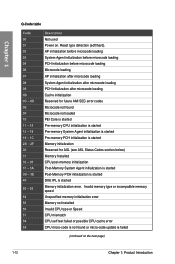
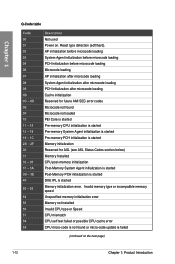
... Agent initialization is started Post-Memory PCH initialization is started DXE IPL is started Memory initialization error. Invalid memory type or incompatible memory speed Unspecified memory initialization error Memory not installed Invalid CPU type or Speed CPU mismatch CPU self test failed or possible CPU cache error CPU micro-code is not found or micro-code update is failed
(continued on the...
User Guide - Page 27
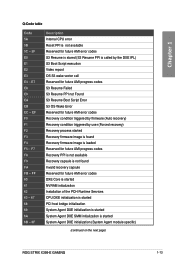
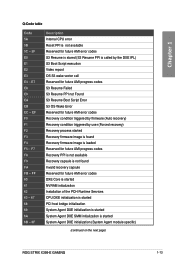
... Reserved for future AMI error codes DXE Core is started NVRAM initialization Installation of the PCH Runtime Services CPU DXE initialization is started PCI host bridge initialization System Agent DXE initialization is started System Agent DXE SMM initialization is started System Agent DXE initialization (System Agent module specific)
(continued on the next page)
ROG STRIX X399-E GAMING
1-13
User Guide - Page 40
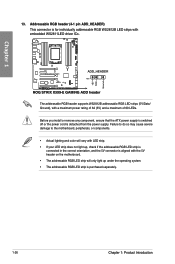
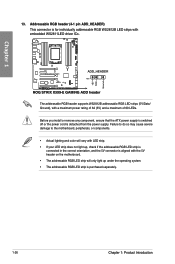
...(4-1 pin ADD_HEADER) This connector is for individually addressable RGB WS2812B LED strips with embedded WS2811LED driver ICs.
STRIX X399-E GAMING
ROG STRIX X399-E GAMING ADD header The addressable RGB header supports WS2812B addressable RGB LED strips (5V/Data/ Ground), with a maximum power rating of 3A (5V) and a maximum of 60 LEDs.
Before you install or remove any component, ensure that the ATX...
User Guide - Page 56
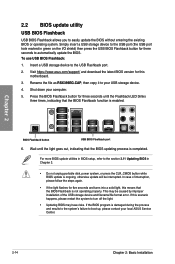
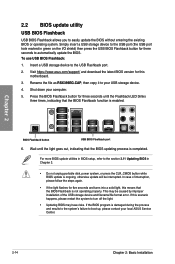
... the USB BIOS Flashback button for three seconds to automatically update the BIOS. To use USB BIOS Flashback:
1. Insert a USB storage device to the USB Flashback port.
2. Visit https://www.asus.com/support/ and download the latest BIOS version for this motherboard.
3. Rename the file as RSX399EG.CAP, then copy it to your USB storage device.
4. Shut down your computer.
5. Press the BIOS Flashback...
User Guide - Page 63
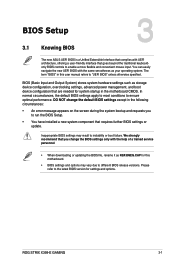
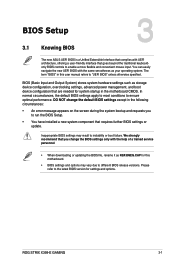
.... We strongly recommend that you change the BIOS settings only with the help of a trained service personnel.
• When downloading or updating the BIOS file, rename it as RSX399EG.CAP for this motherboard.
• BIOS settings and options may vary due to different BIOS release versions. Please refer to the latest BIOS version for settings and options.
Chapter 3
ROG STRIX X399-E GAMING
3-1
User Guide - Page 75
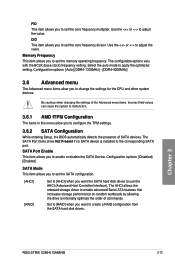
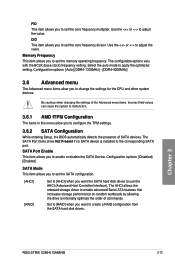
... disk drives to use the AHCI (Advanced Host Controller Interface). The AHCI allows the onboard storage driver to enable advanced Serial ATA features that increases storage performance on random workloads by allowing the drive to internally optimize the order of commands.
Set to [RAID] when you want to create a RAID configuration from the SATA hard disk drives.
Chapter 3
ROG STRIX X399-E GAMING...
User Guide - Page 79
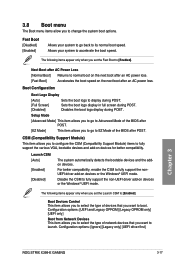
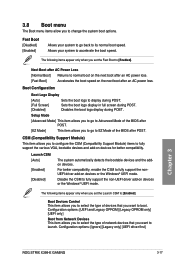
...].
Boot Devices Control This item allows you to select the type of devices that you want to boot. Configuration options: [UEFI and Legacy OPROM] [Legacy OPROM only] [UEFI only]
Boot from Network Devices This item allows you to select the type of network devices that you want to launch. Configuration options: [Ignore] [Legacy only] [UEFI driver first]
Chapter 3
ROG STRIX X399-E GAMING...
User Guide - Page 80
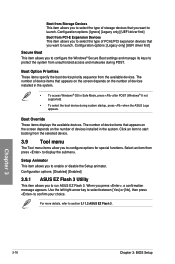
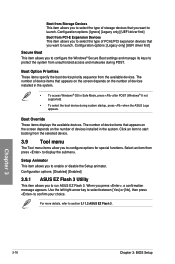
... of storage devices that you want to launch. Configuration options: [Ignore] [Legacy only] [UEFI driver first] Boot from PCI-E Expansion Devices This item allows you to select the type of PCI-E/PCI expansion devices that you want to launch. Configuration options: [Legacy only] [UEFI driver first]
Secure Boot This item allows you to configure the Windows® Secure Boot settings and...
User Guide - Page 82
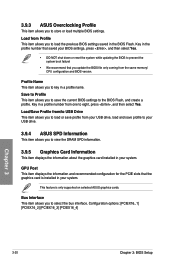
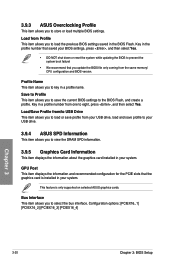
... the same memory/ CPU configuration and BIOS version.
Profile Name This item allows you to key in a profile name. Save to Profile This item allows you to save the current BIOS settings to the BIOS Flash, and create a profile. Key in a profile number from one to eight, press , and then select Yes. Load/Save Profile from/to USB Drive This item...
User Guide - Page 84
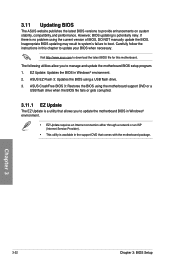
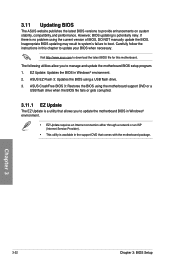
... the instructions in this chapter to update your BIOS when necessary.
Visit http://www.asus.com to download the latest BIOS file for this motherboard.
The following utilities allow you to manage and update the motherboard BIOS setup program. 1. EZ Update: Updates the BIOS in Windows® environment. 2. ASUS EZ Flash 3: Updates the BIOS using a USB flash drive. 3. ASUS CrashFree BIOS 3: Restores...
User Guide - Page 85
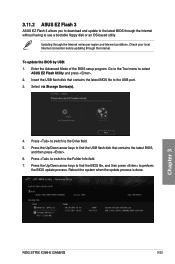
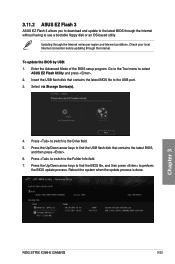
... before updating through the Internet.
To update the BIOS by USB: 1. Enter the Advanced Mode of the BIOS setup program. Go to the Tool menu to select
ASUS EZ Flash Utility and press . 2. Insert the USB flash disk that contains the latest BIOS file to the USB port. 3. Select via Storage Device(s).
4. Press to switch to the Drive field. 5. Press the Up/Down arrow keys to find the USB flash disk...
User Guide - Page 87
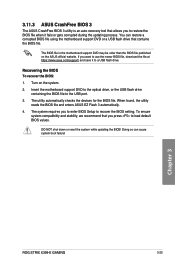
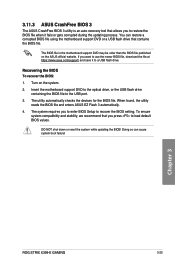
..., the utility reads the BIOS file and enters ASUS EZ Flash 3 automatically.
4. The system requires you to enter BIOS Setup to recover the BIOS setting. To ensure system compatibility and stability, we recommend that you press to load default BIOS values.
DO NOT shut down or reset the system while updating the BIOS! Doing so can cause system boot failure!
Chapter 3
ROG STRIX X399-E GAMING
3-25
User Guide - Page 89
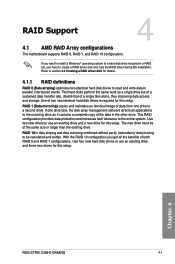
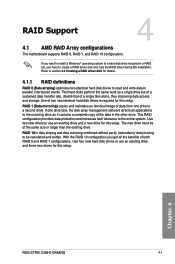
... or larger than the existing drive.
RAID 10 is data striping and data mirroring combined without parity (redundancy data) having to be calculated and written. With the RAID 10 configuration you get all the benefits of both RAID 0 and RAID 1 configurations. Use four new hard disk drives or use an existing drive and three new drives for this setup.
Chapter 4
ROG STRIX X399-E GAMING
4-1
User Guide - Page 91
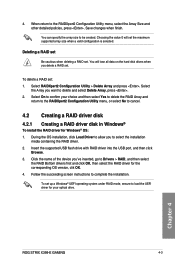
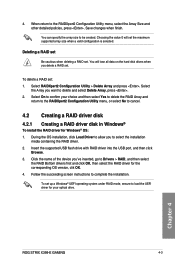
... inserted, go to Drivers > RAID, and then select
the RAID Bottom drivers first and click OK, then select the RAID driver for the corresponding OS version, clik OK. 4. Follow the succeeding screen instructions to complete the installation.
To set up a Windows® UEFI operating system under RAID mode, ensure to load the UEFI driver for your optical drive.
Chapter 4
ROG STRIX X399-E GAMING
4-3
