Asus SABERTOOTH Z170 S driver and firmware
Related Asus SABERTOOTH Z170 S Manual Pages
Download the free PDF manual for Asus SABERTOOTH Z170 S and other Asus manuals at ManualOwl.com
SABERTOOTH Z170 S Users manual English - Page 5
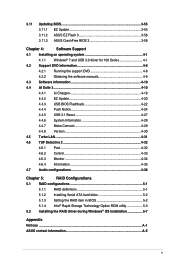
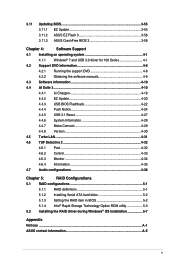
...
4.6.2 Control 4-33
4.6.3 Monitor 4-34
4.6.4 Information 4-35
4.7 Audio configurations 4-36
Chapter 5:
RAID Configurations
5.1 RAID configurations 5-1
5.1.1 RAID definitions 5-1
5.1.2 Installing Serial ATA hard disks 5-2
5.1.3 Setting the RAID item in BIOS 5-2
5.1.4 Intel® Rapid Storage Technology Option ROM utility 5-3
5.2 Installing the RAID driver during Windows®...
SABERTOOTH Z170 S Users manual English - Page 7
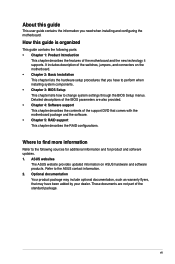
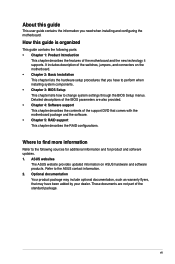
... when installing system components. • Chapter 3: BIOS Setup This chapter tells how to change system settings through the BIOS Setup menus. Detailed descriptions of the BIOS parameters are also provided. • Chapter 4: Software support This chapter describes the contents of the support DVD that comes with the motherboard package and the software. • Chapter 5: RAID support This...
SABERTOOTH Z170 S Users manual English - Page 13
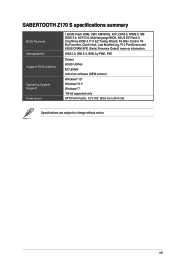
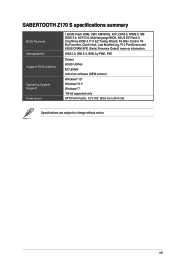
... Flash ROM, UEFI AMI BIOS, PnP, DMI3.0, WfM2.0, SM BIOS 3.0, ACPI 5.0, Multi-language BIOS, ASUS EZ Flash 3, CrashFree BIOS 3, F11 EZ Tuning Wizard, F6 Qfan Control, F3 My Favorites, Quick Note, Last Modified log, F12 PrintScreen and ASUS DRAM SPD (Serial Presence Detect) memory information
WfM 2.0, DMI 3.0, WOL by PME, PXE
Drivers ASUS Utilities EZ Update Anti-virus software (OEM version)
Windows...
SABERTOOTH Z170 S Users manual English - Page 21
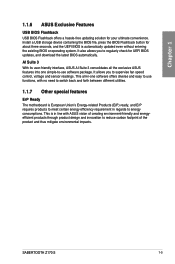
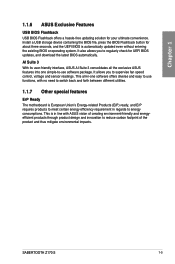
... ASUS Exclusive Features
USB BIOS Flashback USB BIOS Flashback offers a hassle-free updating solution for your ultimate convenience. Install a USB storage device containing the BIOS file, press the BIOS Flashback button for about three seconds, and the UEFI BIOS is automatically updated even without entering the existing BIOS or operating system. It also allows you to regularly check for UEFI BIOS...
SABERTOOTH Z170 S Users manual English - Page 27
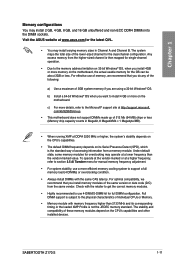
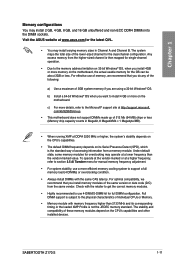
.... Full DIMM support is subject to the physical characteristics of individual CPUs or Memory.
• Memory module with memory frequency higher than 2133 MHz and its corresponding timing or the loaded XMP Profile is not the JEDEC memory standard. The stability and compatibility of these memory modules depend on the CPU's capabilities and other installed devices.
SABERTOOTH Z170 S
1-11
SABERTOOTH Z170 S Users manual English - Page 30
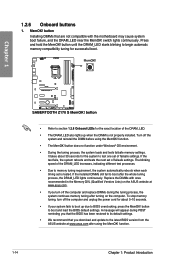
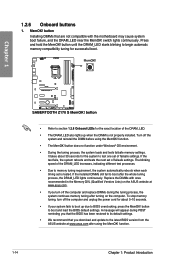
... fails to boot up due to BIOS overclocking, press the MemOK! button to boot and load the BIOS default settings. A message will appear during POST reminding you that the BIOS has been restored to its default settings.
• We recommend that you download and update to the latest BIOS version from the ASUS website at www.asus.com after using the MemOK...
SABERTOOTH Z170 S Users manual English - Page 35
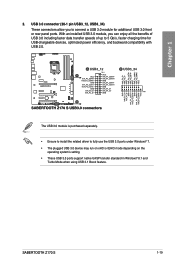
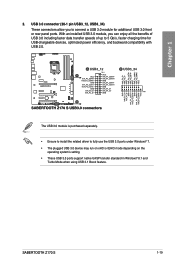
...USB 3.0 module is purchased separately.
• Ensure to install the related driver to fully use the USB 3.0 ports under Windows® 7. • The plugged USB 3.0 device may run on xHCi or EHCl mode depending on the
operating system's setting. • These USB 3.0 ports support native UASP transfer standard in Windows® 8.1 and
Turbo Mode when using USB 3.1 Boost feature.
SABERTOOTH Z170...
SABERTOOTH Z170 S Users manual English - Page 59
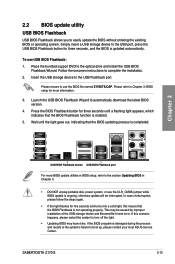
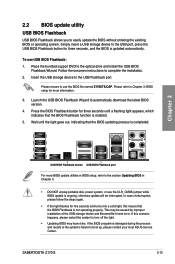
... be caused by improper installation of the USB storage device and filename/file format error. If this scenario happens, please restart the system to turn off the light.
• Updating BIOS may have risks. If the BIOS program is damaged during the process and results to the system's failure to boot up, please contact your local ASUS Service Center.
SABERTOOTH Z170 S
2-15
SABERTOOTH Z170 S Users manual English - Page 65


... failure. We strongly recommend that you change the BIOS settings only with the help of a trained service personnel.
• When downloading or updating the BIOS file, rename it as Z170STS.CAP for this motherboard.
• BIOS settings and options may vary due to different BIOS release versions. Please refer to the latest BIOS version for settings and options.
Chapter 3
SABERTOOTH Z170 S
3-1
SABERTOOTH Z170 S Users manual English - Page 97
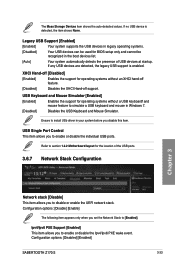
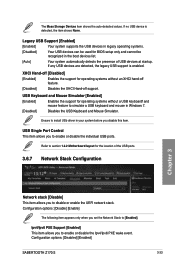
...to simulate a USB keyboard and mouse in Windows 7.
[Disabled]
Disables the USB Keyboard and Mouse Simulator.
Ensure to install USb driver in your system before you disable this item.
USB Single Port Control This item allows you to enable or disable the individual USB ports.
Refer to section 1.2.2 Motherboard layout for the location of the USB ports.
3.6.7 Network Stack Configuration
Chapter...
SABERTOOTH Z170 S Users manual English - Page 111
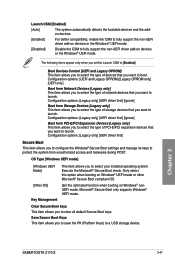
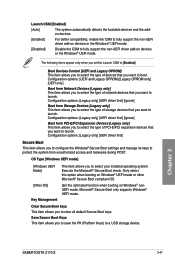
....
Get the optimized function when booting on Windows® nonUEFI mode. Microsoft® Secure Boot only supports Windows® UEFI mode.
Clear Secure Boot keys This item allows you to clear all default Secure Boot keys. Save Secure Boot Keys This item allows you to save the PK (Platform Keys) to a USB storage device.
Chapter 3
SABERTOOTH Z170 S
3-47
SABERTOOTH Z170 S Users manual English - Page 113
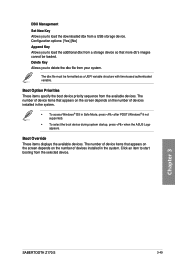
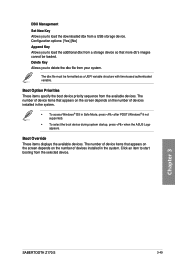
... POST (Windows® 8 not supported).
• To select the boot device during system startup, press when the ASUS Logo appears.
Boot Override These items displays the available devices. The number of device items that appears on the screen depends on the number of devices installed in the system. Click an item to start booting from the selected device.
Chapter 3
SABERTOOTH Z170 S
3-49
SABERTOOTH Z170 S Users manual English - Page 119
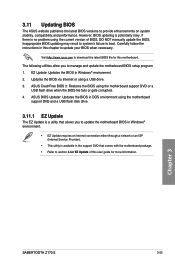
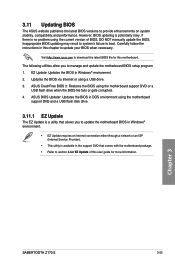
... allows you to update the motherboard BIOS in Windows® environment.
• EZ Update requires an Internet connection either through a network or an ISP (Internet Service Provider).
• This utility is available in the support DVD that comes with the motherboard package. • Refer to section 4.4.2 EZ Update of this user guide for more information.
Chapter 3
SABERTOOTH Z170 S
3-55
SABERTOOTH Z170 S Users manual English - Page 123
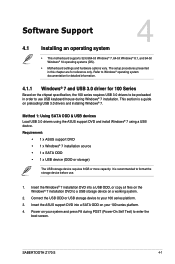
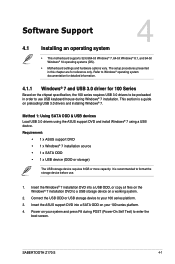
... into a USB ODD, or copy all files on the Windows® 7 installation DVD to a USB storage device on a working system.
2. Connect the USB ODD or USB storage device to your 100 series platform.
3. Insert the ASUS support DVD into a SATA ODD on your 100 series platform.
4. Power on your system and press F8 during POST (Power-On Self Test) to enter the boot screen.
Chapter 4
SABERTOOTH Z170 S
4-1
SABERTOOTH Z170 S Users manual English - Page 124
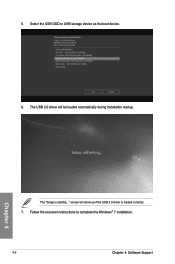
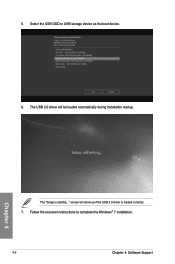
5. Select the USB ODD or USB storage device as the boot device. 6. The USB 3.0 driver will be loaded automatically during installation startup.
Chapter 4
The "Setup is starting..." screen will show up if the USB 3.0 driver is loaded correctly. 7. Follow the onscreen instructions to complete the Windows® 7 installation.
4-2
Chapter 4: Software Support
SABERTOOTH Z170 S Users manual English - Page 125
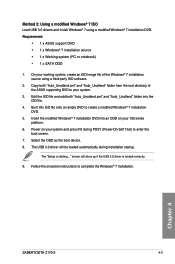
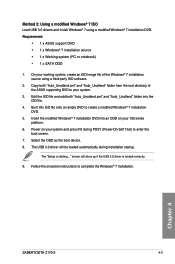
... and press F8 during POST (Power-On Self Test) to enter the boot screen.
7. Select the ODD as the boot device. 8. The USB 3.0 driver will be loaded automatically during installation startup.
The "Setup is starting..." screen will show up if the USB 3.0 driver is loaded correctly.
9. Follow the onscreen instructions to complete the Windows® 7 installation.
Chapter 4
SABERTOOTH Z170 S
4-3
SABERTOOTH Z170 S Users manual English - Page 126
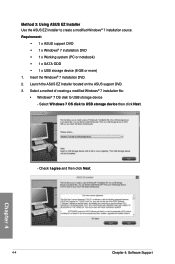
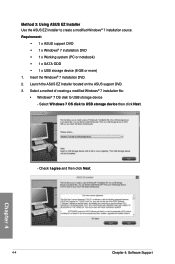
...PC or notebook) • 1 x SATA ODD • 1 x USB storage device (8 GB or more) 1. Insert the Windows® 7 installation DVD. 2. Launch the ASUS EZ Installer located on the ASUS support DVD. 3. Select a method of creating a modified Windows® 7 installation file: • Windows® 7 OS disk to USB storage device
- Select Windows 7 OS disk to USB storage device then click Next.
- Check...
SABERTOOTH Z170 S Users manual English - Page 128
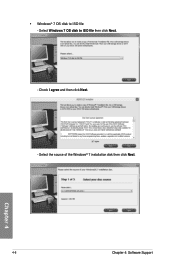
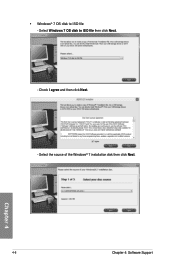
• Windows® 7 OS disk to ISO file - Select Windows 7 OS disk to ISO file then click Next.
- Check I agree and then click Next.
- Select the source of the Windows® 7 installation disk then click Next.
Chapter 4
4-6
Chapter 4: Software Support
SABERTOOTH Z170 S Users manual English - Page 142
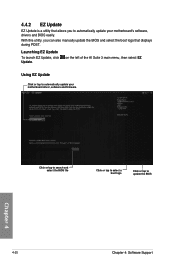
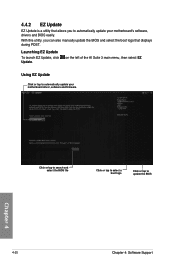
... update your motherboard's software, drivers and BIOS easily.
With this utility, you can also manually update the BIOS and select the boot logo that displays during POST.
Launching EZ Update
To launch EZ Update, click Update.
on the left of the AI Suite 3 main menu, then select EZ
Using EZ Update
Click or tap to automatically update your motherboard driver, software and firmware
Chapter...
SABERTOOTH Z170 S Users manual English - Page 167
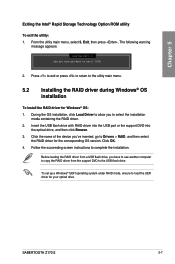
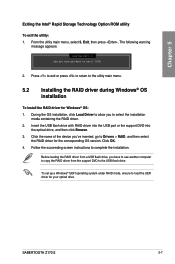
... OS version. Click OK. 4. Follow the succeeding screen instructions to complete the installation.
Before loading the RAID driver from a USB flash drive, you have to use another computer to copy the RAID driver from the support DVD to the USB flash drive.
To set up a Windows® UEFI operating system under RAID mode, ensure to load the UEFI driver for your optical drive.
SABERTOOTH Z170 S
5-7

