Asus Z170-E driver and firmware
Related Asus Z170-E Manual Pages
Download the free PDF manual for Asus Z170-E and other Asus manuals at ManualOwl.com
Z170-E Users manual English - Page 2
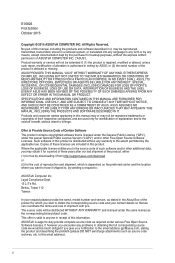
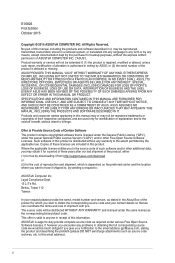
.... Copies of these licenses are included in this product. Where the applicable license entitles you to the source code of such software and/or other additional data, you may obtain it for a period of three years after our last shipment of the product, either (1) for free by downloading it from http://support.asus.com/download or...
Z170-E Users manual English - Page 4
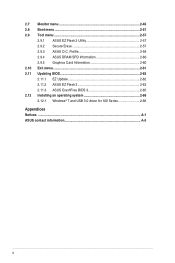
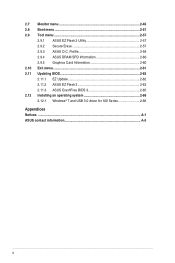
... 2-57
2.9.1 ASUS EZ Flash 3 Utility 2-57 2.9.2 Secure Erase 2-57 2.9.3 ASUS O.C. Profile 2-59 2.9.4 ASUS DRAM SPD Information 2-60 2.9.5 Graphics Card Information 2-60 2.10 Exit menu 2-61 2.11 Updating BIOS 2-62 2.11.1 EZ Update 2-62 2.11.2 ASUS EZ Flash 3 2-63 2.11.3 ASUS CrashFree BIOS 3 2-65 2.12 Installing an operating system 2-66 2.12.1 Windows® 7 and USB 3.0 driver for 100...
Z170-E Users manual English - Page 6
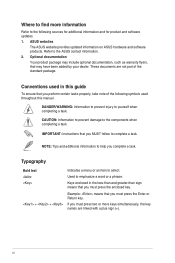
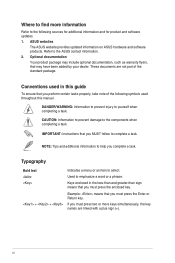
... updates. 1. ASUS websites
The ASUS website provides updated information on ASUS hardware and software products. Refer to the ASUS contact information. 2. Optional documentation
Your product package may include optional documentation, such as warranty flyers, that may have been added by your dealer. These documents are not part of the standard package.
Conventions used in this guide
To ensure...
Z170-E Users manual English - Page 12
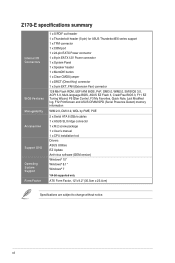
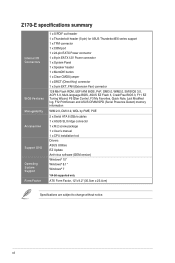
...F6 Qfan Control, F3 My Favorites, Quick Note, Last Modified log, F12 PrintScreen and ASUS DRAM SPD (Serial Presence Detect) memory information
WfM 2.0, DMI 3.0, WOL by PME, PXE
2 x Serial ATA 6.0Gb/s cables 1 x ASUS SLI bridge connector 1 x M.2 screw package 1 x User's manual 1 x CPU installation tool Drivers ASUS Utilities EZ Update Anti-virus software (OEM version) Windows® 10* Windows®...
Z170-E Users manual English - Page 22
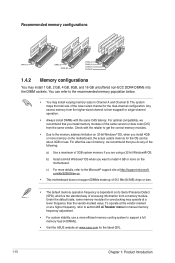
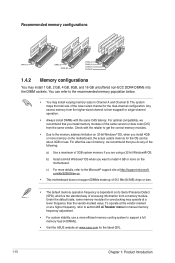
... compatibility, we recommend that you install memory modules of the same version or date code (D/C) from the same vendor. Check with the retailer to get the correct memory modules.
• Due to the memory address limitation on 32-bit Windows® OS, when you install 4GB or more memory on the motherboard, the actual usable memory for the OS can be...
Z170-E Users manual English - Page 29
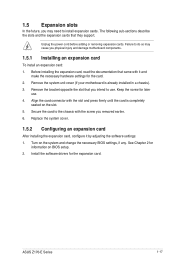
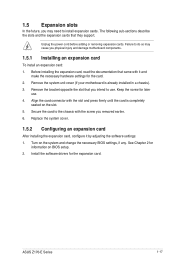
... card to the chassis with the screw you removed earlier. 6. Replace the system cover.
1.5.2 Configuring an expansion card
After installing the expansion card, configure it by adjusting the software settings: 1. Turn on the system and change the necessary BIOS settings, if any. See Chapter 2 for
information on BIOS setup. 2. Install the software drivers for the expansion card.
ASUS Z170-E Series...
Z170-E Users manual English - Page 35
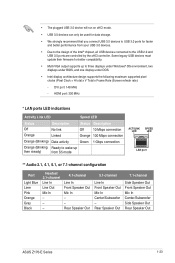
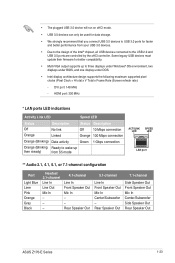
... from your USB 3.0 devices.
• Due to the design of the Intel® chipset, all USB devices connected to the USB 2.0 and USB 3.0 ports are controlled by the xHCI controller. Some legacy USB devices must update their firmware for better compatibility.
• Multi-VGA output supports up to three displays under Windows® OS environment, two displays under BIOS, and one display under DOS...
Z170-E Users manual English - Page 44
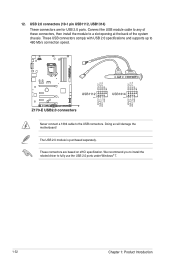
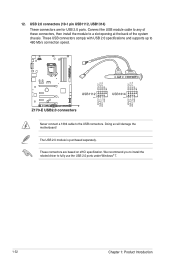
... chassis. These USB connectors comply with USB 2.0 specifications and supports up to 480 Mb/s connection speed.
Never connect a 1394 cable to the USB connectors. Doing so will damage the motherboard! The USB 2.0 module is purchased separately. These connectors are based on xHCI specification. We recommend you to install the related driver to fully use the USB 2.0 ports under Windows® 7.
1-32...
Z170-E Users manual English - Page 45
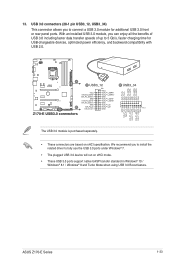
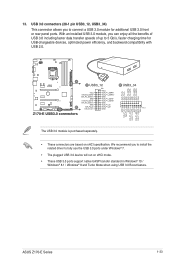
... are based on xHCI specification. We recommend you to install the
related driver to fully use the USB 3.0 ports under Windows® 7. • The plugged USB 3.0 device will run on xHCI mode. • These USB 3.0 ports support native UASP transfer standard in Windows® 10 /
Windows® 8.1 / Windows® 8 and Turbo Mode when using USB 3.0 Boost feature.
ASUS Z170-E Series
1-33
Z170-E Users manual English - Page 49
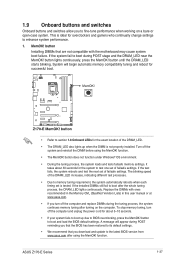
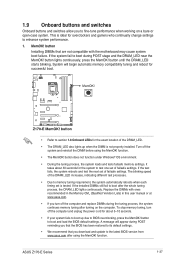
... fails to boot up due to BIOS overclocking, press the MemOK! button to boot and load the BIOS default settings. A message will appear during POST reminding you that the BIOS has been restored to its default settings.
• We recommend that you download and update to the latest BIOS version from www.asus.com after using the MemOK! function.
ASUS Z170-E Series
1-37
Z170-E Users manual English - Page 50
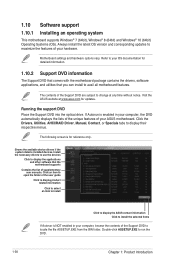
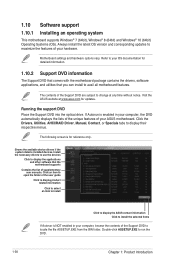
... without notice. Visit the ASUS website at www.asus.com for updates.
Running the support DVD Place the Support DVD into the optical drive. If Autorun is enabled in your computer, the DVD automatically displays the lists of the unique features of your ASUS motherboard. Click the Drivers, Utilities, AHCI/RAID Driver, Manual, Contact, or Specials tabs to display their respective menus.
The following...
Z170-E Users manual English - Page 51
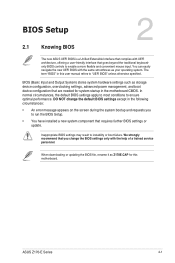
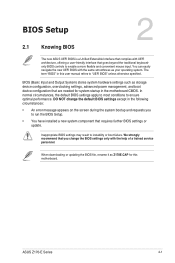
...the BIOS Setup.
• You have installed a new system component that requires further BIOS settings or update.
Inappropriate BIOS settings may result to instability or boot failure. We strongly recommend that you change the BIOS settings only with the help of a trained service personnel.
When downloading or updating the BIOS file, rename it as Z170E.CAP for this motherboard.
ASUS Z170-E Series...
Z170-E Users manual English - Page 104
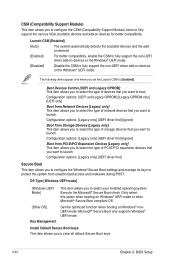
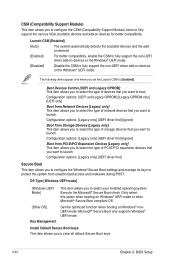
... compatibility, enable the CSM to fully support the non-UEFI driver add-on devices or the Windows® UEFI mode.
[Disabled]
Disable the CSM to fully support the non-UEFI driver add-on devices or the Windows® UEFI mode.
The following items appear only when you set the Launch CSM to [Enabled].
Boot Devices Control [UEFI and Legacy OPROM] This...
Z170-E Users manual English - Page 106
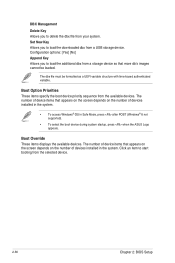
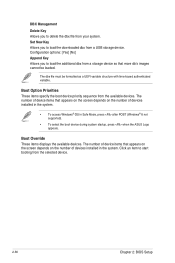
... POST (Windows® 8 not supported).
• To select the boot device during system startup, press when the ASUS Logo appears.
Boot Override These items displays the available devices. The number of device items that appears on the screen depends on the number of devices installed in the system. Click an item to start booting from the selected device.
2-56
Chapter 2: BIOS Setup
Z170-E Users manual English - Page 112
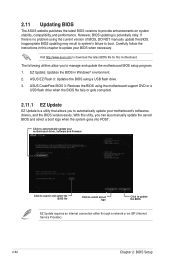
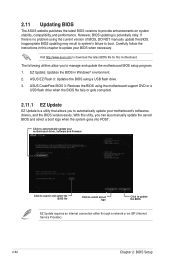
... the instructions in this chapter to update your BIOS when necessary.
Visit http://www.asus.com to download the latest BIOS file for this motherboard.
The following utilities allow you to manage and update the motherboard BIOS setup program. 1. EZ Update: Updates the BIOS in Windows® environment. 2. ASUS EZ Flash 3: Updates the BIOS using a USB flash drive. 3. ASUS CrashFree BIOS 3: Restores...
Z170-E Users manual English - Page 113
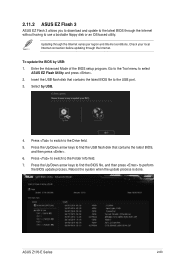
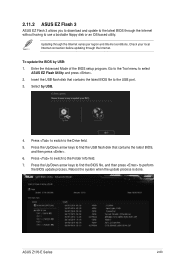
... region and Internet conditions. Check your local Internet connection before updating through the Internet.
To update the BIOS by USB: 1. Enter the Advanced Mode of the BIOS setup program. Go to the Tool menu to select
ASUS EZ Flash Utility and press . 2. Insert the USB flash disk that contains the latest BIOS file to the USB port. 3. Select by USB.
4. Press to switch to the Drive field. 5. Press...
Z170-E Users manual English - Page 116
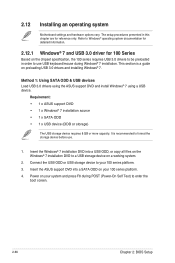
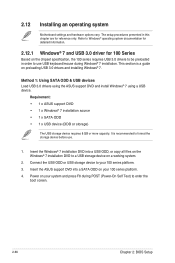
... into a USB ODD, or copy all files on the Windows® 7 installation DVD to a USB storage device on a working system.
2. Connect the USB ODD or USB storage device to your 100 series platform. 3. Insert the ASUS support DVD into a SATA ODD on your 100 series platform. 4. Power on your system and press F8 during POST (Power-On Self Test) to enter the
boot screen.
2-66
Chapter 2: BIOS Setup
Z170-E Users manual English - Page 117
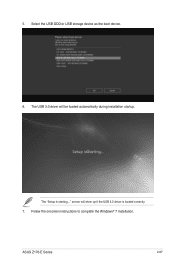
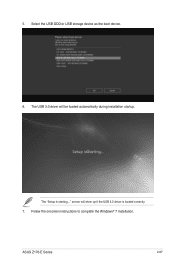
5. Select the USB ODD or USB storage device as the boot device. 6. The USB 3.0 driver will be loaded automatically during installation startup.
The "Setup is starting..." screen will show up if the USB 3.0 driver is loaded correctly. 7. Follow the onscreen instructions to complete the Windows® 7 installation.
ASUS Z170-E Series
2-67
Z170-E Users manual English - Page 118
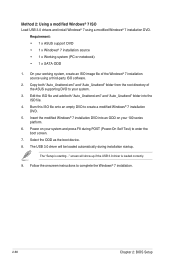
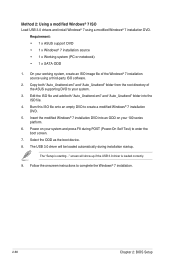
... system and press F8 during POST (Power-On Self Test) to enter the boot screen.
7. Select the ODD as the boot device. 8. The USB 3.0 driver will be loaded automatically during installation startup.
The "Setup is starting..." screen will show up if the USB 3.0 driver is loaded correctly.
9. Follow the onscreen instructions to complete the Windows® 7 installation.
2-68
Chapter 2: BIOS Setup
Z170-E Users manual English - Page 122
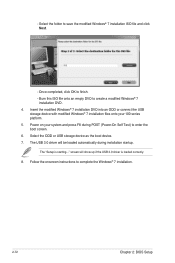
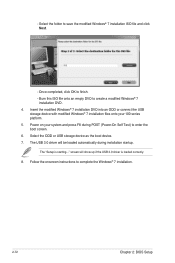
... during POST (Power-On Self Test) to enter the boot screen. 6. Select the ODD or USB storage device as the boot device. 7. The USB 3.0 driver will be loaded automatically during installation startup.
The "Setup is starting..." screen will show up if the USB 3.0 driver is loaded correctly. 8. Follow the onscreen instructions to complete the Windows® 7 installation.
2-72
Chapter 2: BIOS Setup

