Asus ZenFone 3 Deluxe ZS570KL driver and firmware
Drivers and firmware downloads for this Asus item

Related Asus ZenFone 3 Deluxe ZS570KL Manual Pages
Download the free PDF manual for Asus ZenFone 3 Deluxe ZS570KL and other Asus manuals at ManualOwl.com
Zenfone 3 DeluxeZS570KL user guideEnglish version - Page 6
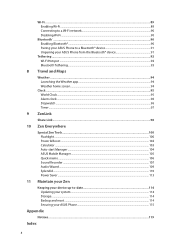
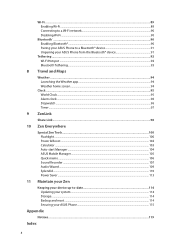
... Zen Tools...100 Flashlight...100 Power & Boost...102 Calculator...103 Auto-start Manager...104 ASUS Mobile Manager...105 Quick memo...106 Sound Recorder...107 Audio Wizard...109 Splendid...110 Power Saver...113
11 Maintain your Zen
Keeping your device up-to-date 114 Updating your system...114 Storage...114 Backup and reset...114 Securing your ASUS Phone...115
Appendix
Notices...119...
Zenfone 3 DeluxeZS570KL user guideEnglish version - Page 9
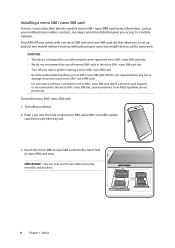
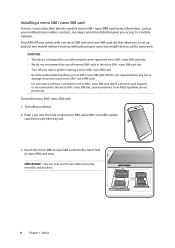
Installing a micro SIM / nano SIM card
A micro / nano subscriber identity module (micro SIM / nano SIM) card stores information, such as your mobile phone number, contacts, messages and other data that gives you access to a mobile network.
Your ASUS Phone comes with one micro SIM and one nano SIM card slot that allow you to set up and use two mobile network services without having to...
Zenfone 3 DeluxeZS570KL user guideEnglish version - Page 10
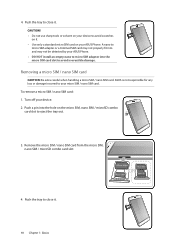
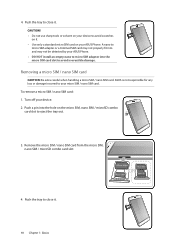
... tools or solvent on your device to avoid scratches
on it. • Use only a standard micro SIM card on your ASUS Phone. A nano to
micro SIM adapter or a trimmed SIM card may not properly fit into and may not be detected by your ASUS Phone. • DO NOT install an empty nano to micro SIM adapter into the micro SIM...
Zenfone 3 DeluxeZS570KL user guideEnglish version - Page 11
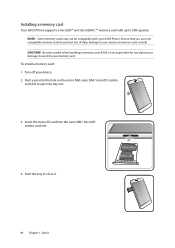
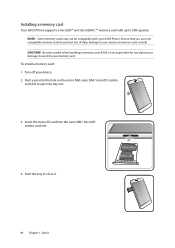
Installing a memory card
Your ASUS Phone supports a microSD™ and microSDHC ™ memory card with up to 2TB capacity.
NOTE: Some memory cards may not be compatible with your ASUS Phone. Ensure that you use only compatible memory cards to prevent loss of data, damage to your device or memory card, or both.
CAUTION! Be extra careful when handling a memory card. ASUS is not responsible for ...
Zenfone 3 DeluxeZS570KL user guideEnglish version - Page 17
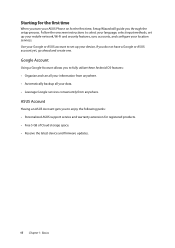
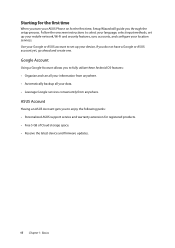
...
When you turn your ASUS Phone on for the first time, Setup Wizard will guide you through the setup process. Follow the onscreen instructions to select your language, select input methods, set up your mobile network, Wi-Fi and security features, sync accounts, and configure your location services. Use your Google or ASUS account to set up your device, if you do not...
Zenfone 3 DeluxeZS570KL user guideEnglish version - Page 22
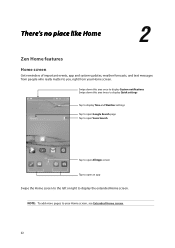
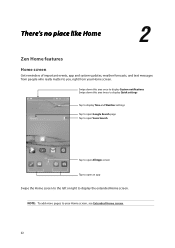
... of important events, app and system updates, weather forecasts, and text messages from people who really matter to you, right from your Home screen.
Swipe down this area once to display System notifications Swipe down this area twice to display Quick settings
Tap to display Time and Weather settings
Tap to open Google Search page Tap...
Zenfone 3 DeluxeZS570KL user guideEnglish version - Page 23


... your ASUS Phone.
Mobile network Shows the signal strength of your mobile network.
1
Micro SIM card
Shows that a micro SIM card is inserted into the micro SIM card slot.
2
Nano SIM card
Shows that a nano SIM card is inserted into the nano SIM card slot.
NOTE: If the SIM card icon is displayed in green, it indicates that it is set as the preferred network.
Messages...
Zenfone 3 DeluxeZS570KL user guideEnglish version - Page 25
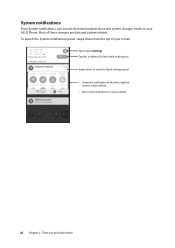
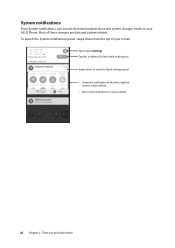
...
From System notifications, you can see the latest updates done and system changes made on your ASUS Phone. Most of these changes are data and system-related. To launch the System notifications panel, swipe down from the top of your screen.
Tap to open Settings Tap this to delete all of the listed notifications...
Zenfone 3 DeluxeZS570KL user guideEnglish version - Page 37
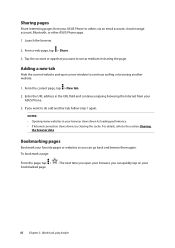
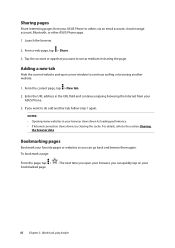
... page.
Adding a new tab
Hide the current website and open a new window to continue surfing or browsing another website.
1. From the current page, tap > New tab.
2. Enter the URL address in the URL field and continue enjoying browsing the Internet from your ASUS Phone.
3. If you want to do add another tab, follow step 1 again...
Zenfone 3 DeluxeZS570KL user guideEnglish version - Page 43
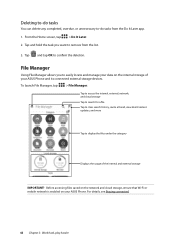
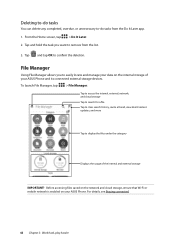
... clear search history, invite a friend, view ZenUI instant updates, and more
Tap to display the files under the category
Displays the usage of the internal and external storage
IMPORTANT! Before accessing files saved on the network and cloud storage, ensure that Wi-Fi or mobile network is enabled on your ASUS Phone. For details, see Staying connected.
43 Chapter 3: Work...
Zenfone 3 DeluxeZS570KL user guideEnglish version - Page 46
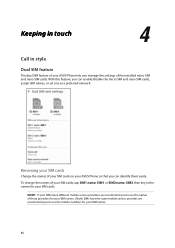
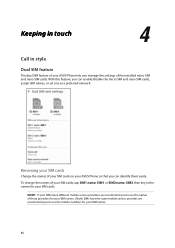
... set one as a preferred network.
Renaming your SIM cards
Change the names of your SIM cards on your ASUS Phone so that you can identify them easily. To change the names of your SIM cards, tap SIM1 name: SIM1 or SIM2 name: SIM2 then key in the names for your SIM cards.
NOTE: If your SIMs have different mobile service...
Zenfone 3 DeluxeZS570KL user guideEnglish version - Page 51
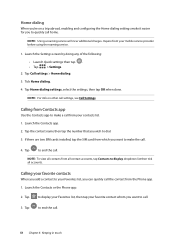
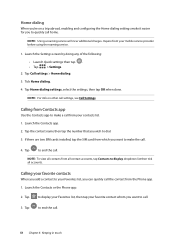
... will incur additional charges. Inquire from your mobile service provider before using the roaming service.
1. Launch the Settings screen by doing any of the following:
•• Launch Quick settings then tap .
•• Tap
> Settings.
2. Tap Call settings > Home dialing.
3. Tick Home dialing.
4. Tap Home dialing settings, select the settings, then tap OK when done.
NOTE: For...
Zenfone 3 DeluxeZS570KL user guideEnglish version - Page 65
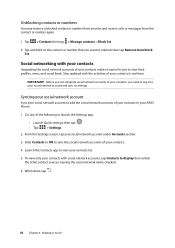
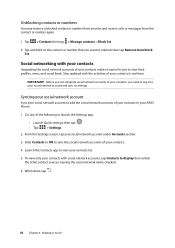
.... Stay updated with the activities of your contacts in real time.
IMPORTANT! Before you can integrate social network accounts of your contacts, you need to log in to your social network account and sync its settings.
Syncing your social network account
Sync your social network account to add the social network accounts of your contacts to your ASUS Phone...
Zenfone 3 DeluxeZS570KL user guideEnglish version - Page 66
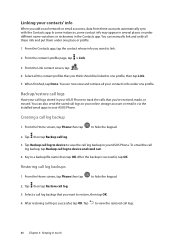
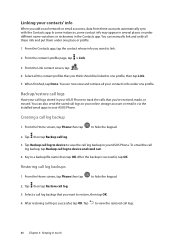
... the saved call logs to your online storage account or email it via the installed email apps in your ASUS Phone.
Creating a call log backup
1. From the Home screen, tap Phone then tap to hide the keypad.
2. Tap then tap Backup call log. 3. Tap Backup call log to device to save the call log backup in...
Zenfone 3 DeluxeZS570KL user guideEnglish version - Page 82
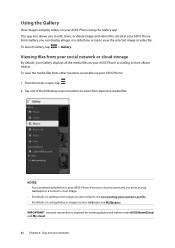
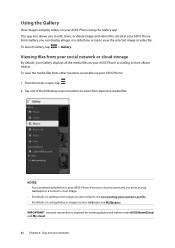
... in a slideshow or tap to view the selected image or video file.
To launch Gallery, tap
> Gallery.
Viewing files from your social network or cloud storage
By default, your Gallery displays all the media files on your ASUS Phone according to their album folders.
To view the media files from other locations accessible via your...
Zenfone 3 DeluxeZS570KL user guideEnglish version - Page 85
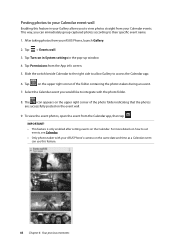
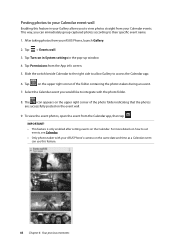
... way, you can immediately group captured photos according to their specific event name. 1. After taking photos from your ASUS Phone, launch Gallery. 2. Tap > Events wall. 3. Tap Turn on in System settings in the pop-up window. 4. Tap Permissions from the App info screen. 5. Slide the switch beside Calendar to the right side to allow...
Zenfone 3 DeluxeZS570KL user guideEnglish version - Page 89
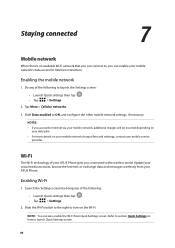
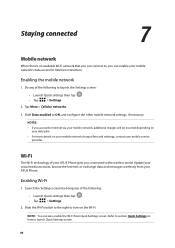
...; For more details on your mobile network charges/fees and setttings, contact your mobile service provider.
Wi-Fi
The Wi-Fi technology of your ASUS Phone gets you connected to the wireless world. Update your social media accounts, browse the Internet, or exchange data and messages wirelessly from your ASUS Phone.
Enabling Wi-Fi
1. Launch the Settings screen by doing any of the...
Zenfone 3 DeluxeZS570KL user guideEnglish version - Page 94
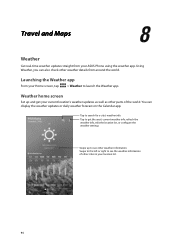
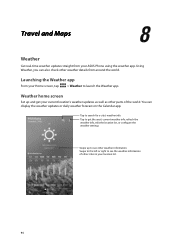
...updates straight from your ASUS Phone using the weather app. Using Weather, you can also check other weather details from around the world.
Launching the Weather app
From your Home screen, tap
> Weather to launch the Weather app.
Weather home screen
Set... up and get your current location's weather updates as well as other parts of the world. You can display the weather updates or ...
Zenfone 3 DeluxeZS570KL user guideEnglish version - Page 95
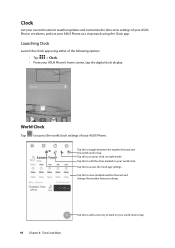
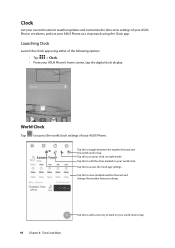
... your current location's weather updates and customize the time zone settings of your ASUS Phone, set alarms, and use your ASUS Phone as a stop watch using the Clock app.
Launching Clock
Launch the Clock app using either of the following options: •• Tap > Clock. •• From your ASUS Phone's home screen, tap the digital clock display.
World Clock
Tap...
Zenfone 3 DeluxeZS570KL user guideEnglish version - Page 114
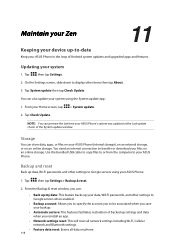
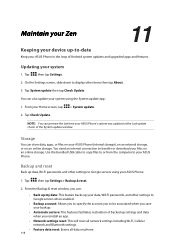
... update window.
Storage
You can store data, apps, or files on your ASUS Phone (internal storage), on an external storage, or on an online storage. You need an internet connection to transfer or download your files on an online storage. Use the bundled USB cable to copy files to or from the computer to your ASUS Phone.
Backup and reset
Back up data, Wi-Fi passwords, and other settings...
