Asus ZenFone AR V570KL Verizon exclusive driver and firmware
Drivers and firmware downloads for this Asus item

Related Asus ZenFone AR V570KL Verizon exclusive Manual Pages
Download the free PDF manual for Asus ZenFone AR V570KL Verizon exclusive and other Asus manuals at ManualOwl.com
User Guide - Page 2
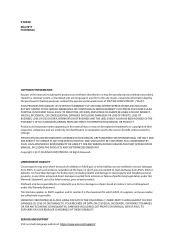
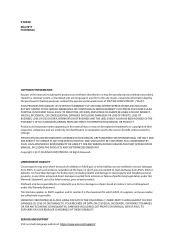
... ASUS. ASUS ASSUMES NO RESPONSIBILITY OR LIABILITY FOR ANY ERRORS OR INACCURACIES THAT MAY APPEAR IN THIS MANUAL, INCLUDING THE PRODUCTS AND SOFTWARE DESCRIBED IN IT. Copyright © 2017 ASUSTeK COMPUTER INC. All Rights Reserved.
LIMITATION OF LIABILITY Circumstances may arise where because of a default on ASUS' part or other liability, you are entitled to recover damages from ASUS...
User Guide - Page 3
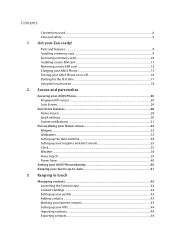
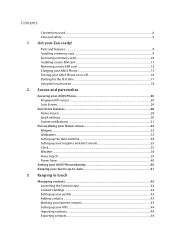
... Installing a memory card...9 Removing a memory card...10 Installing a nano SIM card...11 Removing a nano SIM card...12 Charging your ASUS Phone...13 Turning your ASUS Phone on or off 16 Starting for the first time...17 Using the touchscreen...18
2 Secure and personalize
Securing your ASUS Phone 20 Fingerprint ID sensor...20 Lock Screen...24
Zen Home features...28 Home screen...28 Quick settings...
User Guide - Page 9
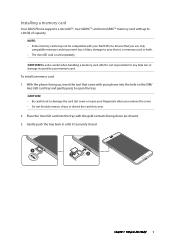
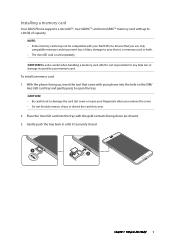
Installing a memory card
Your ASUS Phone supports a microSD™, microSDHC™, and microSDXC™ memory card with up to 128 GB of capacity.
NOTE: • Some memory cards may not be compatible with your ASUS Phone. Ensure that you use only
compatible memory cards to prevent loss of data, damage to your device, or memory card, or both. • The microSD card is sold separately. CAUTION...
User Guide - Page 11
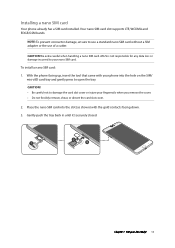
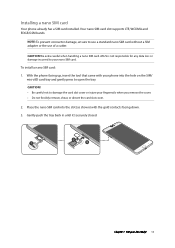
Installing a nano SIM card
Your phone already has a SIM card installed. Your nano SIM card slot supports LTE, WCDMA and EDGE/GSM bands.
NOTE: To prevent connector damage, ensure to use a standard nano SIM card without a SIM adapter or the use of a cutter. CAUTION! Be extra careful when handling a nano SIM card. ASUS is not responsible for any data loss or damage...
User Guide - Page 17
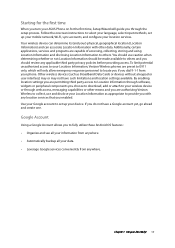
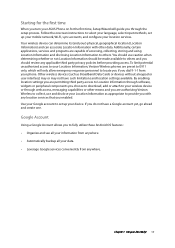
Starting for the first time
When you turn your ASUS Phone on for the first time, Setup Wizard will guide you through the setup process. Follow the onscreen instructions to select your language, select input methods, set up your mobile network, Wi-Fi, sync accounts, and configure your location services. Your wireless device can determine its (and your) physical, geographical location (Location ...
User Guide - Page 28
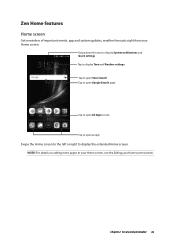
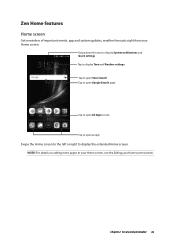
Zen Home features
Home screen
Get reminders of important events, app and system updates, weather forecasts right from your Home screen.
Swipe down this area to display System notifications and Quick settings Tap to display Time and Weather settings Tap to open Voice Search Tap to open Google Search page
Tap to open All Apps screen...
User Guide - Page 29
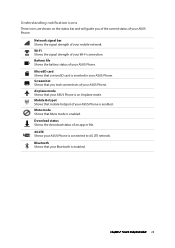
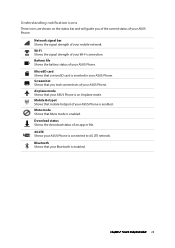
... status of your ASUS Phone. MicroSD card Shows that a microSD card is inserted in your ASUS Phone. Screenshot Shows that you took screenshots of your ASUS Phone. Airplane mode Shows that your ASUS Phone is on Airplane mode. Mobile Hotspot Shows that mobile hotspot of your ASUS Phone is enabled. Mute mode Shows that Mute mode is enabled. Download status Shows the download status of an...
User Guide - Page 31
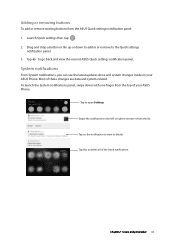
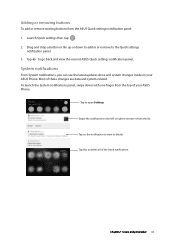
... or down to add or or remove to the Quick settings
notification panel. 3. Tap to go back and view the current ASUS Quick settings notification panel.
System notifications
From System notifications, you can see the latest updates done and system changes made on your ASUS Phone. Most of these changes are data and system-related. To...
User Guide - Page 38
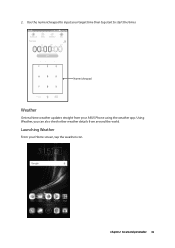
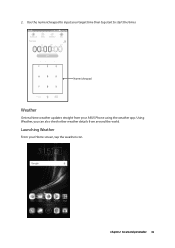
2. Use the numeric keypad to input your target time then tap start to start the timer.
Numeric keypad
Weather
Get real-time weather updates straight from your ASUS Phone using the weather app. Using Weather, you can also check other weather details from around the world.
Launching Weather
From your Home screen, tap the weather icon.
Chapter 2: Secure and personalize 38
User Guide - Page 39
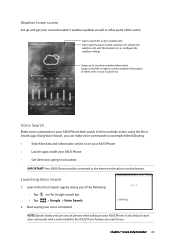
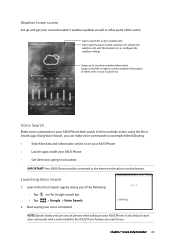
...updates as well as other parts of the world.
Tap to search for a city's weather info Tap to get the area's current weather info, refresh the weather info, edit the location list, or configure the weather settings... or on your ASUS Phone
•
Launch apps inside your ASUS Phone
•
Get directions going to a location
IMPORTANT! Your ASUS Phone must be connected to the Internet to be able ...
User Guide - Page 40
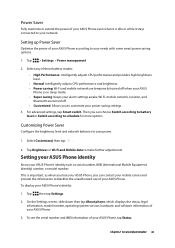
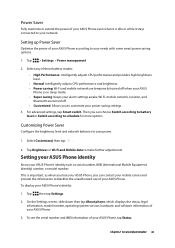
... your mobile carrier and provide the information to blacklist the unauthorized use of your ASUS Phone. To display your ASUS Phone's identity:
1. Tap then tap Settings.
2. On the Settings screen, slide down then tap About phone, which displays the status, legal information, model number, operating system version, hardware, and software information of your ASUS Phone.
3. To see the serial number...
User Guide - Page 41
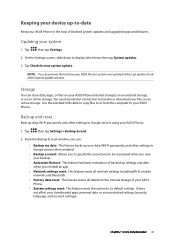
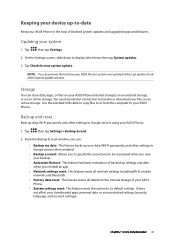
... update window.
Storage
You can store data, apps, or files on your ASUS Phone (internal storage), on an external storage, or on an online storage. You need an internet connection to transfer or download your files on an online storage. Use the bundled USB cable to copy files to or from the computer to your ASUS Phone.
Backup and reset
Back up data, Wi-Fi passwords, and other settings...
User Guide - Page 53
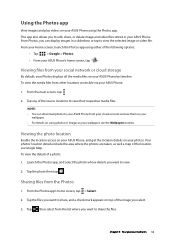
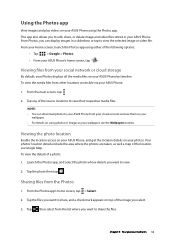
... social network or cloud storage
By default, your Photos displays all the media files on your ASUS Phone by timeline. To view the media files from other locations accessible via your ASUS Phone:
1. From the main screen, tap .
2. Tap any of the source locations to view their respective media files.
NOTE: • You can download photos to your ASUS Phone...
User Guide - Page 55
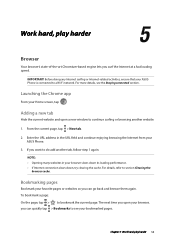
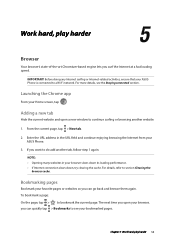
... a fast loading speed.
IMPORTANT! Before doing any Internet surfing or Internet-related activities, ensure that your ASUS Phone is connected to a Wi-Fi network. For more details, see the Staying connected section.
Launching the Chrome app
From your Home screen, tap .
Adding a new tab
Hide the current website and open a new window to continue surfing or browsing...
User Guide - Page 60
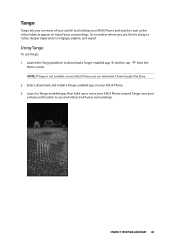
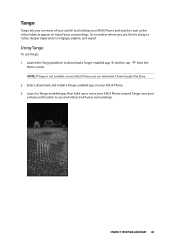
... screen.
from the
NOTE: If Tango is not available on your ASUS Phone, you can download it from Google Play Store.
2. Select, download, and install a Tango-enabled app on your ASUS Phone.
3. Launch a Tango-enabled app, then hold up or move your ASUS Phone around. Tango uses your camera and location to see and interact with your surroundings.
Chapter 5: Work...
User Guide - Page 61
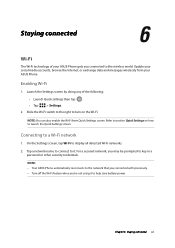
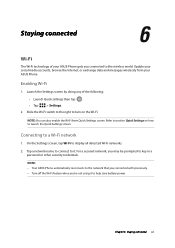
... Wi-Fi technology of your ASUS Phone gets you connected to the wireless world. Update your social media accounts, browse the Internet, or exchange data and messages wirelessly from your ASUS Phone.
Enabling Wi-Fi
1. Launch the Settings screen by doing any of the following:
•• Launch Quick settings then tap .
•• Tap
> Settings.
2. Slide the Wi-Fi switch...
User Guide - Page 68
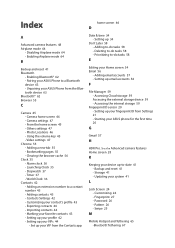
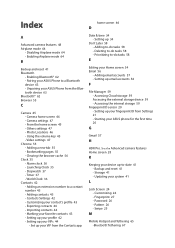
... storage 59
Fingerprint ID sensor 20 - Setting up your fingerprint ID from Settings 21 - Starting your ASUS phone for the first time 20
G
Gmail 57
H
HDR Pro. See also Advanced camera features Home screen 28
K
Keeping your device up-to-date 41 - Backup and reset 41 - Storage 41 - Updating your system 41
L
Lock Screen 24 - Customizing 24 - Fingerprint 27 - Password...
User Guide - Page 69
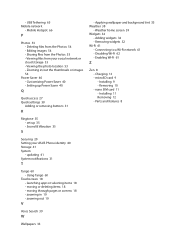
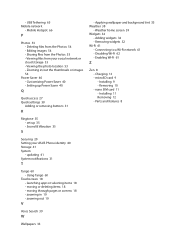
... social network or cloud storage 53 - Viewing the photo location 53 - Zooming in/out the thumbnails or images 54
Power Saver 40 - Customizing Power Saver 40 - Setting up Power Saver 40
Q
Quick access 27 Quick settings 30
Adding or removing buttons 31
R
Ringtone 35 - set up 35 - Sound & Vibration 35
S
Securing 20 Setting your ASUS Phone identity 40 Storage 41 System
- updating 41...
