Belkin F1DA104T driver and firmware
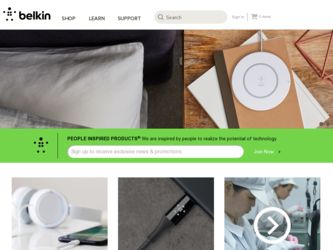
Related Belkin F1DA104T Manual Pages
Download the free PDF manual for Belkin F1DA104T and other Belkin manuals at ManualOwl.com
User Manual - Page 2
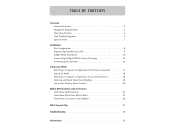
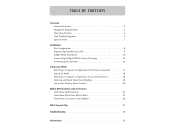
... 8 Step-by-Step Installation Guide 9 Single PRO2 Installation 10 Connecting Multiple PRO2s (Daisy-Chaining 12 Powering up the Systems 16
Using your PRO2 Selecting a Computer Using Keyboard Hot Key Commands 17 AutoScan Mode 18 Selecting a Computer Using Direct-Access Port Selectors 18 Bank Up and Bank Down Scroll Buttons 18 On-Screen Display Menu Control 20
Belkin KVM Switches and...
User Manual - Page 3
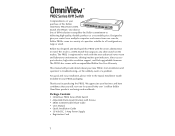
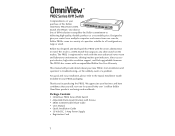
..., direct-access port selectors, high video resolution support, and flash upgradeable firmware. The PRO2 also comes with an unparalleled Belkin Five-Year Warranty.
This manual will provide details about your new PRO2, from installation and operation to troubleshooting-in the unlikely event of a problem.
For quick and easy installation, please refer to the Quick Installation Guide included in your...
User Manual - Page 4
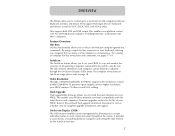
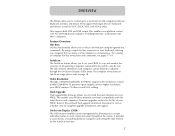
... higher resolutions, your PRO2 requires 75-Ohm coaxial VGA cabling.
Flash Upgrade: Flash upgradeable firmware allows you to install the latest firmware for your PRO2. This enables your PRO2 to maintain consistent compatibility with the latest devices and computers. Firmware upgrades are free for the life of your PRO2. Refer to the enclosed flash upgrade instruction document or visit us at belkin...
User Manual - Page 6
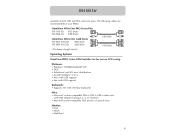
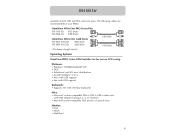
...® NetWare® 4.x/5.x • Mac (with USB support) • Sun (with USB support)
Keyboards: • Supports 101-/102-/104-key keyboards
Mice: • Microsoft® system-compatible PS/2 or PS/2 & USB combo mice
(with PS/2 adapter) having 2, 3, 4, or 5 buttons • Microsoft system-compatible PS/2 wireless or optical mice
Monitor: • VGA • SVGA • MultiSync®...
User Manual - Page 8
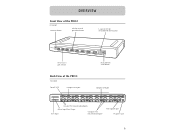
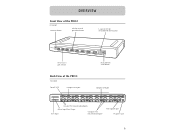
... button
LED for selected port identification
7-segment LED for selected BANK identification
Direct-access port selector
Manual BANK scroll buttons
Back View of the PRO2:
F1DA108T
Console VGA
Computer VGA port
Computer USB port
USB 04 USB 03
Console PS/2 mouse/keyboard ports
Master Input/Slave Output Slave Input
Computer PS/2 mouse/keyboard ports
Flash upgrade port DC power jack
6
User Manual - Page 10
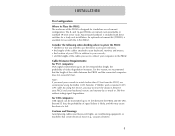
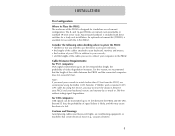
... switches for a study rack installation. An optional rack-mount kit (F1D005) is available for use with the 4-Port PRO2.
Consider the following when...Belkin CAT5 Extender (F1D084) with a standard CAT5 UPT cable. By using this device, you may increase the distance between your PRO2 and your keyboard, mouse, and monitor by as much as 500 feet without risking signal degradation.
For USB computers: USB...
User Manual - Page 11
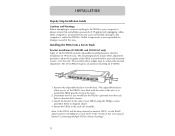
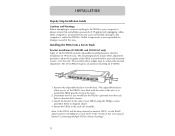
... please ensure that everything is powered off. Plugging and unplugging cables while computer(s) are powered on may cause irreversible damage to the computer(s) and/or the PRO2(s). Belkin Components is not responsible for damage caused in this way.
Installing the PRO2 into a Server Rack: Bracket Installation (F1DA108T and F1DA116T only)
Eight- or 16-Port PRO2s include adjustable mounting brackets...
User Manual - Page 12
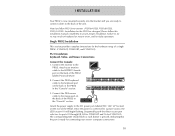
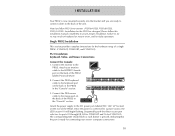
... mouse errors, and/or faulty operation.
Single PRO2 Installation
This section provides complete instructions for the hardware setup of a single PRO2. (F1DA104T, F1DA108T, and F1DA116T)
PS/2 Installation: Keyboard, Video, and Mouse Connections
Connect the Console: 1. Connect the monitor to the
PRO2. Attach your monitor cable to the HDDB15 female port on the back of the PRO2 labeled "Console VGA...
User Manual - Page 13
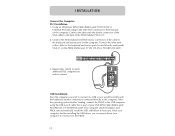
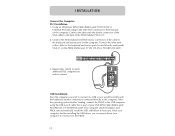
.... After the operating system finishes loading, connect the PRO2 to the USB computer using the USB A-to-B cable that is part of your USB KVM Cable (Belkin part# F3X1962-XX or F3X1895-XX-GLD). Your computer should recognize your PRO2 and automatically install the HID USB driver if necessary. Once your computer finishes installing the USB driver, you can power down your computer to connect it to the...
User Manual - Page 14
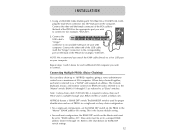
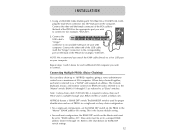
INSTALLATION
1. Using a USB KVM Cable (Belkin part# F3X1962-XX or F3X1895-XX-GLD), plug the male VGA connector into the VGA port on the computer. Connect the other end (the female connector) of the VGA cable to the back of the PRO2 for the appropriate port you wish to connect to (for example, "VGA 02").
2. Connect the USB cable's
VGA
VGA08
USB08
VGA07
06 VGA06
USB 06...
User Manual - Page 15
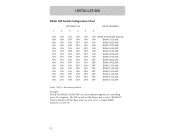
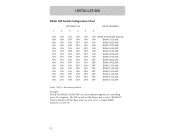
INSTALLATION
BANK DIP Switch Configuration Chart
DIP SWITCH#
1
2
3
4
5
6
BANK ADDRESS
ON ON ON ON ON ON BANK 00 MASTER (default)
ON ON OFF ON ... 15 SLAVE
Note: "On" is the down position.
Example: Four 8-Port PRO2s (F1DA108T) are daisy-chained together for controlling up to 32 computers. The DIP switch on the Master unit is set to "BANK 00" (factory default) and the Slave units are each...
User Manual - Page 16
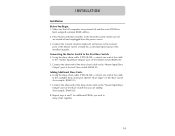
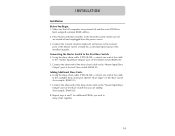
INSTALLATION
Installation Before You Begin:
1. Make sure that all computers are powered off and that each PRO2 has been assigned a unique BANK address.
2. Place Master and Slave switches in the desired location. Make sure all are turned off and unplugged from the power source.
3. Connect the Console monitor, keyboard, and mouse to the Console ports of the Master...
User Manual - Page 23
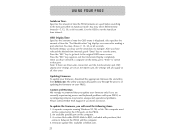
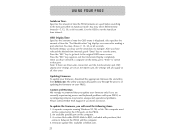
... selected a computer on the menu, press "Enter" to switch to that port. Note: If there are Slave units connected, and the AutoScan time and OSD display time settings are set on the Master unit, the settings will also apply to all slave units.
Updating Firmware: To update your firmware, download the appropriate firmware file and utility from belkin.com. The utility automatically guides you...
User Manual - Page 24
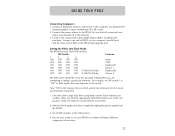
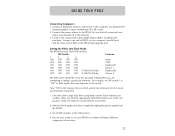
... run Windows 95, 98, or Me. 2. Connect the power adapter to the PRO2. Be sure that all connected com-
puters are powered off at this moment. 3. Connect the custom flash cable (DB25 Male-to-RJ45; included with
purchase). Connect one end of DB25 to your computer's parallel port and the other end of RJ45 to the PRO2 flash upgrade jack.
Setting...
User Manual - Page 25
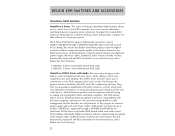
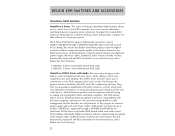
... convenience of manual push-button port selection on the face of the device. Switch between speakers and microphones without having to unplug and re-plug them when switching computers. The flash feature allows users to download firmware updates and ensure compatibility with the latest computers and devices. The enclosure design builds in cable management and the Switches are self-powered, so they...
User Manual - Page 29
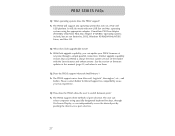
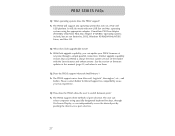
..., Windows 95/98/2000/Me/NT/XP, Linux, and Mac OS.
Q: What does flash upgradeable mean? A: With flash upgrade capability, you can update your PRO2 firmware at
any time through a simple parallel connection. Internet upgrade capability ensures that your PRO2 is always the most current version on the market with the latest features and enhancements. See the section on firmware updates in this manual...
User Manual - Page 30
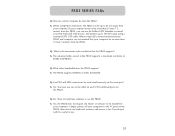
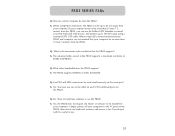
... support? A: The PRO2 supports 400MHz of video bandwidth.
Q: Can PS/2 and USB connections be used simultaneously on the same port? A: No. You must use one or the other for each CPU's dedicated port on
the PRO2.
Q: Do I have to install any software to use the PRO2? A: No, the PRO2 does not require any drivers or software to be installed in
your computers...
User Manual - Page 33
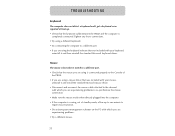
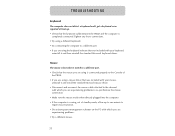
... detect a keyboard and I get a keyboard error reported at boot up. • Check that the keyboard cable between the PRO2 and the computer is
completely connected. Tighten any loose connections. • Try using a different keyboard. • Try connecting the computer to a different port. • If you are using the keyboard software that was included with your keyboard...
User Manual - Page 34
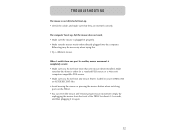
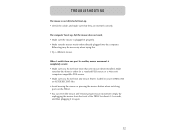
....
When I switch from one port to another, mouse movement is completely erratic. • Make sure you do not have more than one mouse driver installed. Make
sure that the driver is either for a standard PS/2 mouse or a Microsoft computer-compatible PS/2 mouse. • Make sure you do not have any mouse drivers loaded in your CONFIG.SYS...
User Manual - Page 35
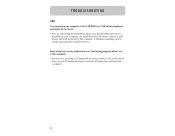
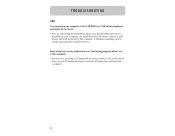
...PRO2, make sure that the HID USB driver is
installed on each computer. (To install the HID USB driver, connect a USB mouse and USB keyboard to the computer. A Windows operating system should automatically install the drivers.) Some of the keys on my keyboard are not functioning properly when I use a Mac computer. • Because you are using a PC keyboard on a Mac system, a few of the option keys...

