Biostar I86PE-A7 driver and firmware
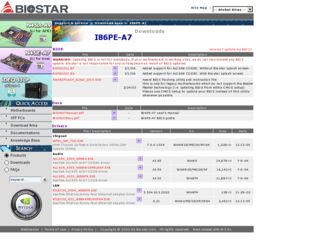
Related Biostar I86PE-A7 Manual Pages
Download the free PDF manual for Biostar I86PE-A7 and other Biostar manuals at ManualOwl.com
I86PE-A7 user's manual - Page 1
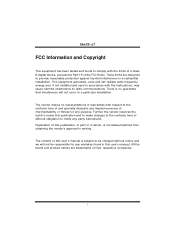
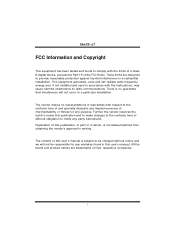
I86PE-A7
FCC Information and Copyright
This equipment has been tested and found to comply with the limits of a Class B digital device, pursuant to Part 15 of the FCC Rules. These limits are designed to provide reasonable protection against harmful interference in a residential installation...writing.
The content of this user's manual is subject to be changed without notice and we will not be...
I86PE-A7 user's manual - Page 2
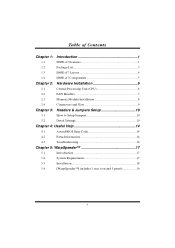
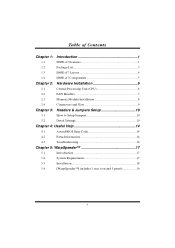
...I86PE-A7 Features 1
1.2
Package List 3
1.3
I86PE-A7 Layout 4
1.4
I86PE-A7 Components 5
Chapter 2: Hardware Installation 6
2.1
Central Processing Unit (CPU 6
2.2
FAN Headers 7
2.3
Memory Module Installation 8
2.4
Connectors and Slots 9
Chapter 3: Headers & Jumpers Setup 10
3.1
How to Setup Jumpers 10
3.2
Detail Settings 10
Chapter 4: Useful Help 14
4.1
Award BIOS...
I86PE-A7 user's manual - Page 5
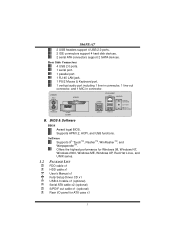
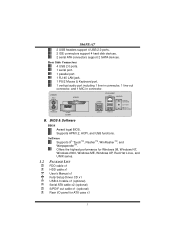
I86PE-A7
2 USB headers support 4 USB 2.0 ports. 2 IDE connectors support 4 hard disk devices. 2 serial ATA connectors support 2 SATA devices.
Rear Side Connectors 4 USB 2.0 ports. 1 serial port. 1 parallel port. 1 RJ-45 LAN jack. 1 PS/2 Mouse & Keyboard port. 1 vertical audio port including 1 line-in connector, 1 line-out connector, and 1 MIC-in connector.
PS/2 Mouse
Parallel
PS/2 Keyboard
...
I86PE-A7 user's manual - Page 8
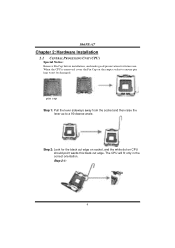
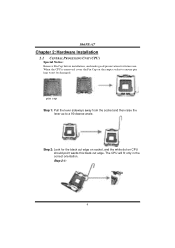
I86PE-A7
Chapter 2: Hardware Installation
2.1 CENTRAL PROCESSING UNIT (CPU)
Special Notice:
Remove Pin Cap before installation, and make good preservation for future use. When the CPU is removed, cover the Pin Cap on the empty socket to ensure pin legs won't be damaged.
pin cap Step 1: Pull the lever sideways away ...
I86PE-A7 user's manual - Page 9
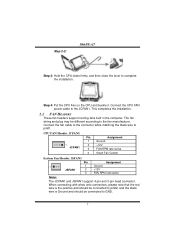
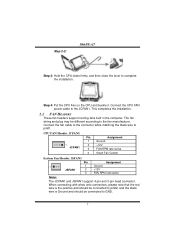
Step 2-2:
I86PE-A7
Step 3: Hold the CPU down firmly, and then close the lever to complete the installation.
Step 4: Put the CPU Fan on the CPU and buckle it. Connect the CPU FAN power cable to the JCFAN1. This completes the installation.
2.2 FAN HEADERS
These fan headers support cooling-fans built in the computer. The fan wiring and plug may be different according...
I86PE-A7 user's manual - Page 10
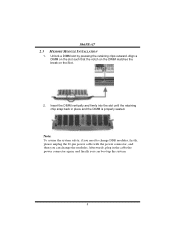
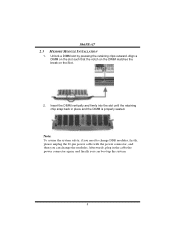
I86PE-A7
2.3
1.
MEMORY MODULE INSTALLATION
Unlock a DIMM slot by pressing the retaining clips outward. Align a DIMM on the slot such ... the system safety, if you need to change DDR modules, firstly, please unplug the 20-pin power cable with the power connector, and then you can change the modules. Afterwards, plug in the cable the power connector again, and finally you can boot up the system.
8
I86PE-A7 user's manual - Page 16
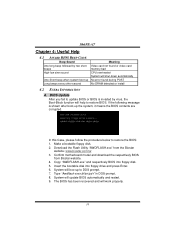
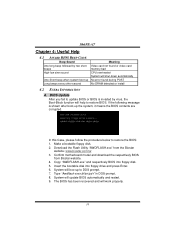
....biostar.com.tw 3. Confirm motherboard model and download the respectively BIOS
from Biostar website. 4. Copy "AWDFLASH.exe" and respectively BIOS into floppy disk. 5. Insert the bootable disk into floppy drive and press Enter. 6. System will boo-up to DOS prompt. 7. Type "Awdflash xxxx.bf/sn/py/r" in DOS prompt. 8. System will update BIOS automatically and restart. 9. The BIOS has been recovered...
I86PE-A7 user's manual - Page 18
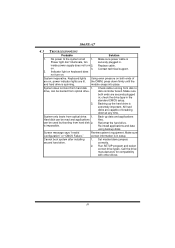
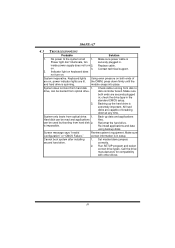
... snaps into place.
System does not boot from hard disk 1. drive, can be booted from optical drive.
Check cable running from disk to disk controller board. Make sure both ends are securely plugged in; check the drive type in the standard CMOS setup.
2. Backing up the hard drive is extremely important. All hard disks are capable of breaking down at any time.
System...
I86PE-A7 user's manual - Page 19
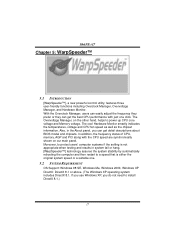
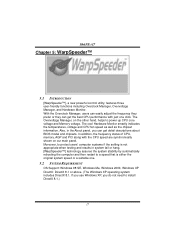
.... Also, in the About panel, you can get detail descriptions about BIOS model and chipsets. In addition, the frequency status of CPU, memory, AGP and PCI along with the CPU speed are synchronically shown on our main panel. Moreover, to protect users' computer systems if the setting is not appropriate when testing and results in system fail or...
I86PE-A7 user's manual - Page 20
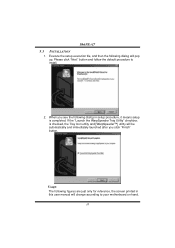
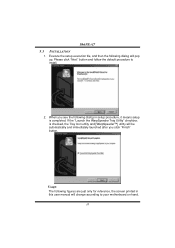
I86PE-A7
5.3 INSTALLATION
1. Execute the setup execution file, and then the following dialog will pop up. Please click "Next" button and follow the default procedure to install.
2. When you see the following dialog in setup procedure, it means setup is completed. If the "Launch... are just only for reference, the screen printed in this user manual will change according to your motherboard on hand.
18
I86PE-A7 user's manual - Page 21
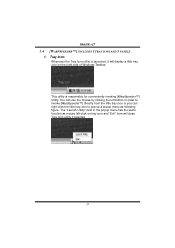
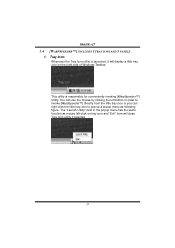
I86PE-A7
5.4 [WARPSPEEDER™] INCLUDES 1 TRAY ICON AND 5 PANELS
1. Tray Icon: Whenever the Tray Icon utility is launched, it will display a little tray icon on the right side of Windows Taskbar.
This utility is responsible for conveniently invoking [WarpSpeeder™] Utility. You can use the mouse by clicking the left button in order to invoke...
I86PE-A7 user's manual - Page 22
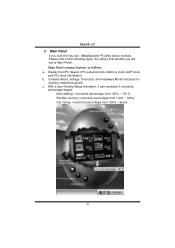
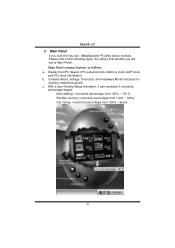
I86PE-A7 2. Main Panel
If you click the tray icon, [WarpSpeeder™] utility will be invoked. Please refer to the following figure; the utility's first window you will see is Main Panel. Main Panel contains features as follows: a. Display the CPU Speed, CPU external clock, Memory clock, AGP clock, and PCI clock information. b. Contains About, Voltage, Overclock, and Hardware...
I86PE-A7 BIOS guide - Page 2
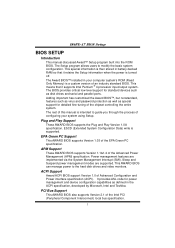
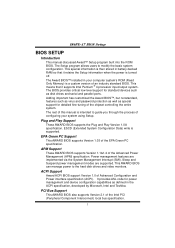
... it retains the Setup information when the power is turned off.
The Award BIOS™ installed in your computer system's ROM (Read Only Memory) is a custom version of an industry standard BIOS. This means that it supports Intel Pentium ® 4 processor input/output system. The BIOS provides critical low-level support for standard devices such as disk drives and serial and parallel ports.
Adding...
I86PE-A7 BIOS guide - Page 4
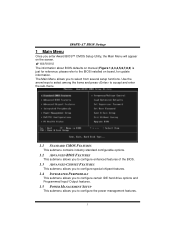
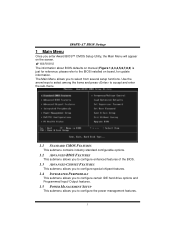
I86PE-A7 BIOS Setup
1 Main Menu
Once you enter Award BIOS™ CMOS Setup Utility, the Main Menu will appear on the screen.
WARNING The information about BIOS defaults on manual (Figure 1,2,3,4,5,6,7,8,9) is just for reference; please refer to the BIOS installed on board, for update information. The Main Menu allows you to select from several setup functions. Use the arrow keys to select...
I86PE-A7 BIOS guide - Page 6
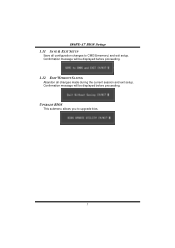
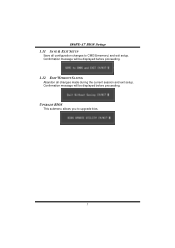
I86PE-A7 BIOS Setup 1.11 SAVE & EXIT SETUP
Save all configuration changes to CMOS(memory) and exit setup. Confirmation message will be displayed before proceeding.
1.12 EXIT WITHOUT SAVING
Abandon all changes made during the current session and exit setup. Confirmation message will be displayed before proceeding.
UPGRADE BIOS
This submenu allows you to upgrade bios.
5
I86PE-A7 BIOS guide - Page 8
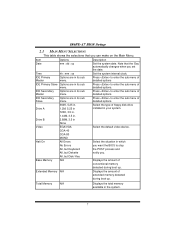
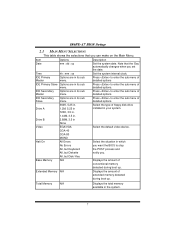
..., 3.5 in.
Drive B
2.88M, 3.5 in None
Video
EGA/VGA
Select the default video device.
CGA 40 CGA 80
MONO
Halt On
All Errors No Errors
Select the situation in which you want the BIOS to stop
All, but Keyboard All, but Diskette
the POST process and notify you.
All, but Disk/ Key
Base Memory
N/A
Displays the amount of conventional memory
detected...
I86PE-A7 BIOS guide - Page 11
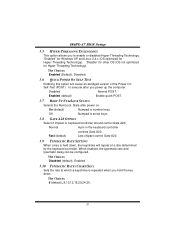
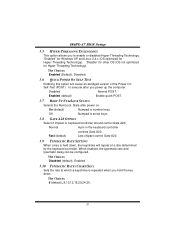
I86PE-A7 BIOS Setup
3.5 HYPER-THREADING TECHNOLOGY
This option allows you to enable or disabled Hyper-Threading Technology. "Enabled" for Windows XP and Linux 2.4.x (OS optimized for Hyper-Threading Technology). "Disable" for other OS (OS not optimized for Hyper-Threading Technology).
The Choices: Enabled (Default), Disabled.
3.6 QUICK POWER ON SELF TEST
Enabling this option will cause an...
I86PE-A7 BIOS guide - Page 13


I86PE-A7 BIOS Setup
4 Advanced Chipset Features
This submenu allows you to configure the specific features of the chipset installed on your system. This chipset manage bus speeds and access to system memory resources, such as DRAM. It also coordinates communications with the PCI bus. The default settings that came with your system have been optimized and therefore should not be changed unless you...
I86PE-A7 BIOS guide - Page 14
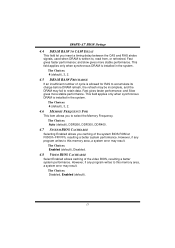
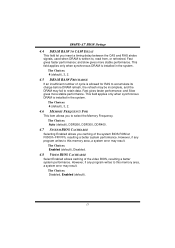
I86PE-A7 BIOS Setup
4.4 DRAM RAS# TO CAS# DELAY
This field let you insert a timing delay between the CAS and RAS strobe signals, used when DRAM is written to, read from, or refreshed. Fast gives faster performance; and slow gives more stable performance. This field applies only when synchronous DRAM is installed in the system.
The...
I86PE-A7 BIOS guide - Page 17
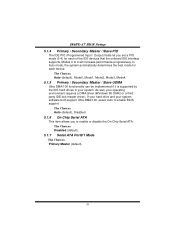
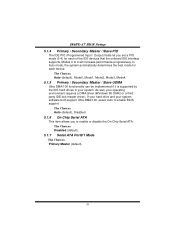
I86PE-A7 BIOS Setup 5.1.4 Primary / Secondary /Master / Slave PIO
The IDE PIO (Programmed Input / Output) fields let you set a PIO mode (0-4) for each of the IDE devices that the onboard IDE interface supports. Modes 0 to 4 will increase performance progressively. In Auto mode, the system automatically determines the best mode for each device.
The Choices: Auto (default), Mode0, Mode1, Mode2...

