Biostar K8T80-A7 driver and firmware
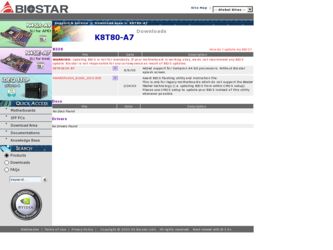
Related Biostar K8T80-A7 Manual Pages
Download the free PDF manual for Biostar K8T80-A7 and other Biostar manuals at ManualOwl.com
User Guide - Page 1
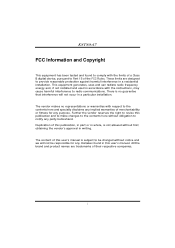
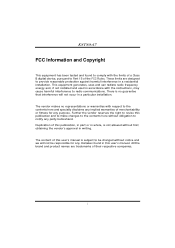
K8T80-A7
FCC Information and Copyright
This equipment has been tested and found to comply with the limits of a Class B digital device, pursuant to Part 15 of the FCC Rules. These limits are designed to provide reasonable protection against harmful interference in a residential installation...writing.
The content of this user's manual is subject to be changed without notice and we will not be...
User Guide - Page 2
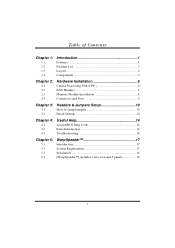
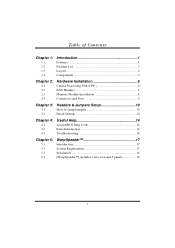
... 1 Package List 3 Layout 4 Components 5
Chapter 2:
2.1 2.2 2.3 2.4
Hardware Installation 6
Central Processing Unit (CPU 6 FAN Headers 8 Memory Module Installation 8 Connectors and Slots 9
Chapter 3:
3.1 3.2
Headers & Jumpers Setup 10
How to Setup Jumpers 10 Detail Settings 10
Chapter 4:
4.1 4.2 4.3
Useful Help 14
Award BIOS Beep Code 14 Extra Information 14 Troubleshooting 16...
User Guide - Page 5
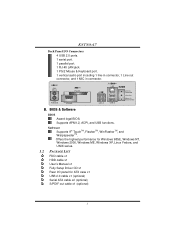
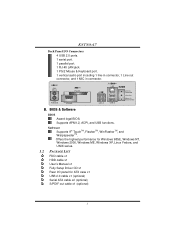
K8T80-A7
Back Panel I/O Connectors 4 USB 2.0 ports. 1 serial port. 1 parallel port. 1 RJ-45 LAN jack. 1 PS/2 Mouse & Keyboard port. 1 vertical audio port including 1 line-in connector, 1 Line out connector, and 1 MIC in connector.
PS/2 Mouse
Parallel
PS/2 Keyboard
JCOM2
LAN
USB x2
USB x2
Line In/ Surround Line Out Mic In 1/ Base/Center
B. BIOS & Software
BIOS Award legal BIOS. Supports ...
User Guide - Page 8
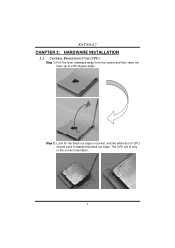
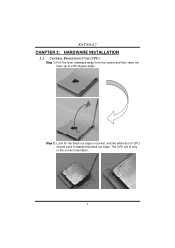
K8T80-A7
CHAPTER 2: HARDWARE INSTALLATION
2.1 CENTRAL PROCESSING UNIT (CPU)
Step 1: Pull the lever sideways away from the socket and then raise the lever up to a 90-degree angle.
Step 2: Look for the black cut edge on socket, and the white dot on CPU should point forwards this black cut edge. The CPU will fit only in the correct orientation.
6
User Guide - Page 9
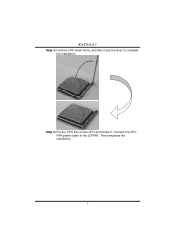
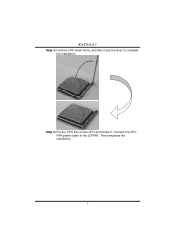
K8T80-A7
Step 3: Hold the CPU down firmly, and then close the lever to complete the installation.
Step 4: Put the CPU Fan on the CPU and buckle it. Connect the CPU FAN power cable to the JCFAN1. This completes the installation.
7
User Guide - Page 10


K8T80-A7
2.2 FAN HEADERS
These fan headers support cooling-fans built in the computer. The fan wiring and plug may be different according to the fan manufacturer. Connect the fan cable to the connector while matching the black wire to pin#1.
CPU FAN Header: JCFAN1
Pin
Assignment
1
1
Ground
JCFAN1
2
+12V
3
FAN RPM rate sense
System Fan Header...
User Guide - Page 16
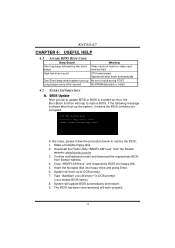
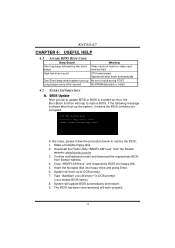
... motherboard model and download the respectively BIOS
from Biostar website. 4. Copy "AWDFLASH.exe" and respectively BIOS into floppy disk. 5. Insert the bootable disk into floppy drive and press Enter. 6. System will boot-up to DOS prompt. 7. Type "Awdflash xxxx.bf/sn/py/r" in DOS prompt.
(xxxx means BIOS name.) 8. System will update BIOS automatically and restart. 9. The BIOS has been recovered...
User Guide - Page 18
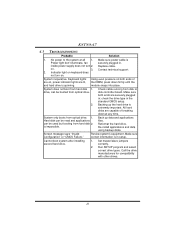
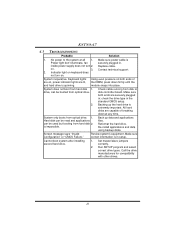
... snaps into place.
System does not boot from hard disk 1. drive, can be booted from optical drive.
2.
Check cable running from disk to disk controller board. Make sure both ends are securely plugged in; check the drive type in the standard CMOS setup.
Backing up the hard drive is extremely important. All hard disks are capable of breaking down at any time.
System...
User Guide - Page 19
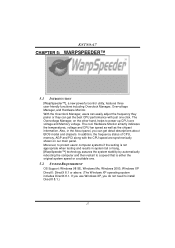
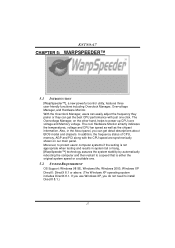
.... Also, in the About panel, you can get detail descriptions about BIOS model and chipsets. In addition, the frequency status of CPU, memory, AGP and PCI along with the CPU speed are synchronically shown on our main panel. Moreover, to protect users' computer systems if the setting is not appropriate when testing and results in system fail or...
User Guide - Page 20
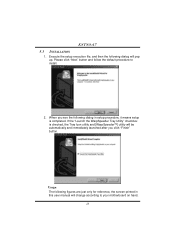
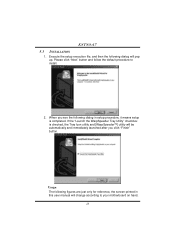
K8T80-A7
5.3
1.
INSTALLATION
Execute the setup execution file, and then the following dialog will pop up. Please click "Next" button and follow the default procedure to install.
2. When you see the following dialog in setup procedure, it means setup is completed. If the "... are just only for reference, the screen printed in this user manual will change according to your motherboard on hand.
18
User Guide - Page 21
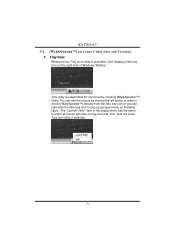
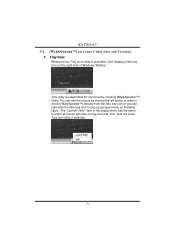
K8T80-A7 5.4 [WARPSPEEDER™] INCLUDES 1 TRAY ICON AND 5 PANELS
1. Tray Icon:
Whenever the Tray Icon utility is launched, it will display a little tray icon on the right side of Windows Taskbar.
This utility is responsible for conveniently invoking [WarpSpeeder™] Utility. You can use the mouse by clicking the left button in order to invoke...
User Guide - Page 22
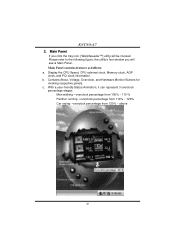
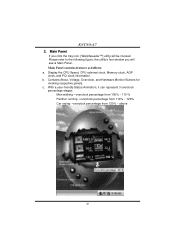
K8T80-A7 2. Main Panel
If you click the tray icon, [WarpSpeeder™] utility will be invoked. Please refer to the following figure; the utility's first window you will see is Main Panel. Main Panel contains features as follows: a. Display the CPU Speed, CPU external clock, Memory clock, AGP clock, and PCI clock information. b. Contains About, Voltage, Overclock, and Hardware...

