Brother International DCP-375CW driver and firmware
Drivers and firmware downloads for this Brother International item

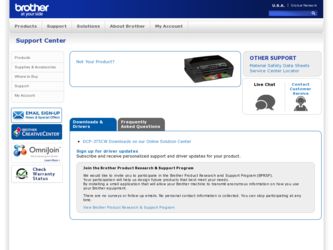
Related Brother International DCP-375CW Manual Pages
Download the free PDF manual for Brother International DCP-375CW and other Brother International manuals at ManualOwl.com
Network Users Manual - English - Page 13
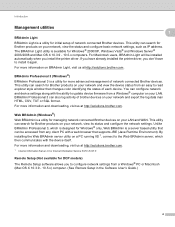
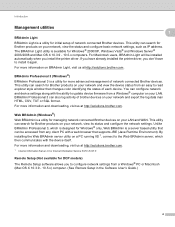
...more information and downloading, visit us at http://solutions.brother.com.
1 Internet Information Server 4.0 or Internet Information Service 5.0/5.1/6.0/7.0
Remote Setup (Not available for DCP models)
1
The Remote Setup software allows you to configure network settings from a Windows® PC or Macintosh (Mac OS X 10.3.9 - 10.5.x) computer. (See Remote Setup in the Software User's Guide.)
4
Network Users Manual - English - Page 31
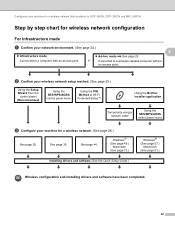
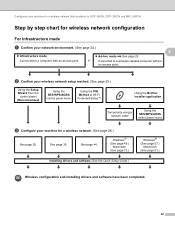
... of Wi-Fi Protected Setup™
Using the Brother installer application
Temporarily using a network cable
Using the SES/WPS/AOSS control panel menu
c Configure your machine for a wireless network. (See page 28.)
See page 28.
See page 39.
See page 44.
Windows® (See page 49.)
Macintosh (See page 73.)
Installing drivers and software (See the Quick Setup Guide.)
Windows® (See page...
Network Users Manual - English - Page 32
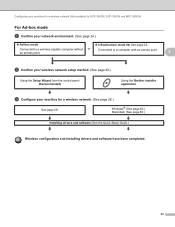
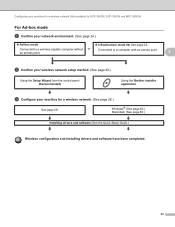
... to a computer with an access point
3
3
b Confirm your wireless network setup method. (See page 25.)
Using the Setup Wizard from the control panel (Recommended)
Using the Brother installer application
c Configure your machine for a wireless network. (See page 28.)
See page 28.
Windows® (See page 62.) Macintosh (See page 86.)
Installing drivers and software (See the Quick Setup Guide...
Network Users Manual - English - Page 39
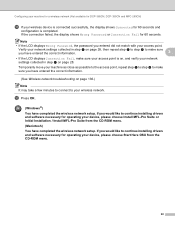
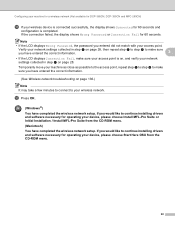
... to connect to your wireless network.
l Press OK.
(Windows®)
You have completed the wireless network setup. If you would like to continue installing drivers and software necessary for operating your device, please choose Install MFL-Pro Suite or Initial Installation / Install MFL-Pro Suite from the CD-ROM menu.
(Macintosh)
You have completed the wireless network setup. If you would like...
Network Users Manual - English - Page 42
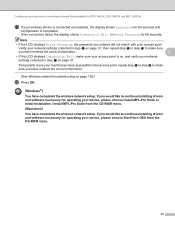
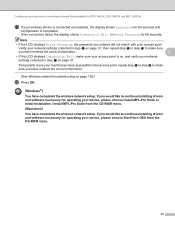
... troubleshooting on page 136.)
r Press OK.
(Windows®)
You have completed the wireless network setup. If you would like to continue installing drivers and software necessary for operating your device, please choose Install MFL-Pro Suite or Initial Installation / Install MFL-Pro Suite from the CD-ROM menu.
(Macintosh)
You have completed the wireless network setup. If you would like to continue...
Network Users Manual - English - Page 44
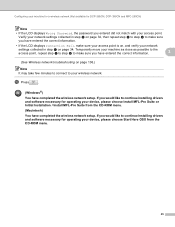
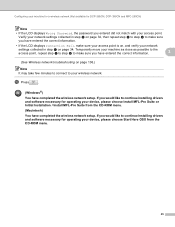
... to connect to your wireless network.
l Press
.
(Windows®)
You have completed the wireless network setup. If you would like to continue installing drivers and software necessary for operating your device, please choose Install MFL-Pro Suite or Initial Installation / Install MFL-Pro Suite from the CD-ROM menu.
(Macintosh)
You have completed the wireless network setup. If you would like...
Network Users Manual - English - Page 47
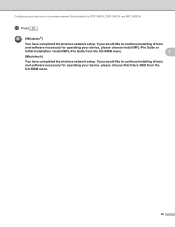
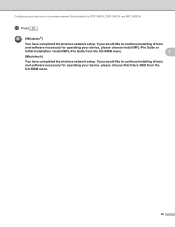
...available for DCP-365CN, DCP-395CN and MFC-295CN)
r Press
.
(Windows®)
You have completed the wireless network setup. If you would like to continue installing drivers
and software necessary for operating your device, please choose Install MFL-Pro Suite or
Initial Installation / Install MFL-Pro Suite from the CD-ROM menu.
3
(Macintosh)
You have completed the wireless network setup. If...
Network Users Manual - English - Page 50
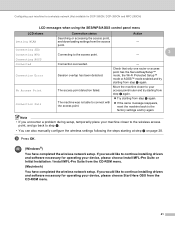
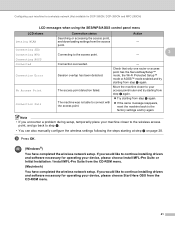
... settings following the steps starting at step a on page 28.
i Press OK.
(Windows®)
You have completed the wireless network setup. If you would like to continue installing drivers and software necessary for operating your device, please choose Install MFL-Pro Suite or Initial Installation / Install MFL-Pro Suite from the CD-ROM menu.
(Macintosh)
You have completed the wireless network setup...
Network Users Manual - English - Page 52
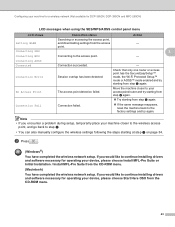
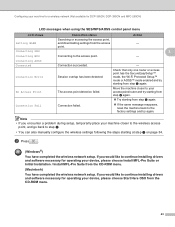
... settings following the steps starting at step a on page 34.
i Press
.
(Windows®)
You have completed the wireless network setup. If you would like to continue installing drivers and software necessary for operating your device, please choose Install MFL-Pro Suite or Initial Installation / Install MFL-Pro Suite from the CD-ROM menu.
(Macintosh)
You have completed the wireless network setup...
Network Users Manual - English - Page 54
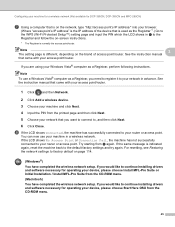
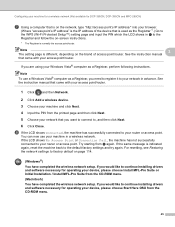
... Restoring the network settings to factory default on page 114.
(Windows®)
You have completed the wireless network setup. If you would like to continue installing drivers and software necessary for operating your device, please choose Install MFL-Pro Suite or Initial Installation / Install MFL-Pro Suite from the CD-ROM menu.
(Macintosh)
You have completed the wireless network setup. If you...
Network Users Manual - English - Page 56
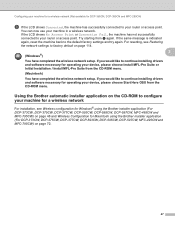
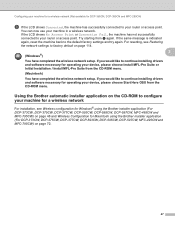
... continue installing drivers and software necessary for operating your device, please choose Start Here OSX from the CD-ROM menu.
Using the Brother automatic installer application on the CD-ROM to configure your machine for a wireless network
3
For installation, see Wireless configuration for Windows® using the Brother installer application (For DCP-373CW, DCP-375CW, DCP-377CW, DCP-593CW, DCP...
Network Users Manual - English - Page 65
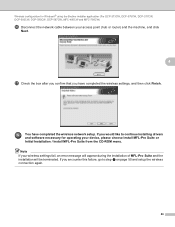
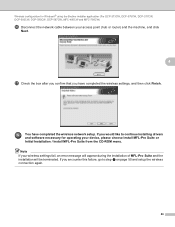
...DCP-375CW, DCP-377CW, DCP-593CW, DCP-595CW, DCP-597CW, MFC-495CW and MFC-795CW)
p Disconnect the network cable between your access point (hub or router) and the machine, and click
Next.
4
q Check the box after you confirm that you have completed the wireless settings, and then click Finish.
You have completed the wireless network setup. If you would like to continue installing drivers and software...
Network Users Manual - English - Page 70
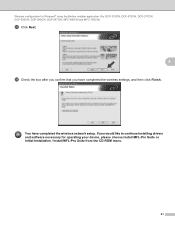
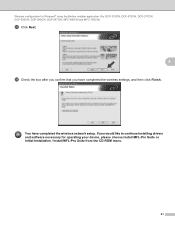
... for Windows® using the Brother installer application (For DCP-373CW, DCP-375CW, DCP-377CW, DCP-593CW, DCP-595CW, DCP-597CW, MFC-495CW and MFC-795CW)
m Click Next.
4
n Check the box after you confirm that you have completed the wireless settings, and then click Finish.
You have completed the wireless network setup. If you would like to continue installing drivers and software necessary...
Network Users Manual - English - Page 80
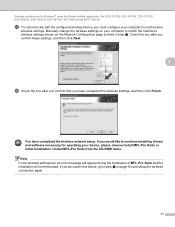
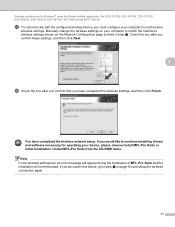
... for Windows® using the Brother installer application (For DCP-373CW, DCP-375CW, DCP-377CW, DCP-593CW, DCP-595CW, DCP-597CW, MFC-495CW and MFC-795CW)
r To communicate with the configured wireless device, you must configure your computer to use the same
wireless settings. Manually change the wireless settings on your computer to match the machine's wireless settings shown on the Network...
Network Users Manual - English - Page 129
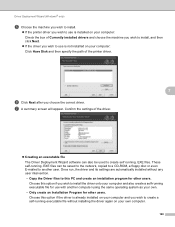
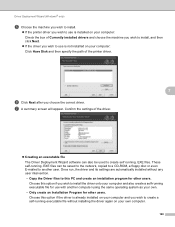
... saved to the network, copied to a CD-ROM, a floppy disc or even E-mailed to another user. Once run, the driver and its settings are automatically installed without any user intervention. • Copy the Driver files to this PC and create an installation program for other users. Choose this option if you wish to install the driver onto your computer and also create...
Software Users Manual - English - Page 173
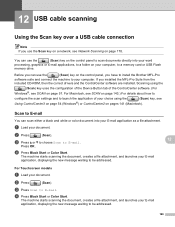
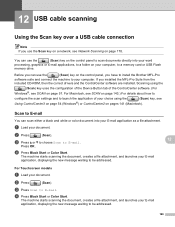
...a folder on your computer, to a memory card or USB Flash
memory drive.
Before you can use the
(Scan) key on the control panel, you have to install the Brother MFL-Pro
software suite and connect the machine to your computer. If you installed the MFL-Pro Suite from the
included CD-ROM, then the correct drivers and the ControlCenter software are installed. Scanning using the
(Scan) key uses the...
Quick Setup Guide - Spanish - Page 10
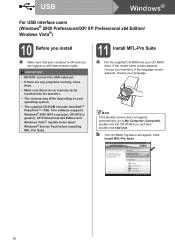
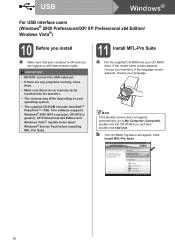
... are no memory cards inserted into the machine.
• The screens may differ depending on your operating system.
• The supplied CD-ROM includes ScanSoft™ PaperPort™ 11SE. This software supports Windows® 2000 (SP4 or greater), XP (SP2 or greater), XP Professional x64 Edition and Windows Vista®. Update to the latest Windows® Service Pack before installing MFL-Pro...
Quick Setup Guide - Spanish - Page 17
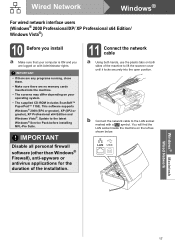
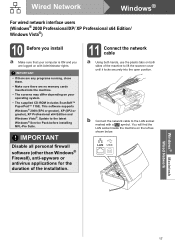
... supports Windows® 2000 (SP4 or greater), XP (SP2 or greater), XP Professional x64 Edition and Windows Vista®. Update to the latest Windows® Service Pack before installing MFL-Pro Suite.
IMPORTANT
Disable all personal firewall software (other than Windows® Firewall), anti-spyware or antivirus applications for the duration of the installation.
11 Connect the network cable...
Quick Setup Guide - Spanish - Page 31
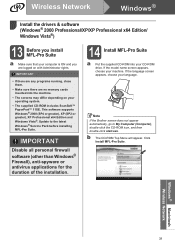
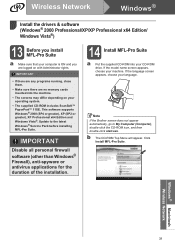
Wireless Network
Windows®
Install the drivers & software (Windows® 2000 Professional/XP/XP Professional x64 Edition/ Windows Vista®)
13 Before you install MFL-Pro Suite
a Make sure that your computer is ON and you are logged on with Administrator rights.
IMPORTANT
• If there are any programs running, close them.
• Make sure there are no memory cards inserted into the ...
Users Manual - English - Page 71
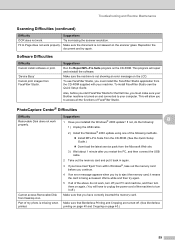
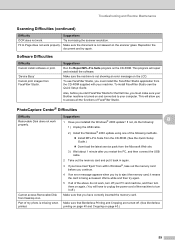
...Difficulties
Difficulty
Suggestions
Removable Disk does not work
1 Have you installed the Windows® 2000 update? If not, do the following:
B
properly.
1) Unplug the USB cable.
2) Install the Windows® 2000 update using one of the following methods.
„ Install MFL-Pro Suite from the CD-ROM. (See the Quick Setup Guide.)
„ Download the latest service pack from the Microsoft...
