Brother International MFC-9840CDW driver and firmware
Drivers and firmware downloads for this Brother International item

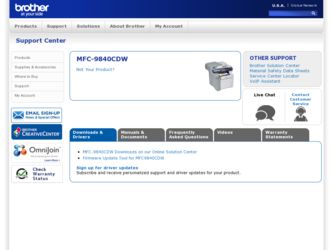
Related Brother International MFC-9840CDW Manual Pages
Download the free PDF manual for Brother International MFC-9840CDW and other Brother International manuals at ManualOwl.com
Software Users Manual - English - Page 9
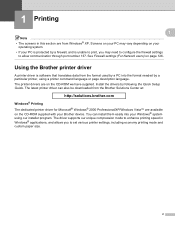
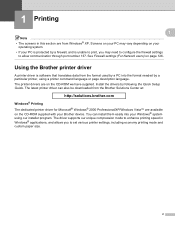
... the CD-ROM we have supplied. Install the drivers by following the Quick Setup Guide. The latest printer driver can also be downloaded from the Brother Solutions Center at:
http://solutions.brother.com
Windows® Printing The dedicated printer driver for Microsoft® Windows® 2000 Professional/XP/Windows Vista™ are available on the CD-ROM supplied with your Brother device. You can...
Quick Setup Guide - English - Page 3
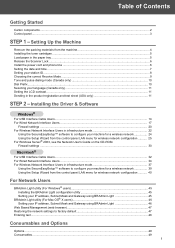
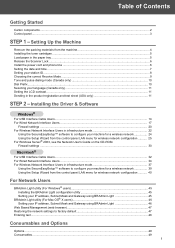
... 2 - Installing the Driver & Software
Windows®
For USB Interface Cable Users...14 For Wired Network Interface Users...17
Firewall settings ...20 For Wireless Network Interface Users in infrastructure mode 22
Using the SecureEasySetup™ software to configure your machine for a wireless network 24 Using the Setup Wizard from the control panel LAN menu for wireless network configuration...
Quick Setup Guide - English - Page 13
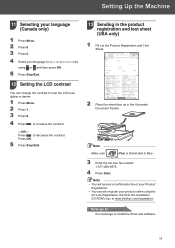
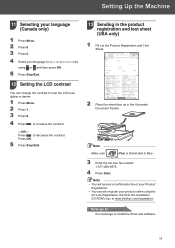
...
5 Press Stop/Exit.
12 Setting the LCD contrast
You can change ...fax number: 1-877-268-9575.
4 Press Start.
Note • You will receive a confirmation fax of your Product
Registration. • You can also register your product online using the
On-Line Registration link from the installation CD-ROM or go to www.brother.com/registration.
Now go to
the next page to install the driver and software...
Quick Setup Guide - English - Page 14
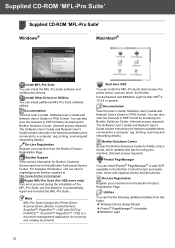
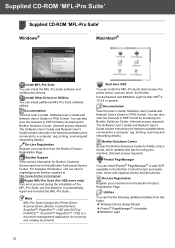
... also view the manuals in PDF format by accessing the Brother Solutions Center. (Internet access required) The Software User's Guide and Network User's Guide include instructions for features available when connected to a computer. (eg. printing, scanning and networking details)
Brother Solutions Center
Access the Brother Solutions Center for FAQs, User's Guide, driver updates and tips for using...
Quick Setup Guide - English - Page 16
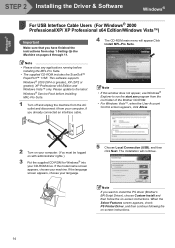
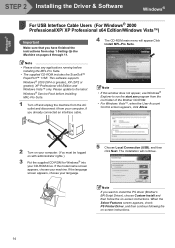
Windows® USB
STEP 2 Installing the Driver & Software
Windows®
1
For USB Interface Cable Users (For Windows® 2000
1
Professional/XP/ XP Professional x64 Edition/Windows Vista™)
Important
Make sure that you have finished the instructions from step 1 Setting Up the Machine on pages 4 through 11.
4 The CD-ROM main menu will appear.Click Install MFL-Pro Suite.
Note
• ...
Quick Setup Guide - English - Page 17
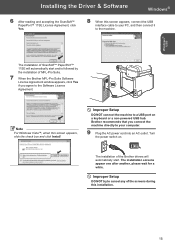
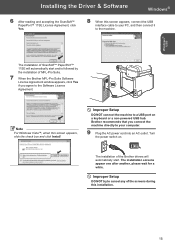
...
For Windows Vista™, when this screen appears, click the check box and click Install.
Improper Setup
DO NOT connect the machine to a USB port on a keyboard or a non-powered USB hub. Brother recommends that you connect the machine directly to your computer.
9 Plug the AC power cord into an AC outlet. Turn the power switch on.
The installation of the Brother drivers will...
Quick Setup Guide - English - Page 19
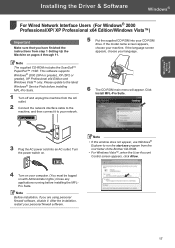
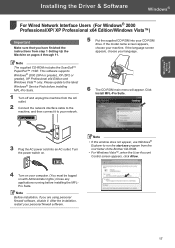
...® Wired
Network
Installing the Driver & Software
Windows®
For Wired Network Interface Users (For Windows® 2000
2
Professional/XP/ XP Professional x64 Edition/Windows Vista™)
Important
Make sure that you have finished the instructions from step 1 Setting Up the Machine on pages 4 through 11.
5 Put the supplied CD-ROM into your CD-ROM drive. If the model name screen appears...
Quick Setup Guide - English - Page 21
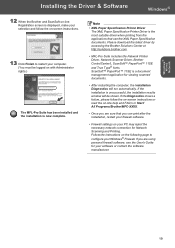
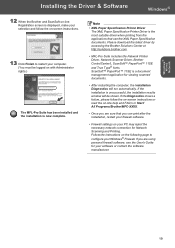
... Programs/Brother/MFC-XXXX.
• Once you are sure that you can print after the installation, restart your firewall software.
• Firewall settings on your PC may reject the necessary network connection for Network Scanning and Printing. Follow the instructions on the following page to configure your Windows® Firewall. If you are using personal firewall software, see the User's Guide...
Quick Setup Guide - English - Page 23
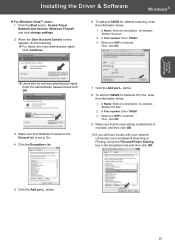
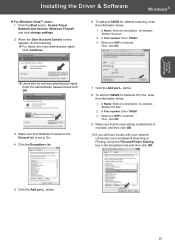
...® Wired
Network
Installing the Driver & Software
Windows®
„ For Windows Vista™ users: 1 Click the Start button, Control Panel, Network and Internet, Windows Firewall and click change settings.
2 When the User Account Control screen appears, do the following. „ For Users who have administrator rights: Click Continue.
6 To add port 54925 for network scanning, enter the...
Quick Setup Guide - English - Page 25
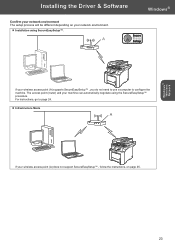
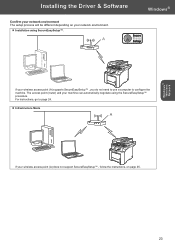
Windows® Wireless Network
Installing the Driver & Software
Confirm your network environment The setup process will be different depending on your network environment.
„ Installation using SecureEasySetup™ .
Windows®
If your wireless access point (A) supports SecureEasySetup™ , you do not need to use a computer to configure the machine. The access point (router) and ...
Quick Setup Guide - English - Page 27
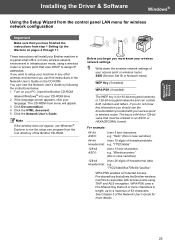
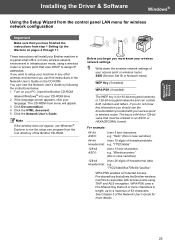
Windows® Wireless Network
Installing the Driver & Software
Windows®
Using the Setup Wizard from the control panel LAN menu for wireless network configuration
Important
Make sure that you have finished the instructions from step 1 Setting Up the Machine on pages 4 through 11.
These instructions will install your Brother machine in a typical small office or home wireless network ...
Quick Setup Guide - English - Page 29
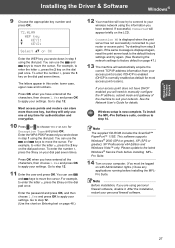
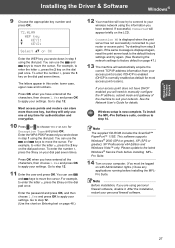
...Guide for details.
Wireless setup is now complete. To install the MFL-Pro Software suite, continue to step 14.
Note The supplied CD-ROM includes the ScanSoft™ PaperPort™ 11SE. This software supports Windows® 2000 (SP4 or greater), XP (SP2 or greater), XP Professional x64 Edition and Windows Vista™ only. Please update to the latest Windows® Service Pack before installing...
Quick Setup Guide - English - Page 33
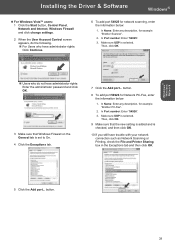
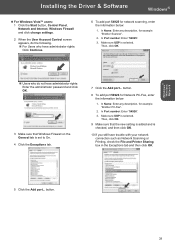
Windows® Wireless Network
Installing the Driver & Software
Windows®
„ For Windows Vista™ users: 1 Click the Start button, Control Panel, Network and Internet, Windows Firewall and click change settings.
2 When the User Account Control screen appears, do the following. „ For Users who have administrator rights: Click Continue.
6 To add port 54925 for network scanning, ...
Quick Setup Guide - English - Page 47
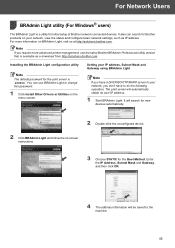
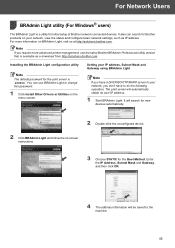
... printer management, use the latest Brother BRAdmin Professional utility version that is available as a download from http://solutions.brother.com.
Installing the BRAdmin Light configuration utility
Note The default password for the print server is 'access'. You can use BRAdmin Light to change this password.
1 Click Install Other Drivers or Utilities on the menu screen.
Setting your IP address...
Network Users Manual - English - Page 13
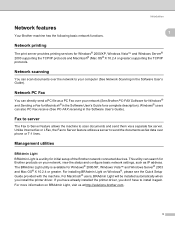
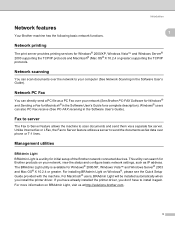
...174; (Mac OS® X 10.2.4 or greater) supporting the TCP/IP protocols.
Network scanning 1
You can scan documents over the network to your computer (See Network Scanning in the Software User's Guide).
Network PC Fax 1
You can directly send a PC file as a PC Fax over your network (See Brother PC-FAX Software for Windows® and Sending a Fax for Macintosh® in the Software User's Guide for...
Network Users Manual - English - Page 24
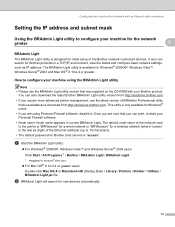
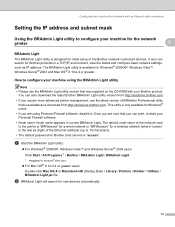
... node name of the network card in the printer is "BRNxxxxxx" for a wired network or "BRWxxxxxx" for a wireless network (where "xxxxxx" is the last six digits of the Ethernet address) (up to 15 characters).
• The default password for Brother print servers is "access".
a Start the BRAdmin Light utility.
„ For Windows® 2000/XP, Windows Vista™ and Windows Server® 2003 users...
Network Users Manual - English - Page 54
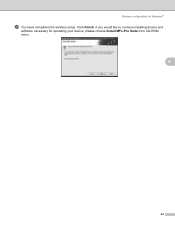
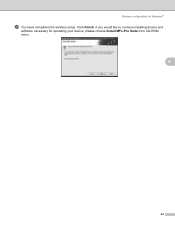
Wireless configuration for Windows®
t You have completed the wireless setup. Click Finish. If you would like to continue installing drivers and
software necessary for operating your device, please choose Install MFL-Pro Suite from CD-ROM menu.
4
44
Network Users Manual - English - Page 57
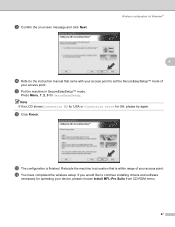
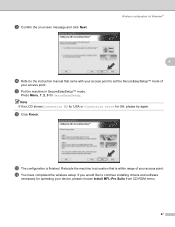
... or Connection error for UK, please try again.
l Click Finish.
m The configuration is finished. Relocate the machine to a location that is within range of your access point. n You have completed the wireless setup. If you would like to continue installing drivers and software
necessary for operating your device, please choose Install MFL-Pro Suite from CD-ROM menu.
47
Network Users Manual - English - Page 67
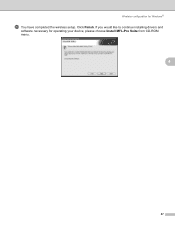
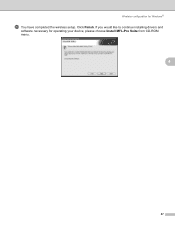
Wireless configuration for Windows®
t You have completed the wireless setup. Click Finish. If you would like to continue installing drivers and
software necessary for operating your device, please choose Install MFL-Pro Suite from CD-ROM menu.
4
57
Network Users Manual - English - Page 119
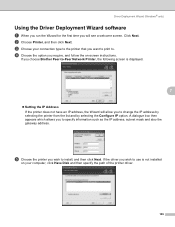
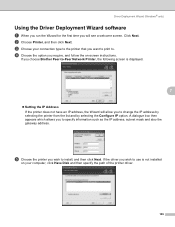
... the option you require, and follow the on-screen instructions.
If you choose Brother Peer-to-Peer Network Printer, the following screen is displayed.
7
„ Setting the IP Address If the printer does not have an IP address, the Wizard will allow you to change the IP address by selecting the printer from the list and by selecting the Configure IP...
