Brother International MFC-5200C driver and firmware
Drivers and firmware downloads for this Brother International item

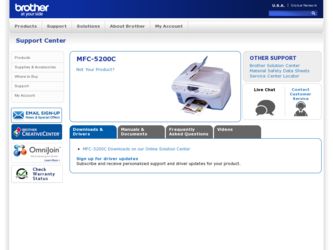
Related Brother International MFC-5200C Manual Pages
Download the free PDF manual for Brother International MFC-5200C and other Brother International manuals at ManualOwl.com
Quick Setup Guide - English - Page 23
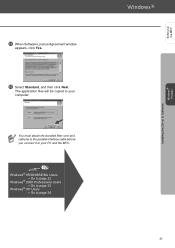
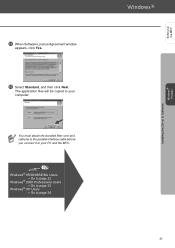
D E
➝ ➝ ➝
Installing the Driver & Software
Windows® Parallel
Setting Up the MFC
Quick Setup Guide - English - Page 24
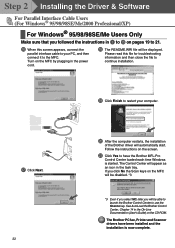
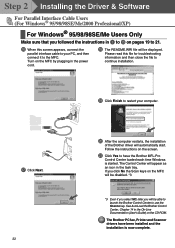
... your computer.
.
G Click Next.
22
J After the computer restarts, the installation
of the Brother driver will automatically start. Follow the instructions on the screen.
K Click Yes to have the Brother MFL-Pro
Control Center loaded each time Windows is started. The Control Center will appear as an icon in the task tray. If you click No the Scan keys on the MFC will...
Quick Setup Guide - English - Page 25
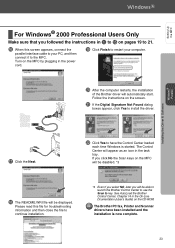
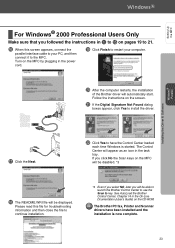
... the computer restarts, the installation
of the Brother driver will automatically start. Follow the instructions on the screen.
K If the Digital Signature Not Found dialog
boxes appear, click Yes to install the driver.
Installing the Driver & Software Windows® Parallel
.
G Click the Next.
L Click Yes to have the Control Center loaded
each time Windows is started. The Control Center will...
Quick Setup Guide - English - Page 26
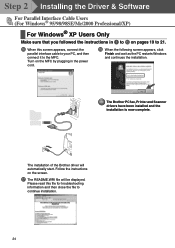
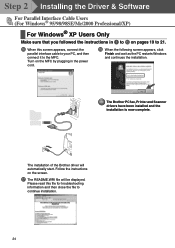
...connect it to the MFC. Turn on the MFC by plugging in the power cord.
H When the following screen appears, click
Finish and wait as the PC restarts Windows and continues the installation.
The Brother PC fax, Printer and Scanner drivers have been installed and the installation is now complete.
.
The installation of the Brother driver will automatically start. Follow the instructions on the screen...
Quick Setup Guide - English - Page 27
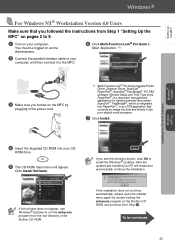
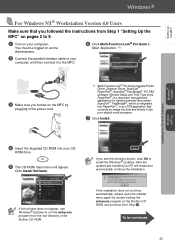
... to your
computer, and then connect it to the MFC.
3 Make sure you turned on the MFC by
plugging in the power cord.
*1 Multi-Function Link® Pro Suite includes Printer Driver, Scanner Driver, ScanSoft™ PaperPort®, ScanSoft™Text Bridge®, PC-FAX software, Remote Setup and True Type fonts. PaperPort® is a document management application for viewing scanned documents...
Quick Setup Guide - English - Page 28
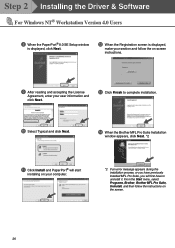
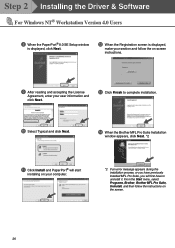
... Installing the Driver & Software
For Windows NT® Workstation Version 4.0 Users
8 When the PaperPort® 8.0 SE Setup window
is displayed, click Next.
B When the Registration screen is displayed,
make your section and follow the on screen instructions.
9 After reading and accepting the License
Agreement, enter your user information and click Next.
C Click Finish to complete installation...
Quick Setup Guide - English - Page 29
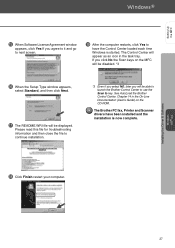
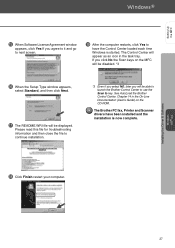
Setting Up the MFC
Installing the Driver & Software Windows NT® 4.0
E When Software License Agreement window
appears, click Yes If you agree to it and go to next screen.
I After the computer restarts, click Yes to
have the Control Center loaded each time Windows is started. The Control Center will appear as an icon in the task tray. If you click No the Scan keys...
Quick Setup Guide - English - Page 30
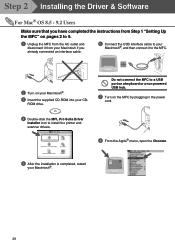
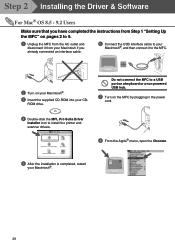
... on your Macintosh®.
3 Insert the supplied CD-ROM into your CD-
ROM drive.
Do not connect the MFC to a USB port on a keyboard or a non powered USB hub.
7 Turn on the MFC by plugging in the power
cord.
4 Double-click the MFL Pro Suite Driver
Installer icon to install the printer and scanner drivers.
8 From the Apple® menu, open the Chooser.
5 After the...
Quick Setup Guide - English - Page 31


Setting Up the MFC
Installing the Driver & Software
9 Click the MFL Pro Color icon you installed.
On the right side of the Chooser, select the printer to which you want to print. Close the Chooser.
The Brother PC fax, Printer and Scanner drivers have been installed and the installation is now complete.
0 To install PaperPort®, double-click the
PaperPort® 5.5 Installer icon.*1 Follow ...
Quick Setup Guide - English - Page 32
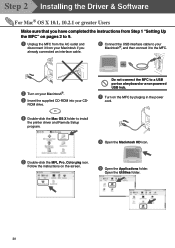
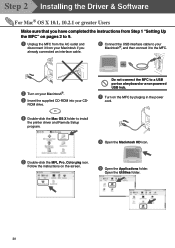
... the supplied CD-ROM into your CD-
ROM drive.
Do not connect the MFC to a USB port on a keyboard or a non powered USB hub.
7 Turn on the MFC by pluging in the power
cord.
4 Double-click the Mac OS X folder to install
the printer driver and Remote Setup program.
8 Open the Macintosh HD icon.
5 Double-click the MFL Pro_Color.pkg icon.
Follow the instructions on the screen...
Quick Setup Guide - English - Page 33
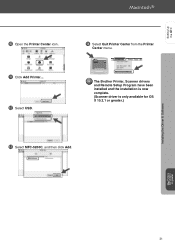
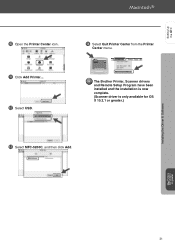
Setting Up the MFC
Step 2
0 Open the Printer Center icon. A Click Add Printer.... B Select USB.
D Select Quit Printer Center from the Printer
Center menu.
The Brother Printer, Scanner drivers and Remote Setup Program have been installed and the installation is now complete. (Scanner driver is only available for OS X 10.2.1 or greater.)
C Select MFC-5200C, and then click Add.
Installing the ...
Quick Setup Guide - English - Page 34
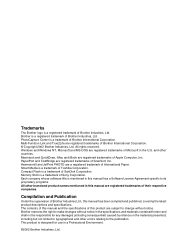
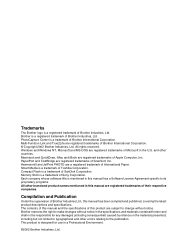
...Apple Computer, Inc. PaperPort and TextBridge are registered trademarks of ScanSoft, Inc. Hammermill and JetPrint PHOTO are a registered trademark of International Paper. Smart Media is a trademark of Toshiba Corporation. Compact Flash is a trademark of SanDisk Corporation. Memory Stick is a trademark of Sony Corporation. Each company whose software title is mentioned in this manual has a Software...
