Brother International MFC-5100C driver and firmware
Drivers and firmware downloads for this Brother International item

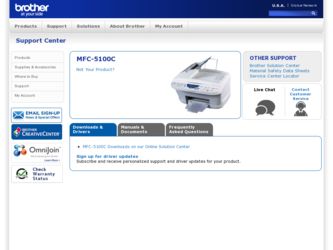
Related Brother International MFC-5100C Manual Pages
Download the free PDF manual for Brother International MFC-5100C and other Brother International manuals at ManualOwl.com
Users Manual - English - Page 3
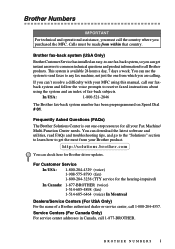
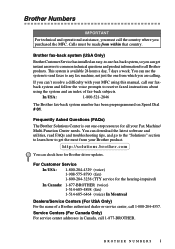
... resource for all your Fax Machine/ Multi-Function Center needs. You can download the latest software and utilities, read FAQs and troubleshooting tips, and go to the "Solutions" section to learn how to get the most from your Brother product.
http://solutions.brother.com
You can check here for Brother driver updates.
For Customer Service In USA: 1-800-284...
Users Manual - English - Page 15
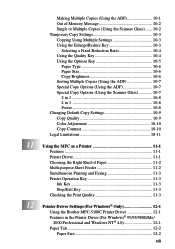
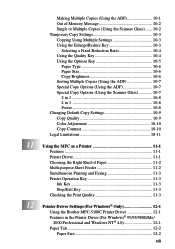
...Multi-purpose Sheet Feeder 11-2 Simultaneous Printing and Faxing 11-3 Printer Operation Key 11-3
Ink Key 11-3 Stop/Exit Key 11-3 Checking the Print Quality 11-3
12 Printer Driver Settings (For Windows® Only 12-1
Using the Brother MFC-5100C Printer Driver 12-1 Features in the Printer Driver (For Windows® 95/98/98SE/Me/
2000 Professional and Windows NT® 4.0 12-1 Paper Tab 12...
Users Manual - English - Page 16
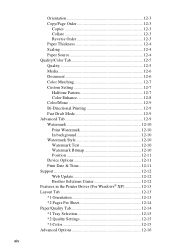
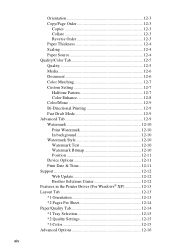
... Watermark Style 12-10 Watermark Text 12-10 Watermark Bitmap 12-10 Position 12-11 Device Options 12-11 Print Date & Time 12-11 Support 12-12 Web Update 12-12 Brother Solutions Center 12-12 Features in the Printer Driver (For Windows® XP 12-13 Layout Tab 12-13 *1 Orientation 12-13 *2 Pages Per Sheet...
Users Manual - English - Page 19
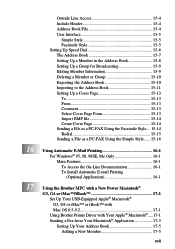
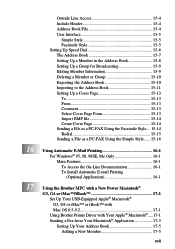
... Using the Brother MFC with a New Power Macintosh®
G3, G4 or iMac™/iBook 17-1 Set Up Your USB-Equipped Apple® Macintosh® G3, G4 or iMac™ or iBook™ with Mac OS 8.5-9.2 17-1 Using Brother Printer Driver with Your Apple® Macintosh®.....17-1 Sending a Fax from Your Macintosh® Application 17-3 Setting Up Your Address Book 17...
Users Manual - English - Page 20
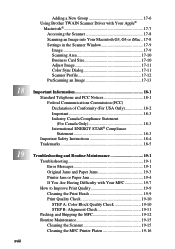
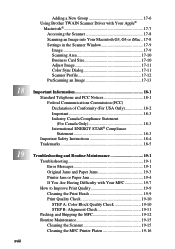
18 19
xviii
Adding a New Group 17-6 Using Brother TWAIN Scanner Driver with Your Apple®
Macintosh 17-7 Accessing the Scanner 17-8 Scanning an Image into Your Macintosh G3, G4 or iMac .. 17-8 Settings in the Scanner Window 17-9 Image 17-9 Scanning Area 17-10 Business Card Size 17-10 Adjust Image 17-11 Color Sync Dialog 17...
Users Manual - English - Page 102
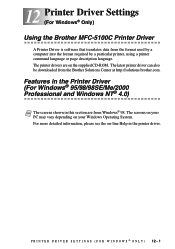
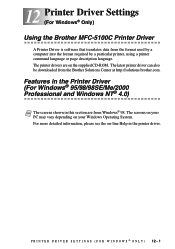
12 Printer Driver Settings 12 (For Windows® Only)
Using the Brother MFC-5100C Printer Driver
A Printer Driver is software that translates data from the format used by a computer into the format required by a particular printer, using a printer command language or page description language. The printer drivers are on the supplied CD-ROM. The latest printer driver can also be downloaded from ...
Users Manual - English - Page 113
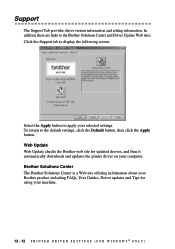
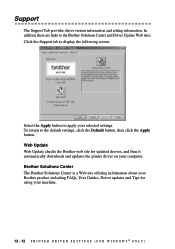
... and Driver Update Web sites. Click the Support tab to display the following screen:
Select the Apply button to apply your selected settings. To return to the default settings, click the Default button, then click the Apply button. Web Update Web Update checks the Brother web site for updated drivers, and then it automatically downloads and updates the printer driver on your computer. Brother...
Users Manual - English - Page 114
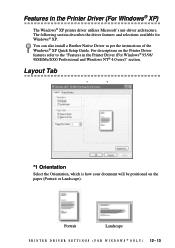
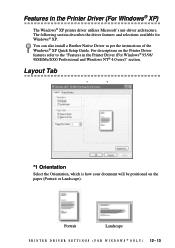
... in the Printer Driver (For Windows® XP)
The Windows® XP printer driver utilizes Microsoft's uni-driver architecture. The following section describes the driver features and selections available for Windows® XP.
You can also install a Brother Native Driver as per the instructions of the Windows® XP Quick Setup Guide. For descriptions on the Printer Driver features refer...
Users Manual - English - Page 124
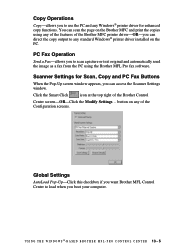
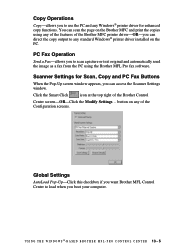
... of the features of the Brother MFC printer driver-OR-you can direct the copy output to any standard Windows® printer driver installed on the PC.
PC Fax Operation
Send a Fax-allows you to scan a picture or text original and automatically send the image as a fax from the PC using the Brother MFL Pro fax software.
Scanner Settings for Scan, Copy and PC Fax Buttons
When the Pop-Up...
Users Manual - English - Page 131


... the version of OCR and document format that you want to use:
OCR Package-From the pull-down list, select TextBridge Classic OCR if you want to use the OCR package that was installed with the Brother software. Click the OCR Settings... button to choose how the OCR application will read the pages you scan into your word processor application. The Preferences window will...
Users Manual - English - Page 138
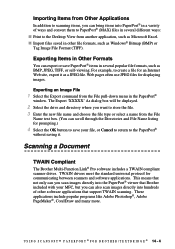
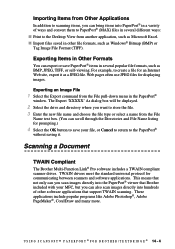
... software includes a TWAIN compliant scanner driver. TWAIN drivers meet the standard universal protocol for communicating between scanners and software applications. This means that not only can you scan images directly into the PaperPort® viewer that Brother included with your MFC, but you can also scan images directly into hundreds of other software applications that support TWAIN scanning...
Users Manual - English - Page 139
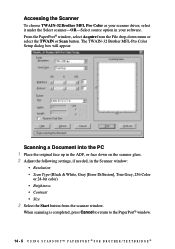
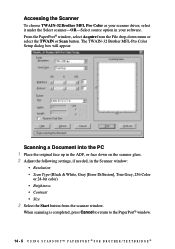
... the TWAIN or Scan button. The TWAIN-32 Brother MFL-Pro Color Setup dialog box will appear:
Scanning a Document into the PC 1 Place the original face up in the ADF, or face down on the scanner glass. 2 Adjust the following settings, if needed, in the Scanner window:
• Resolution • Scan Type (Black & White, Gray [Error Diffusion], True Gray...
Users Manual - English - Page 143
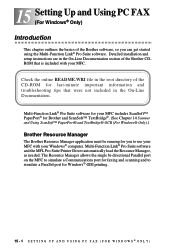
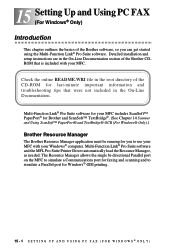
... Manager
The Brother Resource Manager application must be running for you to use your MFC with your Windows® computer. Multi-Function Link® Pro Suite software and the MFL Pro Suite Printer Driver automatically load the Resource Manager, as needed. The Resource Manager allows the single bi-directional Parallel port on the MFC to simulate a Communications port for faxing and scanning and...
Users Manual - English - Page 160
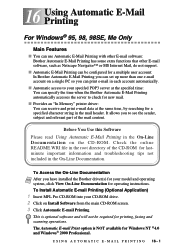
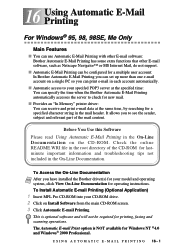
...Brother driver(s) for your model and operating system, click View On-Line Documentation for operating instructions. To Install Automatic E-mail Printing (Optional Application)
1 Insert MFL Pro CD-ROM into your CD-ROM drive. 2 Click on Install Software from the main CD-ROM screen. 3 Click Automatic E-mail Printing.
This is optional software and will not be required for printing, faxing and scanning...
Users Manual - English - Page 186
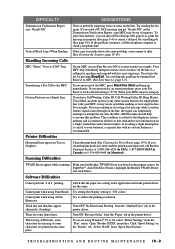
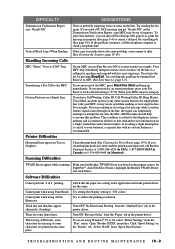
...-6464 (in Montreal).
TWAIN Errors appear while scanning Make sure the Brother TWAIN Driver is selected as the primary source. In PaperPort®, click File Select Source, highlight the Brother TWAIN Driver
and click Select.
Software Difficulties
Cannot perform '2 in 1' printing.
Check that the paper size setting in the application and in the printer driver are the same.
Cannot print...
Users Manual - English - Page 187
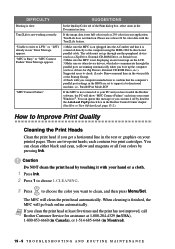
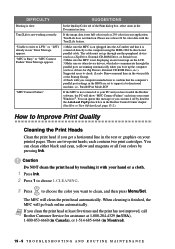
...-ROM Drive, etc.). Suggested areas to check: (Load=, Run=command lines in the win.ini file or the Startup Group). 4.Check with you computer manufacturer to confirm that the computer's parallel port settings in the BIOS are set to support a bi-directional machine, i.e., Parallel Port Mode-ECP
"MFC Connect Failure"
If the MFC is not connected to your PC and you have loaded the Brother software...
Users Manual - English - Page 199
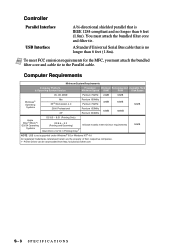
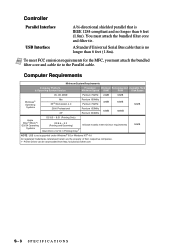
... - 8.51 (Printing Only)
OS 8.6 - 9.2 (Printing and Scanning)
Mac OS X v.10/10.1 (Printing Only)
All base models meet minimun requirements
NOTE: USB is not supported under Windows® 95 or Windows NT® 4.0 All registered trademarks referenced herein are the property of their respective companies.
Printer Driver can be downloaded from http://solutions.brother.com
50MB
S-3 SPECIFICATIONS
Quick Setup Guide - English - Page 4
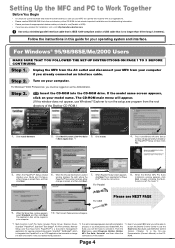
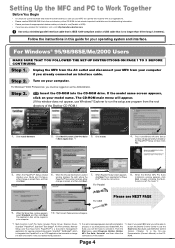
... Link® Pro Suite includes Printer Driver, Scanner Driver, ScanSoft™ PaperPort®, ScanSoft™Text Bridge®, PC-FAX software, Remote Setup and True Type fonts. PaperPort® is a document management application for viewing scanned documents. ScanSoft™ TextBridge®, which is integrated into PaperPort®, is an OCR application that converts an image into text...
Quick Setup Guide - English - Page 5
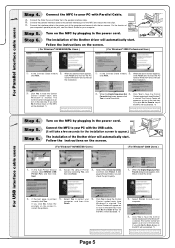
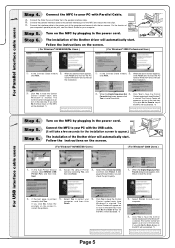
...C. Connect the interface cable to the printer port of the computer and secure it with the two screws. For the location of
your computer's parallel printer port, see the User's Guide for your computer.
Step 5. Turn on the MFC by plugging in the power cord.
Step 6. The installation of the Brother driver will automatically start.
Follow the instructions on the screen.
( For Windows® 95/98/98SE...
Quick Setup Guide - English - Page 6
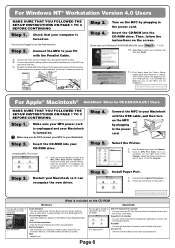
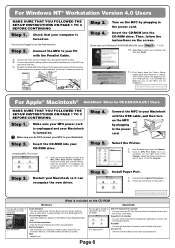
... is included on the CD-ROM
Windows
Macintosh
Install Software You can install printer, PC Fax Send, scanner drivers and the various utility items, including Paper Port and TextBridge OCR.
On-Line Registration You will be pointed to a directory on the Brother Product Registration Web page.
On-Line Documentation View the Owner's Manual and other documentation.
Brother Support Get all contact you...
