Brother International HL-1435 driver and firmware
Drivers and firmware downloads for this Brother International item

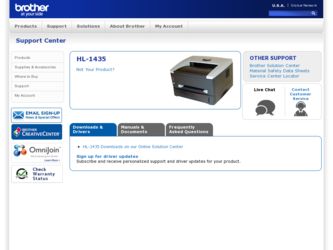
Related Brother International HL-1435 Manual Pages
Download the free PDF manual for Brother International HL-1435 and other Brother International manuals at ManualOwl.com
Quick Setup Guide - English - Page 1
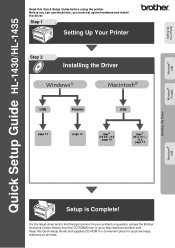
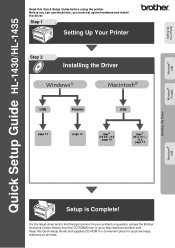
Setting Up Your Printer
Windows® USB
Windows® Parallel
Installing the Driver
Quick Setup Guide HL-1430/HL-1435
Read this Quick Setup Guide before using the printer. Before you can use the printer, you must set up the hardware and install the driver.
Step 1
Setting Up Your Printer
Step 2
Installing the Driver
USB
page 12
Parallel
USB
page 14
Mac® OS 8.6 - 9.2
page 16
Mac...
Quick Setup Guide - English - Page 3
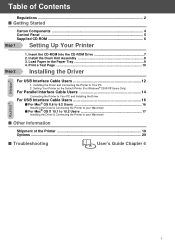
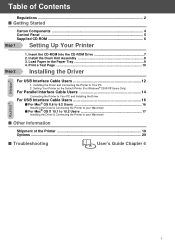
...Control Panel ...5 Supplied CD-ROM 6
Step 1 Setting Up Your Printer
Step 2
1. Insert the CD-ROM into the CD-ROM Drive 7 2. Install the Drum Unit Assembly 8 3. Load Paper in the Paper Tray 9 4. Print a Test Page 10
Installing the Driver
For USB Interface Cable Users 12
1. Installing the Driver and Connecting the Printer to Your PC 2. Setting Your Printer as the Default Printer (For Windows...
Quick Setup Guide - English - Page 8
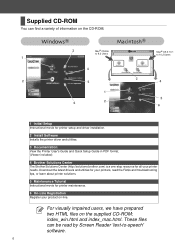
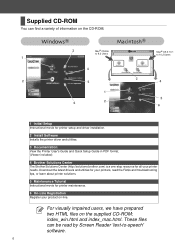
... on the CD-ROM.
3
Mac® OS 8.6
to 9.2 Users
Mac® OS X 10.1 to 10.2 Users
1
4
3
2
5
4
1
5
6
2
6
1 Initial Setup
Instructional movie for printer setup and driver installation.
2 Install Software
Installs the printer driver and utilities.
3 Documentation
View the Printer User's Guide and Quick Setup Guide in PDF format. (Viewer included)
4 Brother Solutions Center
The...
Quick Setup Guide - English - Page 9
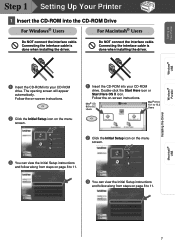
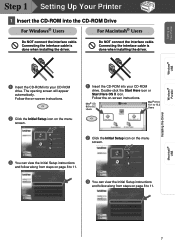
... interface cable is done when installing the driver.
1 Insert the CD-ROM into your CD-ROM
drive. The opening screen will appear automatically. Follow the on-screen instructions.
2 Click the Initial Setup icon on the menu
screen.
1 Insert the CD-ROM into your CD-ROM
drive. Double-click the Start Here icon or
Start Here OS X icon.
Follow the on-screen instructions.
Mac...
Quick Setup Guide - English - Page 14
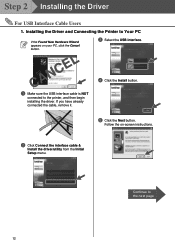
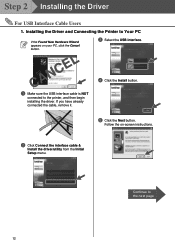
....
3 Select the USB interface.
CANCEL
1 Make sure the USB interface cable is NOT
connected to the printer, and then begin installing the driver. If you have already connected the cable, remove it.
4 Click the Install button.
5 Click the Next button.
Follow the on-screen instructions.
2 Click Connect the interface cable &
Install the driver/utility from the Initial Setup menu.
Continue to...
Quick Setup Guide - English - Page 16
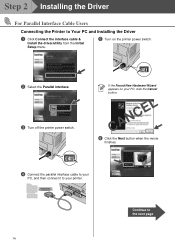
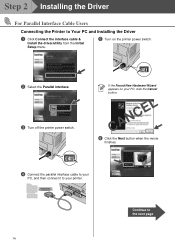
Step 2 Installing the Driver
For Parallel Interface Cable Users
Connecting the Printer to Your PC and Installing the Driver
1 Click Connect the interface cable &
Install the driver/utility from the Initial Setup menu.
5 Turn on the printer power switch.
2 Select the Parallel interface. 3 Turn off the printer power switch.
If the Found New Hardware Wizard appears on your PC, click the Cancel ...
Users Manual - English - Page 1
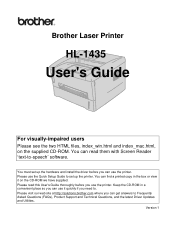
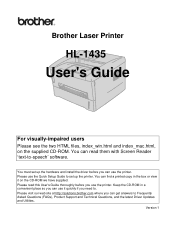
Brother Laser Printer
HL-1435
User's Guide
For visually-impaired users
Please see the two HTML files, index_win.html and index_mac.html, on the supplied CD-ROM. You can read them with Screen Reader 'text-to-speech' software.
You must set up the hardware and install the driver before you can use the printer. Please use the Quick Setup Guide to set up the printer. You can...
Users Manual - English - Page 4
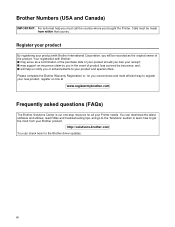
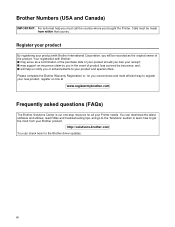
... asked questions (FAQs)
The Brother Solutions Center is our one-stop resource for all your Printer needs. You can download the latest software and utilities, read FAQs and troubleshooting tips, and go to the 'Solutions' section to learn how to get the most from your Brother product.
http://solutions.brother.com
You can check here for the Brother driver updates...
Users Manual - English - Page 12
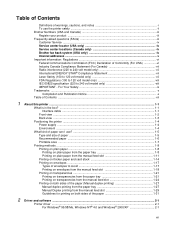
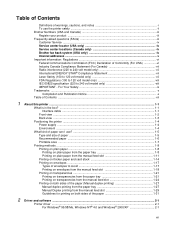
... cautions, and notes i To use the printer safely ...-ii Brother Numbers (USA and Canada iii Register your product ...-iii Frequently asked questions (FAQs iii Customer Service ...-iv Service center locator (USA only iv Service center locations (Canada only iv Brother fax back system (USA only iv Internet addresses ...-v Important information: Regulations vi Federal Communications Commission...
Users Manual - English - Page 45
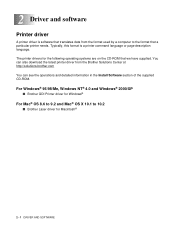
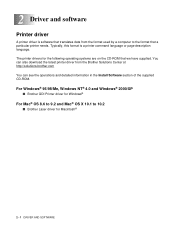
... have supplied. You can also download the latest printer driver from the Brother Solutions Center at http://solutions.brother.com You can see the operations and detailed information in the Install Software section of the supplied CD-ROM.
For Windows® 95/98/Me, Windows NT® 4.0 and Windows® 2000/XP
■ Brother GDI Printer driver for Windows®
For Mac® OS 8.6 to 9.2 and...
Users Manual - English - Page 46
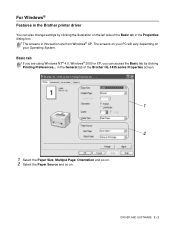
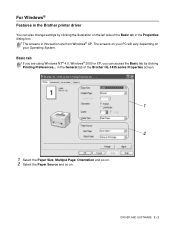
... System.
Basic tab
If you are using Windows NT® 4.0, Windows® 2000 or XP, you can access the Basic tab by clicking Printing Preferences... in the General tab of the Brother HL-1435 series Properties screen.
1
2
1 Select the Paper Size, Multiple Page, Orientation and so on. 2 Select the Paper Source and so on.
DRIVER AND SOFTWARE 2 - 2
Users Manual - English - Page 47
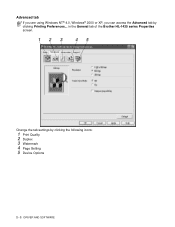
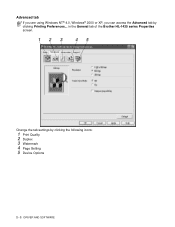
Advanced tab
If you are using Windows NT® 4.0, Windows® 2000 or XP, you can access the Advanced tab by clicking Printing Preferences... in the General tab of the Brother HL-1435 series Properties screen.
12 3
45
Change the tab settings by clicking the following icons:
1 Print Quality 2 Duplex 3 Watermark 4 Page Setting 5 Device Options
2 - 3 DRIVER AND SOFTWARE
Users Manual - English - Page 48
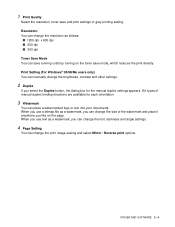
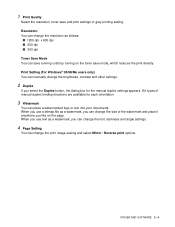
... settings or gray printing setting. Resolution You can change the resolution as follows:
■ 1200 dpi x 600 dpi ■ 600 dpi ■ 300 dpi Toner Save Mode You can save running costs by turning on the toner save mode, which reduces the print density. Print Setting (For Windows® 95/98/Me users only) You can manually...
Users Manual - English - Page 49
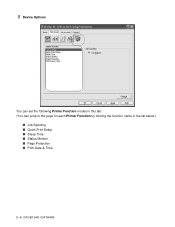
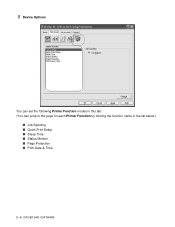
5 Device Options
You can set the following Printer Function modes in this tab: (You can jump to the page for each Printer Function by clicking the function name in the list below.)
■ Job Spooling ■ Quick Print Setup ■ Sleep Time ■ Status Monitor ■ Page Protection ■ Print Date & Time
2 - 5 DRIVER AND SOFTWARE
Users Manual - English - Page 50
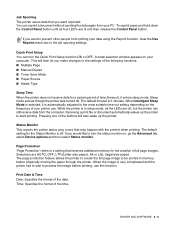
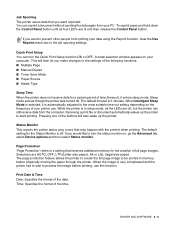
... can turn the Quick Print Setup function ON or OFF. A small selection window appears on your computer. This will then let you make changes to the settings of the following functions: ■ Multiple Page ■ Manual Duplex ■ Toner Save Mode ■ Paper Source ■ Media Type
Sleep Time When the printer does not receive data...
Users Manual - English - Page 51
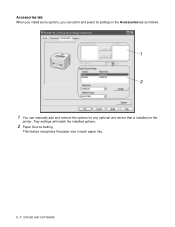
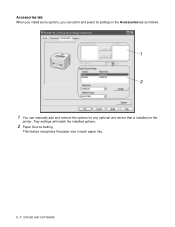
Accessories tab
When you install some options, you can add it and select its settings in the Accessories tab as follows.
1 2
1 You can manually add and remove the options for any optional unit device that is installed on the
printer. Tray settings will match the installed options.
2 Paper Source Setting
This feature recognizes the paper size in each paper tray.
2 - 7 DRIVER AND SOFTWARE
Users Manual - English - Page 52
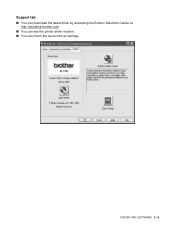
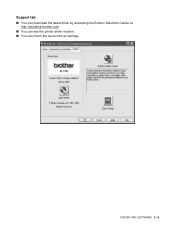
Support tab
■ You can download the latest driver by accessing the Brother Solutions Center at http://solutions.brother.com
■ You can see the printer driver version. ■ You can check the current driver settings.
DRIVER AND SOFTWARE 2 - 8
Users Manual - English - Page 53
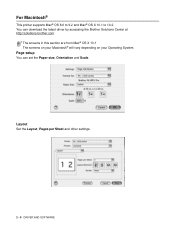
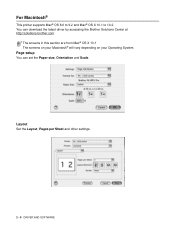
...;
This printer supports Mac® OS 8.6 to 9.2 and Mac® OS X 10.1 to 10.2. You can download the latest driver by accessing the Brother Solutions Center at http://solutions.brother.com
The screens in this section are from Mac® OS X 10.1 The screens on your Macintosh® will vary depending on your Operating System.
Page setup
You can set the...
Users Manual - English - Page 54
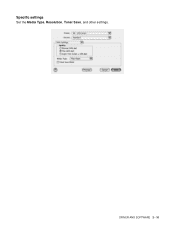
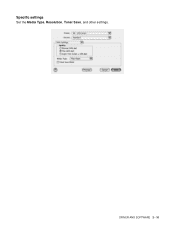
Specific settings
Set the Media Type, Resolution, Toner Save, and other settings.
DRIVER AND SOFTWARE 2 - 10
Users Manual - English - Page 63
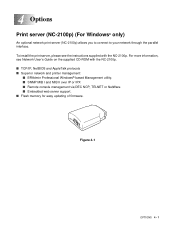
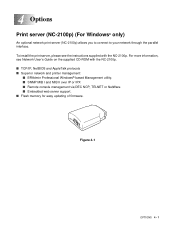
... CD-ROM with the NC-2100p. ■ TCP/IP, NetBIOS and AppleTalk protocols ■ Superior network and printer management:
■ BRAdmin Professional Windows®-based Management utility. ■ SNMP MIB I and MIB II over IP or IPX ■ Remote console management via DEC NCP, TELNET or NetWare. ■ Embedded web server support. ■ Flash memory for easy updating of firmware...
