Brother International PT1500PC - P-Touch 1500pc B/W Direct Thermal Printer driver and firmware
Drivers and firmware downloads for this Brother International item

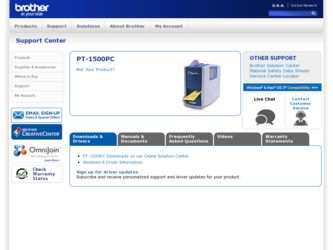
Related Brother International PT1500PC Manual Pages
Download the free PDF manual for Brother International PT1500PC and other Brother International manuals at ManualOwl.com
Users Manual - English - Page 3
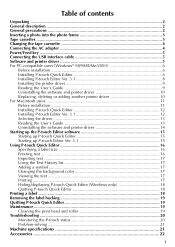
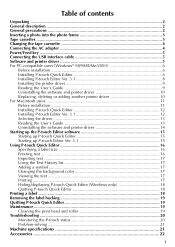
... the AC adapter 4 Power/Feed key ...5 Connecting the USB interface cable 5 Software and printer driver 5 For PC-compatible users (Windows® 98/98SE/Me/2000 6
Before installation 6 Installing P-touch Quick Editor 6 Installing P-touch Editor Ver. 3.1 8 Installing the printer driver 9 Reading the User's Guide 9 Uninstalling the software and printer driver 10 Replacing, deleting...
Users Manual - English - Page 7
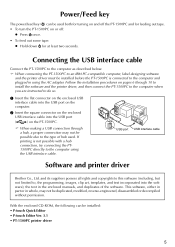
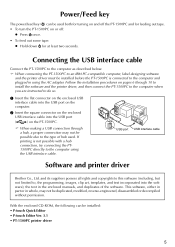
... the AC adapter. Follow the installation procedures on pages 6 through 10 to install the software and the printer driver, and then connect the PT-1500PC to the computer when you are instructed to do so.
1 Insert the flat connector on the enclosed USB interface cable into the USB port on the computer.
2 Insert the square connector on the enclosed USB interface cable into the USB port
(
) on the...
Users Manual - English - Page 8
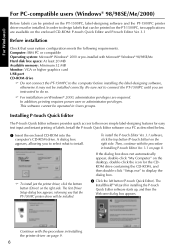
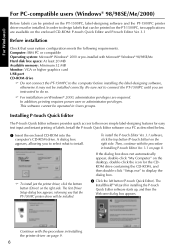
.../Me Hard disk free space: At least 20 MB Available memory: Minimum 32 MB Monitor: VGA or higher graphics card USB port CD-ROM drive
Do not connect the PT-1500PC to the computer before installing the label-designing software, otherwise it may not be installed correctly. Be sure not to connect the PT-1500PC until you are instructed to do so.
For installation on Windows®...
Users Manual - English - Page 9
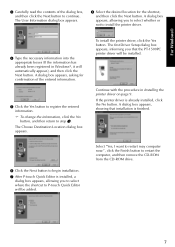
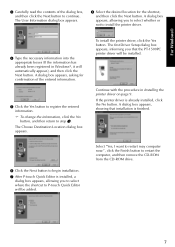
... Yes button. The first Driver Setup dialog box appears, informing you that the PT-1500PC printer driver will be installed.
Continue with the procedure in Installing the printer driver on page 9. If the printer driver is already installed, click the No button. A dialog box appears, showing that installation is finished.
6 Click the Next button to begin installation.
7 After P-touch Quick Editor is...
Users Manual - English - Page 10
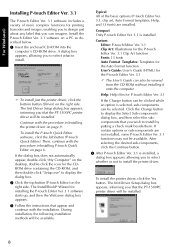
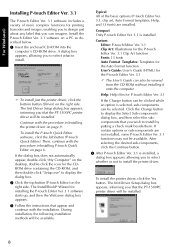
...'s CD-ROM drive. A dialog box appears, allowing you to select what to install.
To install just the printer driver, click the bottom button (Driver) on the right side. The first Driver Setup dialog box appears, informing you that the PT-1500PC printer driver will be installed. Continue with the procedure in Installing the printer driver on page 9. To install the P-touch Quick Editor software, click...
Users Manual - English - Page 11
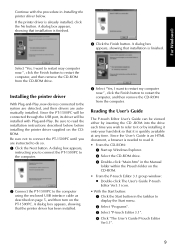
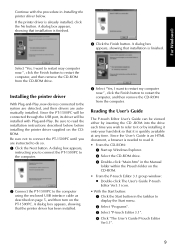
...the CD-ROM from the CD-ROM drive.
Installing the printer driver
With Plug-and-Play, new devices connected to the system are detected, and their drivers are automatically installed. Since the PT-1500PC will be connected through the USB port, its driver will be installed with Plug-and-Play. Be sure to read the installation instructions described below before installing the printer driver supplied on...
Users Manual - English - Page 12
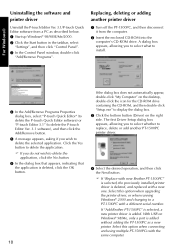
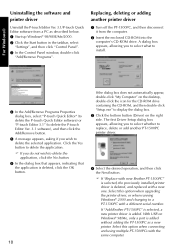
... with new Brother PT-1500PC" is selected, the previously installed printer driver is deleted, and replaced with a new one. Select this option when upgrading the printer driver, or when running Windows® 2000 and changing to a PT-1500PC with a different serial number. If "Add Brother PT-1500PC" is selected, a new printer driver is added. With USB on Windows® 98/Me, only a port is added...
Users Manual - English - Page 13
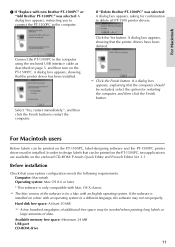
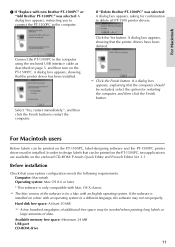
... on the PT-1500PC, two applications are available on the enclosed CD-ROM: P-touch Quick Editor and P-touch Editor Ver. 3.1
Before installation
Check that your system configuration meets the following requirements. Computer: Macintosh Operating system: Mac OS 8.6 or later * This software is only compatible with Mac OS X classic. The Mac version of the software is for a Mac with an English operating...
Users Manual - English - Page 14
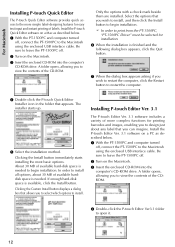
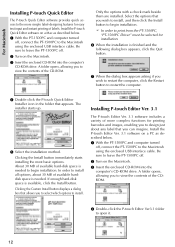
... and instant printing of labels. Install the P-touch Quick Editor software on a Mac as described below. 1 With the PT-1500PC and computer turned
off, connect the PT-1500PC to the Macintosh using the enclosed USB interface cable. Be sure to leave the PT-1500PC off.
2 Turn on the Macintosh.
3 Insert the enclosed CD-ROM into the computer's CD-ROM drive. A folder opens, allowing you...
Users Manual - English - Page 15
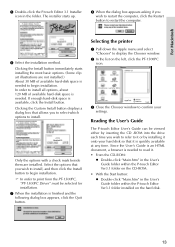
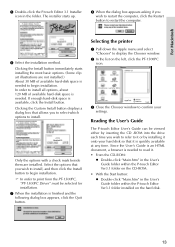
... button.
Selecting the printer
1 Pull down the Apple menu and select "Chooser" to display the Chooser window.
2 In the list on the left, click the PT-1500PC icon.
3 Close the Chooser window to confirm your settings.
Reading the User's Guide
The P-touch Editor User's Guide can be viewed either by inserting the CD -ROM into the drive each time you wish...
Users Manual - English - Page 17
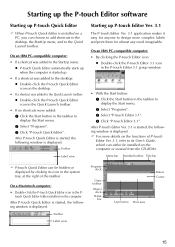
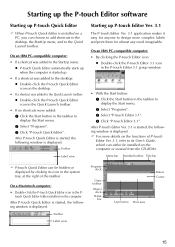
... menu. 2 Select "Programs". 3 Select "P-touch Editor 3.1". 4 Click "P-touch Editor 3.1".
After P-touch Editor Ver. 3.1 is started, the following window is displayed.
For more details on the functions of P-touch Editor Ver. 3.1, refer to its User's Guide, which can either be installed on the computer or viewed from the CD-ROM .
Menu bar Standard toolbar Title bar
P-touch Quick Editor can be hidden...
Users Manual - English - Page 26
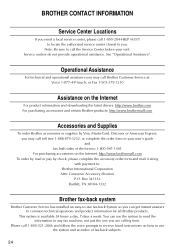
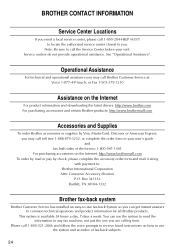
... Assistance".
Operational Assistance
For technical and operational assistance you may call Brother Customer Service at: Voice 1-877-4-P-touch, or Fax 1-901-379-1210
Assistance on the Internet
For product information and downloading the latest drivers: http://www.brother.com For purchasing accessories and certain Brother products: http://www.brothermall.com
Accessories and Supplies
To order...
Quick Setup Guide - English - Page 3
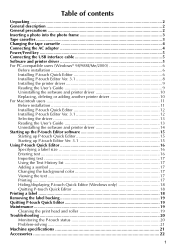
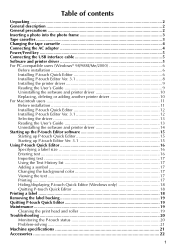
... the AC adapter 4 Power/Feed key ...5 Connecting the USB interface cable 5 Software and printer driver 5 For PC-compatible users (Windows® 98/98SE/Me/2000 6
Before installation 6 Installing P-touch Quick Editor 6 Installing P-touch Editor Ver. 3.1 8 Installing the printer driver 9 Reading the User's Guide 9 Uninstalling the software and printer driver 10 Replacing, deleting...
Quick Setup Guide - English - Page 8
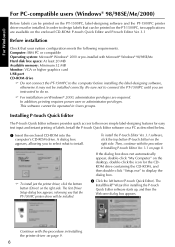
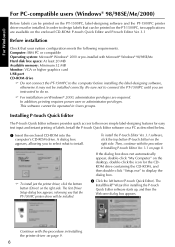
.../Me Hard disk free space: At least 20 MB Available memory: Minimum 32 MB Monitor: VGA or higher graphics card USB port CD-ROM drive
Do not connect the PT-1500PC to the computer before installing the label-designing software, otherwise it may not be installed correctly. Be sure not to connect the PT-1500PC until you are instructed to do so.
For installation on Windows®...
Quick Setup Guide - English - Page 10
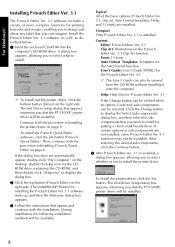
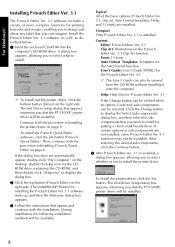
...'s CD-ROM drive. A dialog box appears, allowing you to select what to install.
To install just the printer driver, click the bottom button (Driver) on the right side. The first Driver Setup dialog box appears, informing you that the PT-1500PC printer driver will be installed. Continue with the procedure in Installing the printer driver on page 9. To install the P-touch Quick Editor software, click...
Quick Setup Guide - English - Page 12
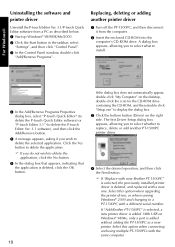
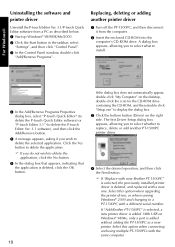
... with new Brother PT-1500PC" is selected, the previously installed printer driver is deleted, and replaced with a new one. Select this option when upgrading the printer driver, or when running Windows® 2000 and changing to a PT-1500PC with a different serial number. If "Add Brother PT-1500PC" is selected, a new printer driver is added. With USB on Windows® 98/Me, only a port is added...
Quick Setup Guide - Spanish - Page 3
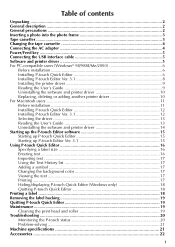
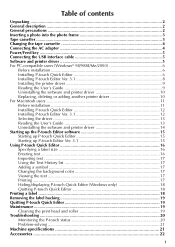
... the AC adapter 4 Power/Feed key ...5 Connecting the USB interface cable 5 Software and printer driver 5 For PC-compatible users (Windows® 98/98SE/Me/2000 6
Before installation 6 Installing P-touch Quick Editor 6 Installing P-touch Editor Ver. 3.1 8 Installing the printer driver 9 Reading the User's Guide 9 Uninstalling the software and printer driver 10 Replacing, deleting...
Quick Setup Guide - Spanish - Page 8
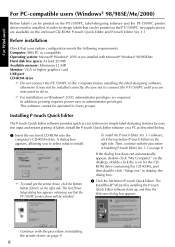
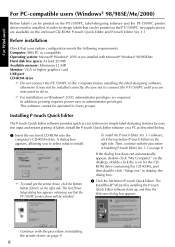
.../Me Hard disk free space: At least 20 MB Available memory: Minimum 32 MB Monitor: VGA or higher graphics card USB port CD-ROM drive
Do not connect the PT-1500PC to the computer before installing the label-designing software, otherwise it may not be installed correctly. Be sure not to connect the PT-1500PC until you are instructed to do so.
For installation on Windows®...
Quick Setup Guide - Spanish - Page 10
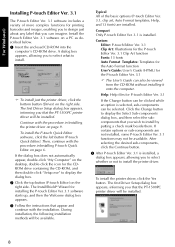
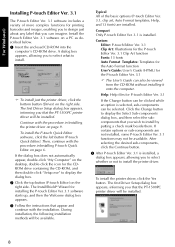
...'s CD-ROM drive. A dialog box appears, allowing you to select what to install.
To install just the printer driver, click the bottom button (Driver) on the right side. The first Driver Setup dialog box appears, informing you that the PT-1500PC printer driver will be installed. Continue with the procedure in Installing the printer driver on page 9. To install the P-touch Quick Editor software, click...
Quick Setup Guide - Spanish - Page 12
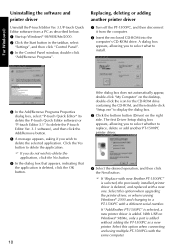
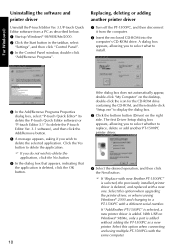
... with new Brother PT-1500PC" is selected, the previously installed printer driver is deleted, and replaced with a new one. Select this option when upgrading the printer driver, or when running Windows® 2000 and changing to a PT-1500PC with a different serial number. If "Add Brother PT-1500PC" is selected, a new printer driver is added. With USB on Windows® 98/Me, only a port is added...
