Brother International HL-2400CEN driver and firmware
Drivers and firmware downloads for this Brother International item

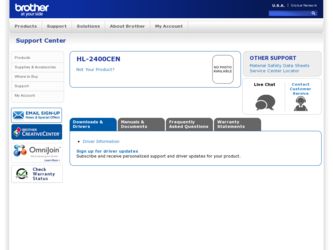
Related Brother International HL-2400CEN Manual Pages
Download the free PDF manual for Brother International HL-2400CEN and other Brother International manuals at ManualOwl.com
Users Manual - English - Page 3
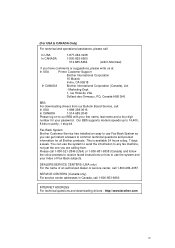
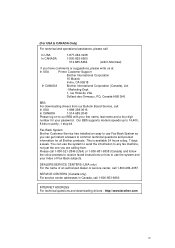
...
BBS
For downloading drivers from our Bulletin Board Service, call:
In USA
1-888-298-3616
In CANADA
1-514-685-2040
Please log on to our BBS with your first name, last name and a four digit
number for your password. Our BBS supports modem speeds up to 14,400,
8 bits no parity, 1 stop bit.
Fax-Back System Brother Customer Service has installed an...
Users Manual - English - Page 5
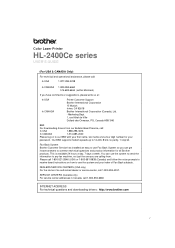
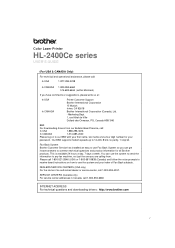
...
BBS
For downloading drivers from our Bulletin Board Service, call:
In USA
1-888-298-3616
In CANADA
1-514-685-2040
Please log on to our BBS with your first name, last name and a four digit number for your
password. Our BBS supports modem speeds up to 14,400, 8 bits no parity, 1 stop bit.
Fax-Back System Brother Customer Service has installed an...
Users Manual - English - Page 9
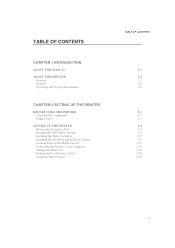
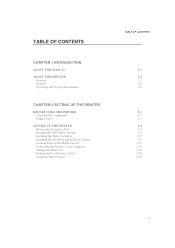
...
BEFORE USING THE PRINTER Checking the Components General View
SETTING UP THE PRINTER Remove the Protective Parts Installing the OPC Belt Cartridge Installing the Toner Cartridges Installing the Oil Bottle and the Fuser Cleaner Loading Paper in the Media Cassette Connecting the Printer to Your Computer Turning the Printer On Printing the Test Patterns or Lists Install the Printer Driver
TABLE OF...
Users Manual - English - Page 23
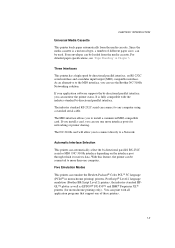
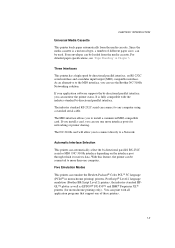
...can use the Brother NC-3100h Networking solution.
If your application software supports the bi-directional parallel interface, you can monitor the printer status. It is fully compatible with the industry-standard bi-directional parallel interface.
The industry standard RS-232C serial can connect to any computer using a standard serial cable.
The MIO interface allows you to install a commercial MIO...
Users Manual - English - Page 26


...
Installing an NC-3100h enables you to use the printer in the following environments: (TCP/IP, IPX/SPX, AppleTalk, DLC/LLC, VINES, LAT, NetBEUI) Also, many useful utilities such as BR-Admin and Brother Network Printing software for the Network administrator are included. For details of the utilities, see the documentation included on the CD-ROM.
MIO Card...
Users Manual - English - Page 27
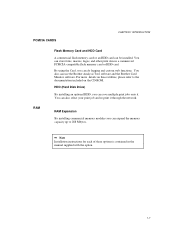
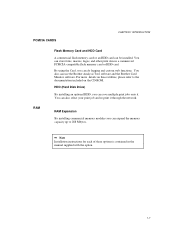
... Brother Analysis Tool software and the Brother Card Monitor software. For more details on these utilities, please refer to the documentation included on the CD-ROM.
HDD (Hard Disk Drive)
By installing an optional HDD, you can save multiple print jobs onto it. You can also select your print job and re-print it through the network.
RAM Expansion
By installing commercial memory...
Users Manual - English - Page 28
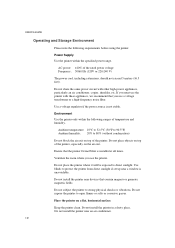
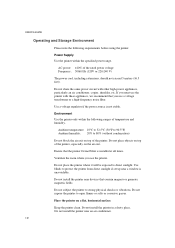
... to direct sunlight. Use blinds to protect the printer from direct sunlight if set up near a window is unavoidable.
Do not install the printer near devices that contain magnets or generate magnetic fields.
Do not subject the printer to strong physical shocks or vibrations. Do not expose the printer to open flames or salty or corrosive gasses.
Place...
Users Manual - English - Page 41
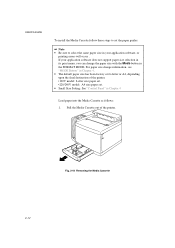
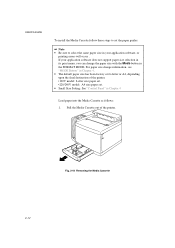
USER'S GUIDE
To install the Media Cassette follow these steps to set the paper guides:
Note • Be sure to select the same paper size in your application software, or
printing errors will occur . If your application software does not support paper size selection in its print menu, you can change the paper size with the Mode button in...
Users Manual - English - Page 47
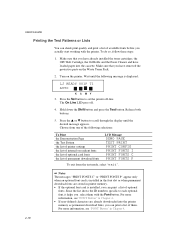
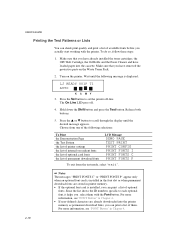
... v or w button to scroll through the display until the desired message appears. Choose from one of the following selections:
To Print the Demonstration Page the Test Pattern the list of printer settings the list of internal or resident fonts the list of optional card fonts the list of permanent download fonts
LCD Message
DEMO PAGE TEST...
Users Manual - English - Page 49
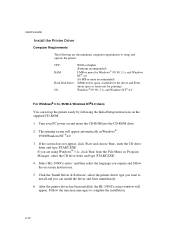
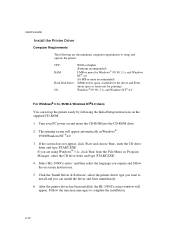
USER'S GUIDE
Install the Printer Driver
Computer Requirements
The following are the minimum computer requirements to setup and operate the printer:
CPU:
80486 or higher
RAM:
(Pentium recommended) 8 MB or more for Windows® 95/ 98, 3.1x and Windows NT® 4.0
(16 MB or more recommended)
Hard Disk Drive: 10Mbyte free space available for the driver and Fonts
(more space is necessary ...
Users Manual - English - Page 50
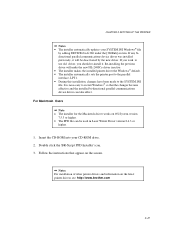
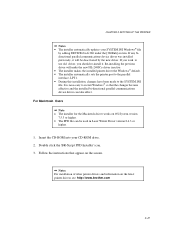
... parallel communications device driver was installed previously, it will be deactivated by the new driver. If you wish to use old driver, you should re-install it. Re-installing the previous driver will make the new HL-2400Ce driver inactive. • The installer makes the installed printer driver the Windows® default. • The installer automatically sets the printer port to the...
Users Manual - English - Page 53
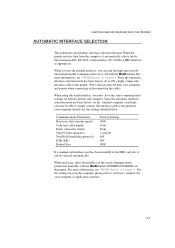
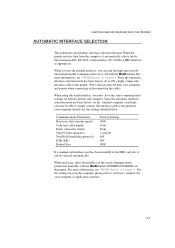
... card has been installed in the MIO card slot, it can be selected automatically.
When necessary, select the interface or the serial communications parameters manually with the Mode button (INTERFACE MODE) on the printer. For more information, see "MODE Button" in Chapter 4. For the settings on your the computer, please refer to your user's manual for your computer or application software...
Users Manual - English - Page 63
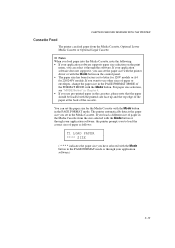
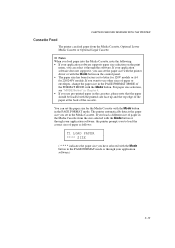
... selection on the print
menu, you can select it through the software. If your application software does not support it, you can set the paper size with the printer driver or with the Mode button on the control panel. • The paper size has been factory set to letter for 120V models or A4 for 220/240V models...
Users Manual - English - Page 66
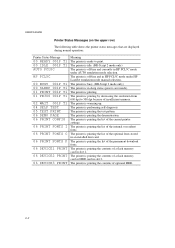
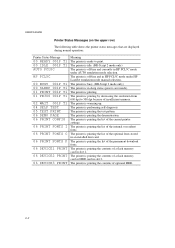
... current printer settings. The printer is printing the list of the internal or resident fonts. The printer is printing the list of the optional fonts stored in an installed font card. The printer is printing the list of the permanent download fonts. The printer is printing the contents of a flash memory card in slot 1. The printer is printing the contents of a flash memory card or HDD card in...
Users Manual - English - Page 84
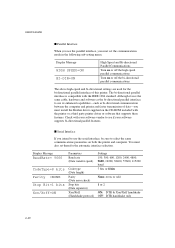
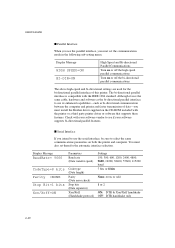
... as bi-directional communication between the computer and printer and faster transmission of data-you must install the Brother driver supplied on the CD-ROM included with the printer or a third party printer driver or software that supports these features. Check with your software vendor to see if your software supports bi-directional parallel features.
s Serial Interface
If you intend to use...
Users Manual - English - Page 100
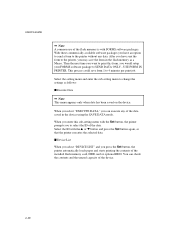
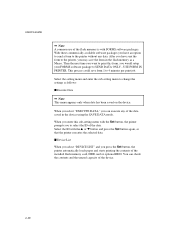
.... Select the ID with the v or w button and press the Set button again, so that the printer executes the selected data.
s Device List
When you select "DEVICE LIST" and you press the Set button, the printer automatically loads paper and starts printing the contents of the installed flash memory card, HDD card or optional HDD. You can check the contents and the...
Users Manual - English - Page 209
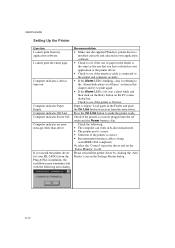
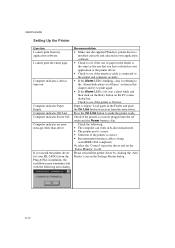
USER'S GUIDE
Setting Up the Printer
Question I cannot print from my application software. I cannot print the entire page.
Computer indicates a device time-out.
Computer indicates Paper Empty. Computer indicates Off Line Computer indicates Power Off Computer indicates an error message other than above.
If you install the printer driver for your HL-2400Ce from the Plug & Play installation, the ...
Users Manual - English - Page 217
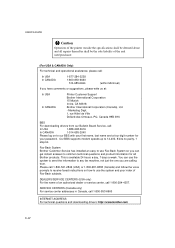
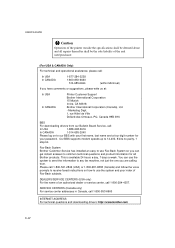
...
BBS
For downloading drivers from our Bulletin Board Service, call:
In USA
1-888-298-3616
In CANADA
1-514-685-2040
Please log on to our BBS with your first name, last name and a four digit number for
your password. Our BBS supports modem speeds up to 14,400, 8 bits no parity, 1
stop bit.
Fax-Back System Brother Customer Service has installed an...
Quick Setup Guide - English - Page 1
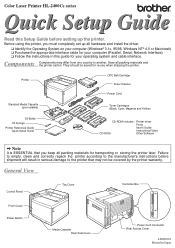
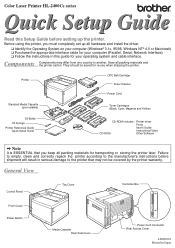
...Guide
Read this Setup Guide before setting up the printer.
Before using the printer, you must completely set up all hardware and install the driver. t Identify the Operating System on your computer (Windows® 3.1x, 95/98, Windows NT® 4.0 or Macintosh) t Purchase the appropriate interface cable for your computer (Parallel, Serial, Network Interface) t Follow the instructions in this guide...
Quick Setup Guide - English - Page 4
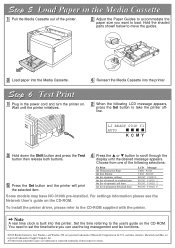
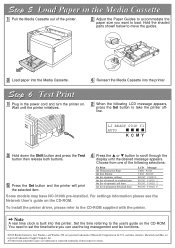
... of printer settings the list of internal or resident fonts the list of optional card fonts the list of permanent download fonts
LCD Message DEMO PAGE TEST PRINT PRINT CONFIG PRINT FONTS I PRINT FONTS C PRINT FONTS P
Some models may have NC-3100h pre-installed. For settings information please see the Network User's guide on the CD-ROM.
To install the printer driver, please...
