Brother International WL-660 driver and firmware
Drivers and firmware downloads for this Brother International item

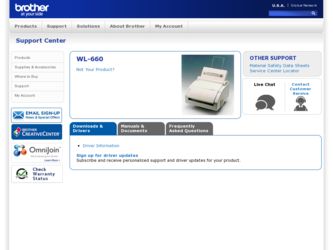
Related Brother International WL-660 Manual Pages
Download the free PDF manual for Brother International WL-660 and other Brother International manuals at ManualOwl.com
Users Manual - English - Page 1
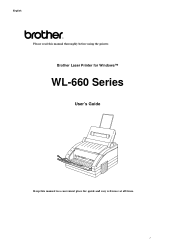
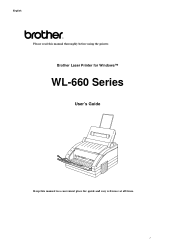
English
Please read this manual thoroughly before using the printer.
Brother Laser Printer for Windows™
WL-660 Series
User's Guide
Keep this manual in a convenient place for quick and easy reference at all times.
I
Users Manual - English - Page 3
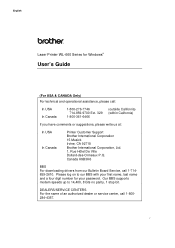
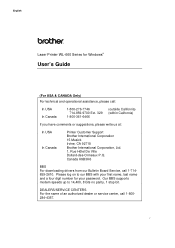
...
Printer Customer Support Brother International Corporation 15 Musick Irvine, CA 92718 Brother International Corporation, Ltd. 1, Rue Hôtel De Ville Dollard-des-Ormeaux P.Q. Canada H9B3H6
BBS For downloading drivers from our Bulletin Board Service, call 1-714859-2610. Please log on to our BBS with your first name, last name and a four digit number for your password. Our BBS supports modem...
Users Manual - English - Page 13
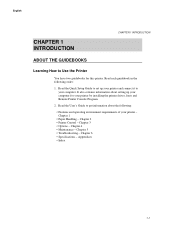
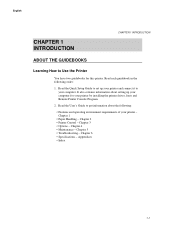
... each guidebook in the following order:
1. Read the Quick Setup Guide to set up your printer and connect it to your computer. It also contains information about setting up your computer for your printer by installing the printer driver, fonts and Remote Printer Console Program.
2. Read the User's Guide to get information about the following:
• Features and operating environment requirements...
Users Manual - English - Page 15
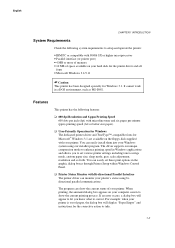
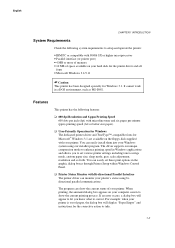
...using our installer program. The driver supports our unique compression mode to enhance printing speed in Windows applications and allows you to set various printer settings including toner savings mode, custom paper size, sleep mode, gray scale adjustment, resolution and so forth. You can easily set these print options in the graphic dialog boxes through Printer Setup within Windows Control Panel...
Users Manual - English - Page 16
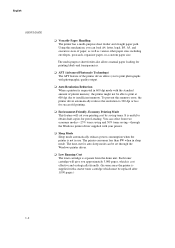
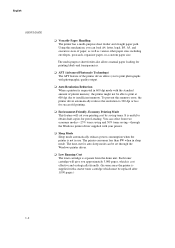
...-purpose sheet feeder also allows manual paper loading for printing labels and transparencies.
t APT (Advanced Photoscale Technology) The APT feature of the printer driver allows you to print photographs with photographic quality output.
t Auto Resolution Reduction When a printout is requested in 600 dpi mode with the standard amount of printer memory, the printer might not be able to...
Users Manual - English - Page 17
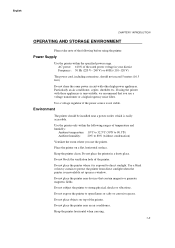
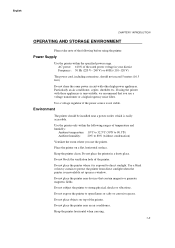
... if the power source is not stable.
Environment
The printer should be installed near a power outlet, which is easily accessible. Use the printer only within the...printer. Do not place the printer where it is exposed to direct sunlight. Use a blind or heavy curtain to protect the printer from direct sunlight when the printer is unavoidably set up near a window. Do not place the printer near devices...
Users Manual - English - Page 22
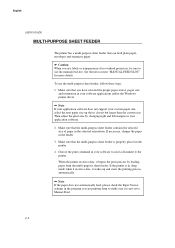
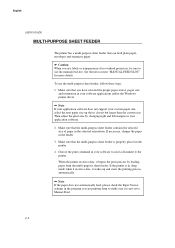
... projectors, be sure to use the manual feed slot. See the next section "MANUAL FEED SLOT" for more details.
To use the multi-purpose sheet feeder, follow these steps: 1. Make sure that you have selected the proper paper source, paper size
and orientation in your software applications and/or the Windows printer driver.
Note If your application software...
Users Manual - English - Page 25
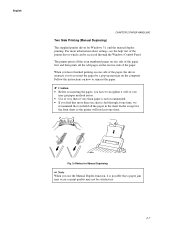
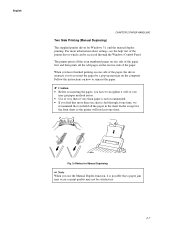
English
CHAPTER 2 PAPER HANDLING
Two Side Printing (Manual Duplexing)
The supplied printer driver for Windows 3.1 enables manual duplex printing. For more information about settings, see the help text of the printer driver which can be accessed through the Windows Control Panel.
The printer prints all the even numbered pages on one side of the paper first and then prints all the odd...
Users Manual - English - Page 31
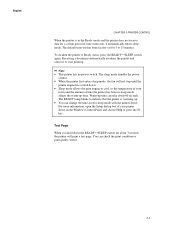
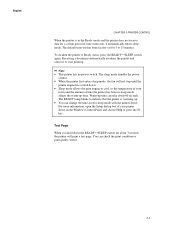
... take about 60 seconds. The READY lamp blinks to indicate that the printer is warming up. • You can change the time-out for sleep mode with the printer driver. For more information, open the Setup dialog box of your printer driver in the Windows Control Panel and choose Help or press the F1 key.
Test Page
When...
Users Manual - English - Page 32
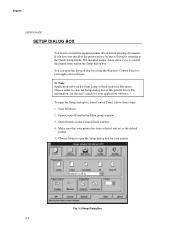
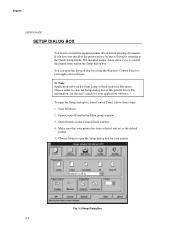
...
USER'S GUIDE
SETUP DIALOG BOX
You need to install the supplied printer driver before printing documents. If you have not installed the printer driver, be sure to install it referring to the Quick Setup Guide. The installed printer driver allows you to control the printer from within the Setup dialog box. You can open the Setup dialog box from the Windows Control Panel or your application software...
Users Manual - English - Page 33
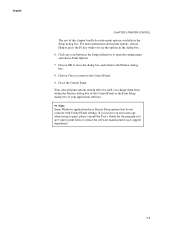
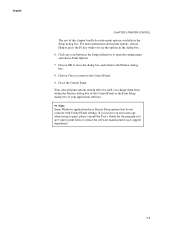
... of the Control Panel or the Print Setup dialog box of your application software.
Note Some Windows applications have Printer Setup options that do not coincide with Control Panel settings. If you receive an error message when trying to print, please consult the User's Guide for the program you are tying to print from or contact the software manufacturers user support department.
3-5
Users Manual - English - Page 61
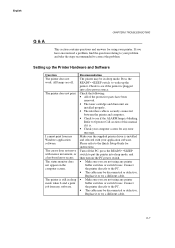
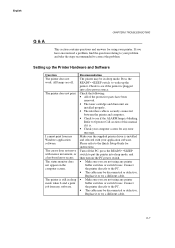
... the ALARM lamp is blinking.
Refer to Operator Call section of this manual if it is. • Check your computer screen for any error message.
Make sure the supplied printer driver is installed and selected with your application software. Please refer to the Quick Setup Guide for instructions. Turn off the PC, press the READY£SLEEP switch to put...
Users Manual - English - Page 62
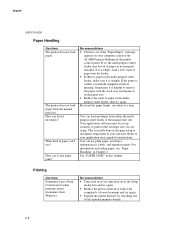
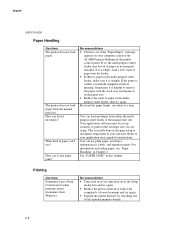
..." in this chapter.
Printing
Questions Sometimes I get a Print Overrun error when printing certain documents from Windows.
Recommendations
• Turn error recovery operation on in the Setup dialog box and try again.
• Reduce the print resolution or reduce the complexity of your document and try again.
• Expand the printer memory by installing one of the optional memory boards.
6-8
Users Manual - English - Page 63
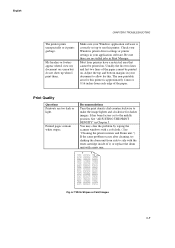
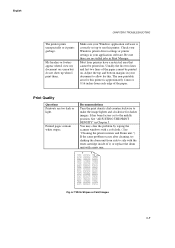
...your Windows application software is correctly set up to use this printer. Check your Windows printer driver settings or printer settings in your application software. Be sure there are no stalled jobs in Print Manager.
Most laser printers have... non-printable area for this printer is approximately 4 mm or 0.16 inches from each edge of the paper.
Print Quality
Questions Printouts are too dark or ...
Users Manual - English - Page 67
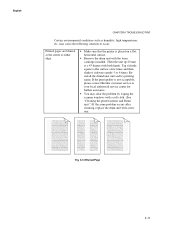
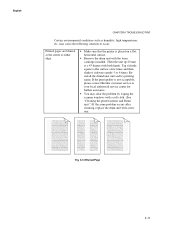
... edge.
• Make sure that the printer is placed on a flat, horizontal surface.
• Remove the drum unit with the toner cartridge installed. Hold the unit up 20 mm at ...please contact Brother customer service or your local authorized service center for further assistance.
• You may clear the problem by wiping the scanner windows with a soft cloth. (See "Cleaning the printer interior ...
Users Manual - English - Page 69
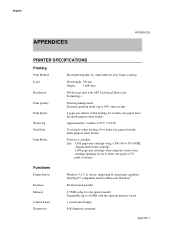
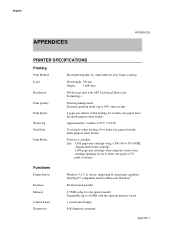
... or letter size paper at 5% print coverage).
Functions
Printer Driver
Interface Memory
Control Panel Diagnostics
Windows 3.1/3.11 driver, supporting bi-directional capability TrueType™ compatible fonts for Microsoft Windows®
Bi-directional parallel
0.5 MB (subject to the printer model) Expandable up to 4.0 MB with the optional memory board
1 switch and 2 lamps
Self-diagnostic program...
Users Manual - English - Page 75
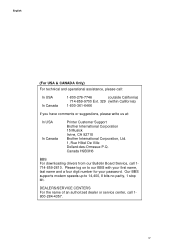
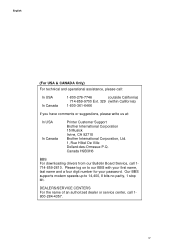
...
Printer Customer Support Brother International Corporation 15 Musick Irvine, CA 92718 Brother International Corporation, Ltd. 1, Rue Hôtel De Ville Dollard-des-Ormeaux P.Q. Canada H9B3H6
BBS For downloading drivers from our Bulletin Board Service, call 1714-859-2610. Please log on to our BBS with your first name, last name and a four digit number for your password. Our BBS supports modem...
Quick Setup Guide - English - Page 8
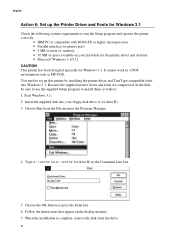
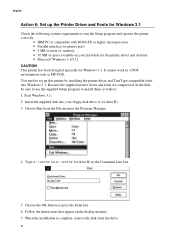
... interface (or printer port) • 4 MB or more of memory • 10 MB of space available on your hard disk for the printer driver and all fonts • Microsoft Windows 3.1/3.11 CAUTION This printer has been designed specially for Windows 3.1. It cannot work in a DOS environment such as MS-DOS. You need to set up this printer by installing the printer driver and TrueType...
Quick Setup Guide - English - Page 9
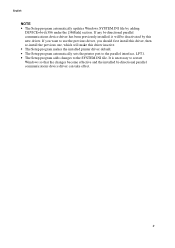
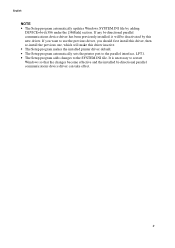
... this driver inactive. • The Setup program makes the installed printer driver default. • The Setup program automatically sets the printer port to the parallel interface, LPT1. • The Setup program adds changes to the SYSTEM.INI file. It is necessary to restart Windows so that the changes become effective and the installed bi-directional parallel communications device driver can...
Quick Setup Guide - English - Page 10
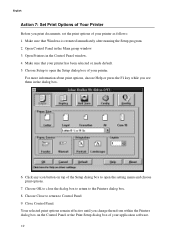
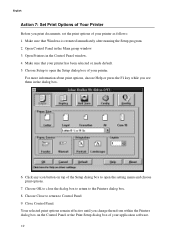
English
Action 7: Set Print Options of Your Printer
Before you print documents, set the print options of your printer as follows: 1. Make sure that Windows is restarted immediately after running the Setup program. 2. Open Control Panel in the Main group window. 3. Open Printers in the Control Panel window. 4. Make sure that your printer has been selected or made default. 5. Choose Setup to open ...
