Brother International MFC 8420 - B/W Laser - All-in-One driver and firmware
Drivers and firmware downloads for this Brother International item

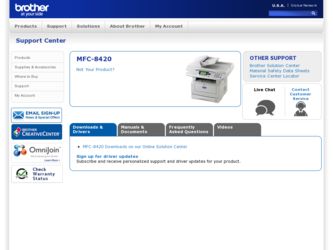
Related Brother International MFC 8420 Manual Pages
Download the free PDF manual for Brother International MFC 8420 and other Brother International manuals at ManualOwl.com
Network Users Manual - English - Page 8
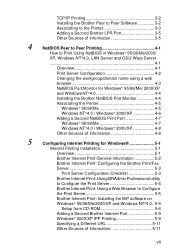
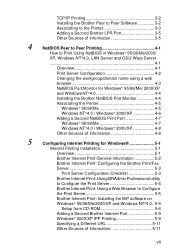
...BRAdmin Professional utility
to Configure the Print Server 5-4
Brother Internet Print: Using a Web Browser to Configure
the Print Server 5-5
Brother Internet Print: Installing the BIP software on
Windows® 95/98/Me/2000/XP and Windows NT®4.0.. 5-6
Setup from CD-ROM 5-6
Adding a Second Brother Internet Port 5-9
Windows® 2000/XP IPP Printing 5-9
Specifying a Different URL...
Network Users Manual - English - Page 27
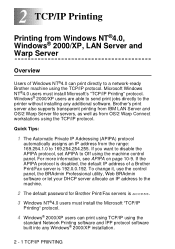
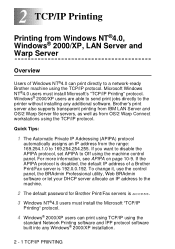
... the control panel, the BRAdmin Professional utility, Web BRAdmin software or let your DHCP server allocate an IP address to the machine.
2 The default password for Brother Print/Fax servers is access.
3 Windows NT®4.0 users must install the Microsoft "TCP/IP
Printing" protocol.
4 Windows® 2000/XP users can print using TCP/IP using the
standard Network Printing software and...
Network Users Manual - English - Page 35
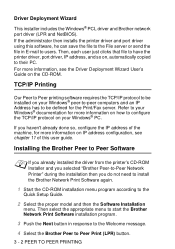
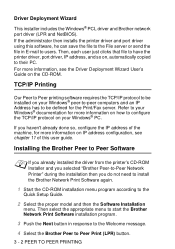
... printer driver, port driver, IP address, and so on, automatically copied to their PC. For more information, see the Driver Deployment Wizard User's Guide on the CD-ROM.
TCP/IP Printing
Our Peer to Peer printing software requires the TCP/IP protocol to be installed on your Windows® peer-to-peer computers and an IP Address has to be defined for the Print/Fax...
Network Users Manual - English - Page 47
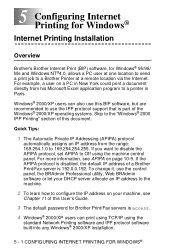
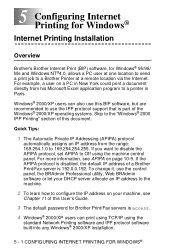
... machine.
2 To learn how to configure the IP address on your machine, see
Chapter 11 of this User's Guide.
3 The default password for Brother Print/Fax servers is access.
4 Windows® 2000/XP users can print using TCP/IP using the
standard Network Printing software and IPP protocol software built into any Windows® 2000/XP installation.
5 - 1 CONFIGURING INTERNET PRINTING FOR WINDOWS®
Network Users Manual - English - Page 52
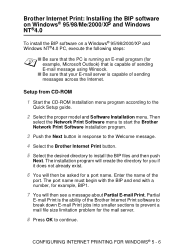
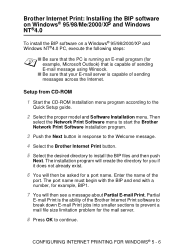
...that your E-mail server is capable of sending messages across the Internet.
Setup from CD-ROM
1 Start the CD-ROM installation menu program according to the
Quick Setup guide.
2 Select the proper model and Software Installation menu. Then
select the Network Print Software menu to start the Brother Network Print Software installation program.
3 Push the Next button in response to the Welcome message...
Network Users Manual - English - Page 57
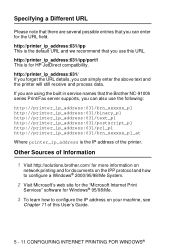
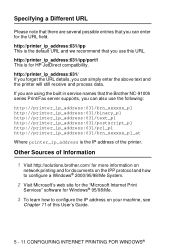
...
Where printer_ip_address is the IP address of the printer.
Other Sources of Information
1 Visit http://solutions.brother.com/ for more information on
network printing and for documents on the IPP protocol and how to configure a Windows® 2000/95/98/Me System.
2 Visit Microsoft's web site for the "Microsoft Internet Print
Services" software for Windows® 95/98/Me...
Network Users Manual - English - Page 73
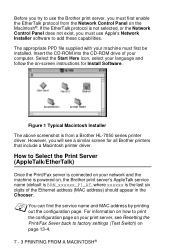
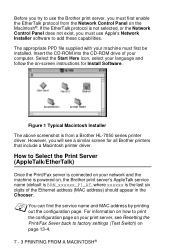
...see a similar screen for all Brother printers that include a Macintosh printer driver.
How to Select the Print Server (AppleTalk/EtherTalk)
Once the Print/Fax server is connected on your network and the machine is powered on, the Brother print server's AppleTalk service name (default is BRN_xxxxxx_P1_AT, where xxxxxx is the last six digits of the Ethernet address (MAC address) should appear in the...
Users Manual - English - Page 24
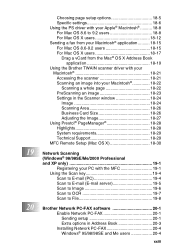
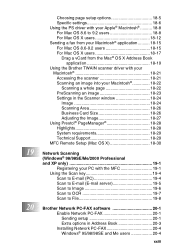
... Support 18-29
MFC Remote Setup (Mac OS X 18-30
19 Network Scanning (Windows® 98/98SE/Me/2000 Professional and XP only 19-1 Registering your PC with the MFC 19-1 Using the Scan key 19-4 Scan to E-mail (PC 19-4 Scan to E-mail (E-mail server 19-5 Scan to Image 19-6 Scan to OCR 19-7 Scan to File 19-8
20 Brother Network PC-FAX software 20-1
Enable Network PC-FAX 20-1 Sending setup...
Users Manual - English - Page 158
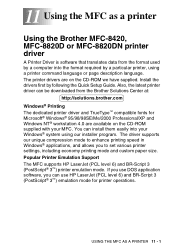
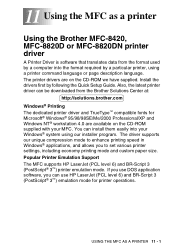
... MFC as a printer
Using the Brother MFC-8420, MFC-8820D or MFC-8820DN printer driver
A Printer Driver is software that translates data from the format used by a computer into the format required by a particular printer, using a printer command language or page description language. The printer drivers are on the CD-ROM we have supplied. Install the drivers first by following the Quick Setup Guide...
Users Manual - English - Page 192
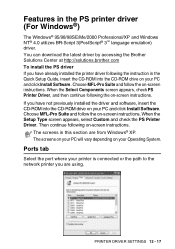
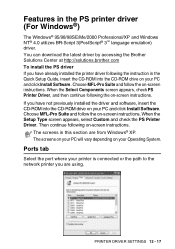
...PostScript® 3™ language emulation) driver. You can download the latest driver by accessing the Brother Solutions Center at http://solutions.brother.com To install the PS driver If you have already installed the printer driver following the instruction in the Quick Setup Guide, insert the CD-ROM into the CD-ROM drive on your PC and click Install Software. Choose MFL-Pro Suite and follow...
Users Manual - English - Page 201
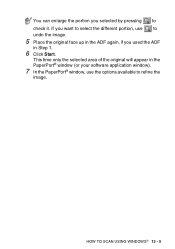
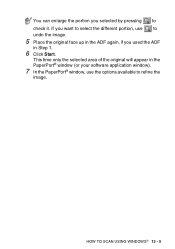
... again, if you used the ADF
in Step 1.
6 Click Start.
This time only the selected area of the original will appear in the PaperPort® window (or your software application window).
7 In the PaperPort® window, use the options available to refine the
image.
HOW TO...
Users Manual - English - Page 211
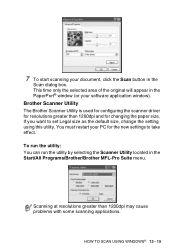
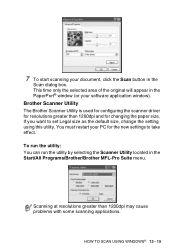
... the Scan button in the
Scan dialog box. This time only the selected area of the original will appear in the PaperPort® window (or your software application window). Brother Scanner Utility The Brother Scanner Utility is used for configuring the scanner driver for resolutions greater than 1200dpi and for changing the paper size. If you want to set Legal...
Users Manual - English - Page 264
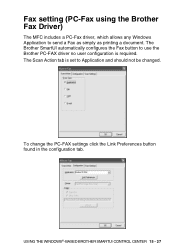
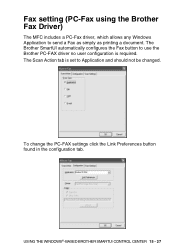
Fax setting (PC-Fax using the Brother Fax Driver)
The MFC includes a PC-Fax driver, which allows any Windows Application to send a Fax as simply as printing a document. The Brother SmartUI automatically configures the Fax button to use the Brother PC-FAX driver no user configuration is required. The Scan Action tab is set to Application and should not be changed.
To change the PC-FAX settings ...
Users Manual - English - Page 275
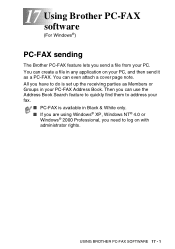
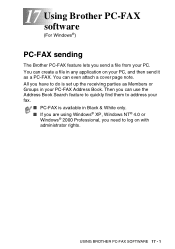
... to do is set up the receiving parties as Members or Groups in your PC-FAX Address Book. Then you can use the Address Book Search feature to quickly find them to address your fax.
■ PC-FAX is available in Black & White only. ■ If you are using Windows® XP, Windows NT® 4.0 or
Windows® 2000 Professional...
Users Manual - English - Page 410
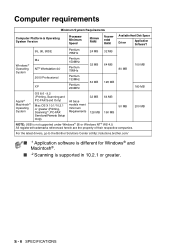
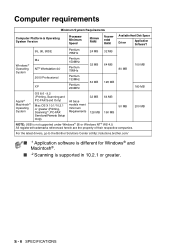
...® Operating System
OS 8.6 - 9.2 (Printing, Scanning and PC-FAX Send Only)
Mac OS X 10.1/10.2.1 or greater (Printing, Scanning*2, PC-FAX Send and Remote Setup Only)
All base models meet minimum Requirements
32 MB 128 MB
64 MB 160 MB
50 MB
200 MB
NOTE: USB is not supported under Windows® 95 or Windows NT® WS 4.0. All registered trademarks...
Quick Setup Guide - English - Page 21
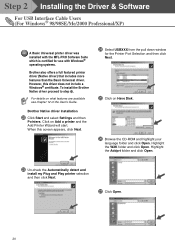
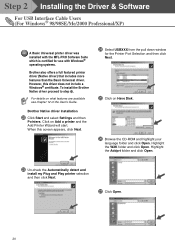
... 12 of the User's Guide.
Brother Native driver Installation
L Click Start and select Settings and then
Pointers. Click on Add a printer and the Add Printer Wizard will start. When this screen appears, click Next.
N Select USBXXX from the pull down window
for the Printer Port Selection and then click Next.
O Click on Have Disk.
P Browse the CD-ROM and highlight your
language...
Quick Setup Guide - English - Page 23
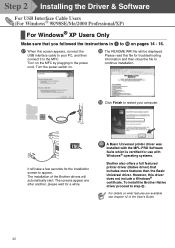
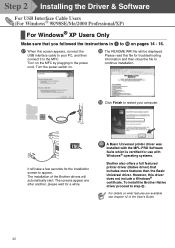
Step 2 Installing the Driver & Software
For USB Interface Cable Users (For Windows® 98/98SE/Me/2000 Professional/XP)
For Windows® XP Users Only
Make sure that you followed the instructions in 1 to F on pages 14 - 16.
G When this screen appears, connect the
USB interface cable to your PC, and then connect it to the MFC. Turn on the MFC by plugging...
Quick Setup Guide - English - Page 31
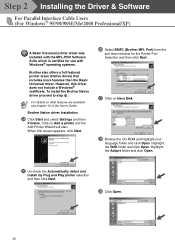
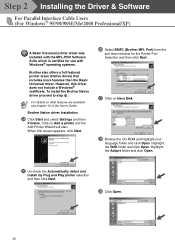
... 12 of the User's Guide.
Brother Native driver Installation
N Click Start and select Settings and then
Printers. Click on Add a printer and the Add Printer Wizard will start. When this screen appears, click Next.
P Select BMFC (Brother MFL Port) from the
pull down window for the Printer Port Selection and then click Next.
Q Click on Have Disk.
R Browse the CD-ROM and highlight your
language...
Quick Setup Guide - English - Page 33
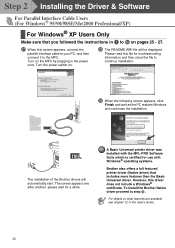
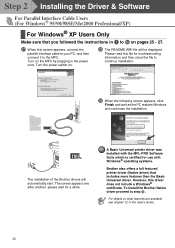
... the MFC by plugging in the power cord. Turn the power switch on.
H The README.WRI file will be displayed.
Please read this file for troubleshooting information and then close the file to continue installation.
I When the following screen appears, click
Finish and wait as the PC restarts Windows and continues the installation.
.
The installation of the Brother drivers will...
Quick Setup Guide - English - Page 37
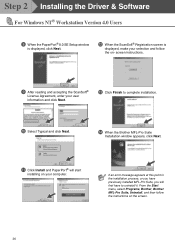
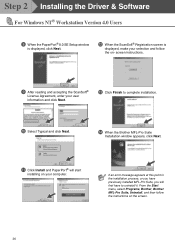
Step 2 Installing the Driver & Software
For Windows NT® Workstation Version 4.0 Users
8 When the PaperPort® 8.0 SE Setup window
is displayed, click Next.
B When the ScanSoft® Registration screen is
displayed, make your selection and follow the on- screen instructions.
9 After reading and accepting the ScanSoft®
License Agreement, enter your user information and click Next.
...
