Brother International MFC 9180 - B/W Laser - All-in-One driver and firmware
Drivers and firmware downloads for this Brother International item

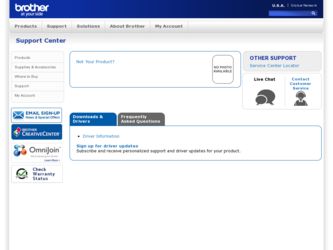
Related Brother International MFC 9180 Manual Pages
Download the free PDF manual for Brother International MFC 9180 and other Brother International manuals at ManualOwl.com
Owners Manual - Page 7
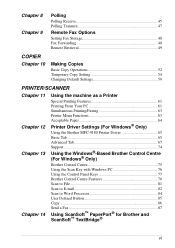
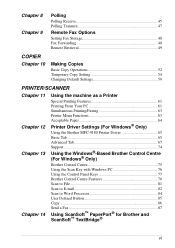
... 64
Printer Driver Settings (For Windows® Only)
Using the Brother MFC-9180 Printer Driver 65 Basic Tab 65 Advanced Tab 67 Support 74
Using the Windows®-Based Brother Control Centre (For Windows® Only)
Brother Control Centre 75 Using the Scan Key with Windows PC 76 Using the Control Panel Keys 77 Brother Control Centre Features 78 Scan to File 81 Scan to E-mail 82 Scan to...
Owners Manual - Page 8
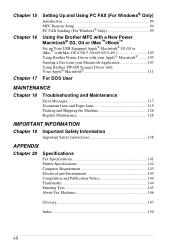
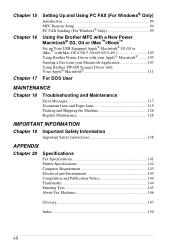
... Up and Using PC FAX (For Windows® Only)
Introduction 94 MFC Remote Setup 94 PC FAX Sending (For Windows® Only 95
Using the Brother MFC with a New Power Macintosh® G3, G4 or iMac™/iBook™
Set up Your USB Equipped Apple® Macintosh® G3,G4 or iMac™ with Mac OS 8.5/8.5.1/8.6/9.0/9.0.4/9.1 105 Using Brother Printer Driver with your Apple® Macintosh...
Owners Manual - Page 69
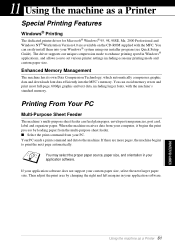
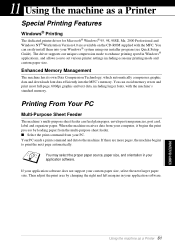
... on the CD-ROM supplied with the MFC. You can easily install them into your Windows® system using our installer program (see Quick Setup Guide). The driver supports our unique compression mode to enhance printing speed in Windows® applications, and allows you to set various printer settings including economy printing mode and custom paper size.
Enhanced Memory Management
The machine...
Owners Manual - Page 70
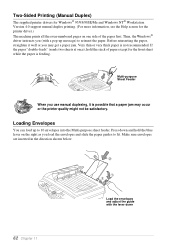
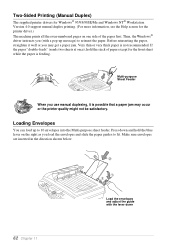
Two-Sided Printing (Manual Duplex)
The supplied printer drivers for Windows® 95/98/98SE/Me and Windows NT® Workstation Version 4.0 support manual duplex printing. (For more information, see the Help screen for the printer driver.) The machine prints all the even-numbered pages on one side of the paper first. Then, the Windows® driver instructs you (with a pop-up message) to reinsert...
Owners Manual - Page 73
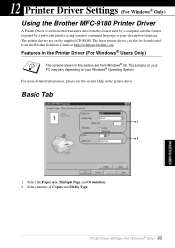
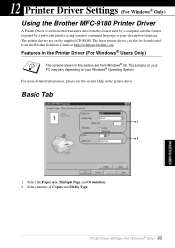
12 Printer Driver Settings (For Windows® Only)
Using the Brother MFC-9180 Printer Driver
A Printer Driver is software that translates data from the format used by a computer into the format required by a particular printer, using a printer command language or page description language. The printer drivers are on the supplied CD-ROM. The latest printer driver can also be downloaded from the ...
Owners Manual - Page 75
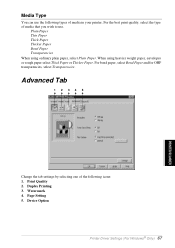
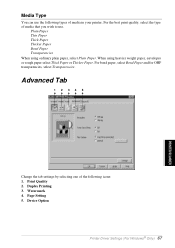
Media Type
You can use the following types of media in your printer. For the best print quality, select the type of media that you... and for OHP transparencies, select Transparencies.
Advanced Tab
12345
Change the tab settings by selecting one of the following icons: 1. Print Quality 2. Duplex Printing 3. Watermark 4. Page Setting 5. Device Option
Printer Driver Settings (For Windows® Only) 67...
Owners Manual - Page 76
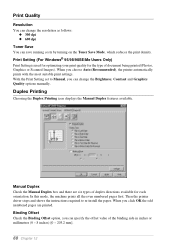
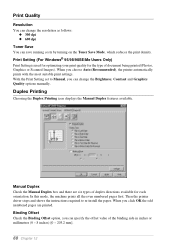
... print density. Print Setting (For Windows® 95/98/98SE/Me Users Only) Print Setting is used for optimizing your print quality for the type of document being printed (Photos, Graphics or Scanned Images). When you choose Auto (Recommended), the printer automatically prints with the most suitable print settings. With the Print Setting set to Manual, you can change...
Owners Manual - Page 77
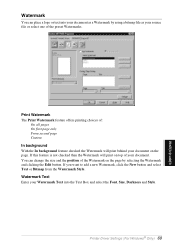
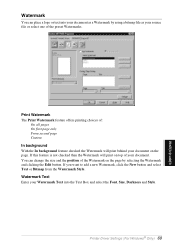
...place a logo or text into your document as a Watermark by using a bitmap file as your source file or select one of the preset Watermarks.
Print Watermark The Print Watermark feature offers printing choices of:
On all pages On first page only.... Watermark Text Enter your Watermark Text into the Text Box and select the Font, Size, Darkness and Style.
Printer Driver Settings (For Windows® Only) 69...
Owners Manual - Page 79
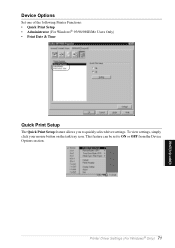
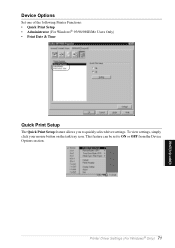
Device Options
Set one of the following Printer Functions: • Quick Print Setup • Administrator (For Windows® 95/98/98SE/Me Users Only) • Print Date & Time
Quick Print Setup
The Quick Print Setup feature allows you to quickly select driver settings. To view settings, simply click your mouse button on the task tray icon. This feature can be set to ON...
Owners Manual - Page 81
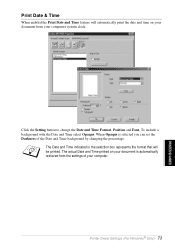
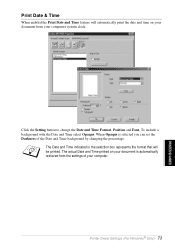
... your computers system clock.
Click the Setting button ...set the Darkness of the Date and Time background by changing the percentage.
The Date and Time indicated in the selection box represents the format that will be printed. The actual Date and Time printed on your document is automatically retrieved from the settings of your computer.
Printer Driver Settings (For Windows® Only) 73
PRINTER...
Owners Manual - Page 82
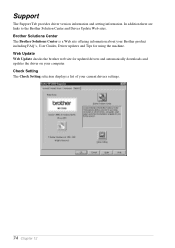
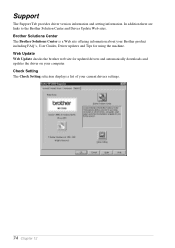
...Solutions Center is a Web site offering information about your Brother product including FAQ's, User Guides, Driver updates and Tips for using the machine. Web Update Web Update checks the brother web site for updated drivers and automatically downloads and updates the driver on your computer. Check Setting The Check Setting selection displays a list of your current drivers settings.
74 Chapter 12
Owners Manual - Page 83
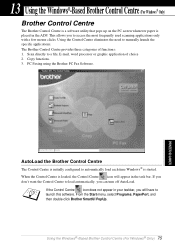
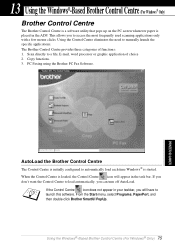
...the need to manually launch the specific applications. The Brother Control Centre provides three categories of functions: 1. Scan directly to a file, E-mail, word processor or graphic application of choice 2. Copy functions. 3. PC Faxing using the Brother PC Fax Software.
AutoLoad the Brother Control Centre
The Control Centre is initially configured to automatically load each time Windows® is...
Owners Manual - Page 87
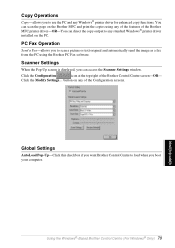
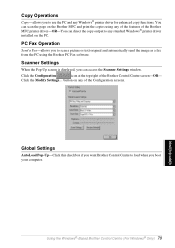
... the features of the Brother MFC printer driver-OR-You can direct the copy output to any standard Windows® printer driver installed on the PC.
PC Fax Operation
Send a Fax-allows you to scan a picture or text original and automatically send the image as a fax from the PC using the Brother PC Fax software.
Scanner Settings
When the Pop-Up screen is displayed, you can access the...
Owners Manual - Page 93
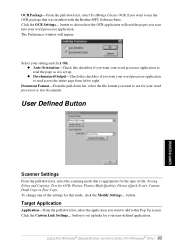
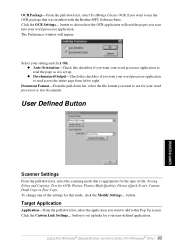
... the pull-down list, select TextBridge Classic OCR if you want to use the OCR package that was installed with the Brother MFC Software Suite. Click the OCR Settings... button to choose how the OCR application will read the pages you scan into your word processor application. The Preferences window will appear:
Select your setting and click OK. x Auto Orientation-Check this checkbox...
Owners Manual - Page 98
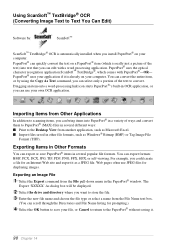
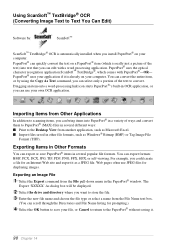
... Image Text to Text You Can Edit)
Software by:
ScanSoft™
ScanSoft™ TextBridge® OCR is automatically installed when you install PaperPort® on your
computer.
PaperPort® can quickly convert the text on a PaperPort® item (which is really just a picture of the text) into text that you can edit ...
Owners Manual - Page 99
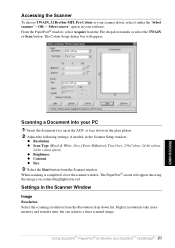
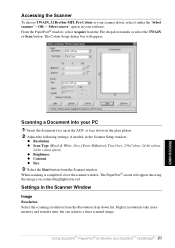
...PaperPort® screen will appear showing the image you scanned highlighted in red.
Settings in the Scanner Window
Image Resolution Select the scanning resolution from the Resolution drop down list. Higher resolutions take more memory and transfer time, but can achieve a finer scanned image.
Using ScanSoft™ PaperPort® for Brother and ScanSoft™ TextBridge® 91
PRINTER/SCANNER
Owners Manual - Page 102
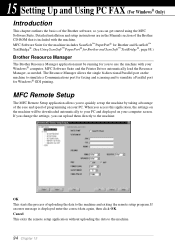
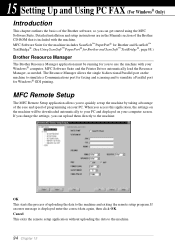
... Windows® computer. MFC Software Suite and the Printer Driver automatically load the Resource Manager, as needed. The Resource Manager allows the single bi-directional Parallel port on the machine to simulate a Communications port for faxing and scanning and to simulate a Parallel port for Windows® GDI printing.
MFC Remote Setup
The MFC Remote Setup application allows you to quickly set...
Owners Manual - Page 123
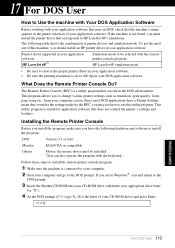
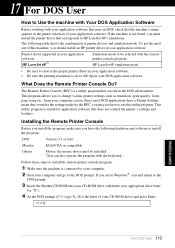
... utility program is useful for application software that does not control the printer's settings and features.
Installing the Remote Printer Console
Before you install the program, make sure you have the following hardware and software to install the program:
DOS
Version 3.3 or later
Monitor
EGA/VGA or compatible
Option
Mouse; the mouse driver must be installed. (You can also operate the...
Owners Manual - Page 126
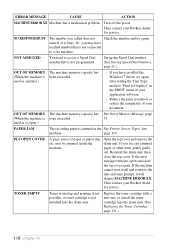
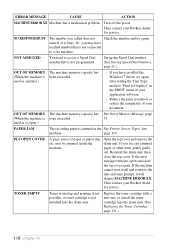
... machine is been exceeded. used as a printer.)
- If you have installed the Windows® driver, try again after setting the True Type mode to "Print as Graphics" in the PRINT menu of your application software.
- Reduce the print resolution or reduce the complexity of your document.
OUT OF MEMORY The machine memory capacity has (When the machine is been...
Owners Manual - Page 131
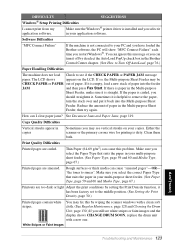
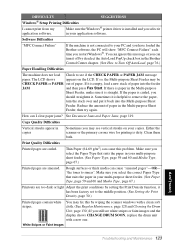
...
Windows® Setup Printing Difficulties
I cannot print from my application software.
Make sure the Windows® printer driver is installed and you select it in your application software.
Software Difficulties
"MFC Connect Failure"
If the machine is not connected to your PC and you have loaded the Brother software, the PC will show "MFC Connect Failure" each time you restart Windows...
