Brother International MFC-9450CDN - Color Laser - All-in-One driver and firmware
Drivers and firmware downloads for this Brother International item

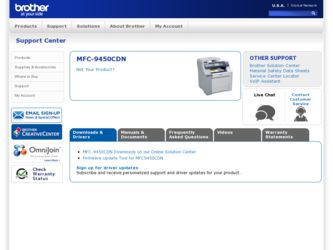
Related Brother International MFC-9450CDN Manual Pages
Download the free PDF manual for Brother International MFC-9450CDN and other Brother International manuals at ManualOwl.com
Users Manual - English - Page 3
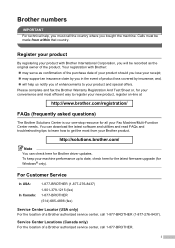
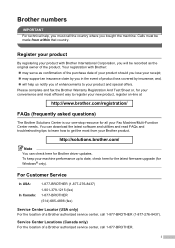
... Fax Machine/Multi-Function Center needs. You can download the latest software and utilities and read FAQs and troubleshooting tips to learn how to get the most from your Brother product.
http://solutions.brother.com/
Note You can check here for Brother driver updates. To keep your machine performance up to date, check here for the latest firmware upgrade (for Windows...
Users Manual - English - Page 19


... computer.
„ PDF documents (4 manuals):
PDF User's Guide for stand-alone operations, Software User's Guide, Network User's Guide and Quick Setup Guide.
This format is recommended for printing the manuals. Click to go to the Brother Solutions Center, where you can view or download the PDF documents. (Internet access and PDF Reader software are required.)
How to find scanning instructions...
Users Manual - English - Page 240
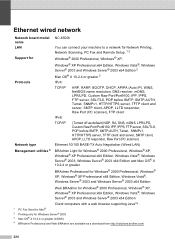
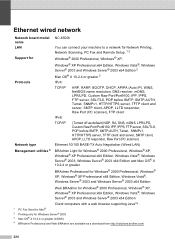
Ethernet wired network E
Network board model NC-6500h name
LAN
You can connect your machine to a network for Network Printing, Network Scanning, PC Fax and Remote Setup. 1 2
Support for
Windows® 2000 Professional, Windows® XP,
Windows® XP Professional x64 Edition, Windows Vista®, Windows Server® 2003 and Windows Server® 2003 x64 Edition 2
Mac OS® X 10.2.4 ...
Network Users Manual - English - Page 10


...® (Mac OS® X 10.2.4 or greater) supporting the TCP/IP protocols.
Network scanning 1
You can scan documents over the network to your computer (See Network Scanning in the Software User's Guide).
Network PC Fax (MFC-9440CN and MFC-9450CDN only) 1
You can directly send a PC file as a PC Fax over your network (See Brother PC-FAX Software for Windows® and Sending a Fax for Macintosh...
Network Users Manual - English - Page 11
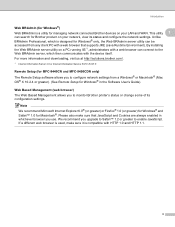
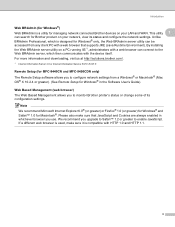
... then communicates with the device itself.
For more information and downloading, visit us at http://solutions.brother.com/.
1 Internet Information Server 4.0 or Internet Information Service 5.0/5.1/6.0/7.0
Remote Setup (for MFC-9440CN and MFC-9450CDN only)
1
The Remote Setup software allows you to configure network settings from a Windows® or Macintosh® (Mac OS® X 10.2.4 or...
Network Users Manual - English - Page 18
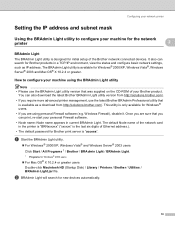
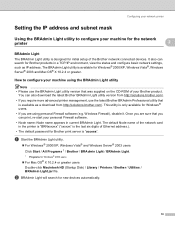
... your personal Firewall software.
• Node name: Node name appears in current BRAdmin Light. The default Node name of the network card in the printer is "BRNxxxxxx" ("xxxxxx" is the last six digits of Ethernet address.).
• The default password for Brother print server is "access".
a Start the BRAdmin Light utility.
„ For Windows® 2000/XP, Windows Vista® and...
Network Users Manual - English - Page 21
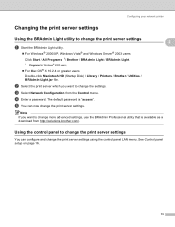
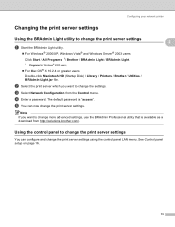
... / BRAdmin Light.
1 Programs for Windows® 2000 users
„ For Mac OS® X 10.2.4 or greater users Double-click Macintosh HD (Startup Disk) / Library / Printers / Brother / Utilities / BRAdmin-Light.jar file.
b Select the print server which you want to change the settings. c Select Network Configuration from the Control menu. d Enter a password. The default password is "access". e You can...
Network Users Manual - English - Page 38
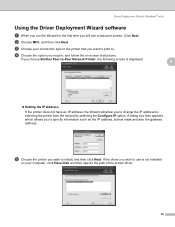
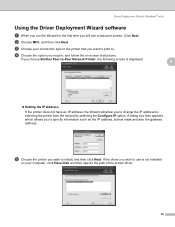
... screen. Click Next. b Choose MFC, and then click Next. c Choose your connection type to the printer that you want to print to. d Choose the option you require, and follow the on-screen instructions.
If you choose Brother Peer-to-Peer Network Printer, the following screen is displayed.
4
4
„ Setting the IP Address If the printer does not have an IP...
Network Users Manual - English - Page 42
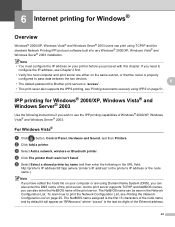
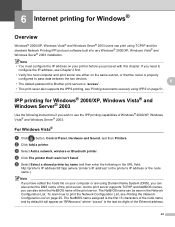
... and the standard Network Printing IPP protocol software built into any Windows® 2000/XP, Windows Vista® and Windows Sever® 2003 installation.
Note • You must configure the IP address on your printer before you proceed with this chapter. If you need to
configure the IP address, see Chapter 2 first.
• Verify the host computer and print server...
Network Users Manual - English - Page 82
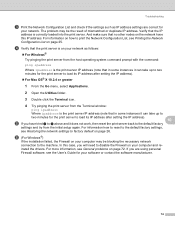
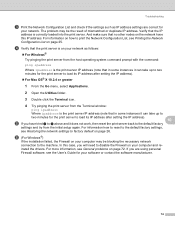
... Windows®)
If the installation failed, the Firewall on your computer may be blocking the necessary network connection to the machine. In this case, you will need to disable the Firewall on your computer and reinstall the drivers. For more information, see General problems on page 72. If you are using personal Firewall software, see the User's Guide...
Network Users Manual - English - Page 84
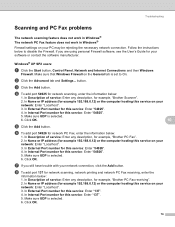
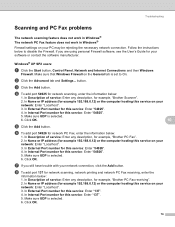
...If you still have trouble with your network connection, click the Add button.
h To add port 137 for network scanning, network printing and network PC Fax receiving, enter the
information below: 1. In Description of service: Enter any description, for example, "Brother PC Fax receiving". 2. In Name or IP address (for example 192.168.0.12) or the computer hosting this service on your network: Enter...
Network Users Manual - English - Page 95
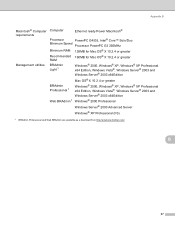
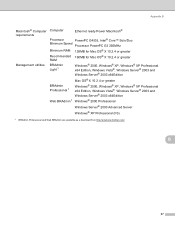
...B
Macintosh® Computer Computer requirements
Ethernet ready Power Macintosh®
Processor
PowerPC G4/G5, Intel® Core™ Solo/Duo
Minimum Speed Processor PowerPC G3 350MHz
Minimum RAM 128MB for Mac OS® X 10.2.4 or greater
Recommended 160MB for Mac OS® X 10.2.4 or greater RAM
Management utilities BRAdmin Light 1
Windows® 2000, Windows® XP, Windows® XP...
Quick Setup Guide - English - Page 3
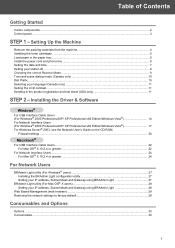
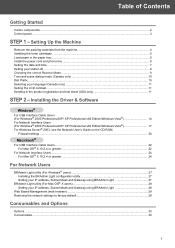
...11
STEP 2 - Installing the Driver & Software
Windows®
For USB Interface Cable Users (For Windows® 2000 Professional/XP/ XP Professional x64 Edition/Windows Vista 14 For Network Interface Users (For Windows® 2000 Professional/XP/ XP Professional x64 Edition/Windows Vista 17 For Windows Server® 2003, see the Network User's Guide on the CD-ROM.
Firewall settings ...20
Macintosh...
Quick Setup Guide - English - Page 13


...5 Press Stop/Exit.
11 Setting the LCD contrast
You can ...fax number: 1-877-268-9575.
4 Press Start.
Note • You will receive a confirmation fax of your Product
Registration. • You can also register your product online using the
On-Line Registration link from the installation CD-ROM or go to http://www.brother.com/registration/.
Now go to
the next page to install the driver and software...
Quick Setup Guide - English - Page 14
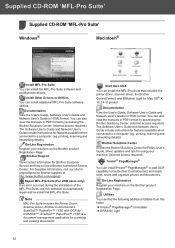
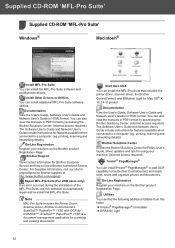
... also view the manuals in PDF format by accessing the Brother Solutions Center. (Internet access required) The Software User's Guide and Network User's Guide include instructions for features available when connected to a computer. (eg. printing, scanning and networking details)
Brother Solutions Center
Access the Brother Solutions Center for FAQs, User's Guide, driver updates and tips for using...
Quick Setup Guide - English - Page 16
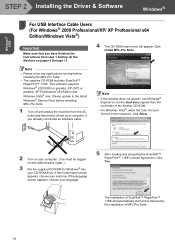
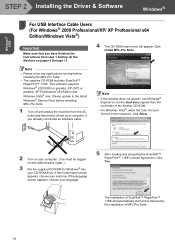
Windows® USB
STEP 2 Installing the Driver & Software
Windows®
1
For USB Interface Cable Users
1
(For Windows® 2000 Professional/XP/ XP Professional x64 Edition/Windows Vista®)
Important
Make sure that you have finished the instructions from step 1 Setting Up the Machine on pages 4 through 11.
4 The CD-ROM main menu will appear. Click Install MFL-Pro Suite.
Note
• ...
Quick Setup Guide - English - Page 18
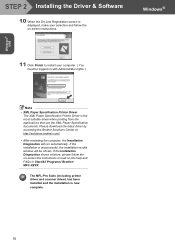
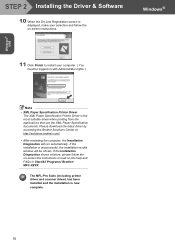
Windows® USB
STEP 2 Installing the Driver & Software
10 When the On-Line Registration screen is displayed, make your selection and follow the on-screen instructions.
Windows®
11 Click Finish to restart your computer. ( You must be logged on with Administrator rights.)
Note • XML Paper Specification Printer Driver
The XML Paper Specification Printer Driver is the most suitable ...
Quick Setup Guide - English - Page 19
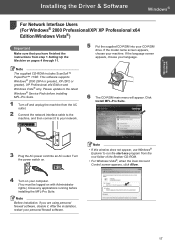
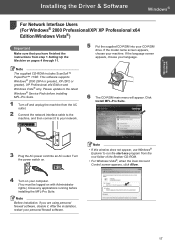
Installing the Driver & Software
Windows®
Windows® Network
For Network Interface Users
2
(For Windows® 2000 Professional/XP/ XP Professional x64 Edition/Windows Vista®)
Important
Make sure that you have finished the instructions from step 1 Setting Up the Machine on pages 4 through 11.
5 Put the supplied CD-ROM into your CD-ROM drive. If the model name screen appears, ...
Quick Setup Guide - English - Page 21
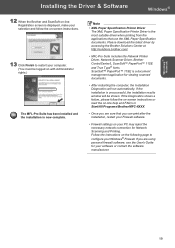
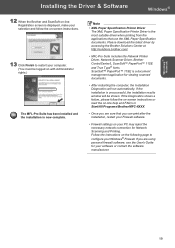
... Programs/Brother/MFC-XXXX.
• Once you are sure that you can print after the installation, restart your Firewall software.
• Firewall settings on your PC may reject the necessary network connection for Network Scanning and Printing. Follow the instructions on the following page to configure your Windows® Firewall. If you are using personal firewall software, see the User's Guide...
Quick Setup Guide - English - Page 29
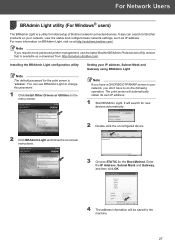
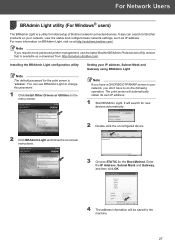
... printer management, use the latest Brother BRAdmin Professional utility version that is available as a download from http://solutions.brother.com/.
Installing the BRAdmin Light configuration utility
Note The default password for the print server is 'access'. You can use BRAdmin Light to change this password.
1 Click Install Other Drivers or Utilities on the menu screen.
Setting your IP address...
