Brother International PED-BASIC driver and firmware
Drivers and firmware downloads for this Brother International item

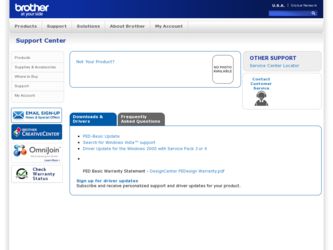
Related Brother International PED-BASIC Manual Pages
Download the free PDF manual for Brother International PED-BASIC and other Brother International manuals at ManualOwl.com
Users Manual - English - Page 2
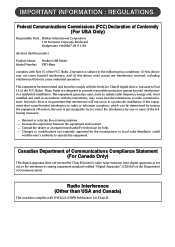
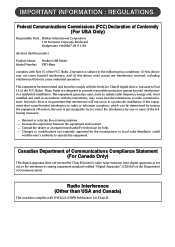
... of Conformity (For USA Only)
Responsible Party : Brother International Corporation 100 Somerset Corporate Boulevard Bridgewater, NJ 08807-0911 USA
declares that the product
Product Name: Brother USB Writer Model Number: PED-Basic
complies with Part 15 of the FCC Rules. Operation is subject to the following two conditions: (1) this device may not cause harmful interference, and (2) this...
Users Manual - English - Page 3
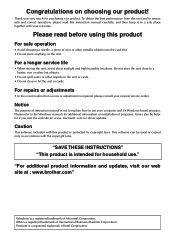
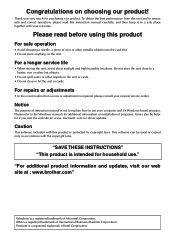
... consult your nearest service center.
Notice
The purpose of instruction manual is not to explain how to use your computer and it's Windows based program. Please refer to the Windows manuals for additional information on installation of programs. It may also be helpful if you visit the web site for www. microsoft. com for driver updates.
Caution
This software included with...
Users Manual - English - Page 4


... I Uninstalling ...5 I Technical support ...5
Getting Started
I Operation screen ...6 I Operating procedure...8 I Selecting patterns...9 I Other operations...9
Menu Bar Commands
I File ...10
Print...10 Print Setup ...10 Print Preview ...11 Exit ...12
I Option ...12
Select System Unit ...12
I Help ...12
Contents ...12 Using ...13 Online Registration ...13 About PED-Basic...13
Getting Started
Menu...
Users Manual - English - Page 5
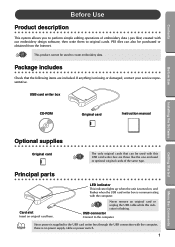
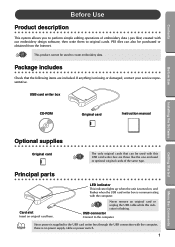
...from the Internet.
This product cannot be used to create embroidery data.
Package includes
G G G G G G G G G G G G G G G G G G G G G G G G G G G G G G G G G G G G G G G G G G
Check that the following items are included. If anything is missing or damaged, contact your service representative.
USB card writer box
CD-ROM
Original card
Instruction manual
Before Use
Installing the Software
Getting...
Users Manual - English - Page 6
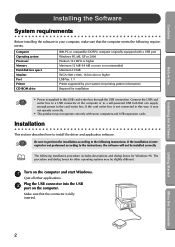
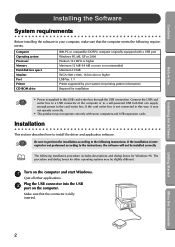
... requirements
G G G G G G G G G G G G G G G G G G G G G G G G G G G G G G G G G G G G G G G G G G
Before installing the software in your computer, make sure that the computer meets the following requirements.
Computer Operating system Processor Memory Hard disk free space Monitor Port Printer CD-ROM drive
IBM PC or compatible (DOS/V) computer originally equipped with a USB port Windows 98, ME...
Users Manual - English - Page 7
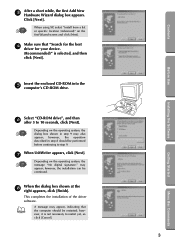
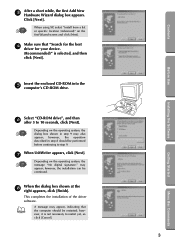
...].
When using XP, select "Install from a list or specific location (Advanced)" on the first Wizard screen and click [Next].
4 Make sure that "Search for the best driver for your device. (Recommended)" is selected, and then click [Next].
5 Insert the enclosed CD-ROM into the computer's CD-ROM drive.
6 Select "CD-ROM drive", and then after 5 to 10...
Users Manual - English - Page 8
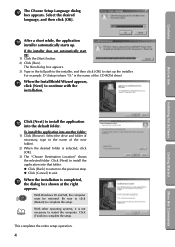
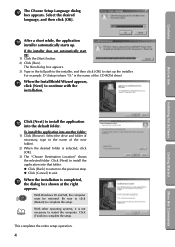
... in the full path to the installer, and then click [OK] to start up the installer. For example: D:\Setup (where "D:" is the name of the CD-ROM drive)
b When the InstallShield Wizard appears, click [Next] to continue with the installation.
c Click [Next] to install the application into the default folder.
To install the application into another folder: 1) Click...
Users Manual - English - Page 9
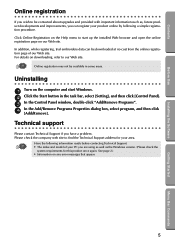
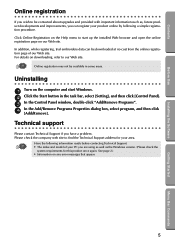
... site. For details on downloading, refer to our Web site.
Online registration may not be available in some areas.
Uninstalling
G G G G G G G G G G G G G G G G G G G G G G G G G G G G G G G G G G G G G G G G G G
1 Turn on the computer and start Windows. 2 Click the Start button in the task bar, select [Setting], and then click [Control Panel]. 3 In the Control Panel window, double-click "Add/Remove...
Users Manual - English - Page 10
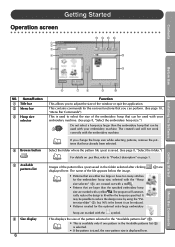
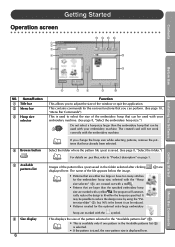
... G G G
CDEF
1 2 3
4
B
5
A
Before Use
Installing the Software
Getting Started
6
7
8
9
0
NO. Name/Button 1 Title bar 2 Menu bar 3 Hoop size
selector
4 Browse button ()
5 Available patterns list
6 Size display
6
Function This allows you to adjust the size of the window or quit the application. This...with your embroidery machine. The created card will not work correctly with the embroidery...
Users Manual - English - Page 11
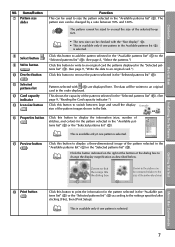
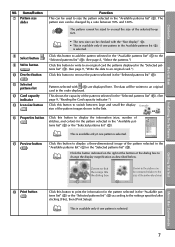
...Use
Installing the Software
NO....
A Selected patterns list
Patterns selected with (8) are displayed here. The data will be written to an original card in the order displayed.
B Card capacity indicator
This shows the capacity of the patterns... patterns list" (A) according to the settings specified after clicking [File], then [Print Setup].
This is available only if one pattern is selected.
...
Users Manual - English - Page 12
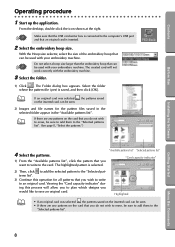
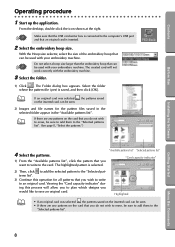
Contents
Before Use
Installing the Software
Operating procedure
G G G G G G G G G G G G G G G G G G G G G G G G G G G G G G G G G G G G G G G G G G
1 Start up the application.
From the desktop, double-click the icon shown at the right.
Make sure that the USB card writer box is connected to the computer's USB port and that an original card is inserted.
2 Select the embroidery hoop size.
With the...
Users Manual - English - Page 13
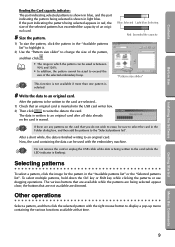
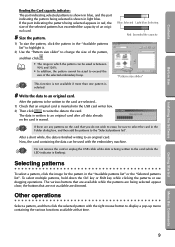
...Installing the Software
Reading the Card...to an original card. Now, the card containing the data can be used with the embroidery machine.
Do not remove the card or unplug the USB cable while data is being written to the card (while the ...click the selected pattern with the right mouse button to display a pop-up menu containing the various functions available at that time.
Getting Started
Menu...
Users Manual - English - Page 14
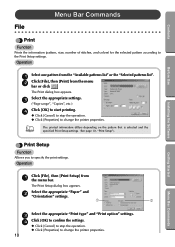
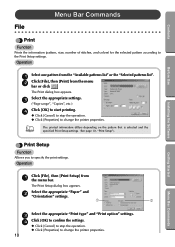
...appears.
3 Select the appropriate settings.
("Page range", "Copies", etc.)
4 Click [OK] to start printing.
N Click [Cancel] to stop the operation. N Click [Properties] to change the printer properties.
The printed information differs depending on the pattern that is selected and the specified Print Setup settings. (See page 10, "Print Setup").
Installing the Software
Getting Started
Print...
Users Manual - English - Page 15
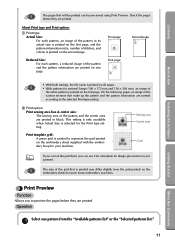
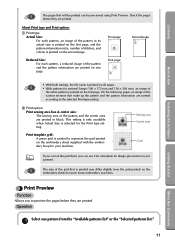
Contents
Before Use
Installing the Software
The pages that will be printed can be previewed using Print Preview. Check the pages before they ...reduced image of the pattern and the pattern information are printed on one page.
First page First page
Second page
• With both settings, the file name is printed on all pages. • With patterns for optional hoops (100 × 172 mm and ...
Users Manual - English - Page 16
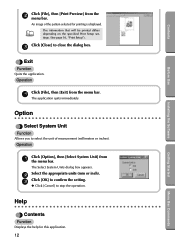
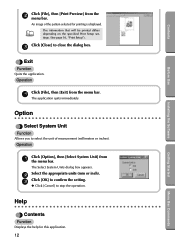
Contents
GG GG GG
Before Use
Installing the Software
2 Click [File], then [Print Preview] from the menu bar.
An image of the pattern selected for printing is displayed.
The information that will be printed differs depending on the specified Print Setup settings. (See page 10, "Print Setup").
3 Click [Close] to close the dialog box.
Exit...
Users Manual - English - Page 17
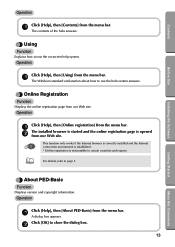
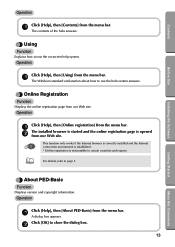
... Web site.
This function only works if the Internet browser is correctly installed and the Internet connection environment is established. * Online registration is not possible in certain countries and regions.
For details, refer to page 5.
About PED-Basic
Function
Displays version and copyright information.
Operation
1 Click [Help], then [About PED-Basic] from the menu bar.
A dialog box appears...
